Please, see the article Smart and Legacy Process.
You can start a new Smart audit via the below paths in the starting page:
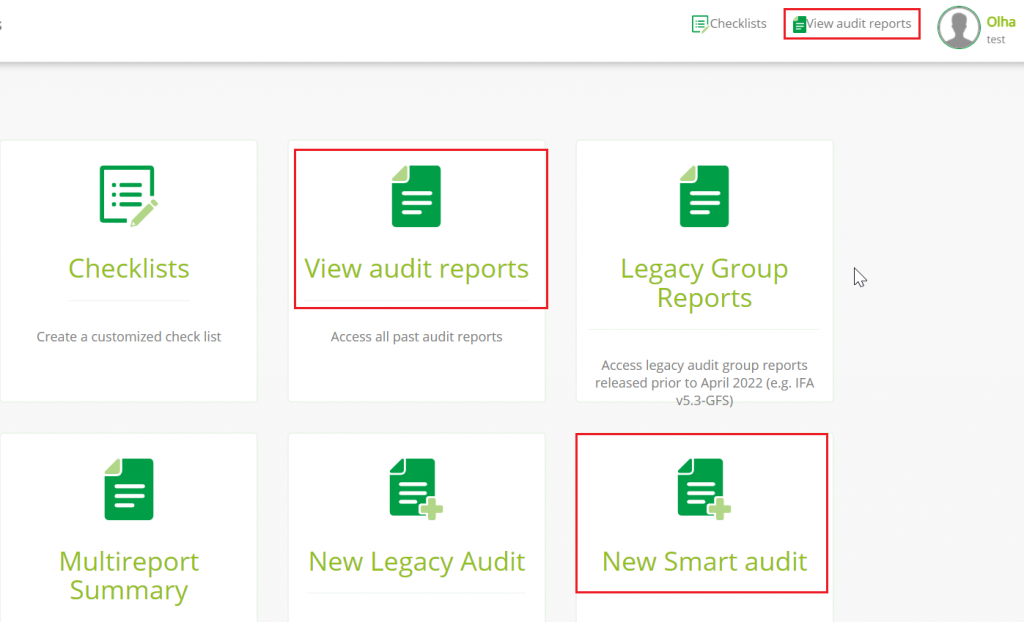
If you click on "View audit reports", you will be taken to the page listing all audit reports of your CB, where you can choose "New Smart Audit" as shown below.
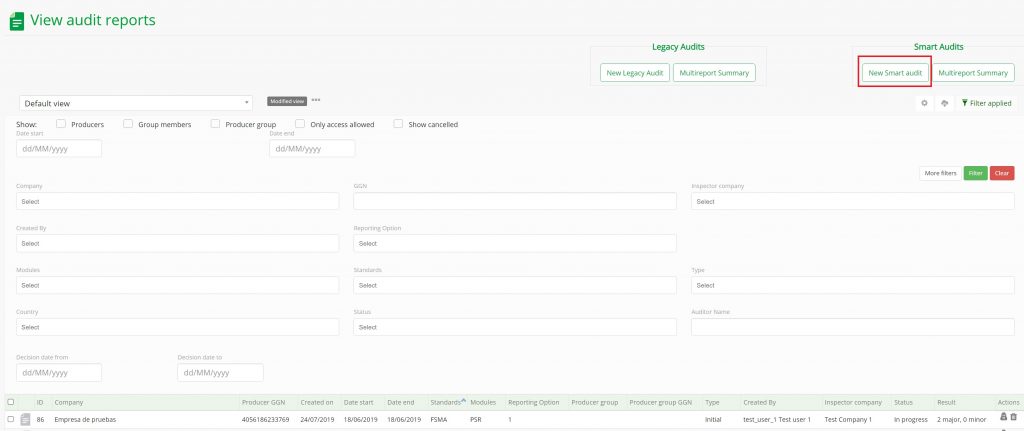
After you click on "New Smart Audit" either on the starting page or on the page listing the audit reports, a window "New Smart Audit" will pop up.

Type the GGN of the company to be assessed: Please enter the GGN of the producer or producer group here and click "Continue". The Audited Company´s name and Type will be filled out automatically.
Please, note that for the time being the button "Continue" doesn´t work, but you can click on any place on the screen. This bug will be fixed as soon as possible.
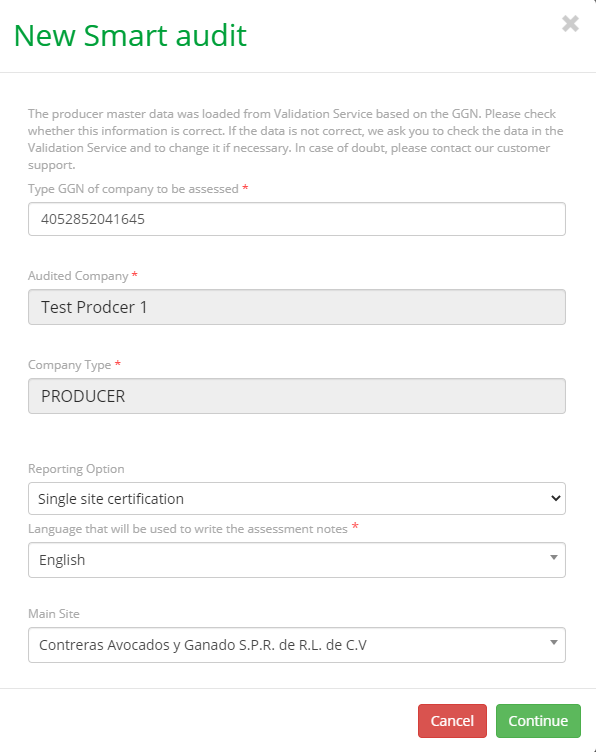
Certification Option: Chose the option that applies.
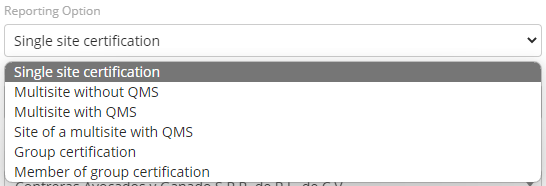
Language that will be used to write the assessment notes: Please choose the language you want to use for the assessment notes. (Currently only English and Spanish available).
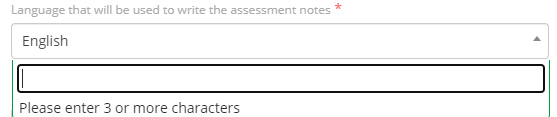
Main Site: Please, select the main site from the drop-down list.
Hint: Main Site is considered the Company´s main address, the one that will be displayed on the GLOBALG.A.P. certificate.
Note: Until November 2023 there will be no possibility to register more than one external PHU in AOH. In Validation Service it will be possible. The temporary solution is either to put in the name field of the external PHU the names of all external PHUs (if there are more than one) e.g. ''PHU1-FazendaPuta& PHU2-FazendaKampili'' or use a comment field with free text field to note that there are more external PHUs.
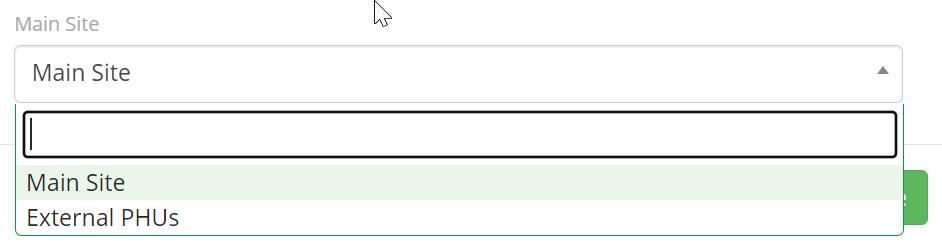
Then click "Continue".
You will see the window of the New Smart audit:
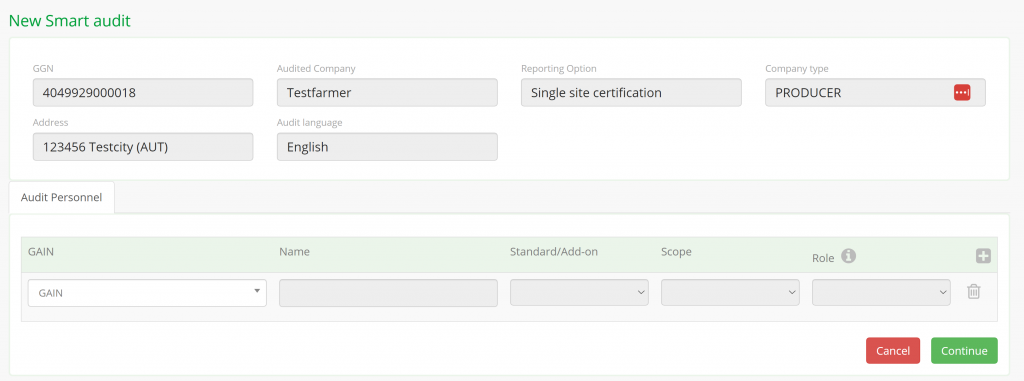
Audit Personnel: Please add the Audit Personnel names or her/his GAIN. After typing in the first three letters the name will appear after a few seconds.
In case you have not received the auditor name and GAIN number, please contact your Scheme Manager. The SM shall contact CB-Admin via e-mail if necessary.

Select the applicable Standards/Add-ons, Scope and Role (Farm Auditor, Certification Committee, Reviewer or QMS Auditor) from the drop-down lists and click "Continue".
Hint: Only one auditor is needed to be taken to the next step. The Reviewer and Certification Committee can be added later.
You will be taken to the Tab "Step 1 Parameter questions". Complete the fields below to generate a customized checklist for the relevant audit. You can not change your answers after you move to the next step. In case of a mistake, you will need to start the audit again.
The scope section is already prefilled.
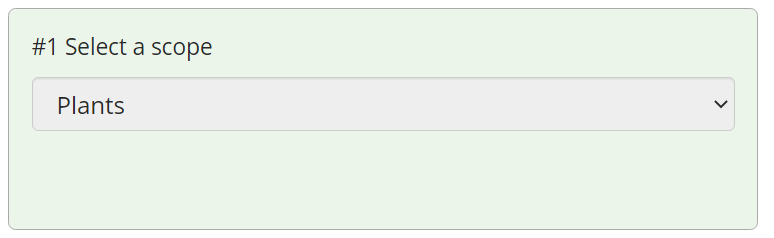
Select the required product(s).
Hint: If you leave this field empty, all the products of the scope will be added to the audit.
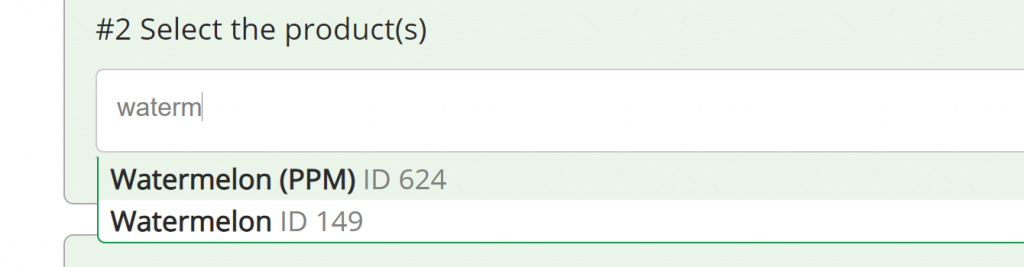
Select the required standard(s).
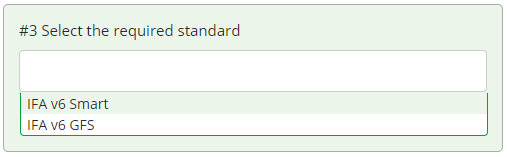
Select the Add-on(s) if needed.
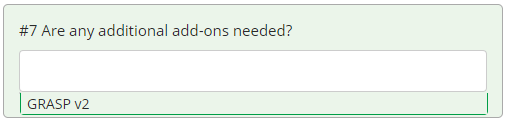
After that, you click "Continue". You will be taken to the tab "Step 2 Parameter questions".
Hint: The standard selected under #3 "Select the required standard" must match the standard selected for the Audit personnel earlier.
Here you will need to answer the questions as applicable to create the customized Checklists.
The questions marked as "No" will be seen as "Not Applicable" in the Checklists.
Hint: It is not obligatory to answer all the questions in this page, you can leave them unanswered, they will be transferred as unanswered into the Checklists.

Hint: In case both IFA SMART and IFA GFS standards were selected, you will have to answer the same questions twice, according to what is applicable.
E.g.:

Hint: Please, note that the GRASP-related parameter questions can be found at the bottom of the page.
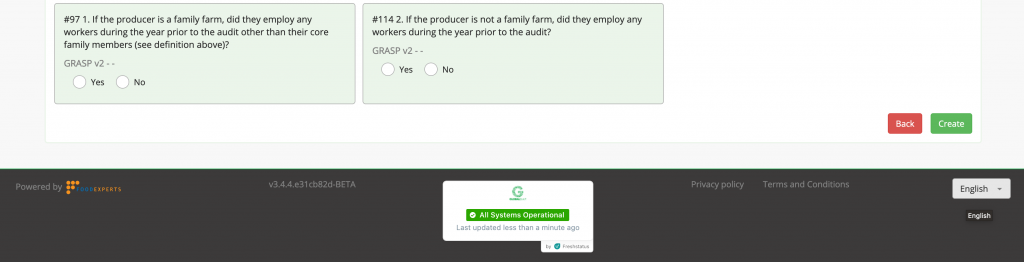
After you have answered the parameter questions, please, click ‘Create‘. The Audit Status is set "New".
Now, you can proceed with filling out the following information:
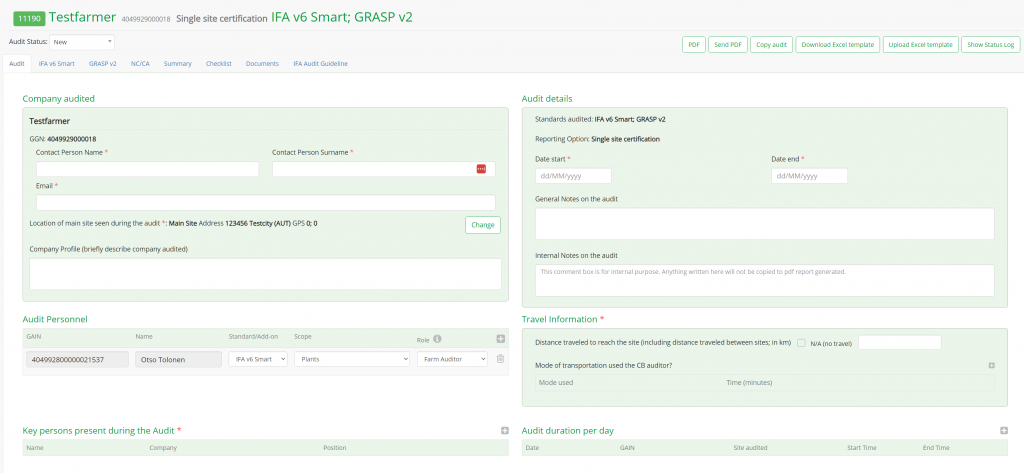
At this step, please, change “Audit Status” to “In progress”.
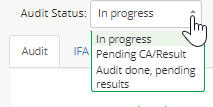
The below information must be completed by a user with the “Auditor” role who is assigned as audit personnel for this audit. A CB Administrator can also make changes.
Hint: “Audit Personnel” is already pre-filled but can still be changed or expanded.
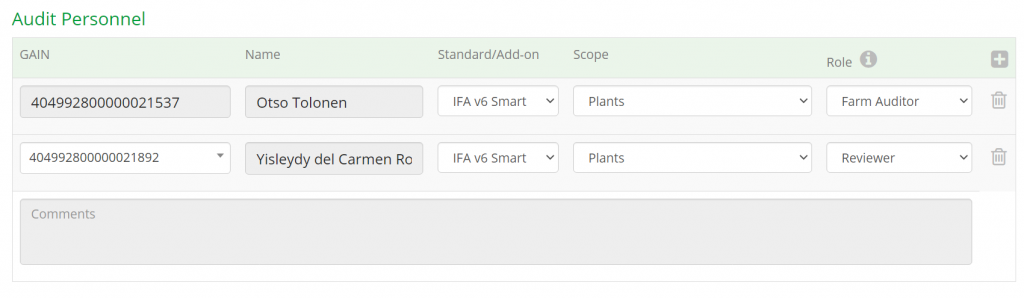
Company audited: Please, enter the name, surname and the email of the contact person.
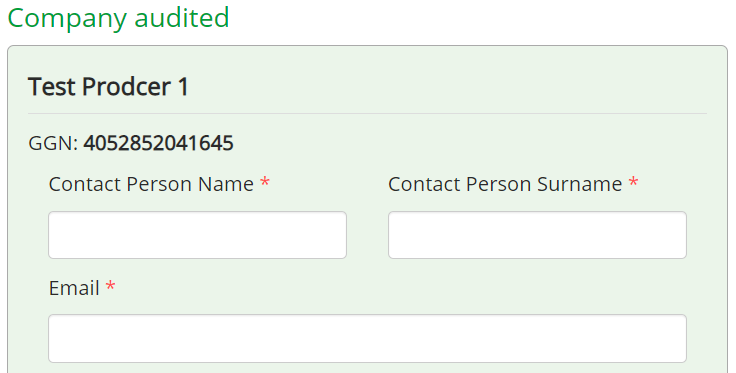
The geocoordinates of the Main Site are already prefilled automatically.
Hint: At least 1 site is needed to create an audit. You don’t need to select all the sites that will be assessed in this step.

You can click the button "Change" to change the Main Site in the Main Site selector.
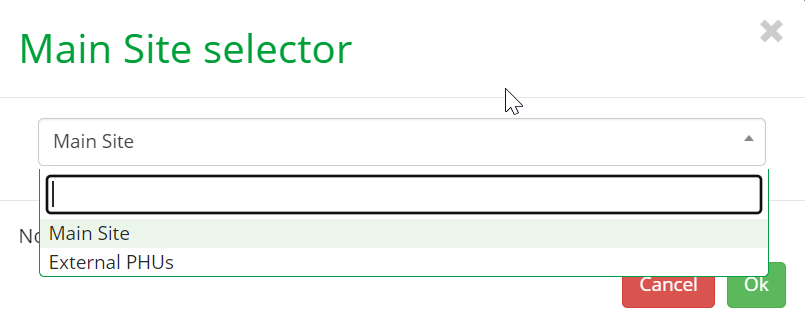
Company Profile (briefly describe company audited): you can enter a short description of the company (this is not a mandatory field).

Audit details: Please, select the start and end dates of the audit.
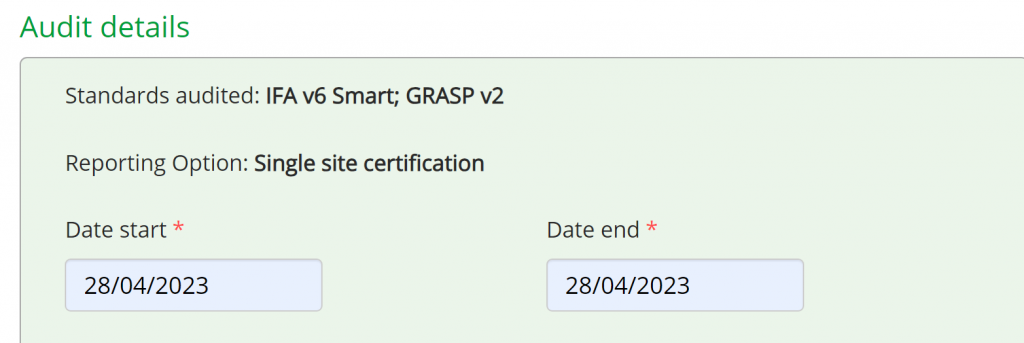
General Notes on the audit: you can enter general assessment notes that will be displayed in the PDF report.
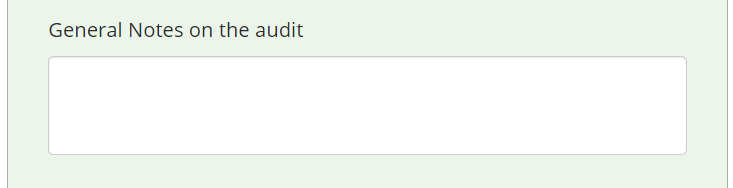
Internal Notes on the audit: The Audit Personnel can record internal information. These notes will not be displayed in the PDF report.
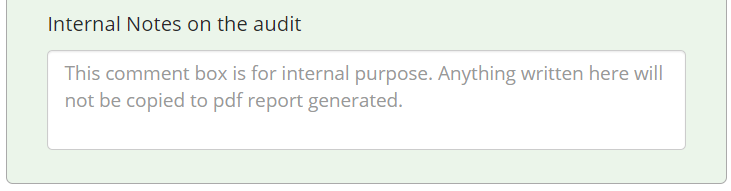
Audit Personnel: this field is already pre-filled when you create the Audit but can still be changed or expanded. To add more audit personnel, please, click on the green plus button as shown in the screenshot below:
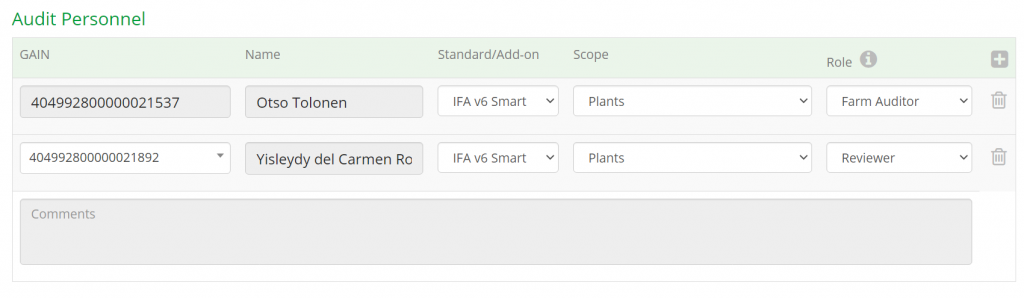
Please note that for this step, it is preconditioned to have the Auditor, Reviewer and Certification Committee registered in CB-AT for each Farm Assurance Product to be able to close the file.
In AOH, roles must be assigned in order to proceed, such as: “Auditor”, “Reviewer” (review and complete the file), Certification Committee (issue the certificate).
Hint: You need an Auditor and a Reviewer and a Certification Committee roles assigned for each Farm Assurance Product in the scope.
Travel Information: Please, add the travel information in the below field.
If you don´t have to travel for an audit, please, put a tick next to "N/A (no travel)". If you had to use transport, please, record the distance in kilometers, define the transport type(s) you were using. Enter the time in minutes.
In case you used more than one transportation type, this has to be defined.
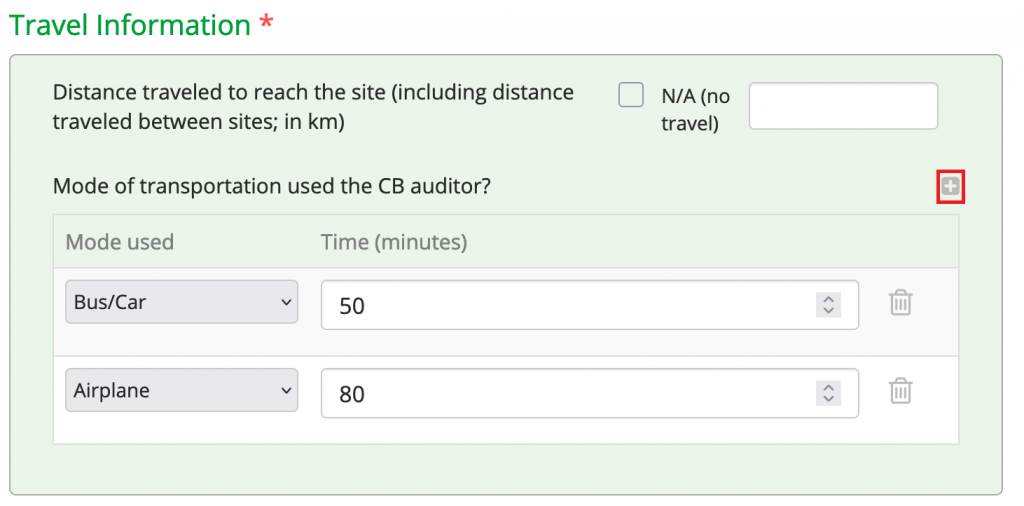
Key persons present during the Audit: Please, add the key persons from the producer´s side (e.g., manager, consultant, internal auditor, etc.).
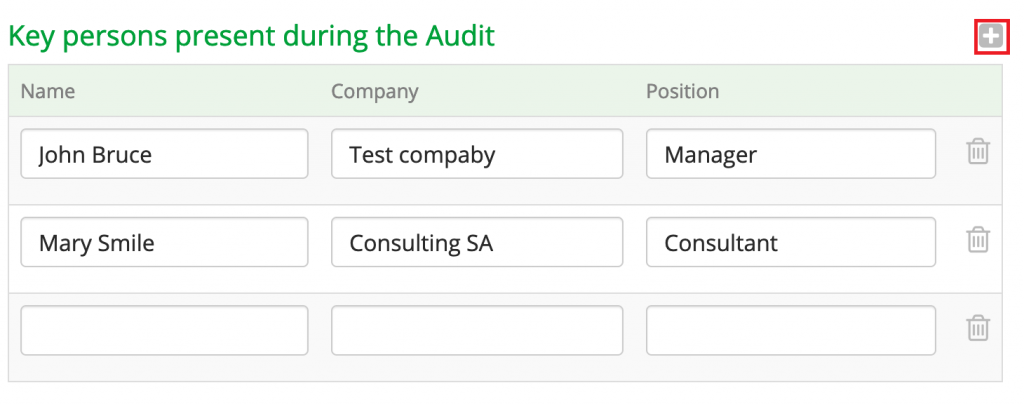
Audit duration per day: Please, add the audit duration per day and auditor.
Hint: Instead of the GAIN, you can type in the first letters of the Auditor´s name, and the GAIN will appear.
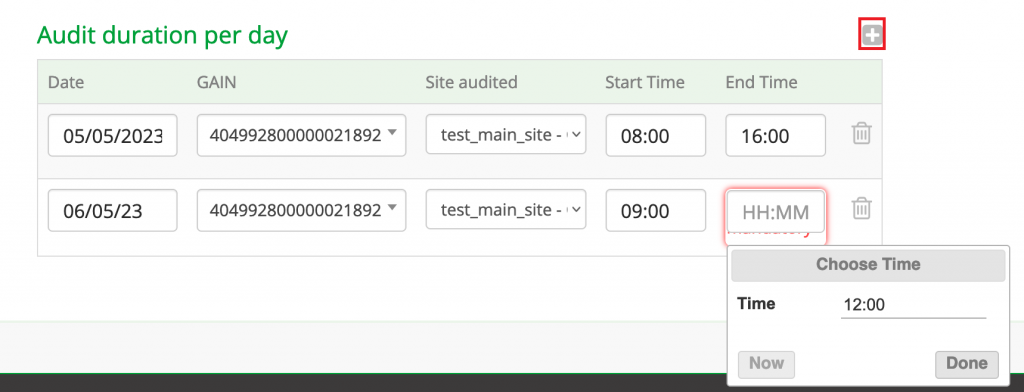
This information has to be filled out by an user with the “Auditor” role who is assigned as audit personnel for this audit. A CB Administrator can also make changes.
E.g.:
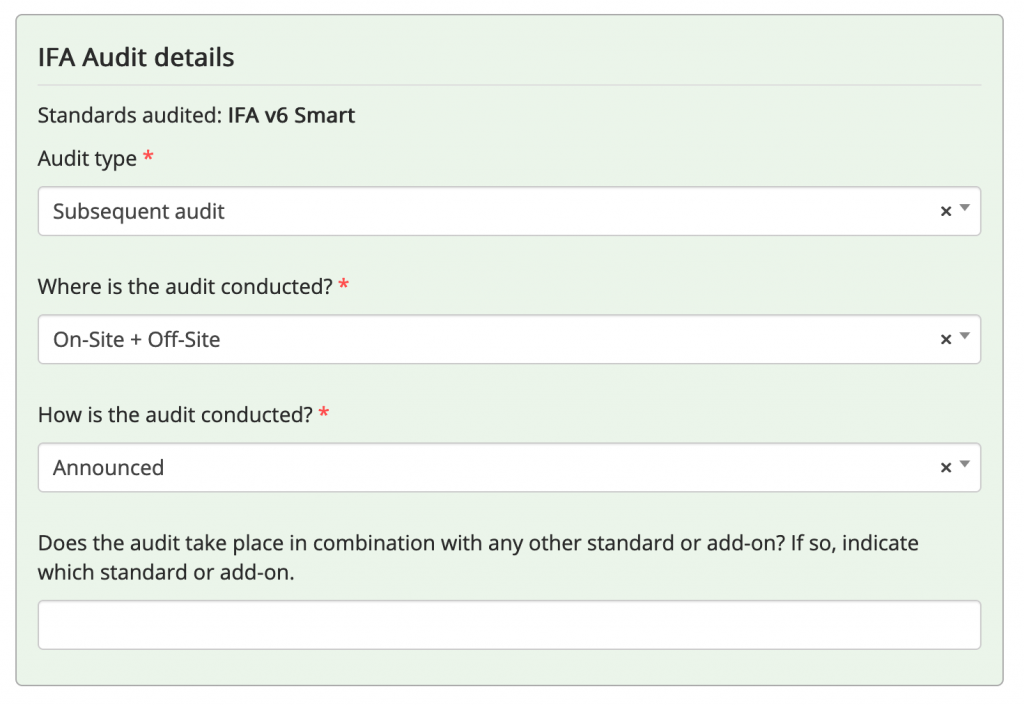
Section “Sites audited” is pre-filled, you can select another site and add more sites by clicking on the "+" button.

Products: The section "Products" is already prefilled with the product(s) you selected earlier while creating the New Audit. Here you can add more products and find them in the drop-down list by typing in at least 3 letters, you can remove products and you can fill out the parameters of the product by clicking on the arrow next to the product.
The information can be filled by the Auditor or by any user with an Administrator role in AOH. Information on the scope must be added in this step (such as product, ownership, harvest, handling, CoD, productive area, growing cycles, etc.).

The attributes will unfold. Please, enter all the attributes as applicable.
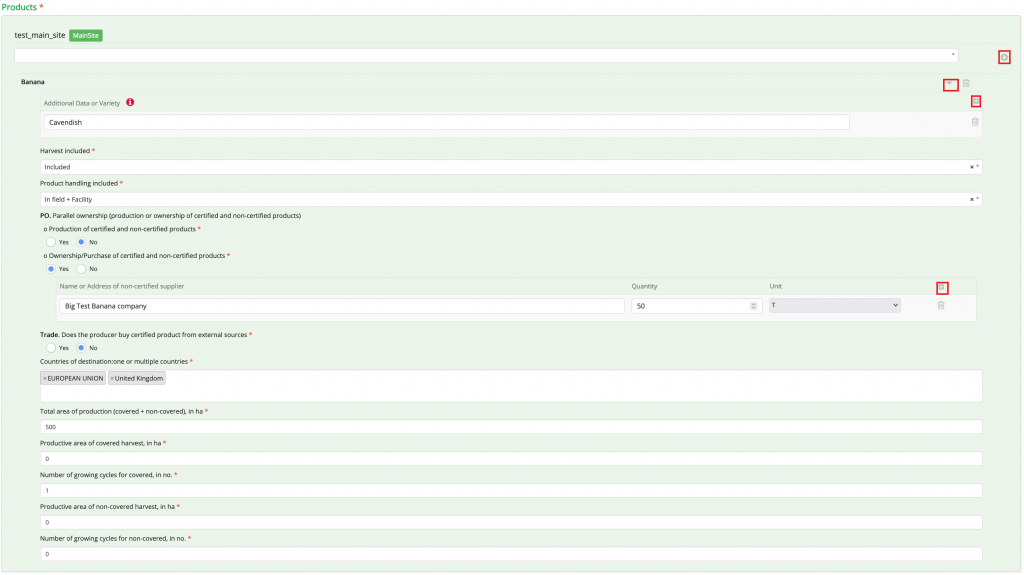
Hint: The above needs to be filled out for each Farm Assurance Product tab. E.g., IFA v6 SMART and IFA v6 GFS.
Hint for Aquaculture: Attributes at company level filled out before the Products´ attributes.
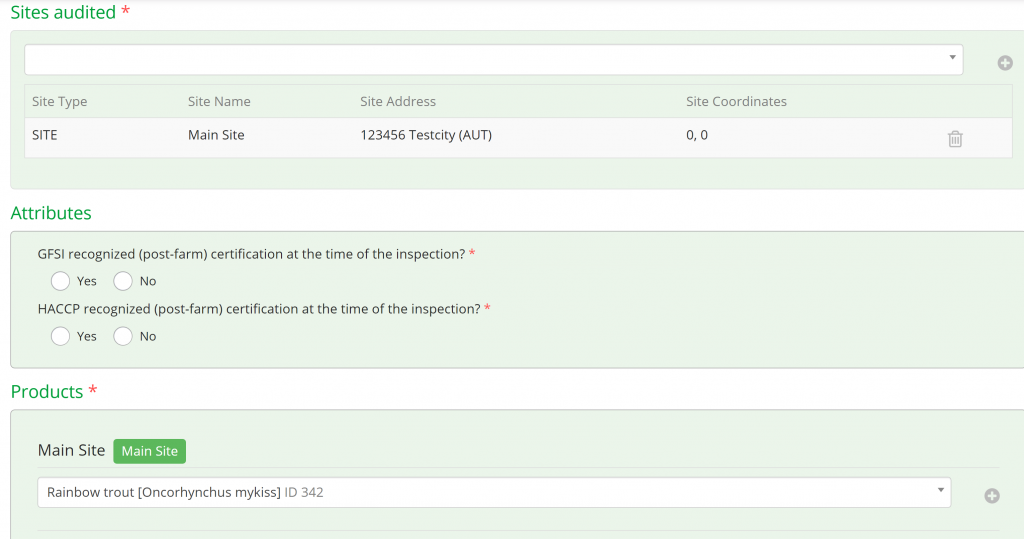
Please, note that the attributes for products in aquaculture differ from those for plants.
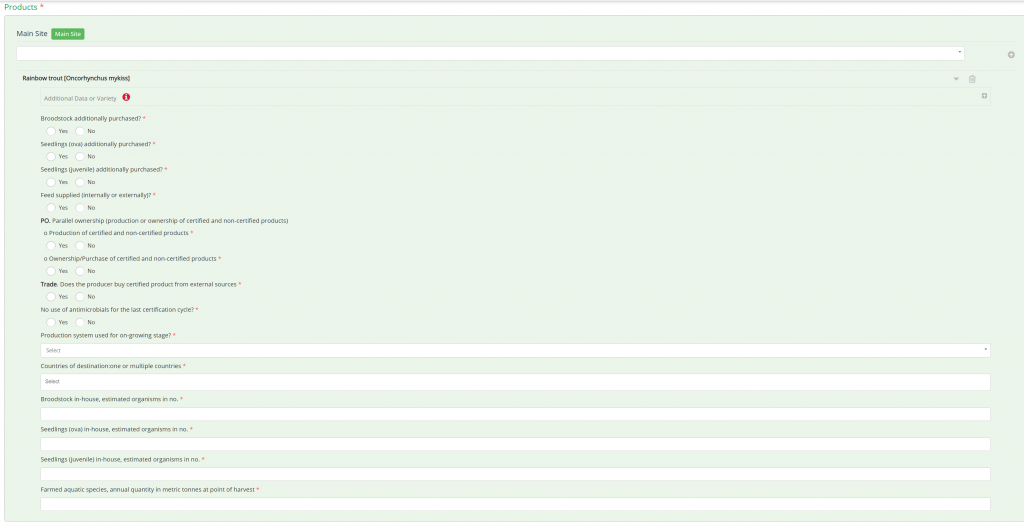
Attention! To comply for GRASP v2, the legal entity shall NOT have open non-comformities in the following Integrated Farm Assurance version 6 sections: WORKERS' WELL-BEING, OCCUPATIONAL HEALTH, SAFETY, AND WELFARE or WORKERS' HEALTH, SAFETY, AND WELFARE
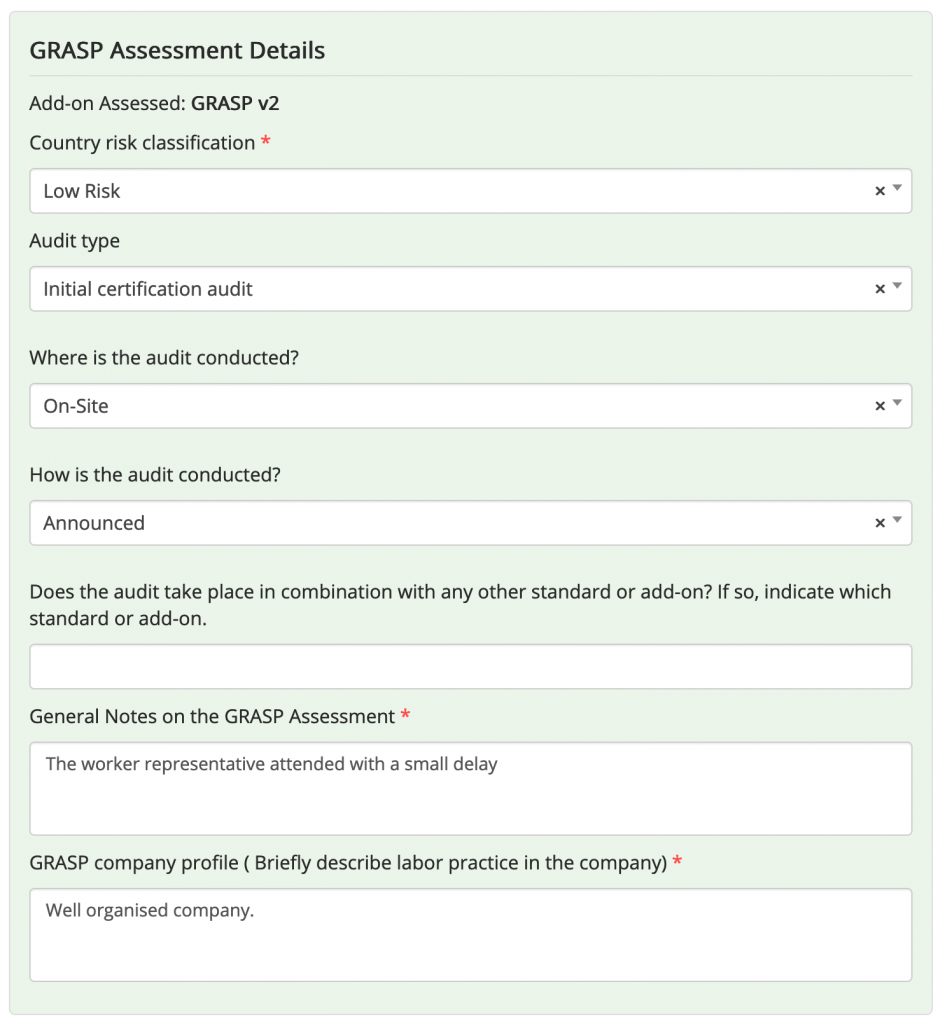
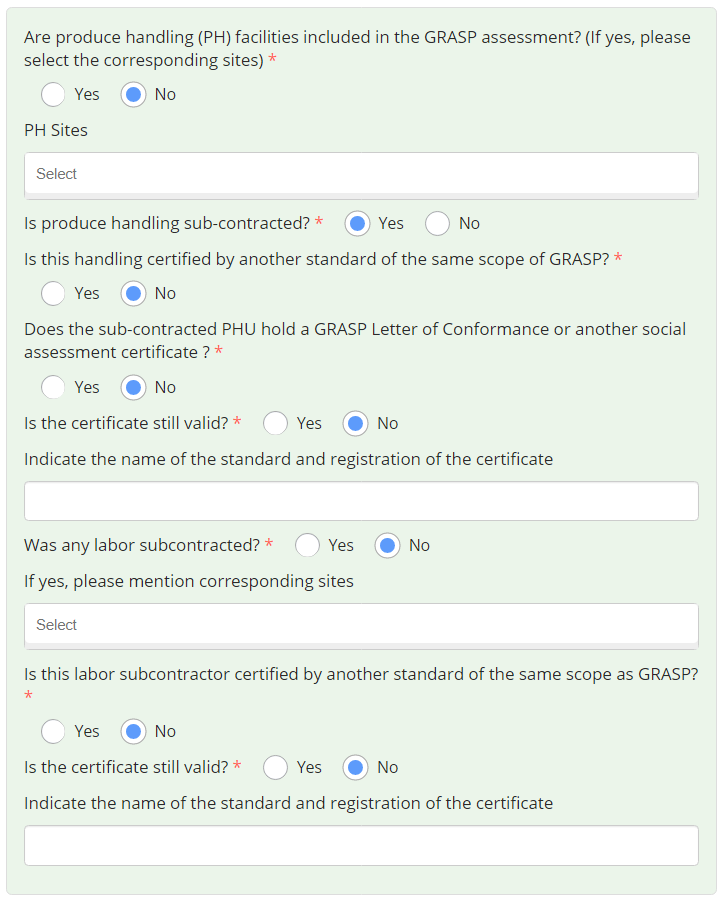
Key persons present during the Audit: Please, add the key persons from the producer´s side (e.g. manager, consultant, internal auditor, etc.).
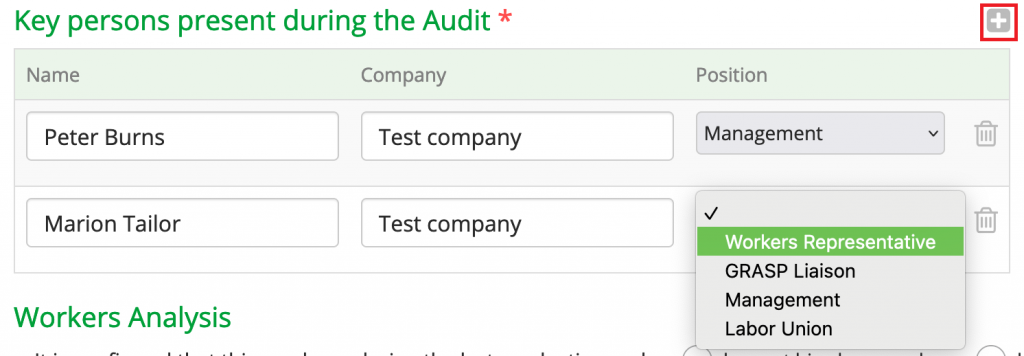
Produce handling (PH) facilities:
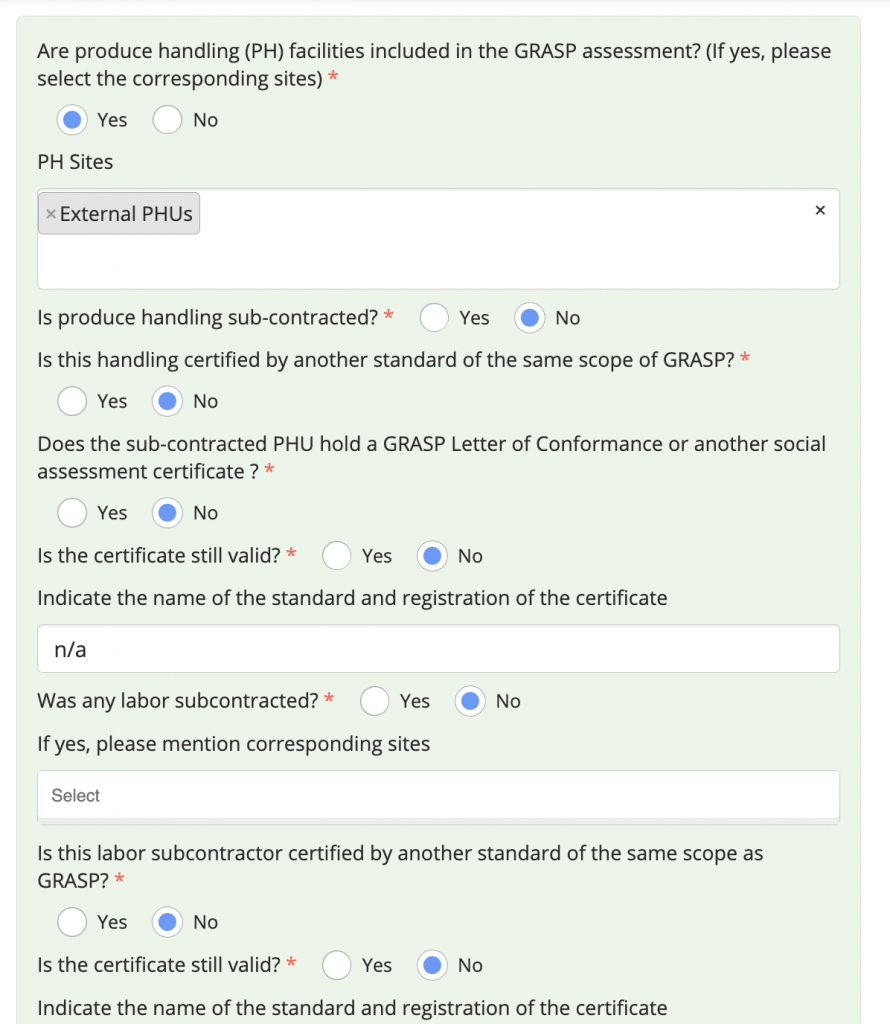
Please, enter the PHU workers information. Click on the arrow to expand the worker´s analysis.

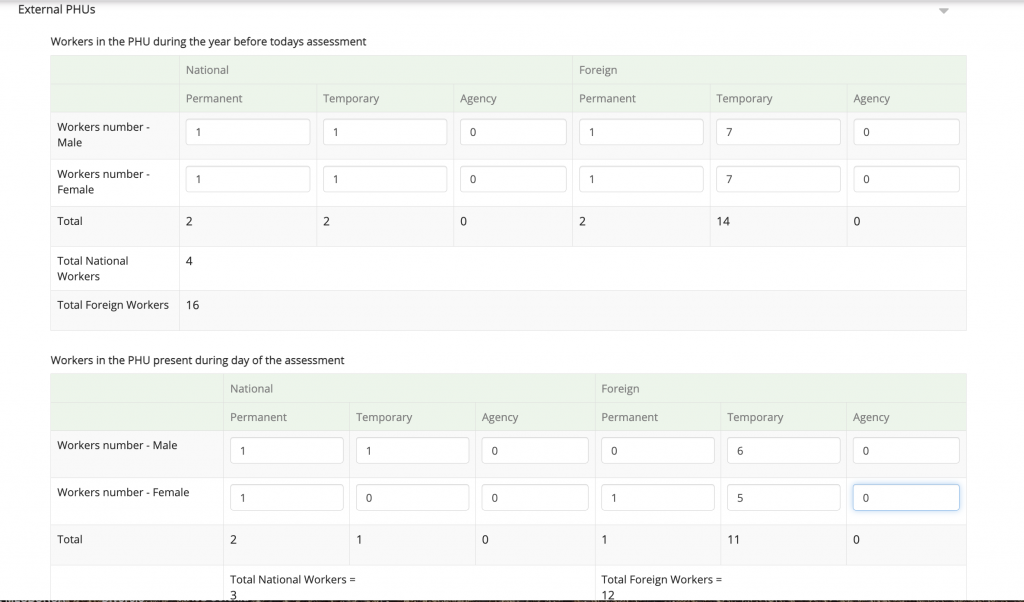
Workers Analysis: Please, mark the applicable answers and fill out the tables "Workers during the year before todays assessment" and "Workers present during the day of assessment".
Hint: In case the value is 0, you need to enter it into the table as "0", otherwise the system will recognize the empty cells as missing data.
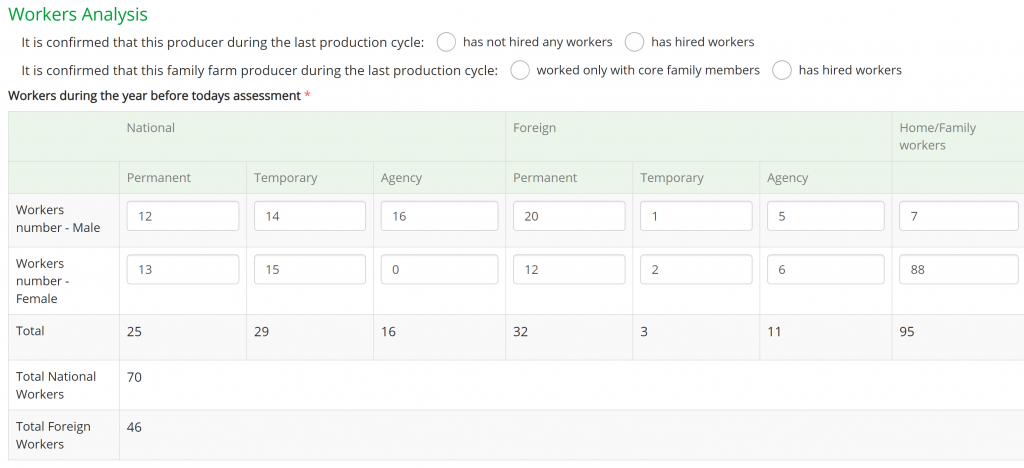
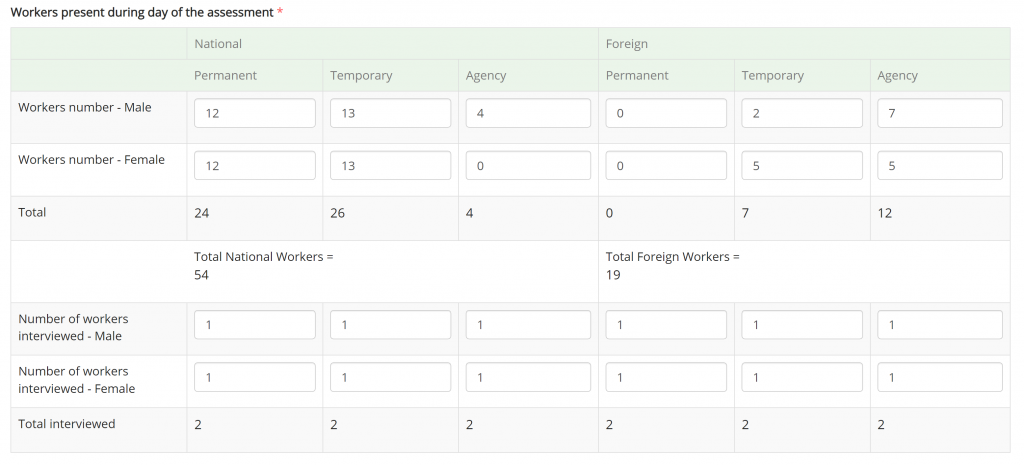
Worker Season: Please, click on the white field to select the month(s).
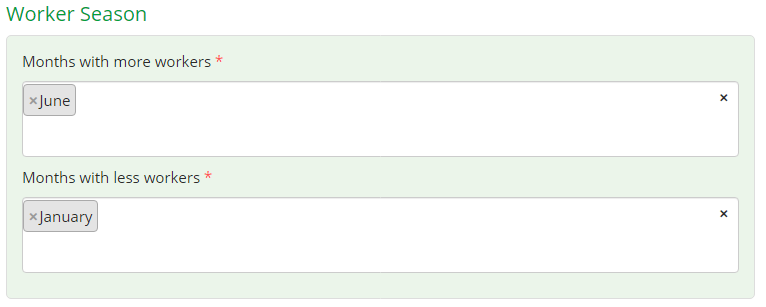
Products: The products reflected at the bottom of the page are the same as for IFA and can not be changed.

This information must be filled out by an user with the “Auditor” role who is assigned as audit personnel for this audit.
Hint: you can edit control points one by one or by groups by clicking on the button in a group that you want to edit as shown below:
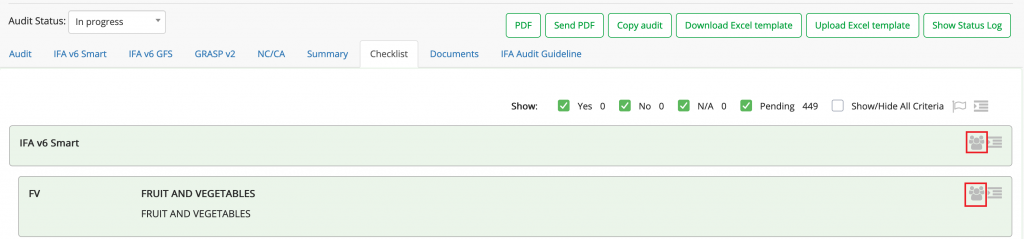
A window permitting a group edit will pop up. If some of these principles and criteria have been replied before using the section "Parameter questions", you can decide if overwriting the answers that you recorded before is necessary: tick or untick the box "Overwrite the existing answers".
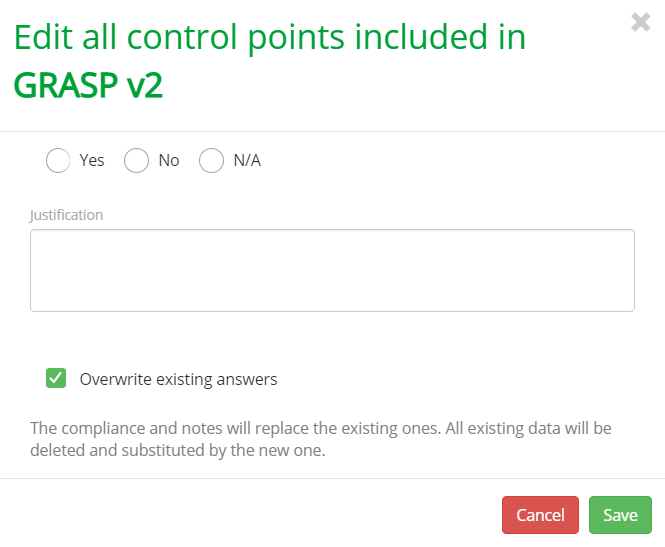
In case of a non-conformance, a pop-up window will request the due date.
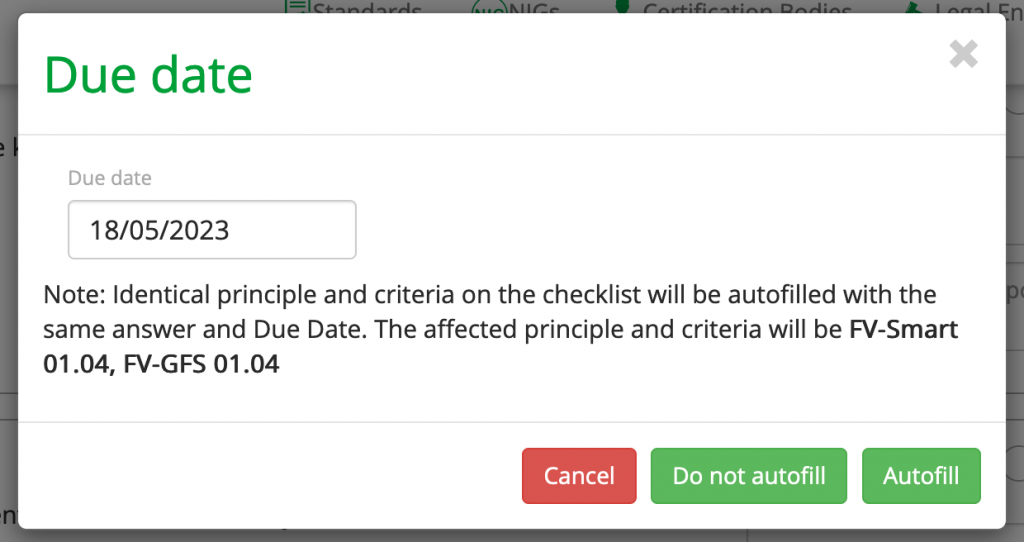
In case of a simultaneous SMART and GFS audit, you can choose if you want the identical principles and criteria to be autofilled.
Hint: In the top right part of the screen of the Checklist tab, you can see and filter out the positively answered (Yes), the non-conformances (No), non-applicables (N/A) and not answered P&Cs (Pending).

The Audit Status shall remain "In progress" until the Checklist is finalized. Then, it can be changed to "Pending CA/Result" (in case there are CA to be closed) or to “Audit done, pending results” (if no CA are pending or all CA have been closed).
In the case of any non compliance please click on the tab “NC/CA”. In this tab non compliances and corrective actions are entered with all the applicable data (Principle, Level, Non compliance, Due date, Corrective actions, Status, Closed by, Closed on, Evidence). The NCs for all Farm Assurance Products will appear in the table.
This information must be filled out by an user with the “Auditor” role who is assigned as audit personnel for this audit.
Please, enter data (corrective action), and close non compliance.
Hint: All principles that were answered with "No" in the checklist are automatically listed here including the due date and the auditor comments.
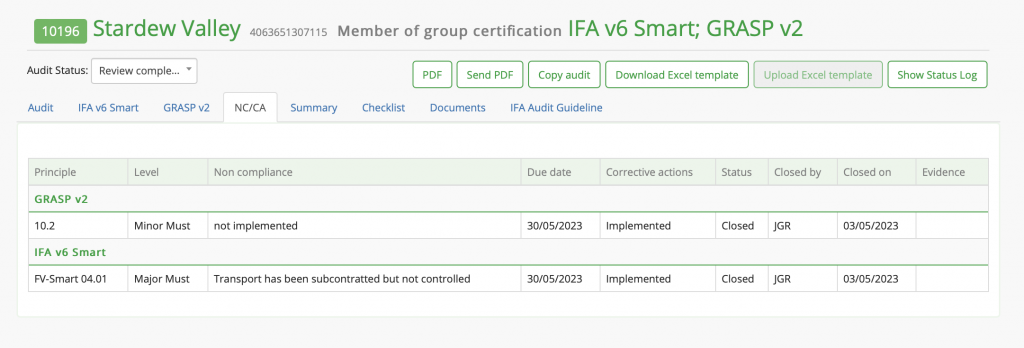
To edit the NC/CA, please, click on the NC. A pop-up window will appear.
In case the producer provided sufficient corrective actions, you can add the related comment and change the NC status to "Closed". "Closed by" will be filled out automatically, and closing date needs to be added.
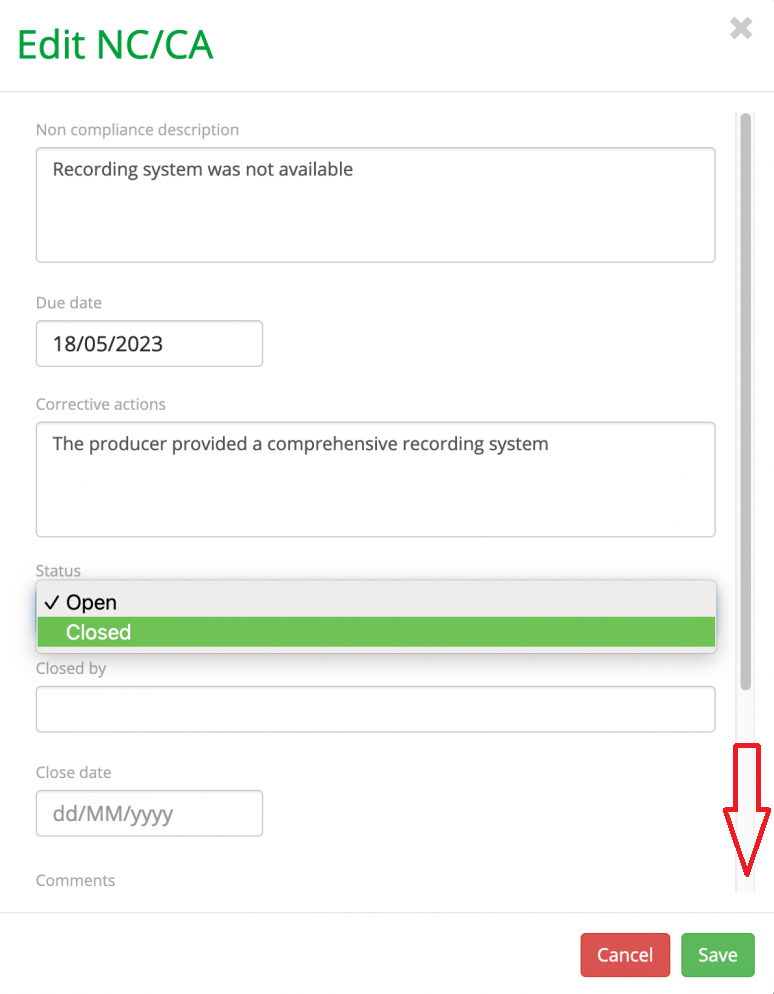
Evidence of corrective actions can be uploaded as shown below. Please, choose the file you want to upload.
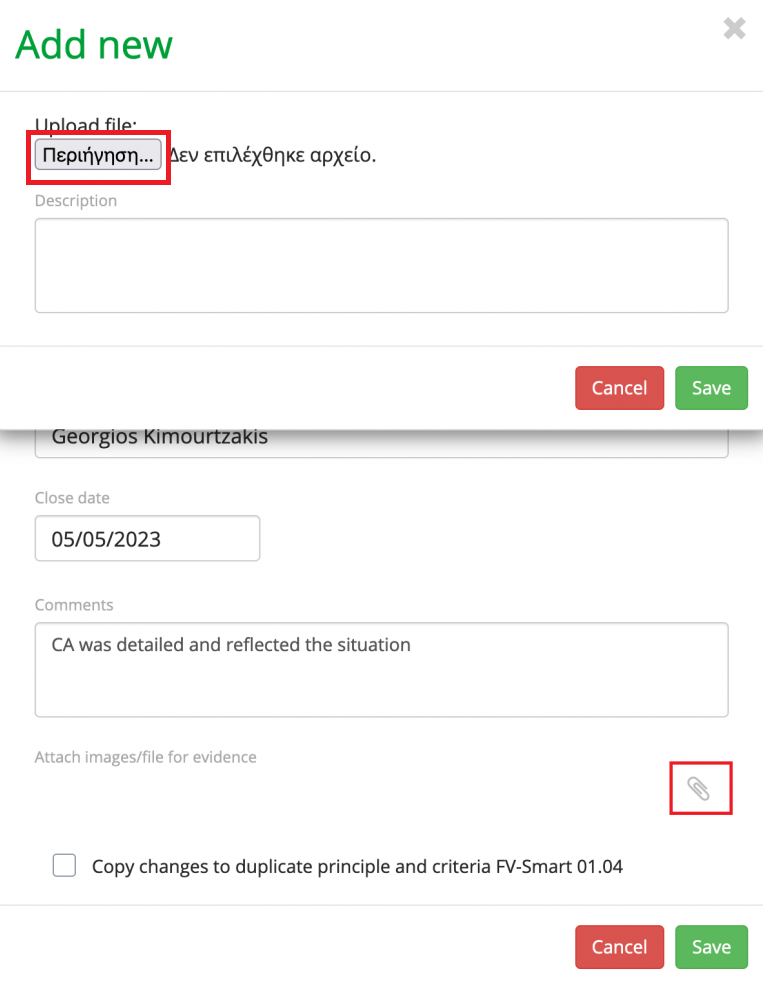
The NC will appear as "Closed" in the "NC/CA" tab.

Additional documents can be uploaded via the "Documents" tab.

A pop-up window will appear. Please, choose the file you want to upload.
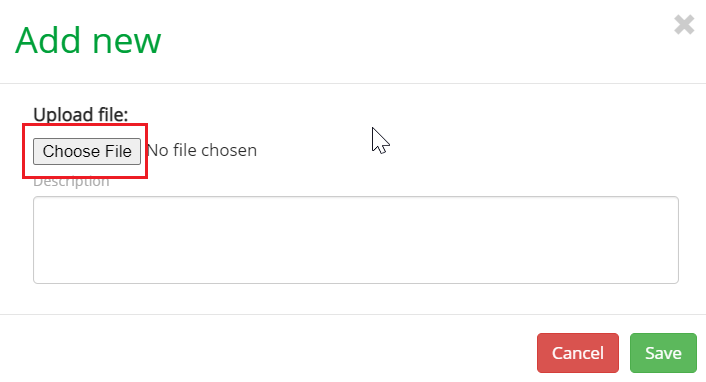
In this tab, a summary of compliance with the principles (Major and Minor, as well as Recommendations) and NC closed is presented in %, in numbers.
The below table is displaying the results after the closing of NCs.
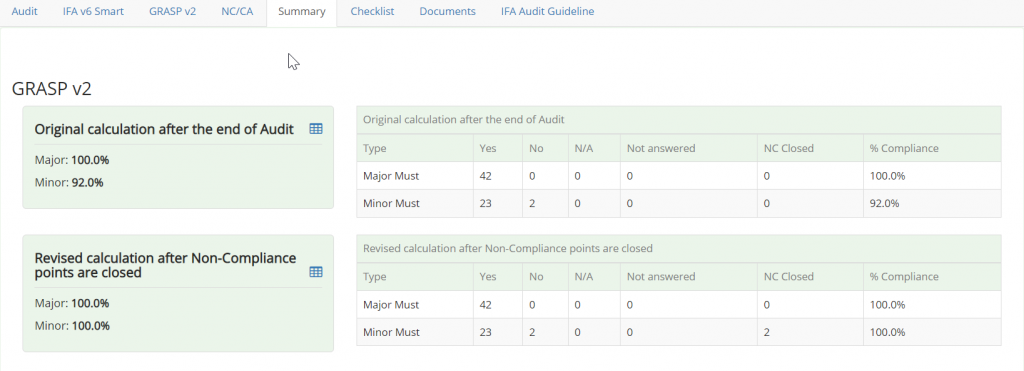
All the steps after creating the Audit until now (before the Review) can be also uploaded to the system using the Offline Solution in Smart Process.
Once the Audit status is changed to “Audit done, pending results”, the user with the “Reviewer” role takes over and must check the content of the audit report.
A user with the “Reviewer” role has the option to access the audit report and make comments.
The “Reviewer” must change “Audit Status” to “Outstanding CD”.
Hint: In order to review the audit, the user with the role "Reviewer" must be specified in "Audit“ details under "Audit Personnel" and be properly qualified in CB-AT for this task.
Hint: The Reviewers comments are mandatory to set the Audit Status to "Outstanding CD".
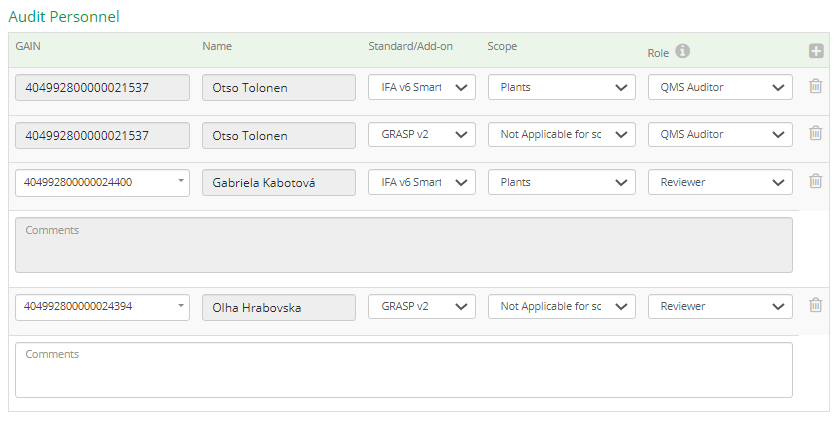
Once the Audit Status has been changed to “Outstanding CD”, the user with the “CB Committee” role has to enter the certification committee decision data.
The Certification Body Decision block can be found in the tab "IFA" after the Audit Status has been changed to “Outstanding CD”.
Certification Body Decision: Please, mark the Positive or Negative decision. Please, note that the decision date is pre-filled automatically, you can change it if needed.

The name and GAIN of the person taking the CD will be prefilled as well.

Validity dates: please, set the applicable certificate validity dates.

Hint: In order to review the audit, the user with the role "CB Committee" must be specified in "Audit“ details under "Audit Personnel" and will be validated with the information in CB-AT.
After filling out all the above steps, Certification Committee can change the Audit status to "Closed".
For GRASP, the Audit Status can be changed to "Closed - compliant" or "Closed non-compliant".
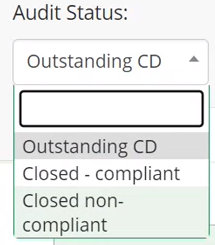
Once the audit has been closed, you can continue with the Validation Service to issue the certificate.
Disclaimer: Please, note that all the above fields are filled out as examples. CBs shall fill out the applicable information.
Note: Every step can be also done by the Reviewer/Certification Committee assigned to this specific audit. The user with the Administrator role can manage all audits of the CB until the Audit status is "Outstanding CD".
Hint: If you detect a mistake or if you need to add new products to the scope after you have closed the audit, you can not come back and make changes in the audit report that has been closed. You can use the "Copy Audit" function and create a new version of the audit report.
