Offline solution is not 100% Ready, at present moment, the minimum solution is an Excel sheet.
You can enter the information into the "Audit" tab either manually online or using an Excel sheet.
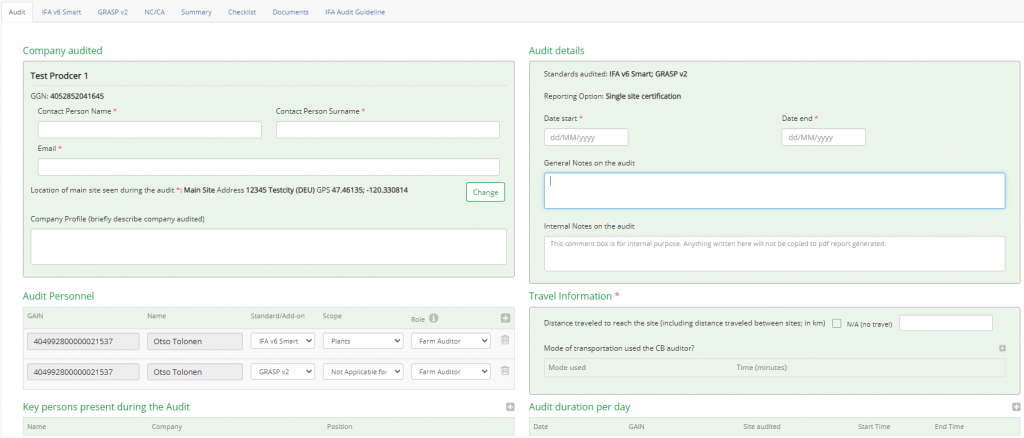
Note: IFA Audit details (e.g., Audit type), Sites audited, Products and product attributes from the tab "IFA v6 SMART" or "IFA v6 GFS" can not be uploaded using the Excel sheet, therefore these data have to be entered manually. In future the Online and Offline solutions will be more similar.
To make sure that all the information has been recorded during the audit, enter it in the Excel sheet in order not to loose this information. But it is not going to be uploaded and migrated to the AOH.
You can download the Excel template by clicking on the respective button as shown below.

Hint: If before downloading the file, you have filled out the information in the tab "Audit", it will appear in the downloaded file. If you change any prefilled information in the Excel template and upload it back, the changes will be migrated to the system.
Please, note that the formula in the Excel template are not protected, make sure they are not corrupted as you work with the template.
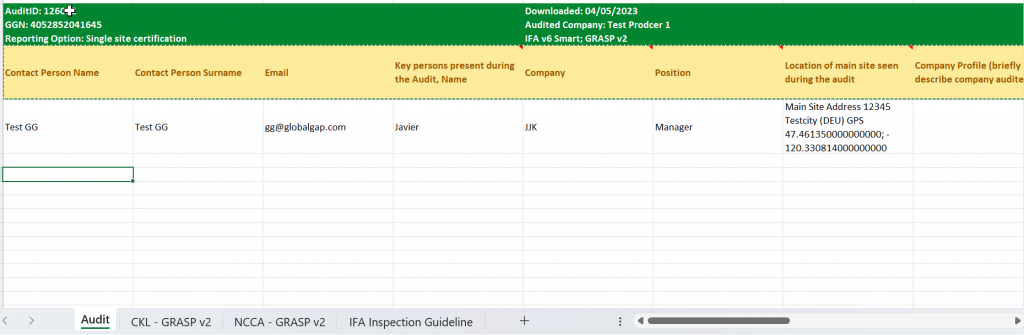
You can fill out the following information here:
| A | Contact Person Name |
| B | Contact Person Surname |
| C | |
| D | Key persons present during the Audit, Name (In case of multiple people, each value separated by a separate row) |
| E | Company (In case of multiple people, each value separated by a separate row) |
| F | Position (In case of multiple people, each value separated by a separate row) |
| G | Location of main site seen during the audit (Please, do not modify this field it is for information only) |
| H | Company Profile (briefly describe company audited) |
| I | Date start (Please, enter the date in format dd/mm/yy) |
| J | Date end (Please, enter the date in format dd/mm/yy) |
| K | General Notes on the audit (You can enter general assessment notes that will be displayed in the PDF report) |
| L | Internal Notes on the audit (The Audit Personnel can record internal information. These notes will not be displayed in the PDF report) |
| M | Distance traveled to reach the site (including distance traveled between sites; in km) (Please, enter number only, e.g. 100) Hint: If no travelling was involved, we don´t record any data in column M. This will correspond to the entry "N/A" online. |
| N | Travel mode used Please, enter the applicable value(s) to indicate the type(s) of transport used. 1 = Airplane 2 = Bus/Car 3 = Train 4 = Boat/Ferry 5 = Other You need to add a row for each type of transport used. Hint: There must be a distance in km indicated in column M, to upload the data from all rows in column N |
| O | Time (minutes) (Please, enter number only, e.g. 60) |
| P | Date (Please, enter the date in format dd/mm/yy) |
| Q | GAIN |
| R | Sites audited |
| S | Start Time (Please, enter the time in format hh:mm) |
| T | End Time (Please, enter the time in format hh:mm) |
All the Principles and Criteria are listed here. In case any information was filled out online before downloading the excel file, it will be recorded in the Excel template.
Hint: You can set filter in each column of the Checklist.
Note: Please, keep in mind that you don´t need to make any changes in the columns A-H, L and P.
| A | Standard | |
| B | Version | |
| C | Product | |
| D | Principle | |
| E | Section | |
| F | Description | |
| G | Criteria | |
| H | Level | |
| I | Yes (If you click in this column and make any entry here, the "Answer Confirmation" will be automatically filled out with "Yes") | |
| J |  Note: If you answer "No", please, keep in mind that it is necessary to enter the "Justification" (column Q) and the "Due date" (column R). Otherwise, you will get an error message when trying to upload the Excel file to AOH. | |
| K | N/A (If you click in this column and make any entry here, the "Answer Confirmation" will be automatically filled out with "N/A") | |
| L | Answer Confirmation (The corresponding answer will be reflected automatically after you fill out the previous columns. This answer is automatically transferred to column C of the tab "NCCA", "Original answer") Note: If you make entries in more than one of the columns "Yes" (I), "No" (J), "N/A" (K), the "Answer Confirmation" column will show the message "not answered/error".  | |
| M | NIG (National Interpretation Guidelines) | |
| N | Method | |
| O | Inspection method | |
| P | Justification guide | |
| Q | Justification (Obligatory field in case you answer "No" in column J) | |
| R | Due date (Obligatory field in case you answer "No" in column J) |
In this tab you can work with non-compliances and corrective actions.

| A | Principle (Is prefilled automatically) |
| B | Level (Is prefilled automatically) |
| C | Original Answer (Is filled out automatically on the basis of the entry in the column L "Answer Confirmation" in the tab "Checklist". Here you can filter out and see the errors and non-compliances)  |
| D | Non compliance (The data is automatically taken from the column Q in the Checklist Tab) |
| E | Due date (The data is automatically taken from the column R in the Checklist Tab) |
| F | Corrective actions (You can add information about the corrective actions here, this information will be uploaded to the AOH) |
| G | Closed? (x) (Please, put a "x" here to change the CA status to "Closed") |
| H | Status (Is filled out automatically as "Open", changes automatically after you put a "x" in the previous column G) |
| I | Closed by (Please, enter the name of the user closing the NC) |
| J | Closed on (Please, enter the date in format dd/mm/yy) |
| K | Comments (These comments will be visible to the auditors assigned to this specific report, users with the Administrator Role in the corresponding CB, users with Reviewer role and Certification Committee Role for this specific report and Farm Assurance Product) |
At the bottom of the page you will see the Summary table:

This information is going to be transferred from the offline solution to the online one.
Note: There will be a separate NC/CA Tab for each Farm Assurance product (IFA GFS and SMART, GRASP, NURTURE etc.)
After everything has been filled out, you can upload the Excel template to the AOH.

Please, choose the file from your computer.
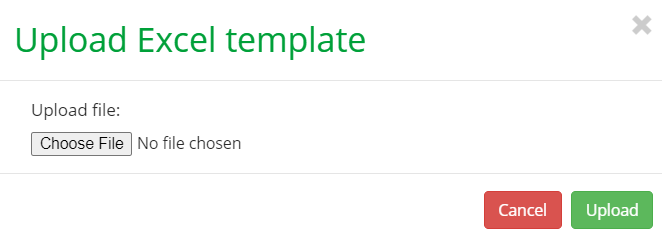
After you click "Upload", a pop-up window with a summary of the data recorded in the Excel template will appear.
Hint: if you click "Confirm", the control points with "Incorrect Answer" will not be overwritten.
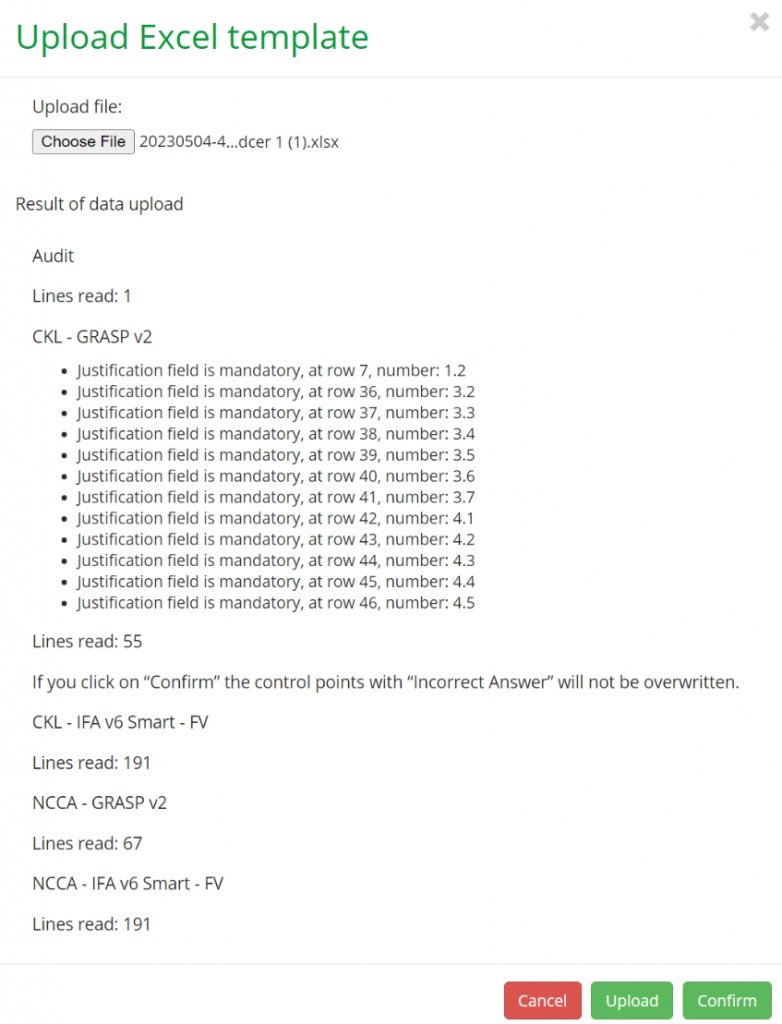
In this window, you can see which lines in which tabs need correction. You can come back to the file, make the necessary corrections and upload it again.
Hint: The Excel template may be used not only for filling out the Checklist, but also for closing the corrective actions.
After you upload the Excel template to AOH, you can change the Audit Status to "Audit done, pending result".