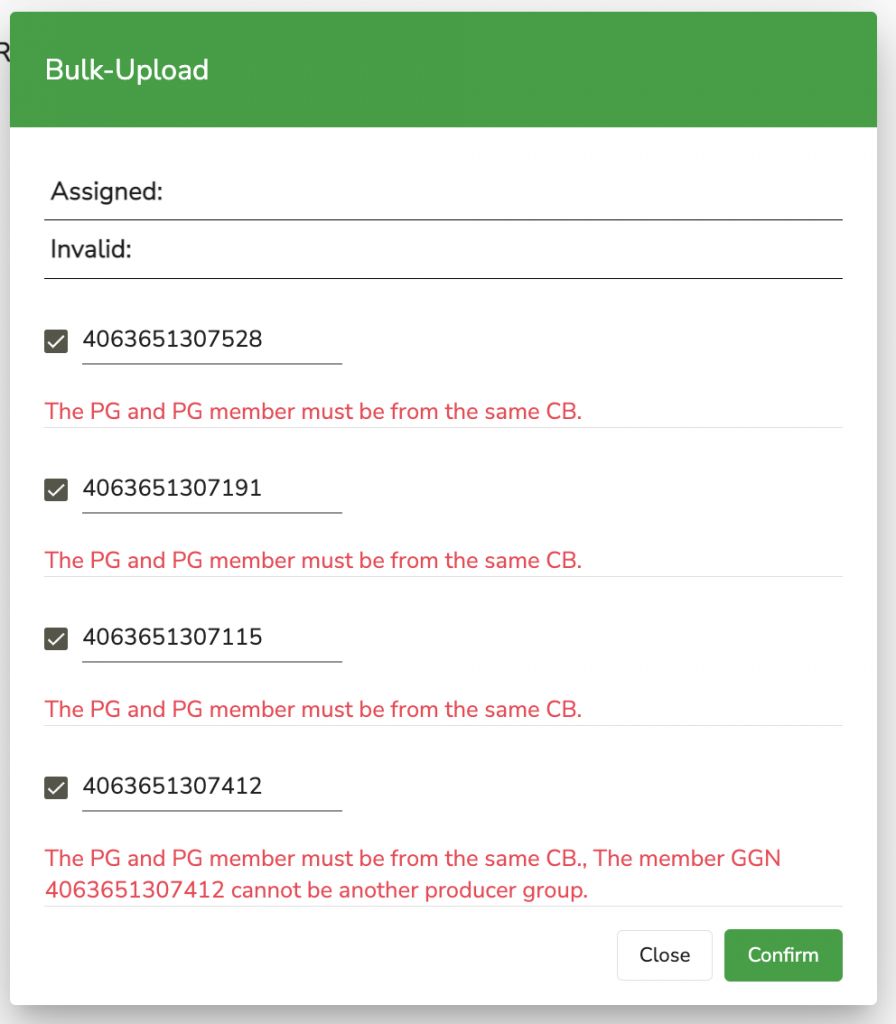Please, note that it is currently not possible to issue Option 2 certificates in the Validation Service. Please, use the Database for this.
This is a temporary technical issue and we are working on fixing it.
We offer currently two types of Bulk-uploads in Validation Service (VS). You can perform Bulk-upload for Site management (adding sites and PHU to the producer) and Producer Management (adding members to the producer group). These can be found under the Registration-Menu tab.
Under the tab Registration ->Site management you can manage (add, delete, amend) the sites and PHUs of a GGN.
Using the Bulk upload for Site management you have the possibility to add several sites and PHUs to a GGN at once.
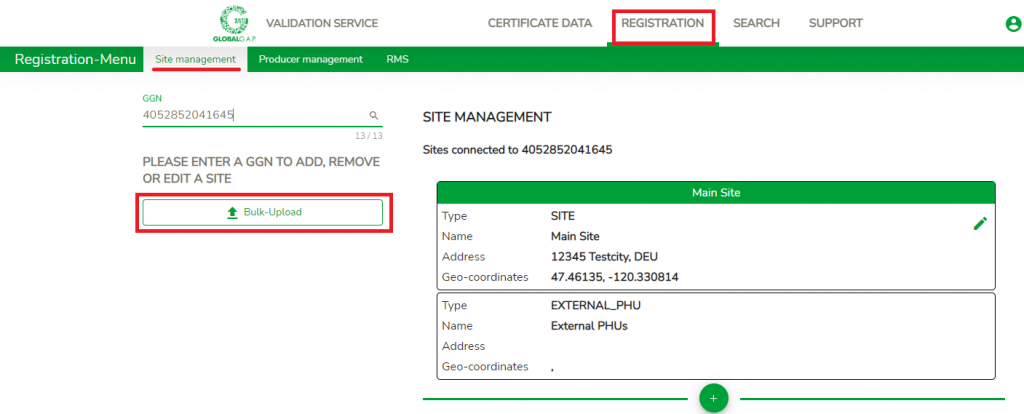
First, please type in the GGN and click on enter. Thereupon the system will show the existing sites/PHUs linked to the respective GGN.
Then, you can proceed with using the excel upload sheet "Site and PHU" that can be found in the CB Extranet and Document Center.
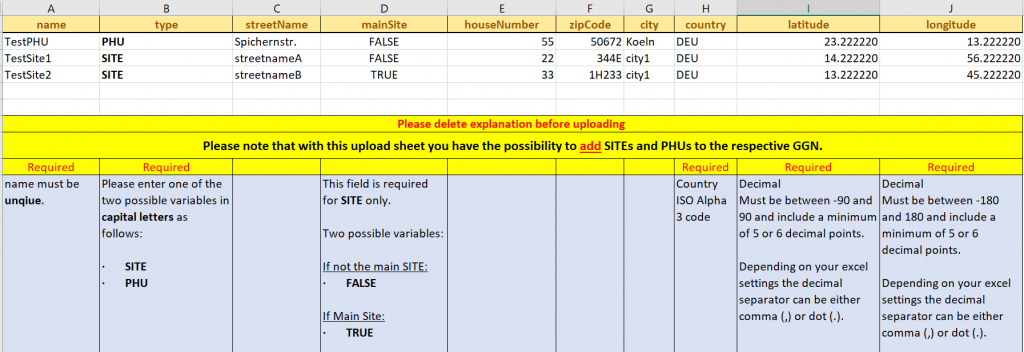
| A | name: Please, enter the name of the producer - must be unique. |
| B | type: Please enter one of the two possible variables in capital letters as follows: · SITE · PHU |
| C | streetName: Please, enter the street where the producer is situated |
| D | mainSite: This field is required for SITE only. Two possible variables: - If not the main SITE: TRUE - If Main Site: FALSE |
| E | houseNumber: Please, enter the house number of the producer |
| F | zipCode: Please, enter the zip code of the producer |
| G | city: Please, enter the city of the producer |
| H | country: Please, enter the country of the producer, use ISO Alpha 3 code. |
| I | latitude: Decimal, must be between -90 and 90 and include a minimum of 5 or 6 decimal points Depending on your excel settings the decimal separator can be either comma (,) or dot (.). |
| J | longitude: Decimal, must be between -180 and 180 and include a minimum of 5 or 6 decimal points Depending on your excel settings the decimal separator can be either comma (,) or dot (.). |
After you click the button "Bulk upload", a pop-up window will appear and you will be able to choose from your computer and upload the excel template.
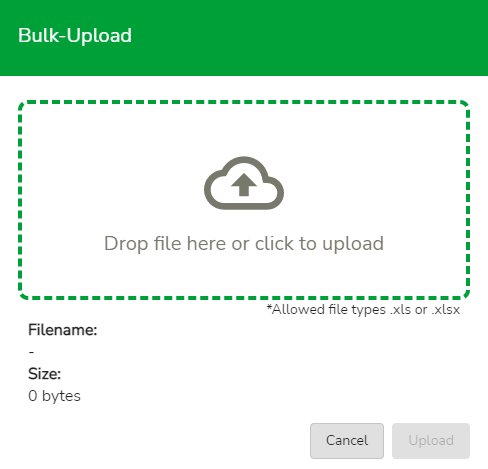
After uploading the file a pop up window will appear that reflects the data you have entered. If the data entered for one site/PHU is correct it will be reflected under "Assigned". You also have the possibility to delete single site/PHU by clicking on the red bin icon.
If all uploaded sites/PHUs are listed under "Assigned" you can proceed by clicking on "Confirm" then the new information will be saved to VS.
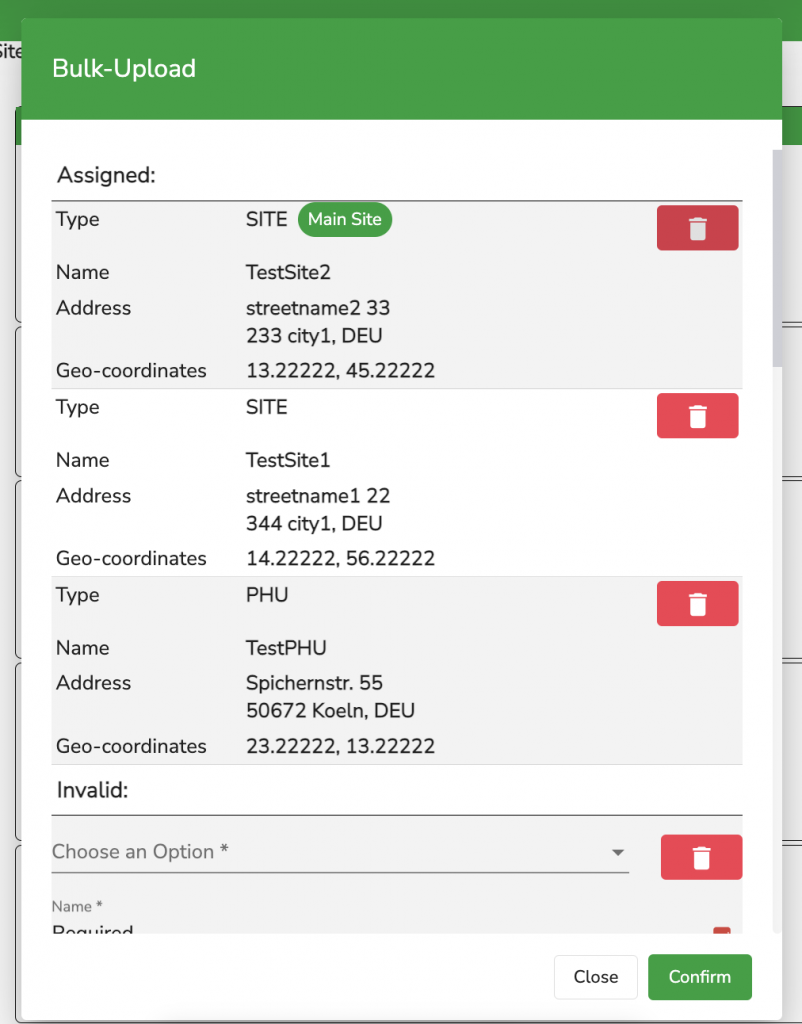
If uploaded file contains invalid data, it will appear in the bulk-upload overview under "Invalid". You have the possibility to delete site/PHU or correct the input.
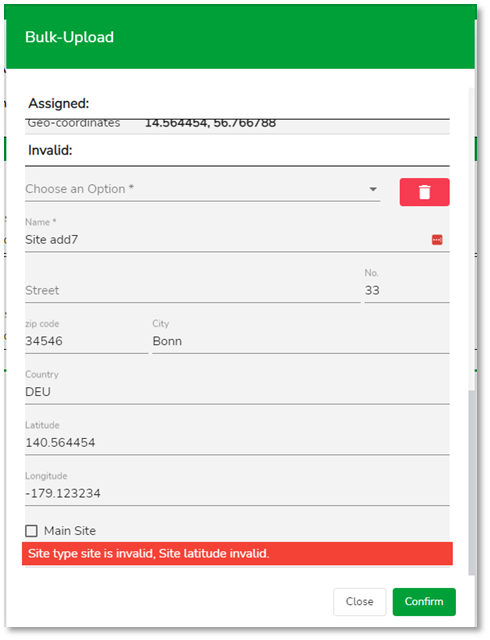
If user clicks on “Confirm” button without adjusting the invalid data, then the system will proceed displaying errors.
ATTENTION: For now if user clicks on “Close” button without adjusting invalid data, then bulk-upload window will close, validated sites will be uploaded and invalid data will not be uploaded.
Under the tab Registration ->Producer management you can manage (add, delete) the members of a PG.
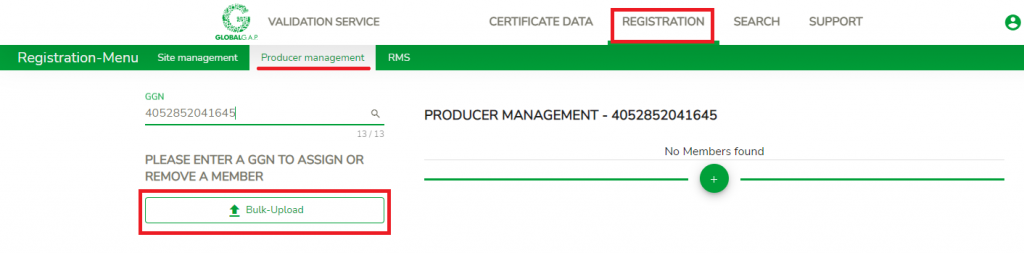
Using the Bulk upload for Producer management you have the possibility to add several Members to a PG at once.
First, please type in the GGN of the respective PG you wish to add the members to and click on enter. Thereupon the system will show the existing linked members (if any exists).
Then, you can proceed with using the excel upload sheet "Adding Members" that can be found in the CB Extranet and Document Center.
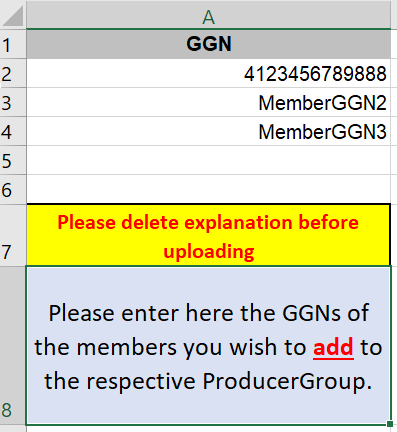
After clicking the button "Bulk upload", a pop-up window will appear and you will be able to choose from your computer and upload the excel template.
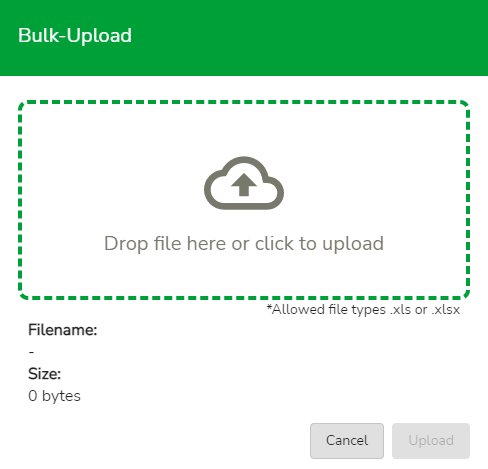
After uploading the file a pop up window will appear that reflects all GGNs that you have entered and wish to link as a member to the PG. If the GGN entered does exist and belongs to the same CB as the PG it will be reflected under "Assigned". You also have the possibility to delete single GGNs by unticking the box on the left side.
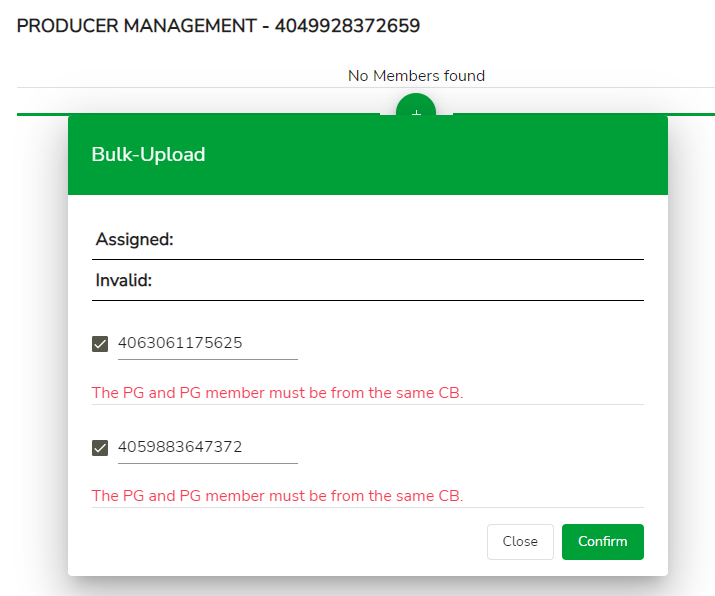
If all uploaded GGNs are listed under "Assigned" you can proceed by clicking on "Confirm" then the GGNs will be linked to the respective PG in VS.
If the GGN entered doesn't exist or does not belong to the same CB as the PG it will be reflected under "Invalid". Please note that the PG and the PG member should be from the same CB, otherwise the VS will give an error message as shown below: