The tool "Multireport summary" in AOH permits create a summary of multiple individual audit reports and combine them into one master report.
It is possible to create multireports for the Group certification and for the Option 1 Multisite with QMS.
Before starting an audit of a member, you need to link the audit report to the PG or the Multisite with QMS, otherwise you will not be able to associate any audit to this multireport.
For the farm audits of PG members that you need to link to a PG QMS audit and for farm audits at site level that you need to link to an op 1 multisite QMS audit:
Please, click the button "New Smart audit".
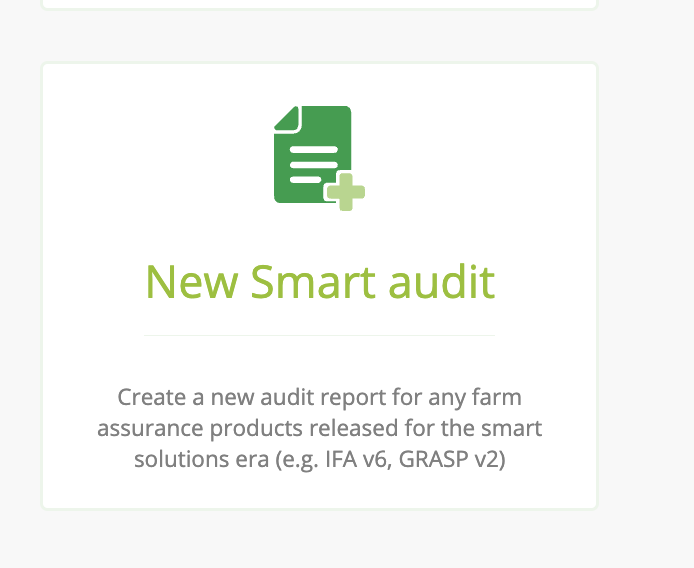
Please, select a member of a group or a site of a multisite.
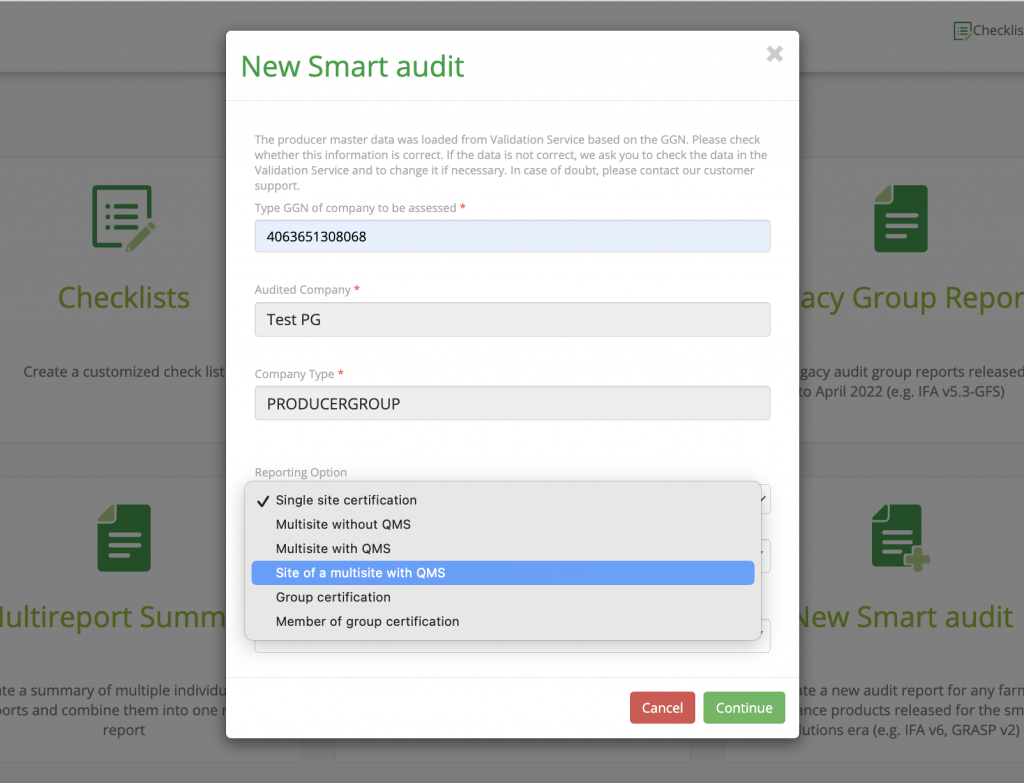
After selecting it you need to select the GGN of the group or the GGN of the Option1 multisite with QMS.
Please, include the PG information and click "Continue".
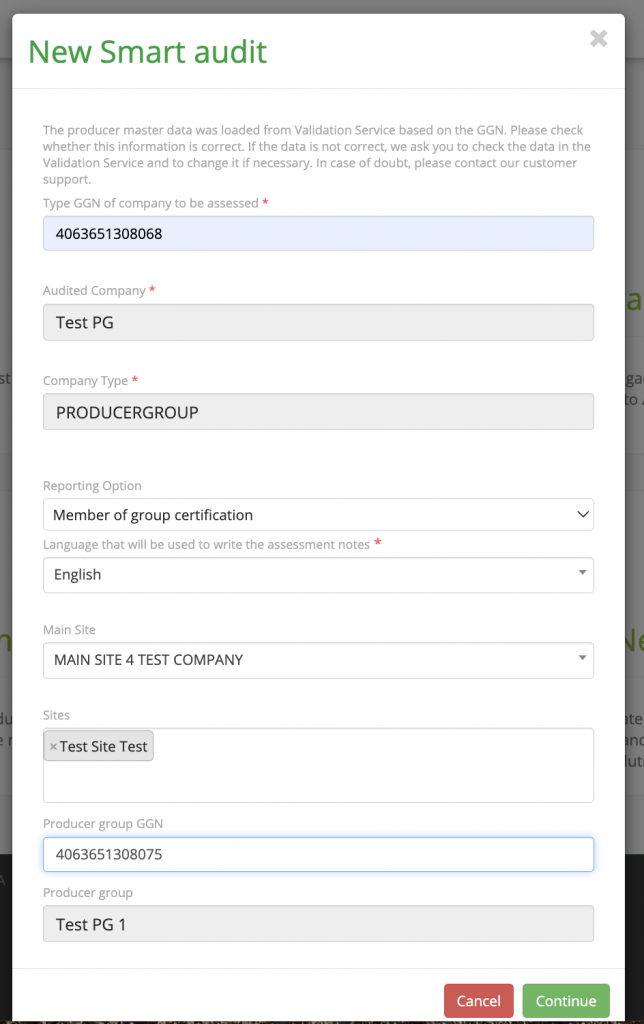
We can only associate audits that are linked to this PG.
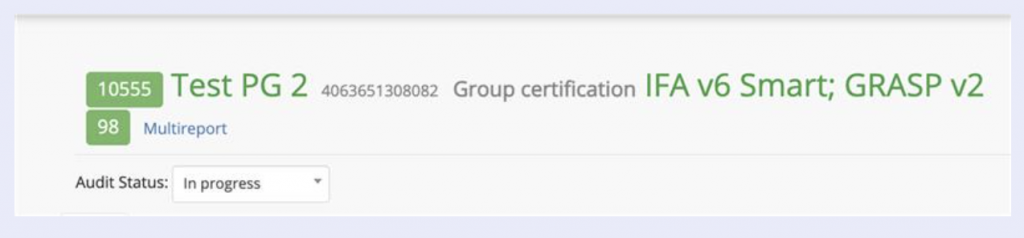
Please, click "Multireport" and then select "Associate audit".
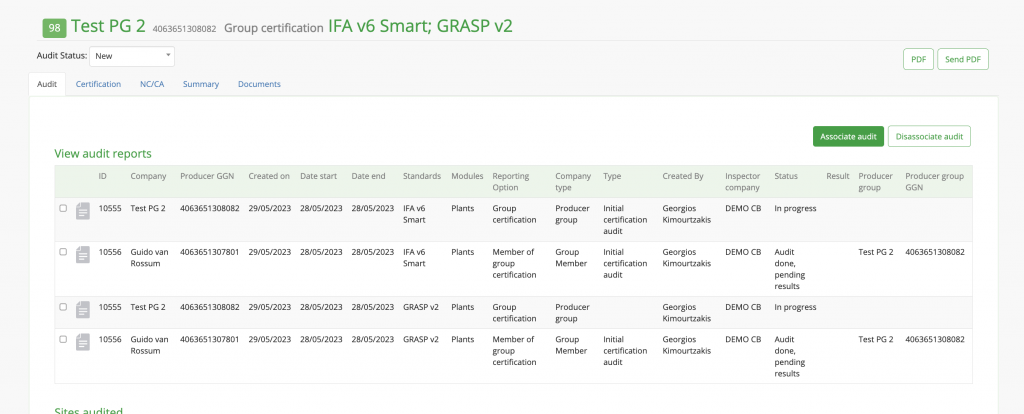
Now you can select from the list of displayed audits and click "Associate".
Or you can click on the button "Multireport" when working on the audit of a Group certification/Option 1 Multisite with QMS.

Hint: Next to the Producer´s name you can see the QMS Audit report ID, next to the "Multireport" button, you can see the Multireport ID.

You will see the summary of the audit reports, sites and products related to the GGN.
Once the Multireport is created, its status is "New", you can change it to "In progress".
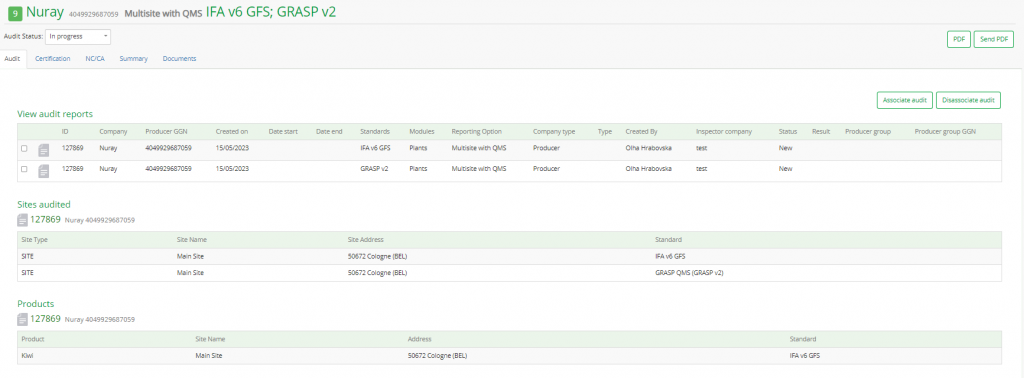
Start by creating a New Smart Audit.
In the example below you can see how to add the GGN of the PG as a PG member, as the PG has own fields.
In the pop-up window, in Reporting option, select "Member of group certification".
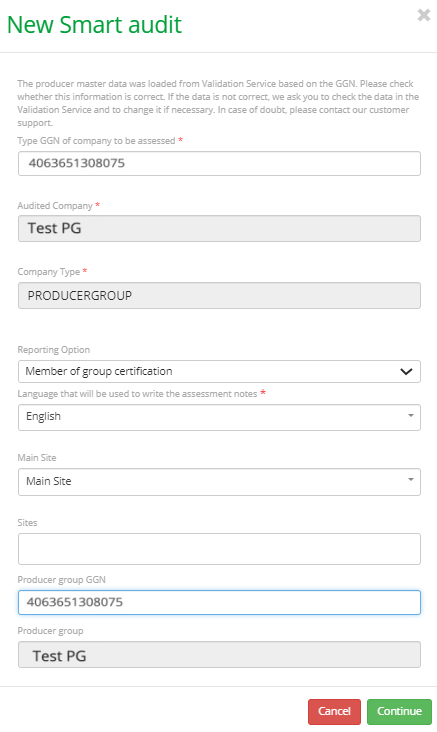
In the example below you can see how to add the GGN of the PG as a PG member.
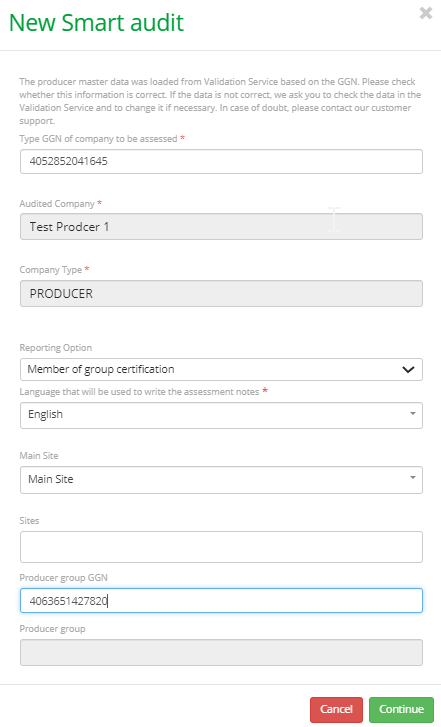
The connection between the PG and the PG member is reflected as shown below:
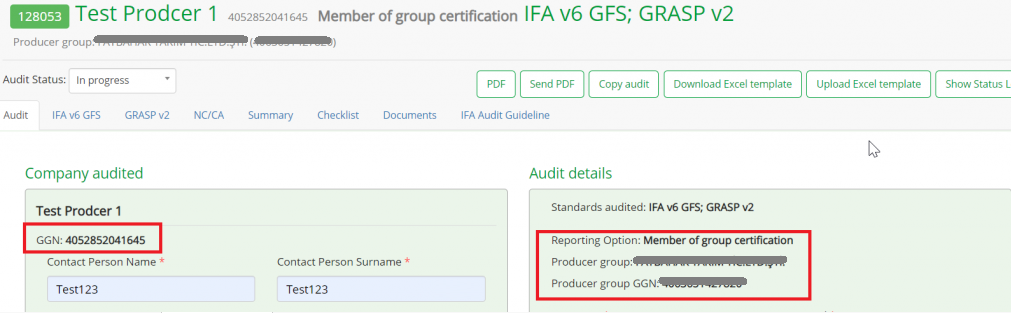
Associate audit: You can associate or dissociate audit through the PG audit or through the Multireport.
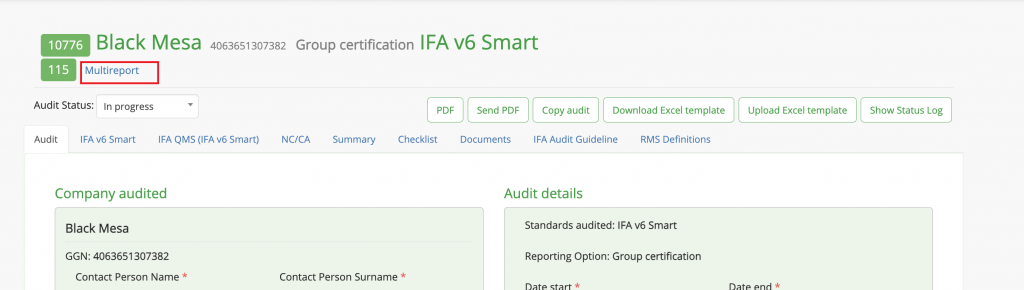
After clicking on "Multireport" you will be able to associate members´ audit to the QMS audit related to this Multireport.
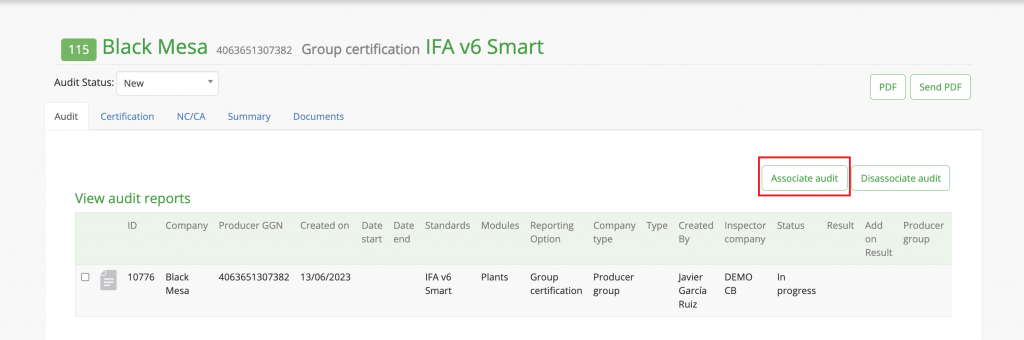
After you click "Associate audit", you will see the pop-up window. In the drop-down list you will see all the available audits that are related with this GGN.
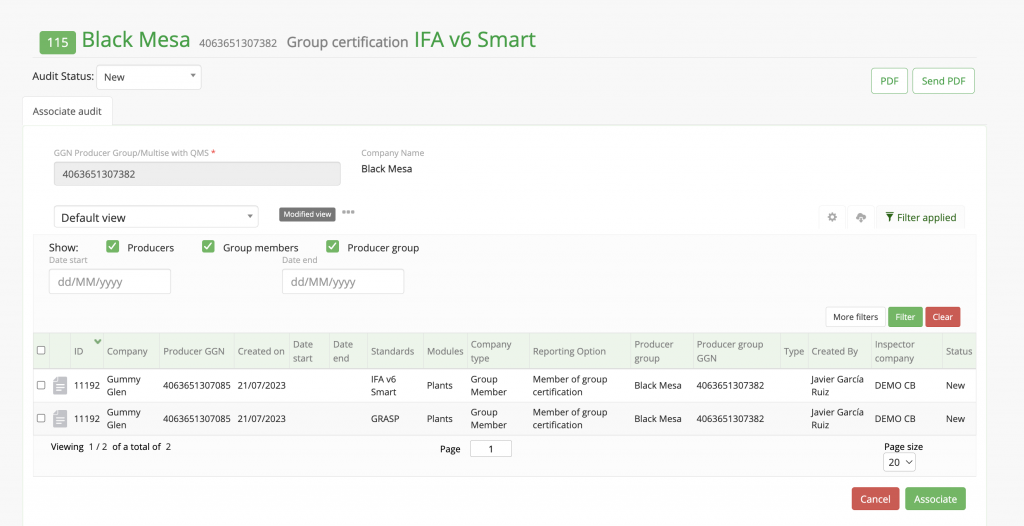
Hint: You can select a report relating to one producer only once, it will be reflected in the Multireport Summary. I.e., select only IFA, GRASP reports will be reflected in the summary.
Please, select what is applicable and click "Associate".
After you click "Associate", you will see the information in the following tabs:
Audit: Summary of all the reports of the producers associated, sites audited and products.
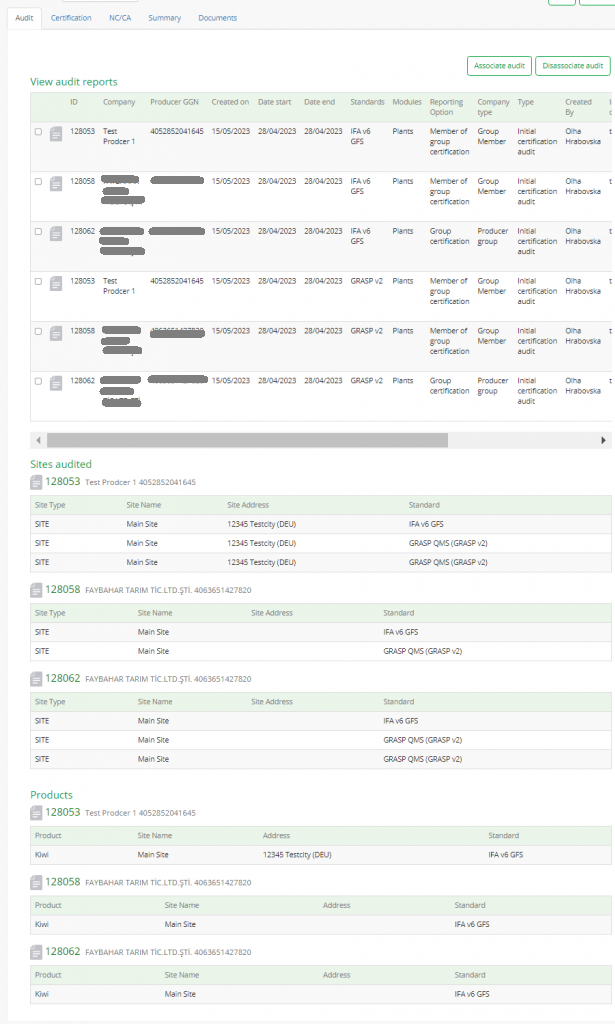
Certification: Summary of the certification data of the producer group. You can change the validity dates here.
Hint: The certification decision can be taken either in the producer group/main report or here in the Multireport Summary.
Note: We can not take a certification decision for a producer group before closing the farm audits of the members.
After taking the certification decision for IFA, the add-ons´ cycles are synchronised automatically.
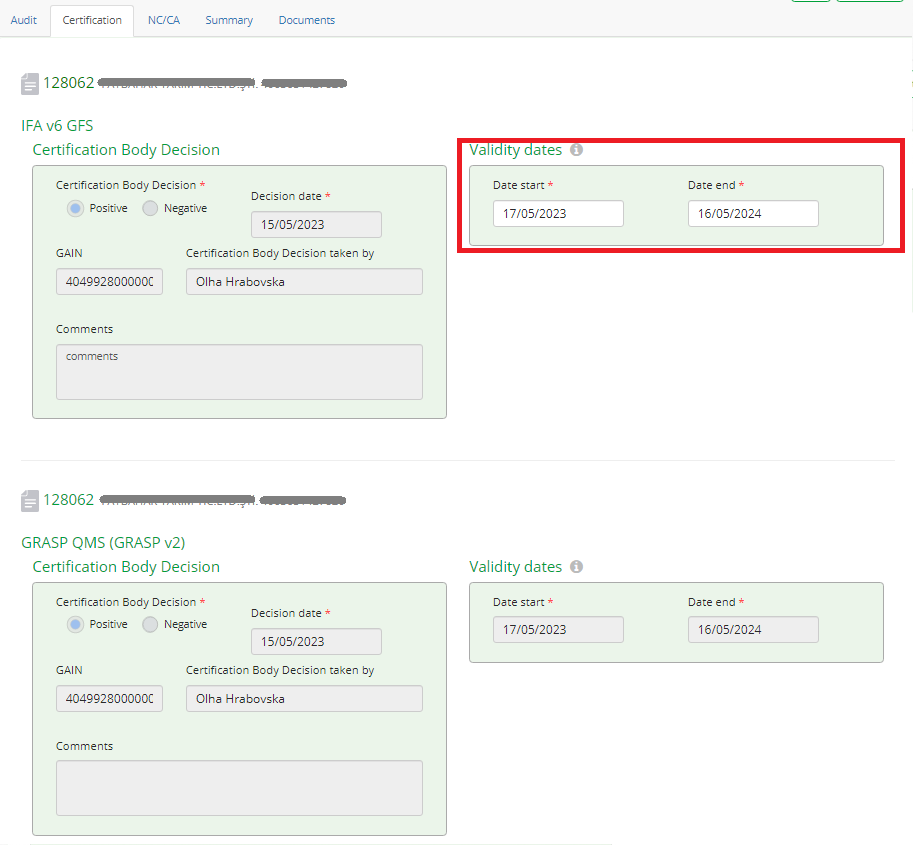
NC/CA: Summary of non conformances and corrective actions (if any).
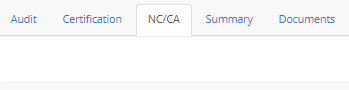
Summary: Summary calculation.
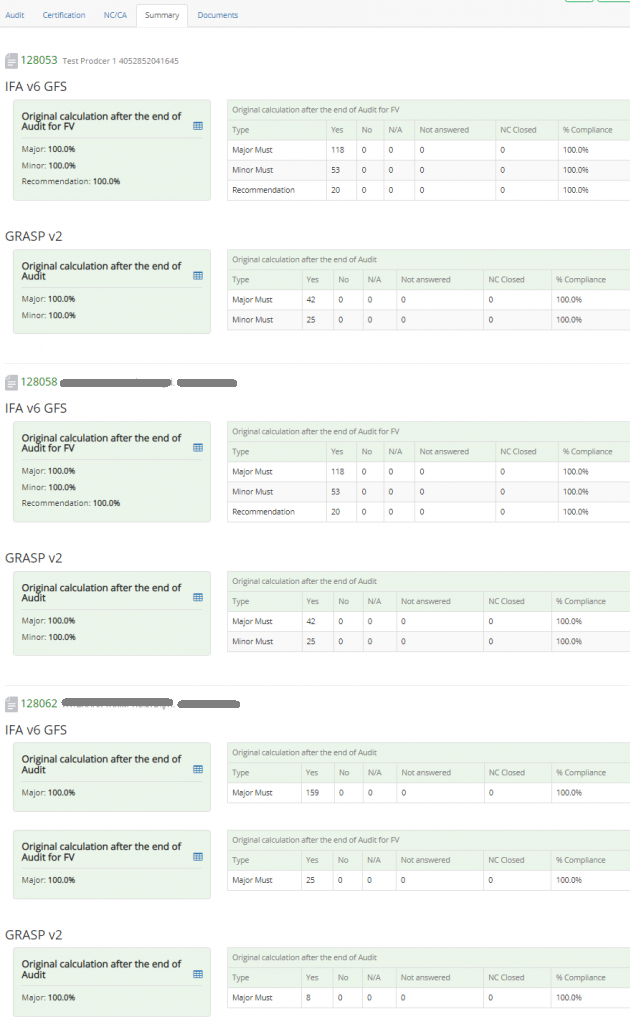
Documents: All the documents uploaded.
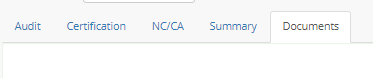
Disassociate audit: If for any reason you need to remove an audit from the summary, please, tick the reports you need to disassociate, then click "Disassociate audit" to confirm.
Hint: You can not remove the main audit from the group, you can only disassociate the audits of the PG members.
Hint: After setting the status closed complaint or closed non-complaint to a member, you can not disassociate the farm audit
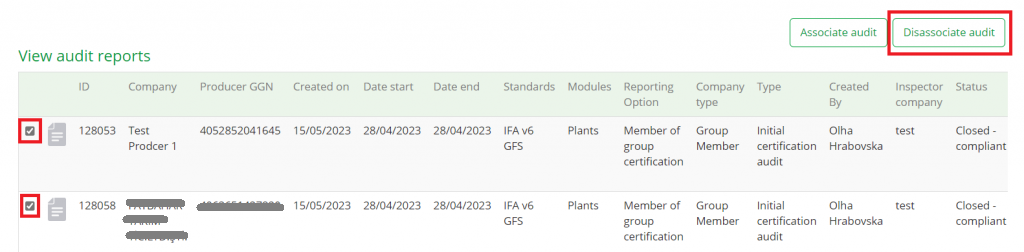
You will see a pop-up window requesting confirmation:
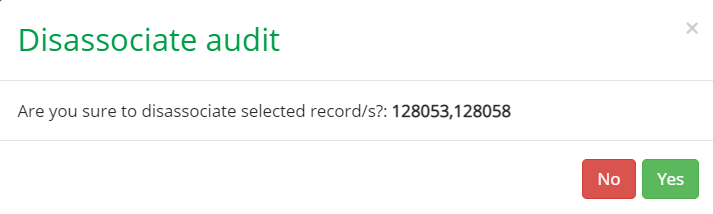
After all the farm audits for members and the QMS audit for the PG have been closed, you can change the Multireport status to "Closed".

After the report had been closed, you can download or send it in the PDF format.
