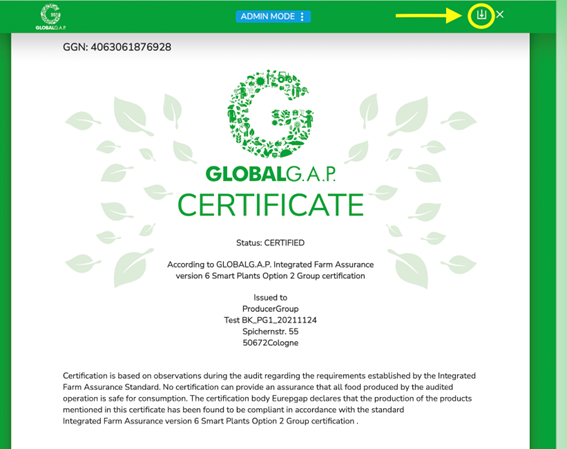To start using Validation Service (VS) Beta, you need to log in with your credentials. The same credentials that you are using for AOH and the database, should work here as well. In case you cannot log in with your current credentials, please contact customer_support
If you want to start testing, please go to https://beta-validation.globalgap.org/#/login.
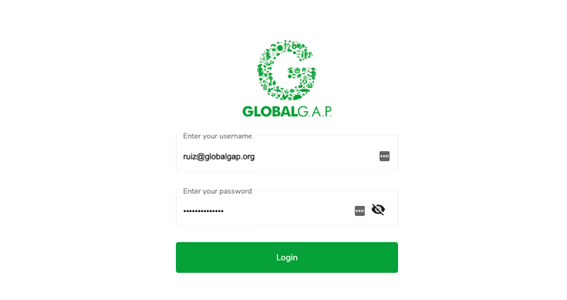
When you open the website, there are 4 basic tabs, where you can find the current functionalities of the Validation Service.
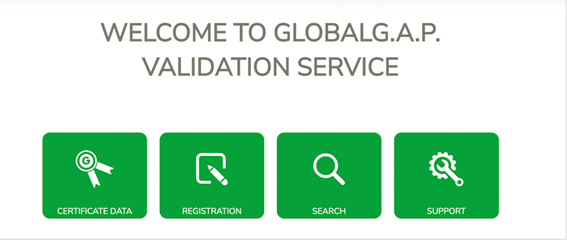
Certificate data: This is a tab where you can create a certificate.
Registration: Through this tab, you will be able to create sites (production sites or product handling sites): It is also possible to link Producer Groups and producer group members.
Please note that GGNs still have to be registered in the database. So, with “Registration” in VS we are referring to recording site information (to be displayed in AOH and on the final certificates). We can also use the Registration tab for linking producer members to a Producer Group (PG).
Search: You can access the search function here. The current search in VS doesn’t replace the public search available in our GLOBALG.A.P. database. For the time being, VS search function is in process of development, it is only a way to search for a valid certificate issued in VS. Looking at Certificate data, you can see the information, but not the certificate template, which is only displayed in Search.
Support: Currently, this tab is for customer_support use only.
Main functionalities in VS:
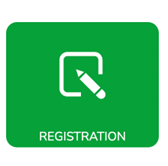
Register a Site
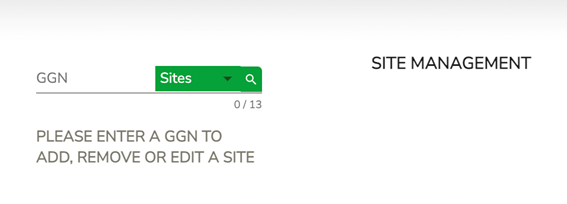
By entering a valid GGN registered in the database, you can link any site to the GGN.
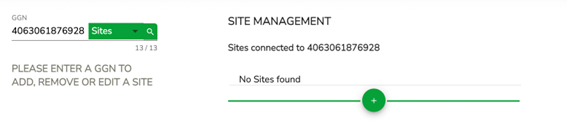
By clicking “+” you can add a new production site or PHU:
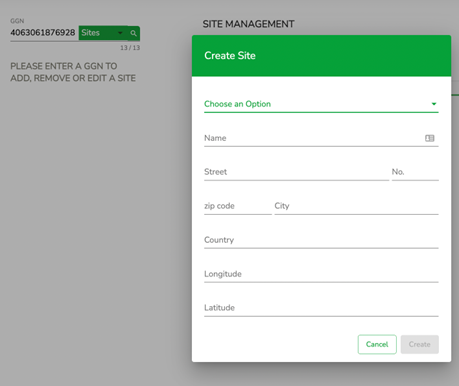
After choosing an option (site or PHU) all the data must be filled in (all of them are mandatory). Remember geocoordinates only allow 6 decimal places.
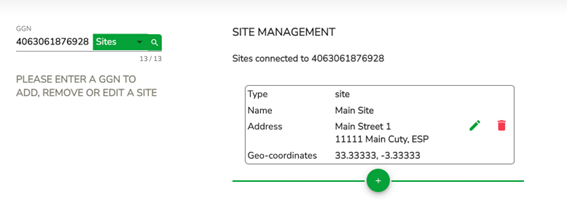
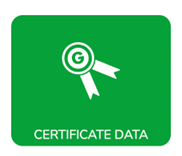
Creating a certificate/letter of conformance:
Note: The term “certificate” is referring to a certificate or a letter of conformance (depending on the GR of the Standard or Add-on)
To start creating a new certificate we need to go to the certificate data tab and enter a GGN:
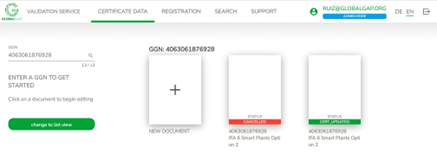
Any previous certificate/letter of conformance and their status will be displayed. Keep in mind, that suspended, canceled, certified or updated certificates cannot be deleted. In case you make any mistake in the “in progress” status certificate, you can delete it.
By clicking “+” you can create a new certificate for a new cycle.
During a current cycle, you need to update the current certificate by clicking on it.
Step 1: Select the Standard or Add-on (called F.A.P in VS) from the drop-down menu:
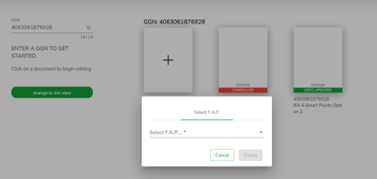
Certification options are also included in the drop-down menu:
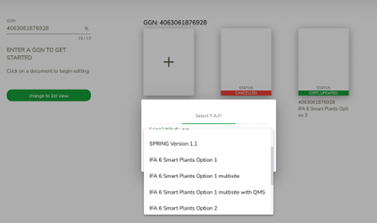
All data are mandatory fields, which need to be filled in.
Auditor name and Authorized person must be transferred from the CB-Admin Tool:
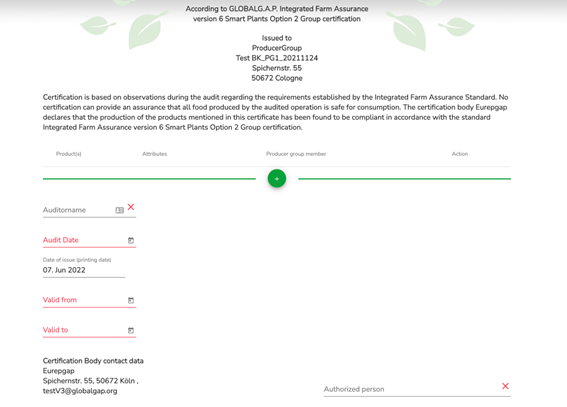
Step 2: Fill in mandatory certificate data.
Step 3: Fill in products and members (by clicking “+”):
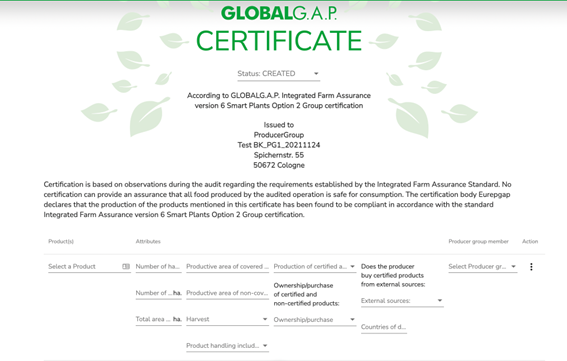
For the time being the drop-down menu information seems to be incomplete because some data are not displayed correctly. We are working on a new menu to display the information correctly. Meanwhile, to have the whole information to be filled in, please, refer to the following tables where all the attributes are defined.
Product attributes:
| Attribute | Options for each attribute | Attribute name (for output - on pdf report) |
| Harvest | Included | N/A |
| Excluded | N/A | |
| Product handling included | No In field Facility In field + Facility | N/A |
| ownership/purchase of certified and non-certified products | Yes | Only if the attribute value is 'Yes' The following sub-attributes can be filled. Each of those sub-attributes is optional to be filled. There can be more than one set of following sub-attributes Sub attributes : Name or Address of non-certified supplier Quantity Unit |
| No | N/A | |
| Name or Address of non-certified supplier | 'String' Field. Optional to enter a data point. | Only if the attribute value is ‘Yes' for 'ownership/purchase of certified and non-certified products’ The following sub-attributes can be filled. |
| Quantity | 'Decimal' Field. Optional to enter a data point. | Only if the attribute value is ‘Yes' for 'ownership/purchase of certified and non-certified products’ The following sub-attributes can be filled. |
| Unit | This is a string field that will have only one of the following entries: Metric tonnes Kg Items | Only if the attribute value is ‘Yes' for 'ownership/purchase of certified and non-certified products’ The following sub-attributes can be filled. |
| production of certified and non-certified products | Yes | N/A |
| No | N/A | |
| Number of harvests for covered, in no. | number | N/A |
| Number of harvests for non-covered, in no. | number | N/A |
| Total area of production, in ha (covered + non-covered): | decimal | N/A |
| Productive area of covered harvest, in ha | decimal | N/A |
| Productive area of non-covered harvest, in ha | decimal | N/A |
| Countries of destination | ISO3 country list | |
| Does the producer buy certified product from external sources | Yes | Only if the attribute value is 'Yes' The following sub-attributes can be filled. Each of those sub-attributes is optional to be filled. There can be more than one set of the following sub-attributes: GGN Quantity Unit |
| No | N/A | |
| GGN | mandatory, validate by existing GGN in DB | Only if the attribute value is ‘Yes' for 'Does the producer buy certified product from external sources’ The following sub-attributes can be filled. |
| Quantity | 'Decimal' Field. Optional to enter a data point. | Only if the attribute value is ‘Yes' for 'Does the producer buy certified product from external sources’ The following sub-attributes can be filled. |
| Unit | This is a string field that will have only one of the following entries: Metric tonnes Kg Items | Only if the attribute value is ‘Yes' for 'Does the producer buy certified product from external sources’ The following sub-attributes can be filled. |
Certificate Attributes:
| Attribute | Options for each attribute |
| Option | 1 Individual Certification |
| 1 Multisite without QMS | |
| 1 Multisite with QMS | |
| 2 Group Certification | |
| Member of group certification | |
| Audit was conducted remotely | yes |
| no | |
| Audit date | date |
| Auditor | Auditor First name shall be filled Auditor Last name shall be empty |
| Authorized person | Authorized Person First name shall be filled Authorized Person Last name shall be empty |
| Date of issue (printing date) | date |
| Valid from | date |
| Valid to | date |
Step 4: Change the status of the certificate from “created” to “certified”:

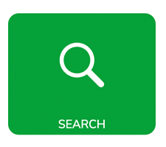
The search option is currently under further development. For the time being, we can only search by GGN. When you enter a GGN, you will receive the list of all certificates this GGN has.
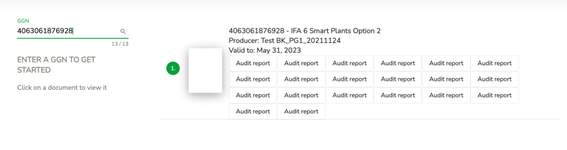
If you click on the icon of the paper certificate, you will be able to download a pdf: