GLOBALG.A.P. IT Platform
Latest Q&As
Browse by topic
General questions
Audit
Work order
Certificate
Migration
Site/PHU/Product
Roles
Upload sheet
API
Add-ons
Benchmarked schemes
Training
Mobile solution
Language availability
Invoicing
If a Certification Body (CB) needs to add a new product to an existing certificate that has been migrated from the GG Database, the following steps should be followed:
1. Create the producer's site(s) and PHU(s) and add products as needed:
Begin by setting up the relevant producer’s site(s) and, if applicable, Product Handling Units (PHUs) in the system. Be sure to also add all related products at this stage.
2. Initiate and complete a new audit:
Once the required sites and products are in place, create a new audit. During this process, add all products—including the newly added product—to the audit.
3. Fill out attribute and P&C smart forms:
- For each product included in the audit, complete all necessary attribute and Principle & Criteria (P&C) smart forms to ensure compliance.
After all information has been entered and verified, close the Smartforms by clicking on "Save and Submit work order with a compliant status.
Close the work order and set the audit status to "Closed Compliant"
4. Issue the updated certificate:
Once the above steps are complete and the work order is successfully closed, issue a new version of the certificate. The certificate’s valid to date should remain unchanged.
Important: If Option 2 applies, you must create a new Certification Scope Work Order instead of modifying the existing one.
Automatic Synchronization and FAP Status Requirements
CertifierOS relies on data synchronization from CB-AT to manage Farm Assurance Products (FAPs) associated with user accounts. If a user account in CertifierOS is missing FAPs and the CB Scheme Manager manually adds these FAPs, the system will remove them at 30-minute intervals. This occurs because CB-AT regularly synchronizes FAP information and retains only those FAPs whose "Module Status" in CB-AT is set to either "APPROVED" or "SUBMITTED to GlobalGAP."
Ensuring Proper FAP Assignment
When CB staff have their FAPs properly assigned in CB-AT with the required statuses—specifically "Approved" or "Submitted to GLOBALG.A.P."—CertifierOS will automatically retrieve this information. Within 30 minutes of updating the status in CB-AT, the relevant FAPs will appear in COS, allowing CB staff to begin working on them. It is recommended to refresh your browser to ensure the latest information is displayed.
Please check following wikis for more details:
How to create new users in Live (prod) CertifierOS (and manage them) - GLOBALG.A.P. Wiki Site
Browsers where users can download certificate PDFs or Audit Reports:
- Google Chrome
- Microsoft Edge
- Opera
Browsers where users can NOT download PDFs:
- Firefox
- Safari
When a producer needs to be transferred from one Certification Body (CB) to another, please submit your request to the Stakeholder Helpdesk.
The Stakeholder Helpdesk will process GGN transfers between CBs based on formally submitted requests. No additional supporting documentation is required.
Please note: Certification Bodies remain responsible for complying with the transfer requirements outlined in GR – Rules for CBs, Clause 9.
You need to go to the “Certificates” section on CertifierOS, select the certificate that needs to be extended and press on the three dots and edit:
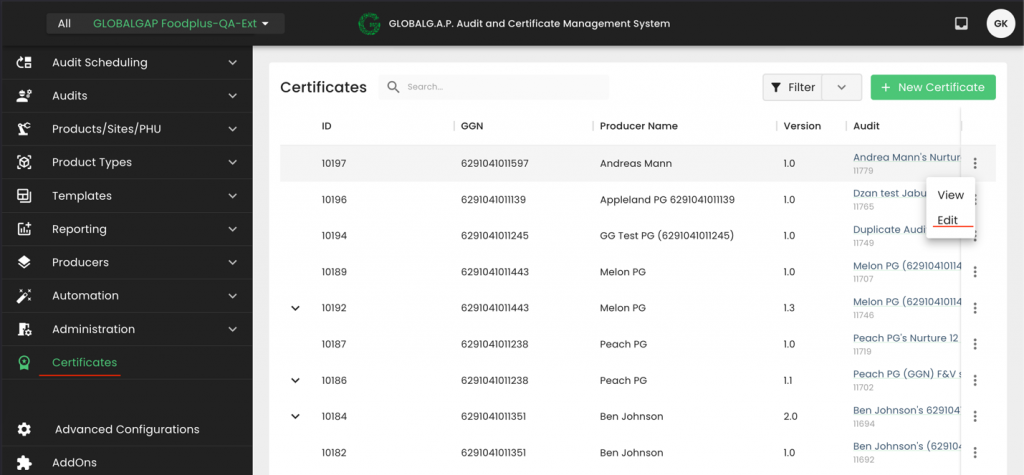
You need to press the calendar icon on the pop-up window
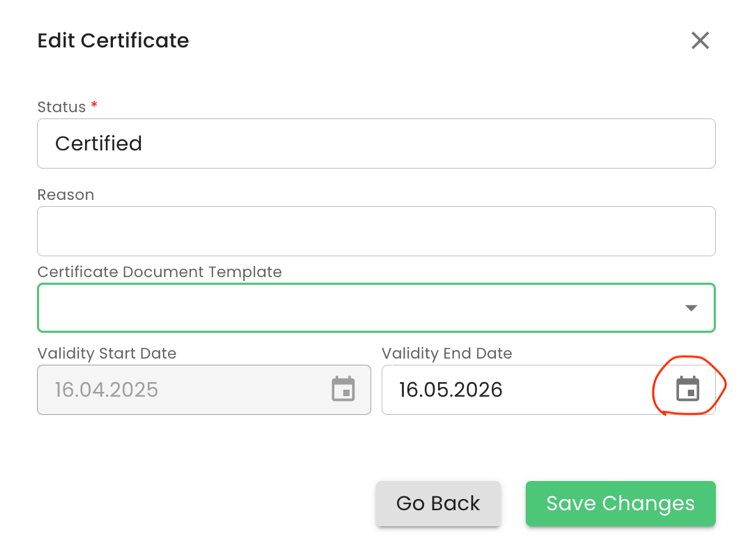
When certifying the extension, "Certificate status" shall be set to Extended.
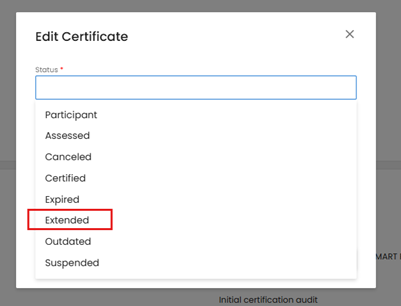
Next, you need to select the new validity date based on the provisions of the GLOBALG.A.P. GRs and press “Save Changes”:
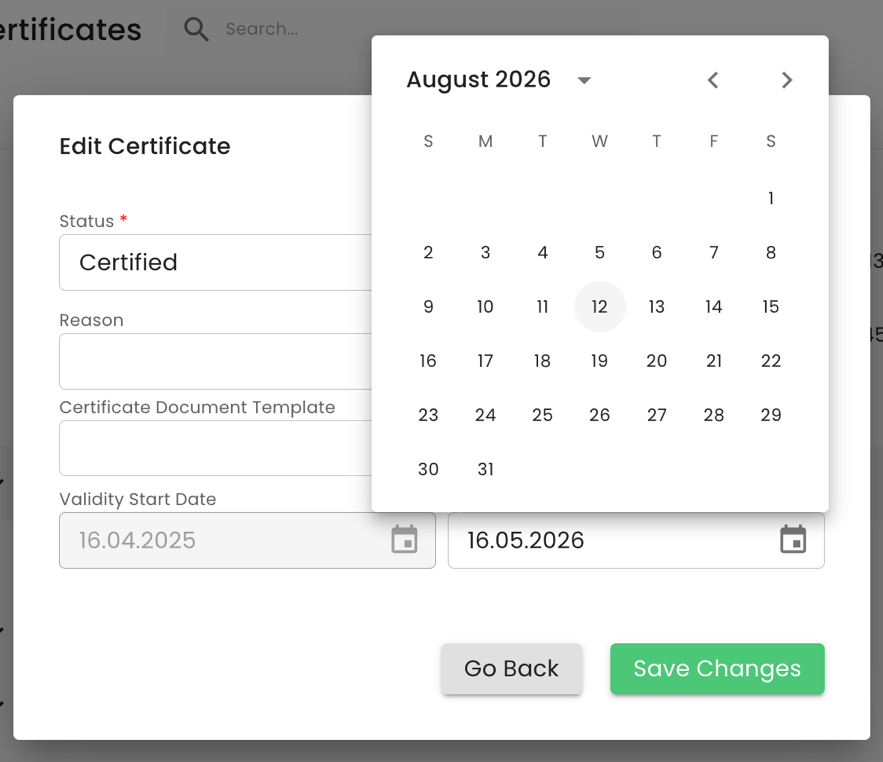
Please note that only certificates issued via CertifierOS can be extended. These certificates can be identified by certificate IDs that have this format: e.g. “10292”.
For comparison, certificates that have been migrated from the GLOBALG.A.P. database have a Certificate ID similar to this number: “1432624-241002”.
Please note that only the latest version of a certificate can be extended. In the example below, the 2nd version of the certificate has the edit option:

All previous versions can only be viewed:

An extended certificate will receive a new version number, i.e., from Version 1, it will become Version 1.1, from Version 1.1, it will become Version 1.2, from Version 2, it will become Version 2.1, etc.
Please note that certificates that were previously sanctioned (such as suspended) and later reinstated cannot be extended. A modification audit is required in such cases.
The validity of the extension is always the valid to date of the certificate plus the extension period which can be up to 4 months.
Extend certificates coming from the Database:
In order to extend a certificate that has been transferred from the Database you need to create the producer's site(s), PHU(s) if applicable and the related products.
After that, you need to create the audit, fill out all attribute and the P&C smart forms and issue a certificate with the new valid to date that shall reflect the extension.
As per the GRs, if the producer owns a GLN, it must be used in place of the GGN.
To replace the GGN with the GLN, please use the pencil icon at the producer's profile:
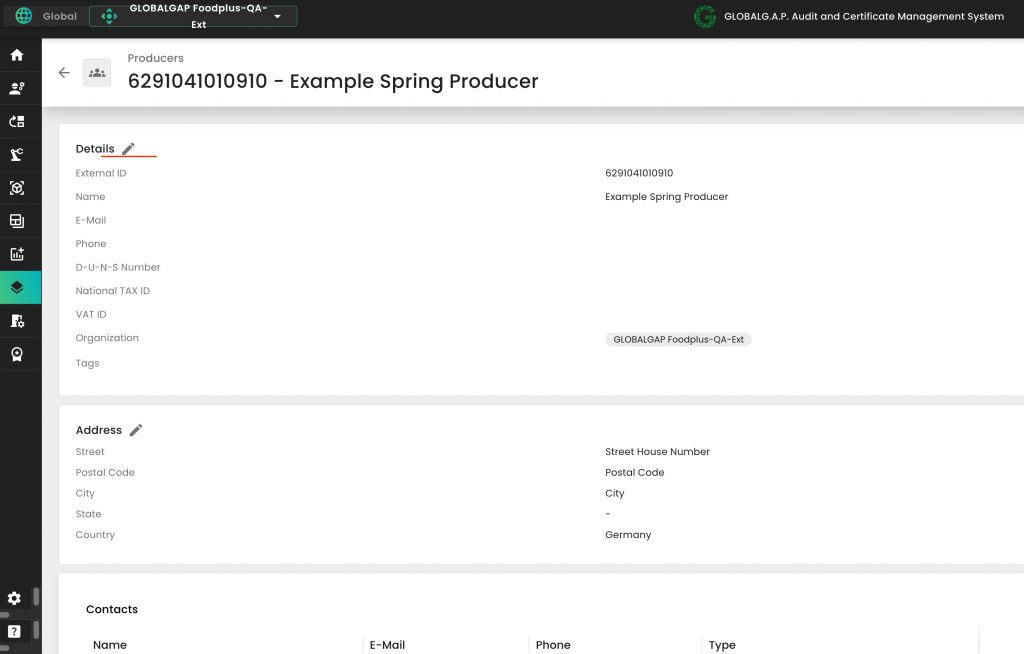
Replace the GGN with the GLN and click on save:
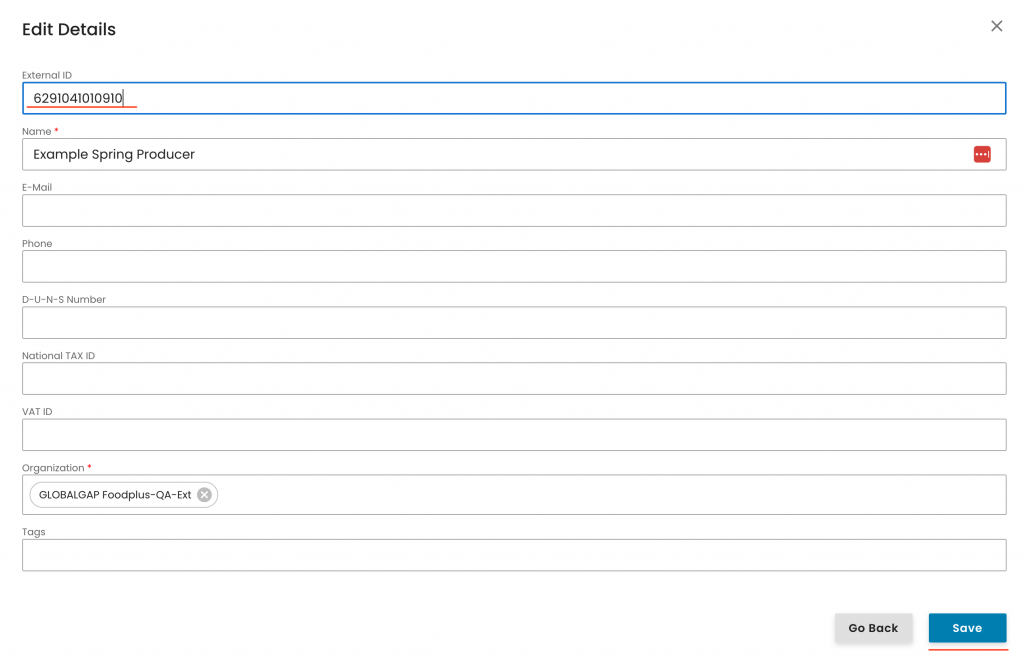
Note: The IT platform will only accept a GLN if it is
a) valid according to this algorithm
b) not already assigned to another producer
After preparing the audit, you shall assign the relevant roles by following the steps outlined below:
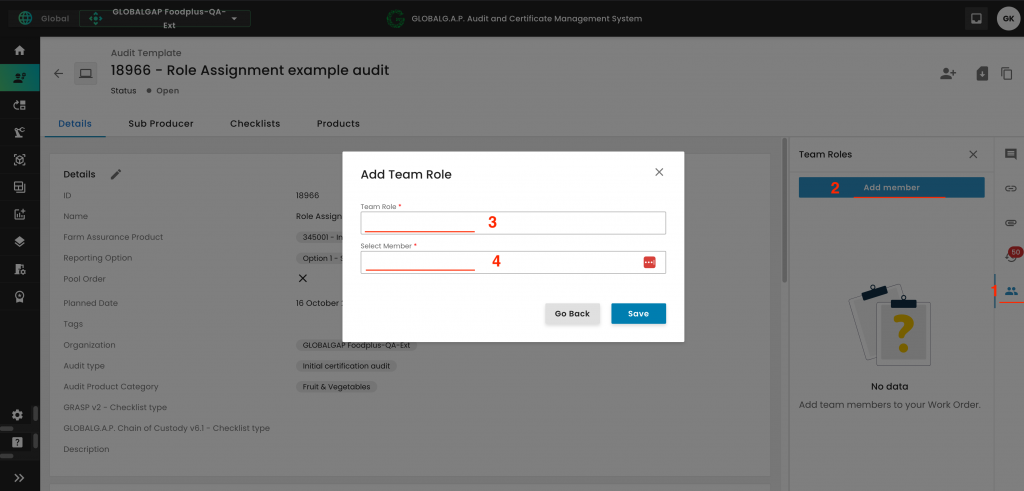
By clicking on the "Team Roles" field, you can select the applicable role:
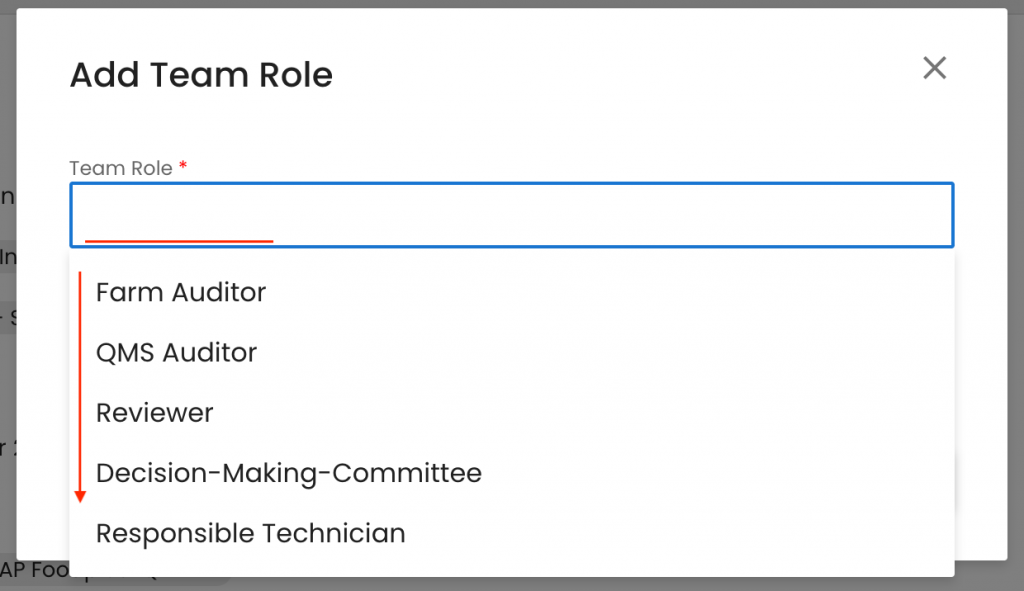
And by clicking on the "Select Member" field, you can select the appropriate CB staff member:
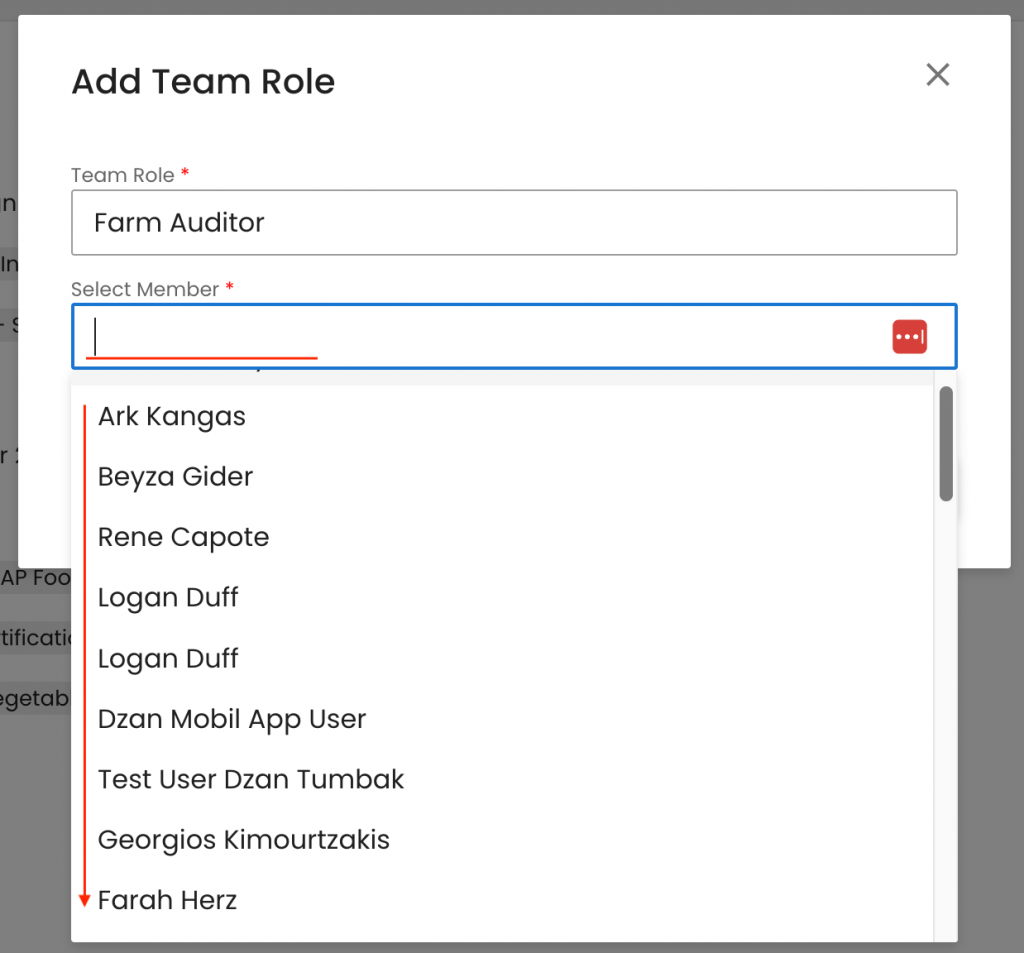
Click on press:
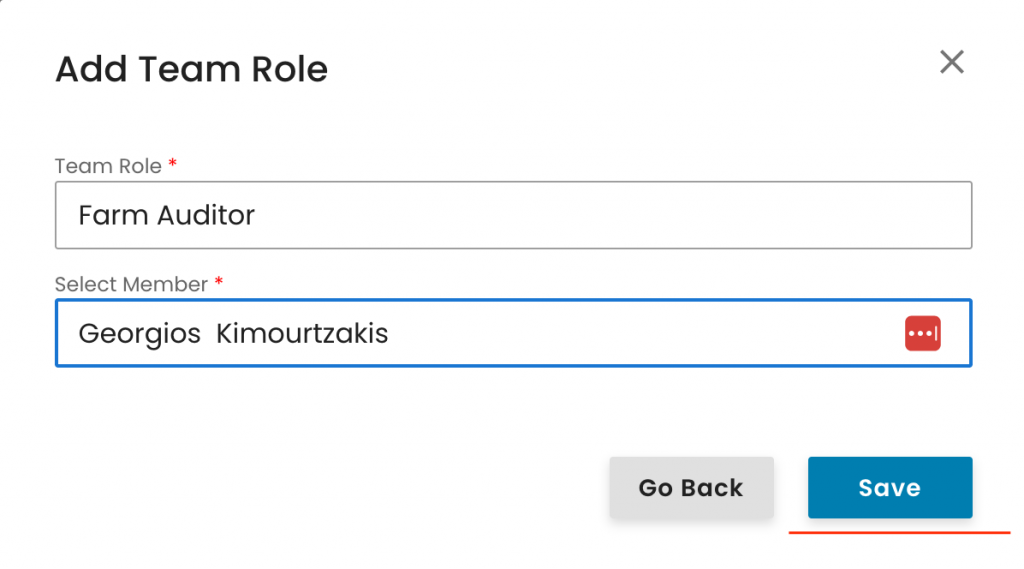
With this, the particular role was assigned.
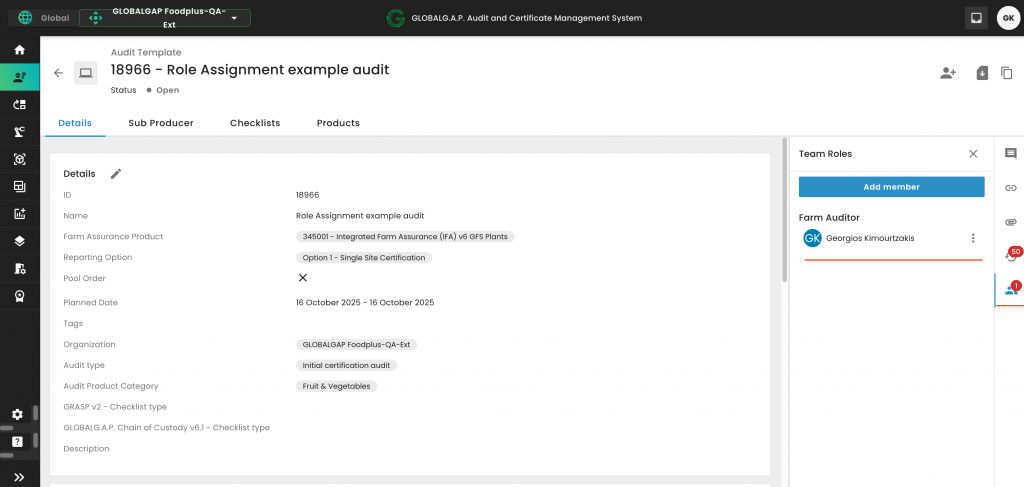
Additional roles can be assigned at any time after the audit has been created, using the same procedure.
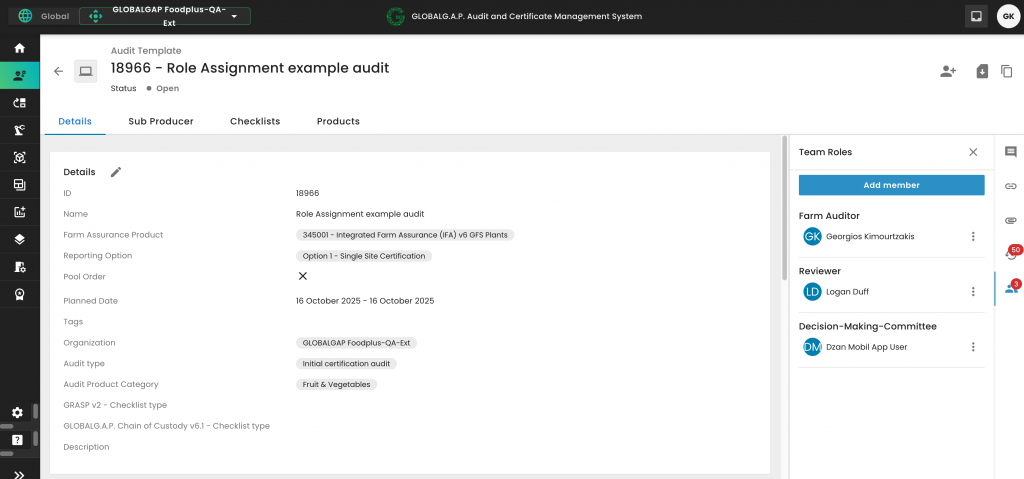
Note: The number displayed on the member icon indicates how many staff members have been assigned to the work order.
In case needed, roles can be removed, and new CB staff members can be assigned to the audit. To remove a role, click on the three dots and "Delete":
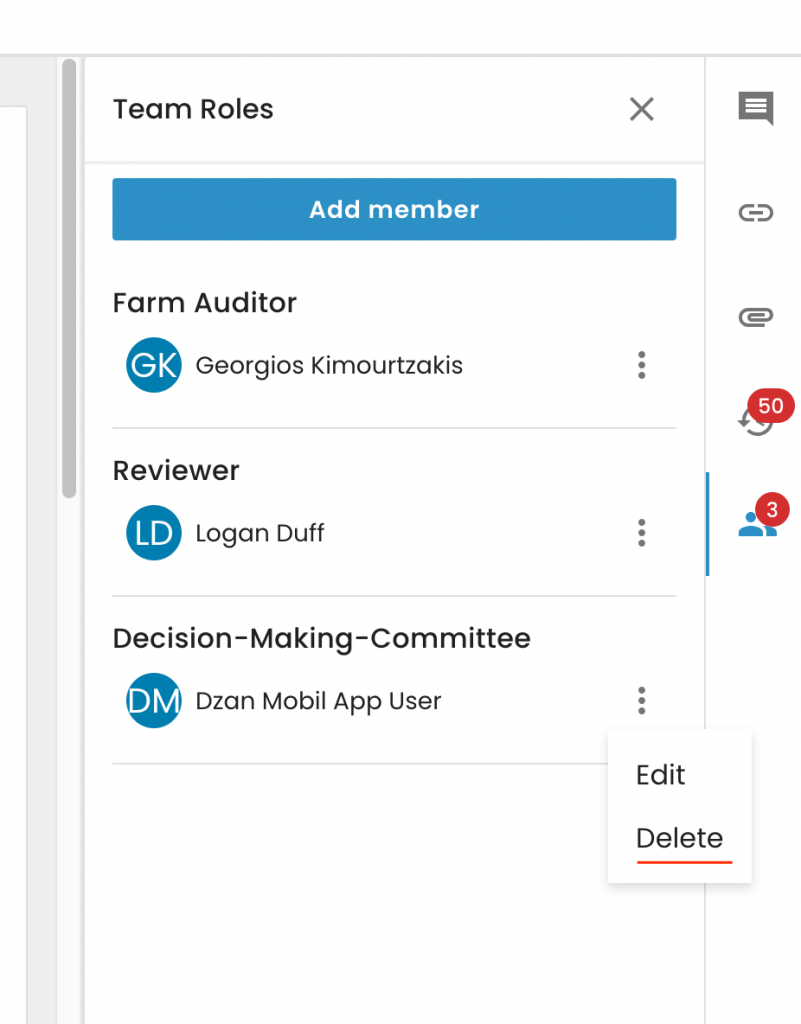
Note 1: Audit roles can be assigned by the Scheme Manager, the CB Assist/Audit Scheduler and the person who is currently assigned to the audit. Meaning, an auditor can assign the audit to the reviewer.
In addition, the auditor can create an audit and assign it to himself.
Note 2:
Auditors can access only those audits in the web portal that have been assigned to them through the process outlined above.
Even if an audit has been assigned to an auditor's mobile application, it will only appear in his web portal view once it has also been assigned through the process described above.
Please reach out to the helpdesk and provide the full name and address of the producer or PG. We’ll then check our database for you.
This wiki article outlines Farm Assurance Products (FAPs) that deviate from the standard IFA workflow in CertifierOS. These differences include variations in site and product creation, as well as distinct audit work order creation setup requirements. For each FAP listed below, you’ll find a link to its designated wiki article where the specific handling instructions are detailed. If no article is yet available, the entry will be marked accordingly.
🔹 GRASP v2 add-on
🔹 Chain of Custody (CoC)
🔹 GLOBALG.A.P. NON-GM/Ohne Gentechnik Add-on
🔹 Compound Feed Manufacturing (CFM) v3.1
🔹 SIZA Environmental
🔹 SIZA Social
This article applies to the following Farm Assurance Products whose valid-to dates need to be aligned with the main standard (IFA): GRASP, FSMA, AH-DLL GROW and NURTURE.
It also applies to QS-GAP alignments with the QS Database and QS FIAS alignments with the main standard QS-GAP.
If you need to adjust the valid-to date, you have two options:
- Align it during the next audit or assessment, or
- Initiate a modification audit to update the valid-to date immediately following the launch of CertifierOS on 03/11/25.
To proceed with the modification audit, you must first create the producer’s site(s) and product(s).
If the alignment shall be done for a Producer Group (PG), this includes creating the sites and products for all PG members.
See here how to create a site.
See here how to create a product and add it to a site.
Note: Creating sites and their associated products is a one-time setup. This process does not need to be repeated for future audits or assessments.
To create the modification audit/assessment work order you need to select "+ Create" from the audit section in CertifierOS:
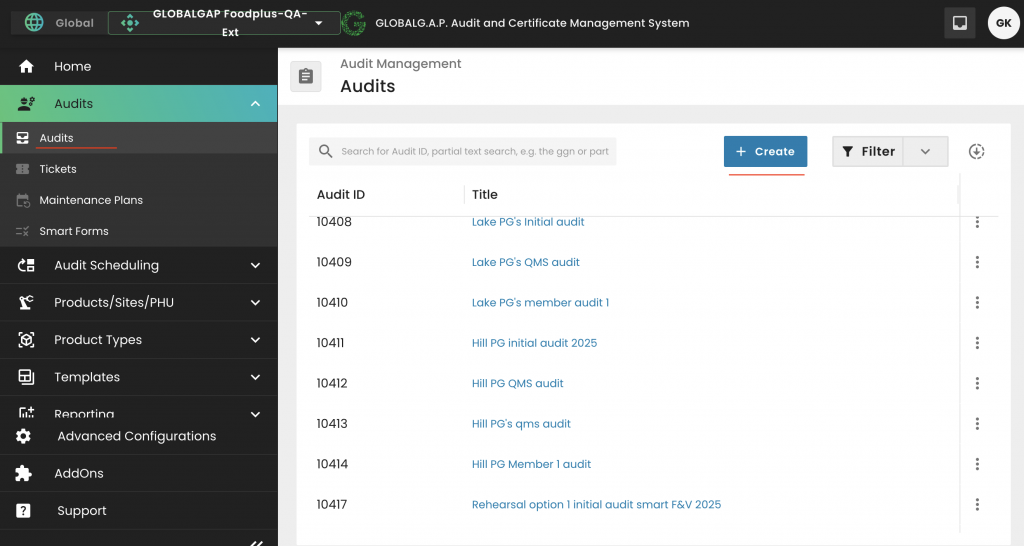
Select the applicable Farm Assurance Product and properly name the audit/assessment: and click continue:
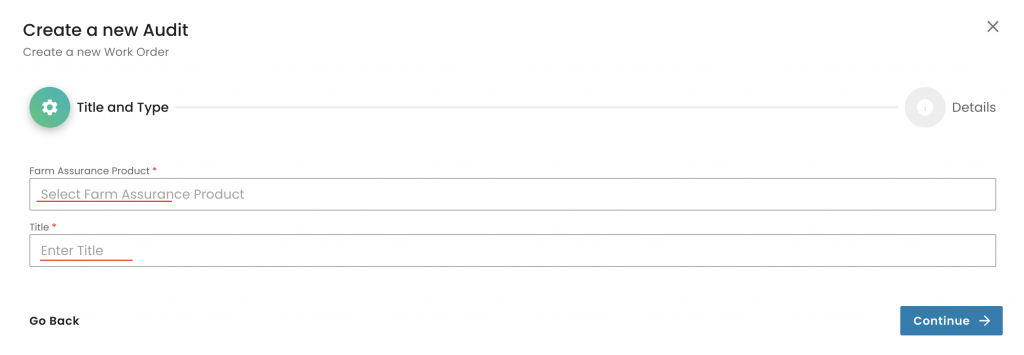
In this random example we select a GRASP v2 assessment:
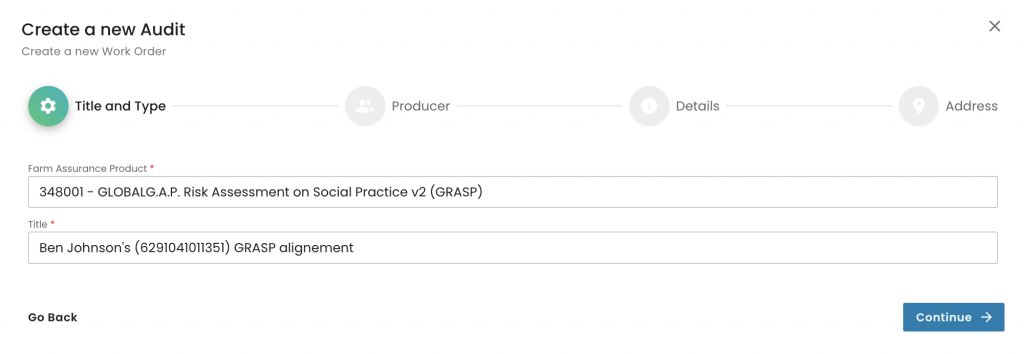
Select the producer and the contact person and click continue:
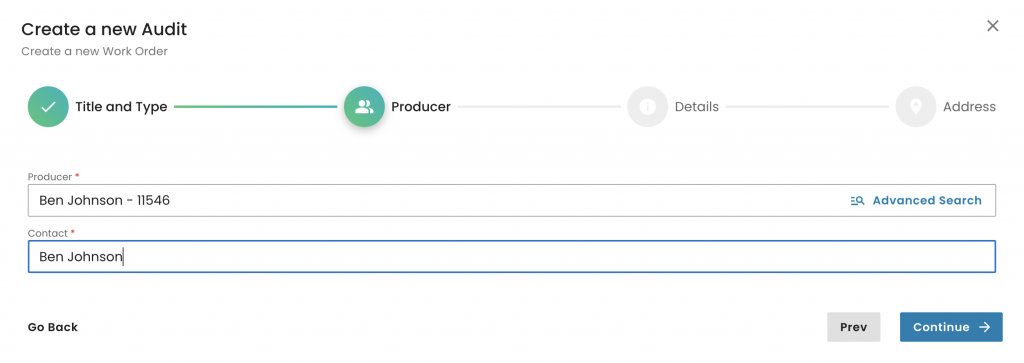
Now we need to select the
"Reporting option" (in this random example it is an option 1 single site)
The "Organization" (your CB)
Under "Audit type" we need to select "Modification audit"
Under "Audit Product Category" we select the appropriate option. Note that only for GRASP "Non-applicable" is the correct option. For other FAPs, it can be F&V, F&O, AQ, etc.
Please also note that the "GRASP V2 - Checklist type" shall only be selected in case of a GRASP assessment. For all other FAPs this field shall remain empty:
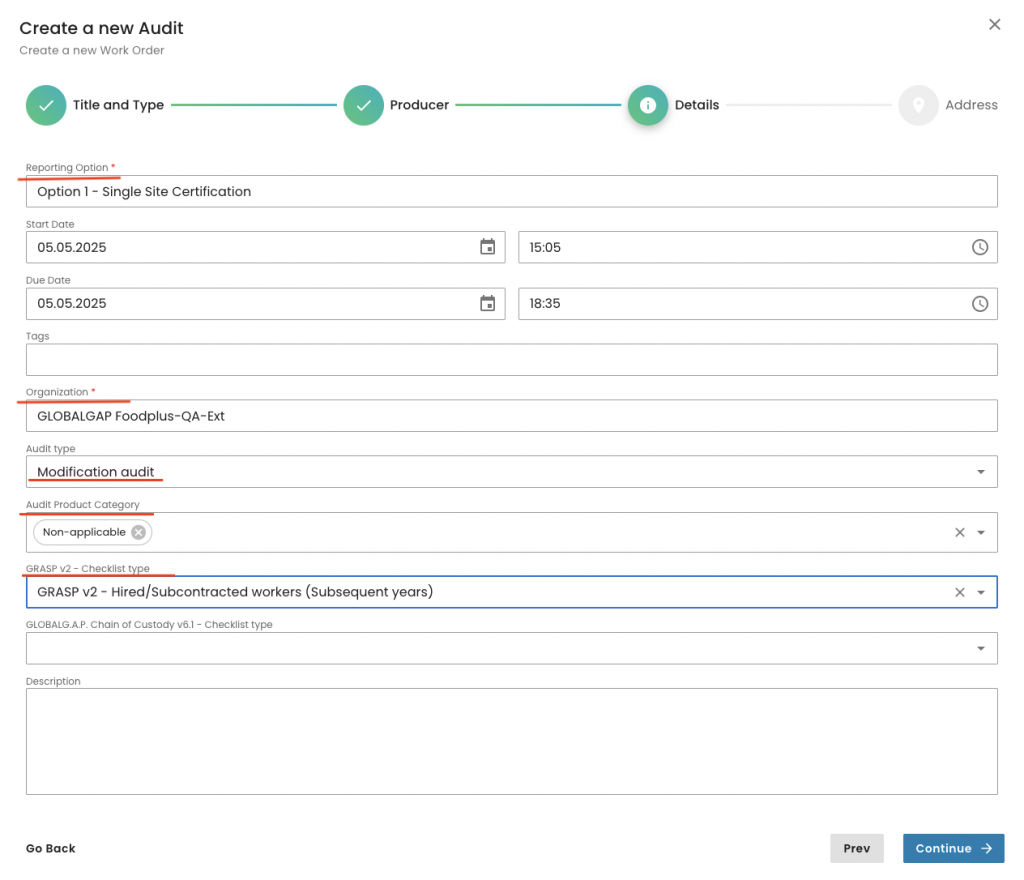
We select the audit address and submit the work order:

With this we have created our modification scope work order. Now we have to select the "Products" tab:
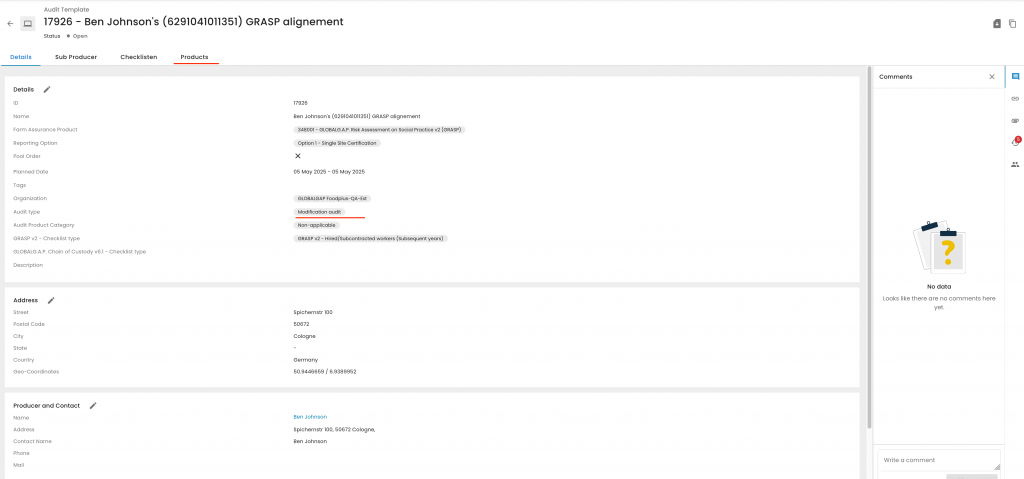
And add the products to the certification/assessment scope
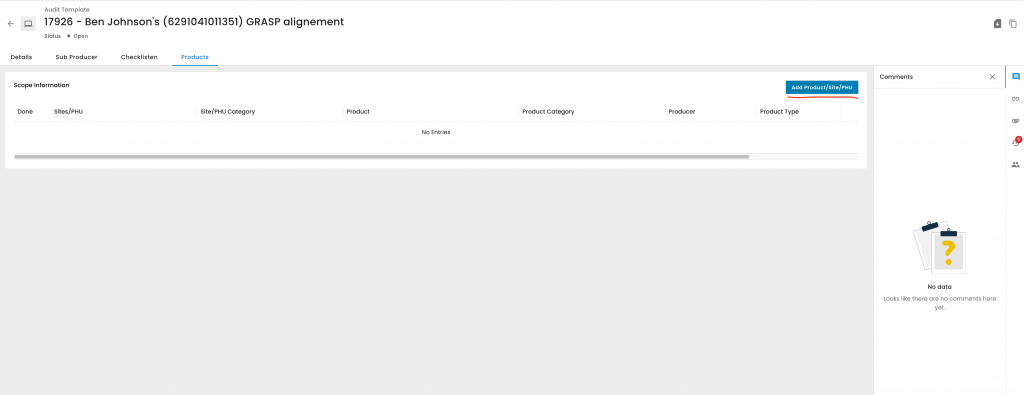
We click on "Advanced Search":
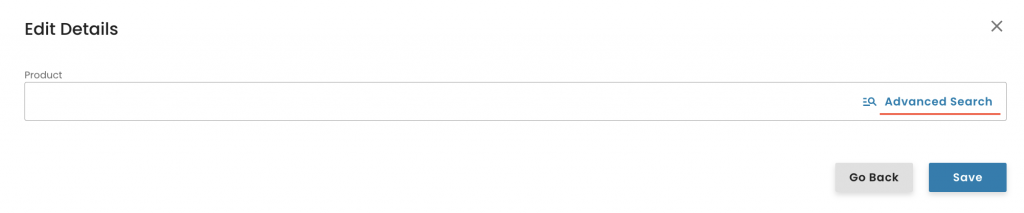
First click on the siphon icon, -> select "Product" -> Apply -> select the applicable product(s) -> click "Add":
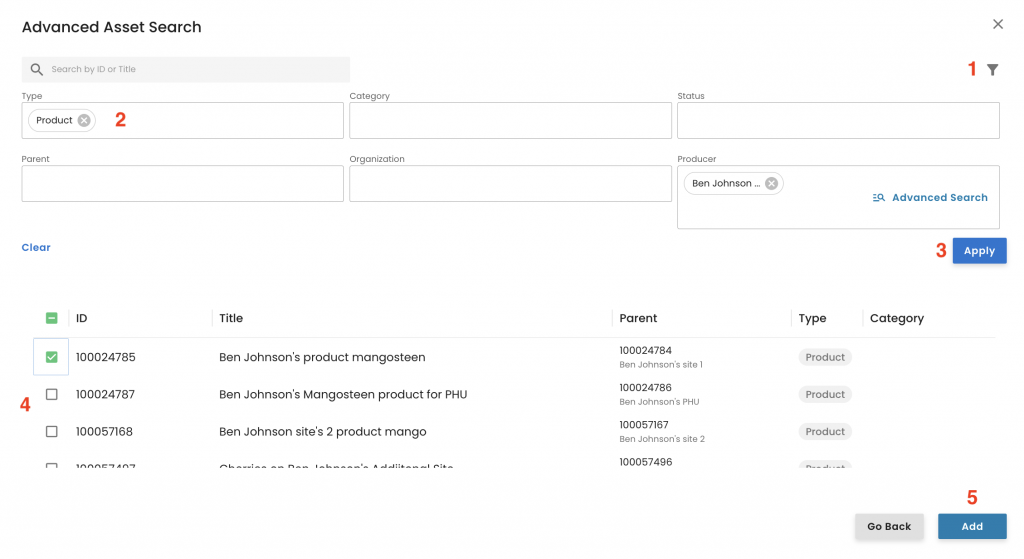
Click Save:
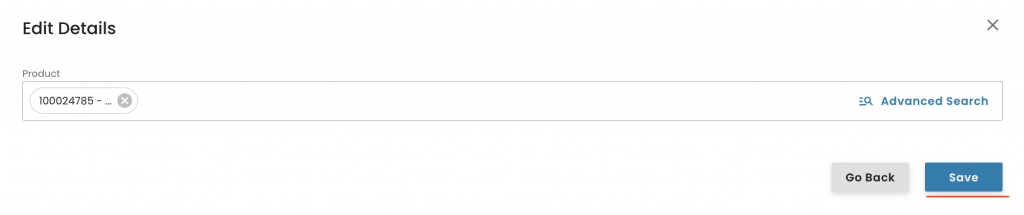
With this, the system triggers the appropriate smartforms, which can be found under the checklist tab. The smart forms have to be filled out as explained in this recording. Please not you can also user the Attribute mass entry feature.
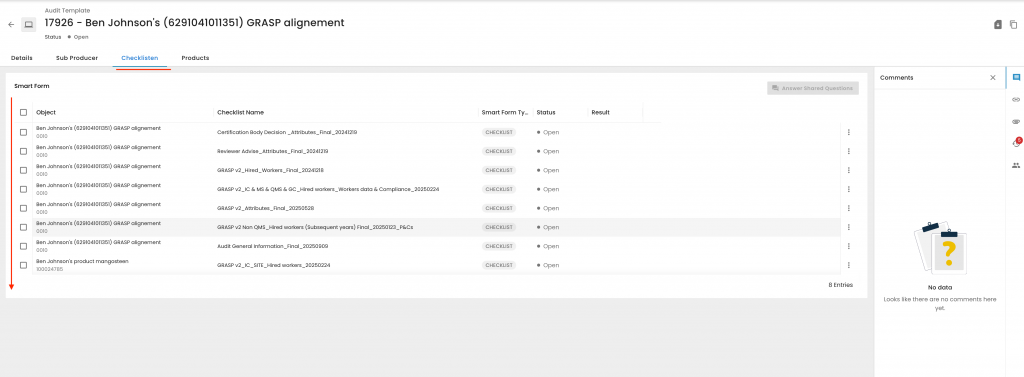
After the smart forms are filled out you need to close the smart form as closed compliant:
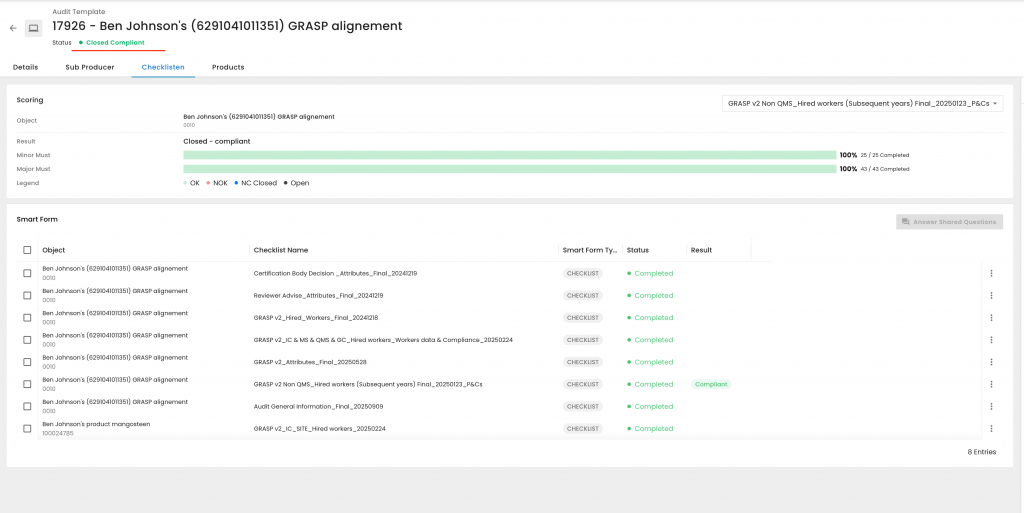
The next step is to issue the new version of the certificate/Letter of conformance via the certification section. Click on "+ New Certificate:
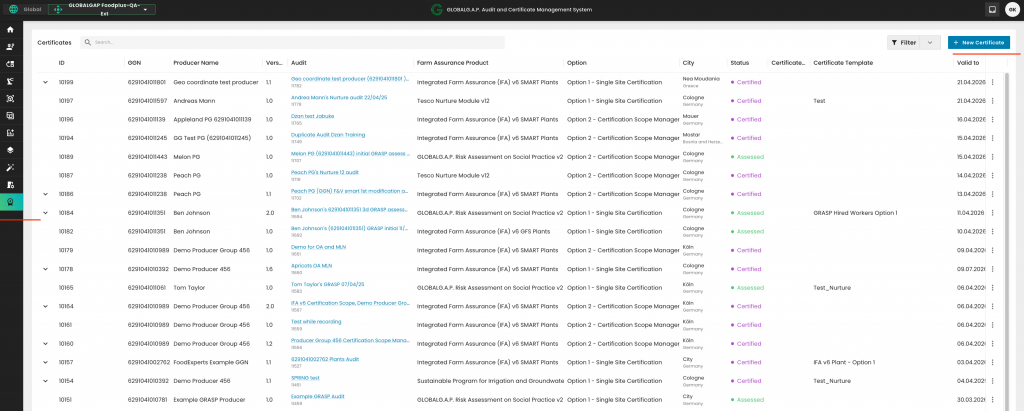
Under "Audit" select the audit/assessement you have just finalised, under "Status" depending on the FAP, either Certified or Assessed and under "Certificate Document Template" the applicable template. (Find here the instructions how to create your CB's certificate templates). You select the validity dates to align with the main certificate and click on "Generate"
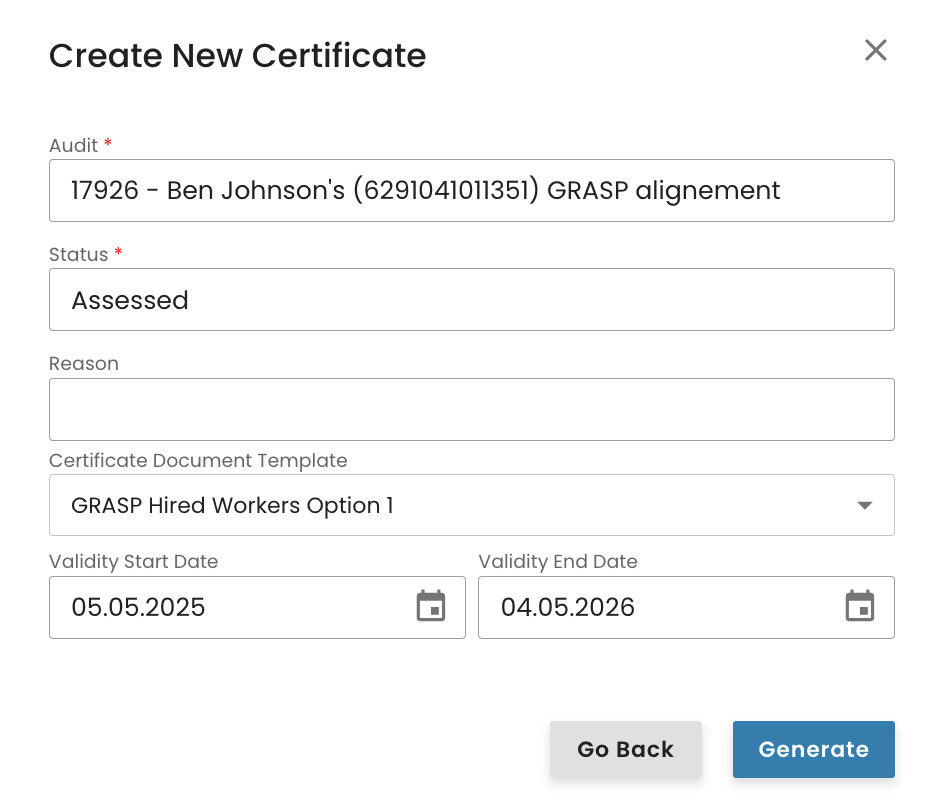
CBs can record product-specific varieties in the product attribute smart forms for all products, including Flowers and Ornamentals:
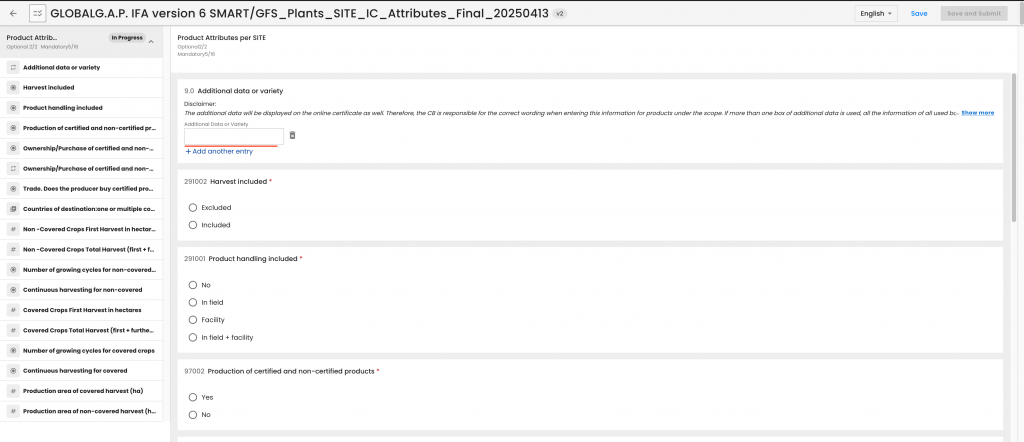
However, due to technical limitations, this information cannot be displayed on the certificate.
Find here the link to the landing page of the new IT platform wikis:
https://ggwiki-globalgap.org/it-platform/
This is the view you will see:
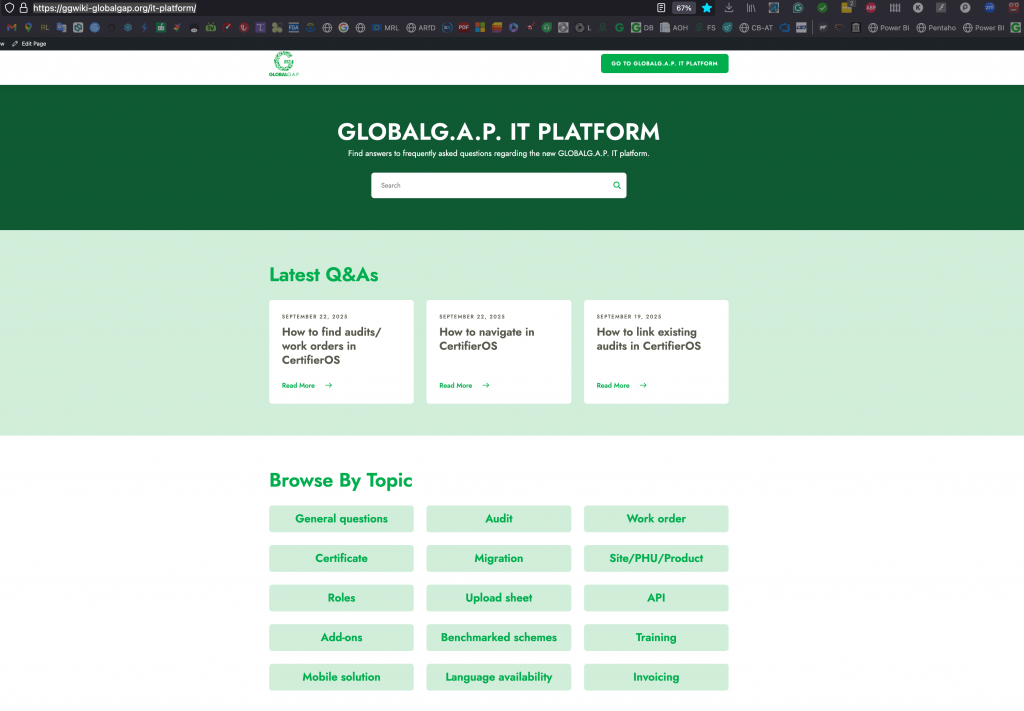
When you select a topic—such as "audit" in this example—the most recent wikis related to that topic will appear below. These wikis are displayed in order from newest to oldest.
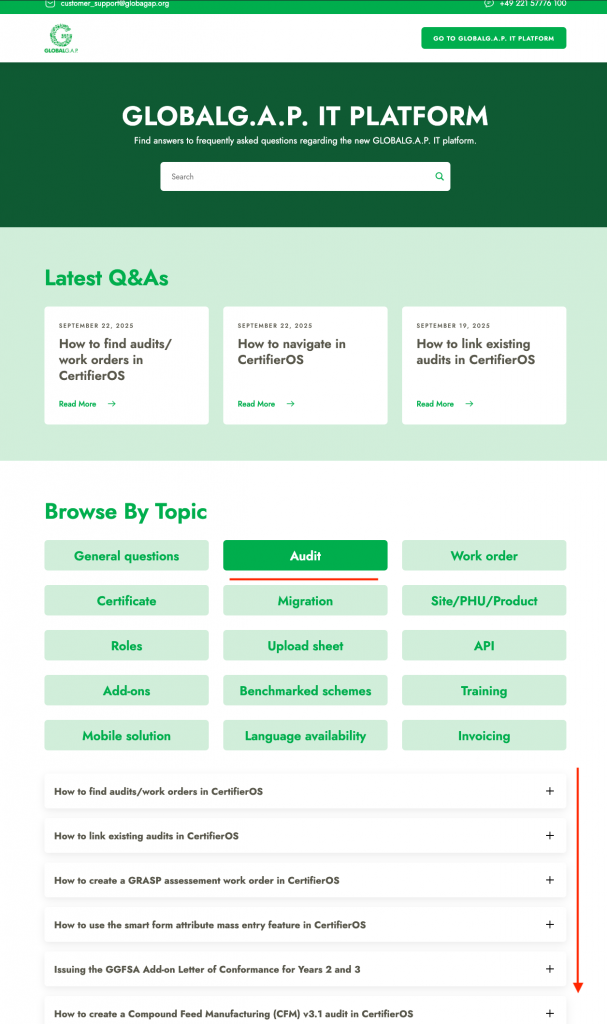
When you reach the bottom of the page, you can click on "View all" to access all articles or this section:
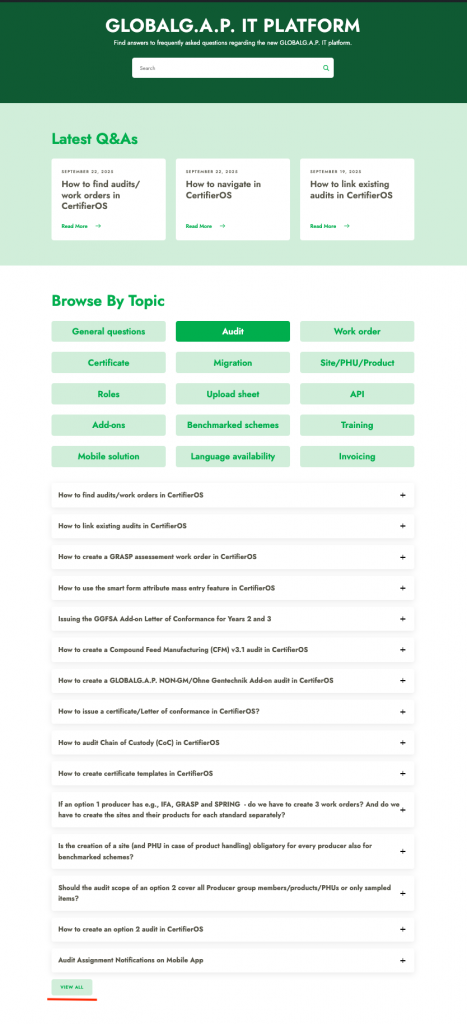
The articles in this section are also presented in descending order by publication date, with the most recent appearing first:
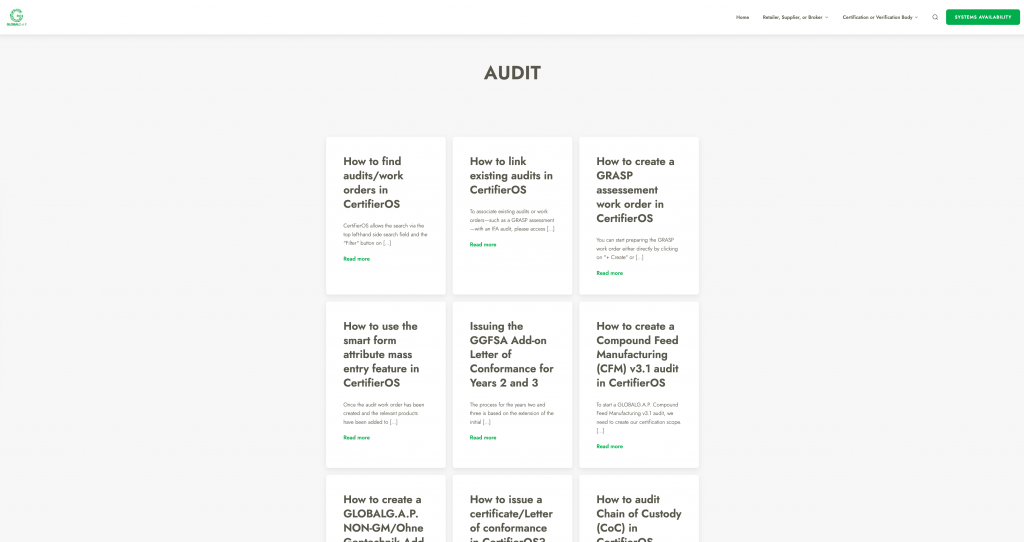
CertifierOS allows the search via the top left-hand side search field and the "Filter" button on the top right-hand side.
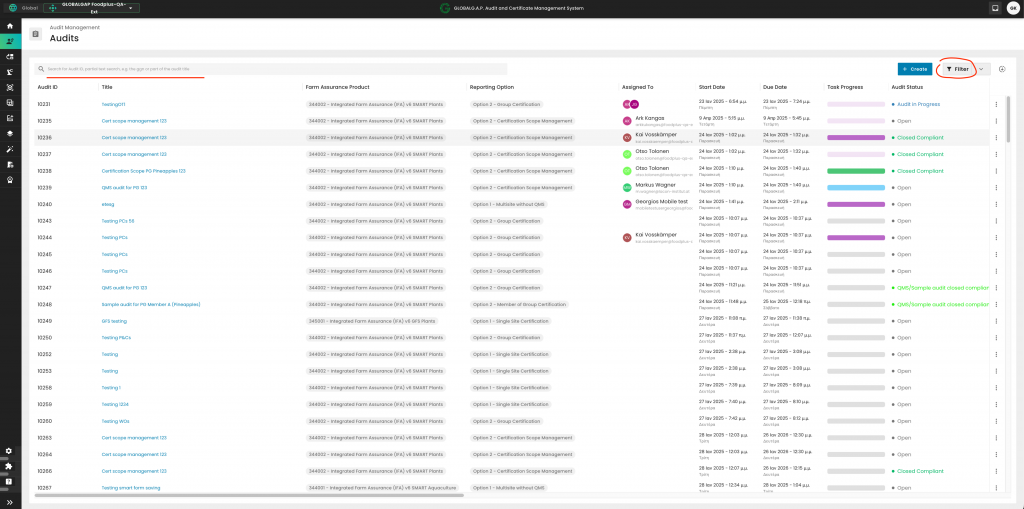
The left-hand side search can be used to search via "Audit IDs", a full-text search or a partial text search, e.g. the GGN or part of the audit/work order title.
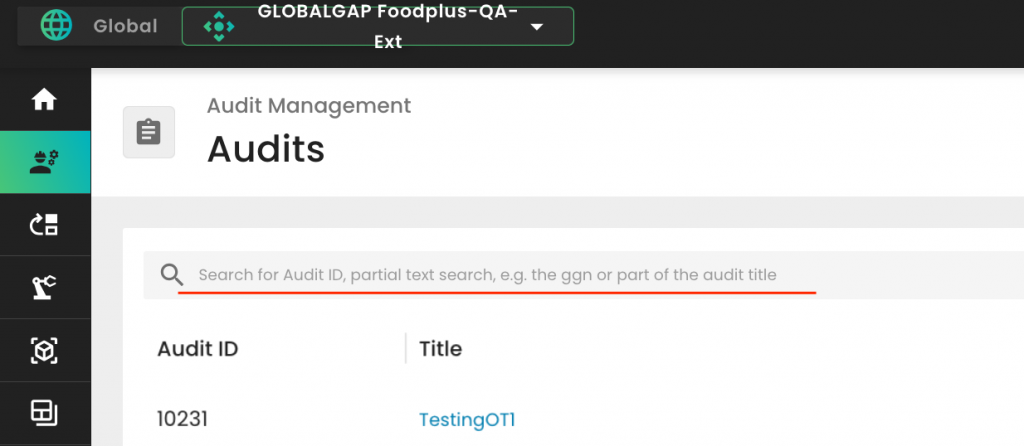
It is suggested to use the "Filter" search where you can filter out e.g. via the producers name or ggn. Please press on 'Apply' to activate the search:
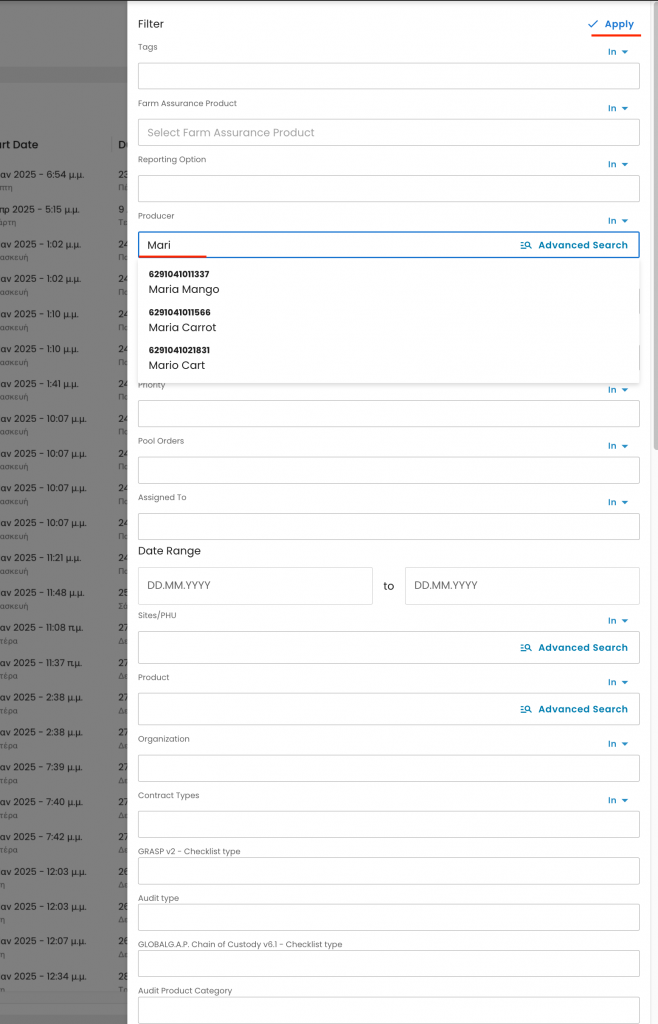
After logging in to CertifierOS, you will be redirected to the Home page. From the bottom left side, you can expand the left-hand side navigation bar:
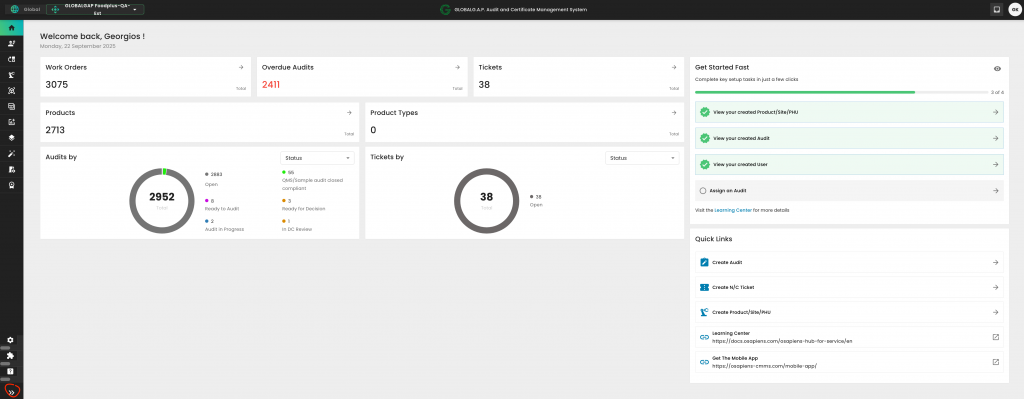
Via this navigation bar and clicking on the expansion arrows on its right-hand side, you can directly access:
Audits, Tickets (NCs), the Scheduler, Products/Sites/PHUs, Producers, your users, devices, certificates and the advanced configurations for creating certificate templates.
Note: Your view will display less information than the screenshot below, as the screenshot reflects the administrator's perspective:
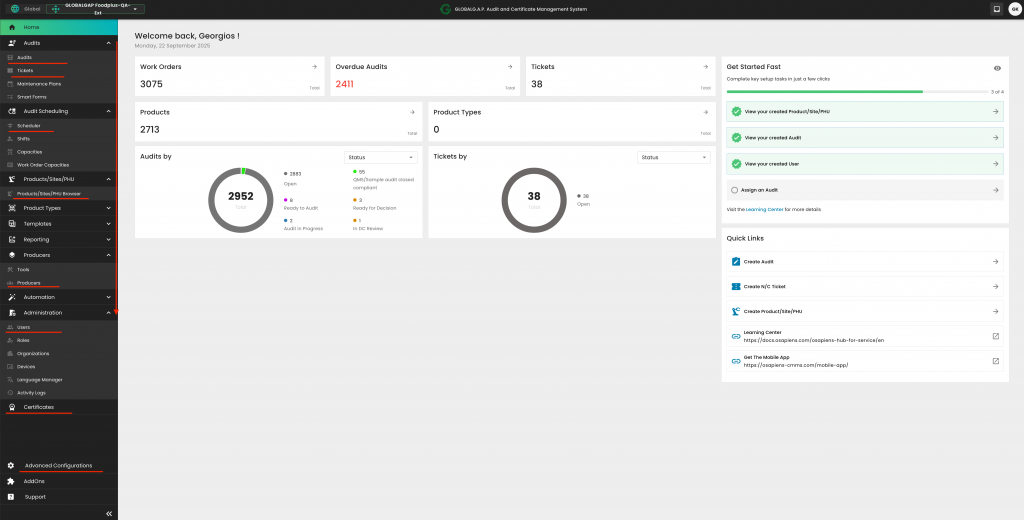
If your user is associated with more than one CB, you can choose the appropriate one for each audit by clicking the button in the top left corner and selecting the desired CB using the checkboxes.
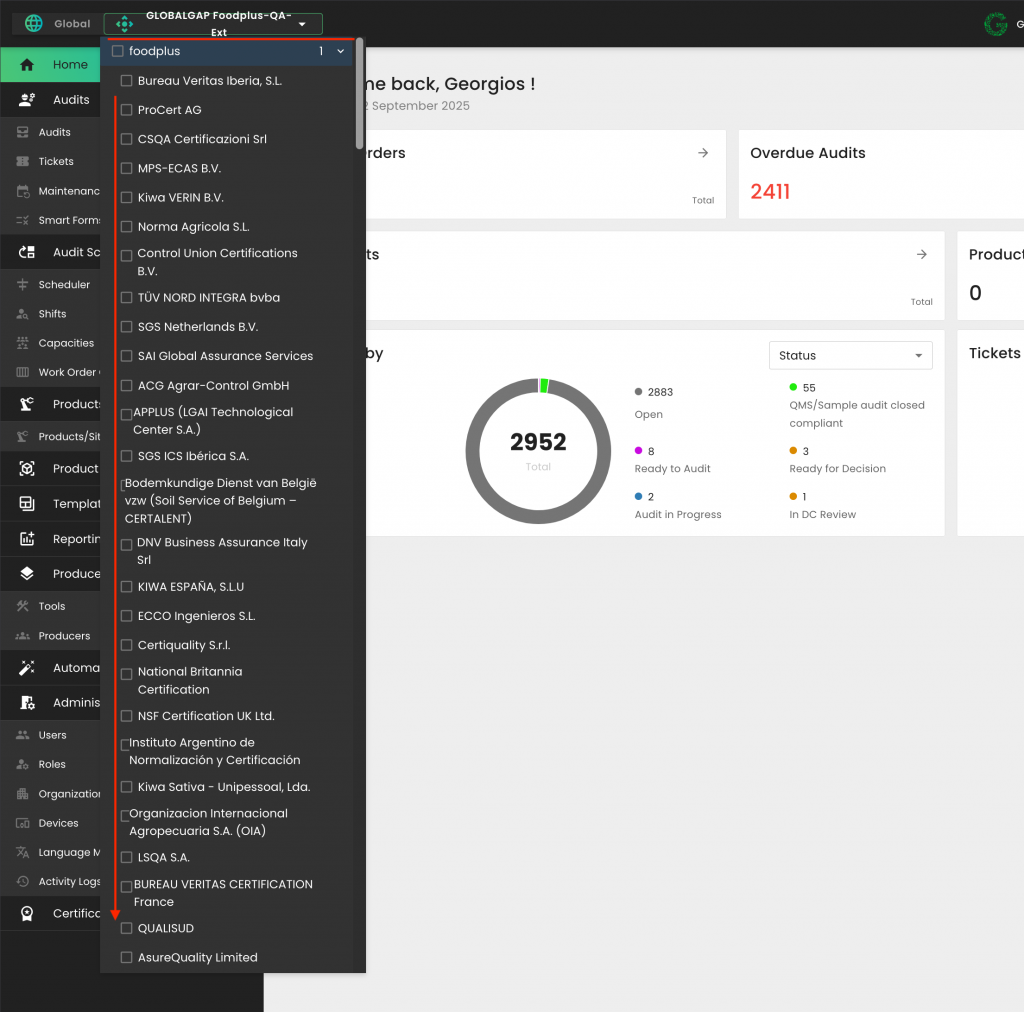
By clicking on your name abbreviation at the top right-hand side, you can directly access your profile settings, view the current software version you are working with, and access the Supply Chain Portal (Switch solution).
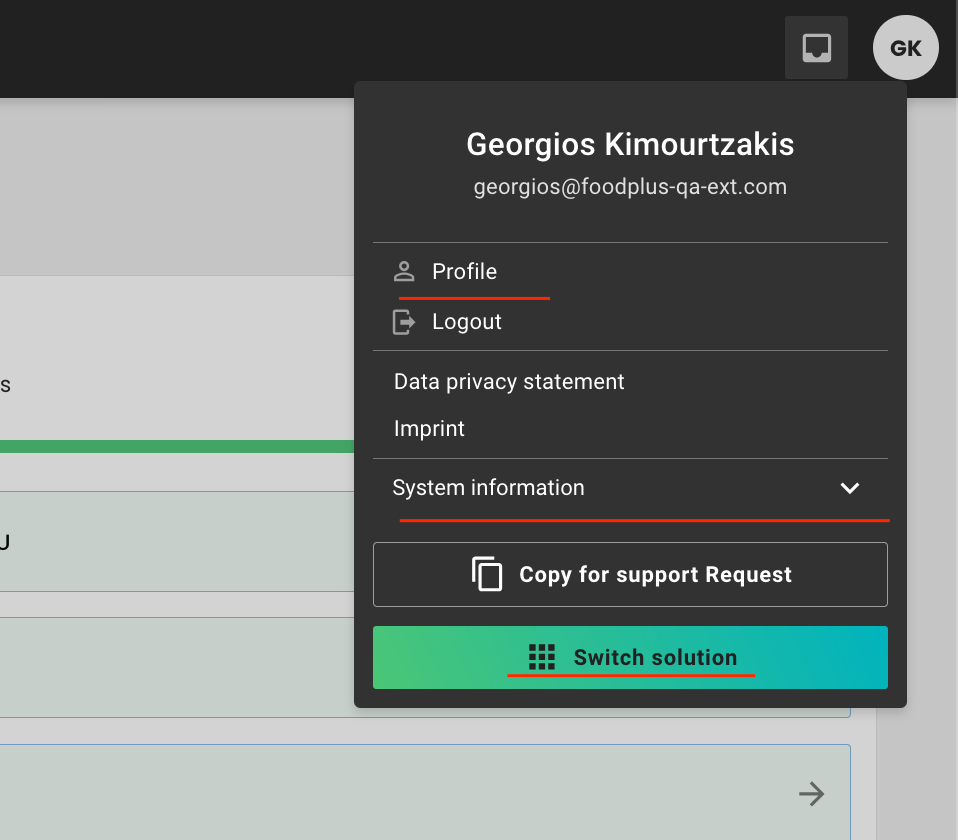
Under 'Audits', and depending on your user's access rights, you will see all audits (work orders) that have been created by your CB, or those you have created or been assigned to. By clicking "+ Create" you can start a new audit/work order:
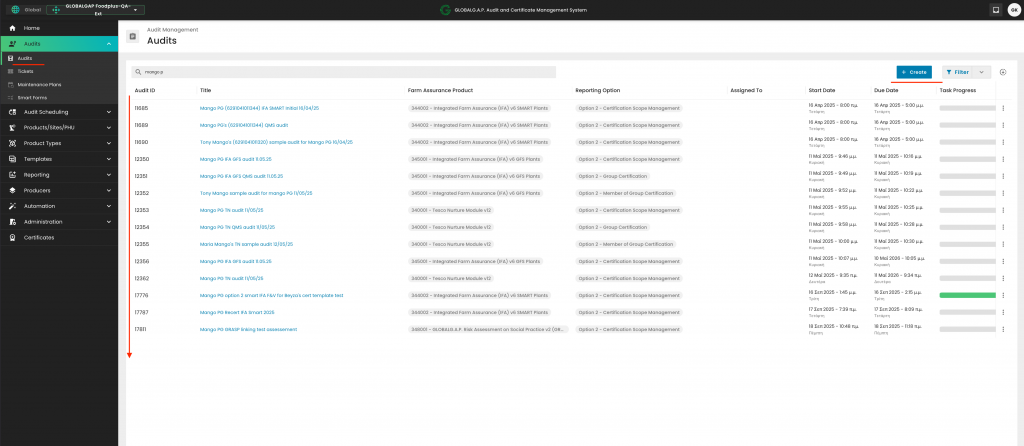
Under 'Tickets' and depending on your user's access rights, you will see all tickets (NCs) that have been created by your CB, or those you have created or been assigned to. By clicking "+ Create" you can start a ticket/NC:
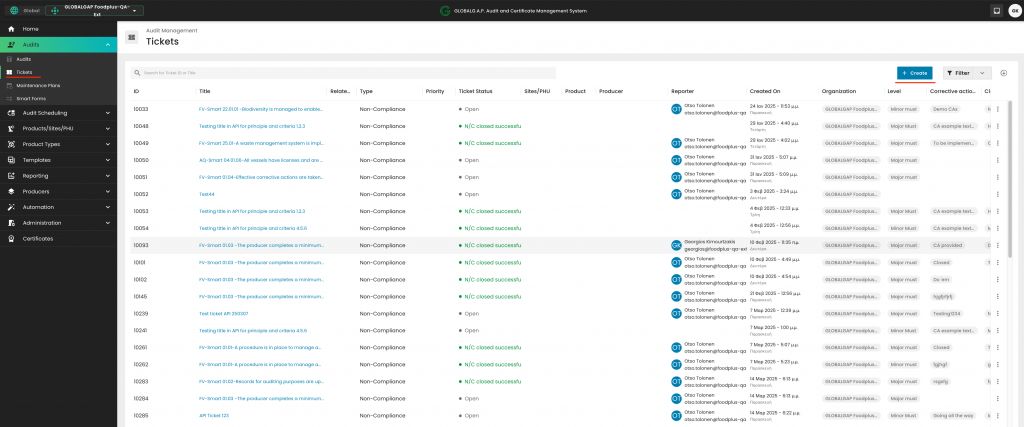
Under 'Scheduler', you can assign audits to an auditor who has installed the mobile app on their mobile device based on these instructions:
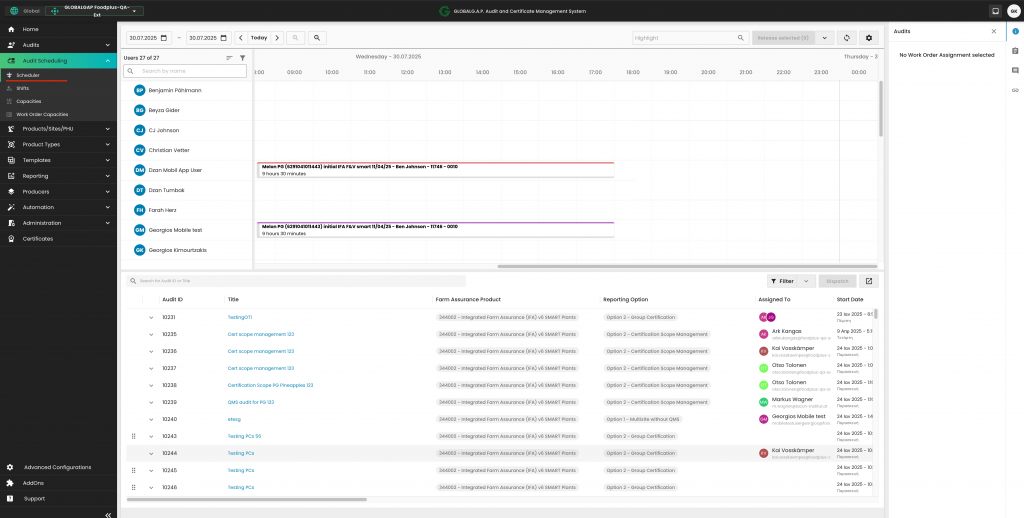
Under 'Product/Sites/PHU Browser' and depending on your user's access rights, you will see the sites (Production sites, PHUs and PG/multisite scope information sites) and products registered to these sites that have been created by your CB. By clicking "+ Add Product/Site/PHU", you can create new assets:
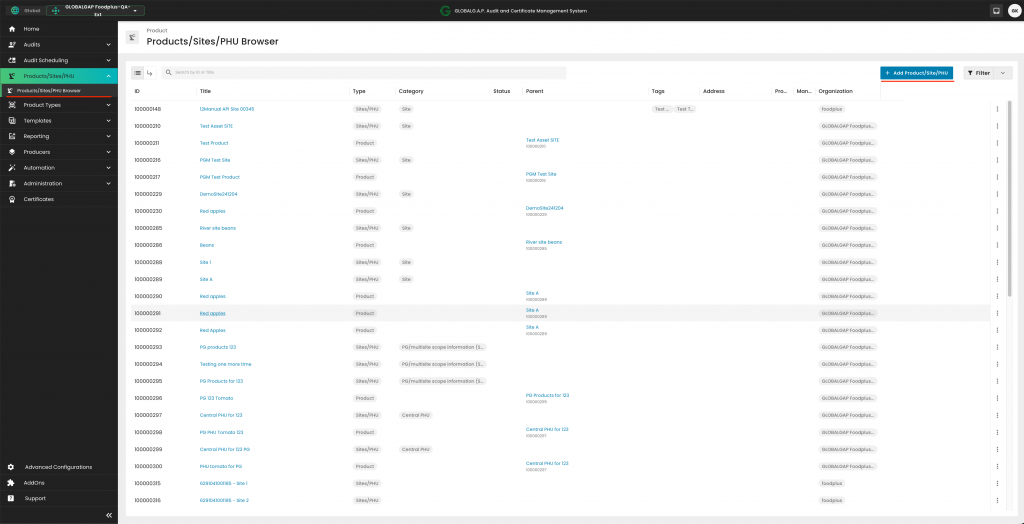
Under 'Producers' and depending on your user's access rights, you will see your CB's Producers. By clicking '+ Add Producers', you can create new ones:
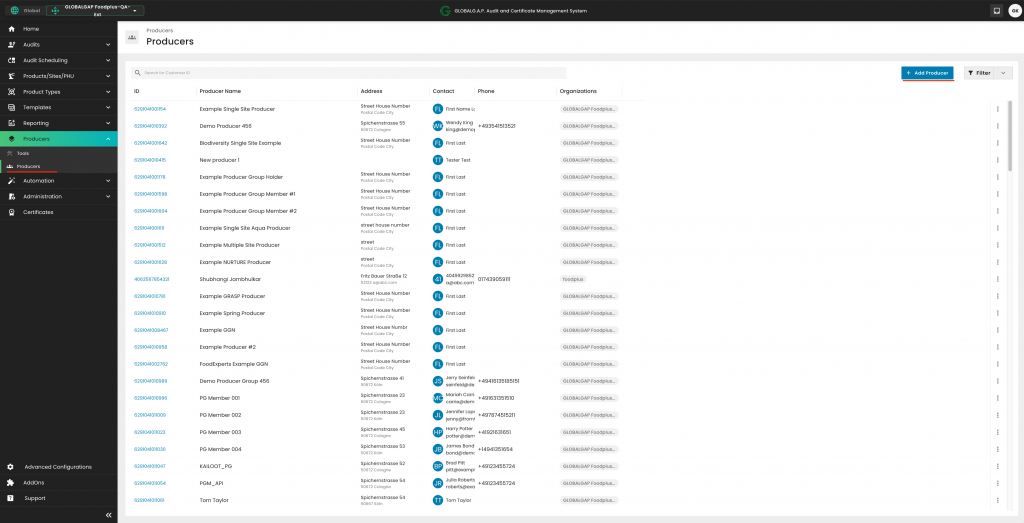
Under 'Administration -> Users' and depending on your access rights, you may see either all or your own user. By clicking on '+ Create user', the SM can create new ones, and by clicking on the three dots at the right-hand side, you can access the profile of each user.
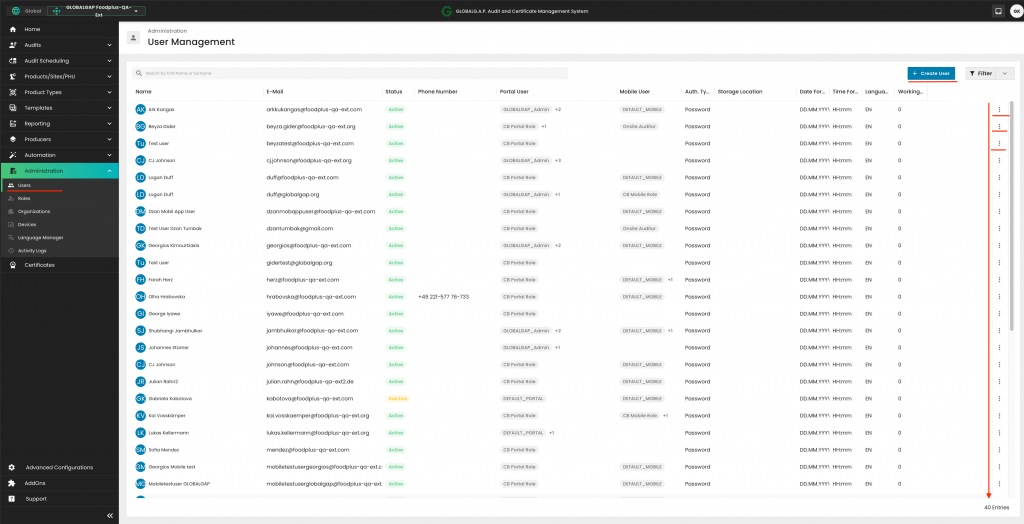
Under 'Administration -> Devices' and depending on your access rights, you may see either all or your own user's mobile device license key information. By clicking on 'Create single license', you can create new licenses based on these instructions.
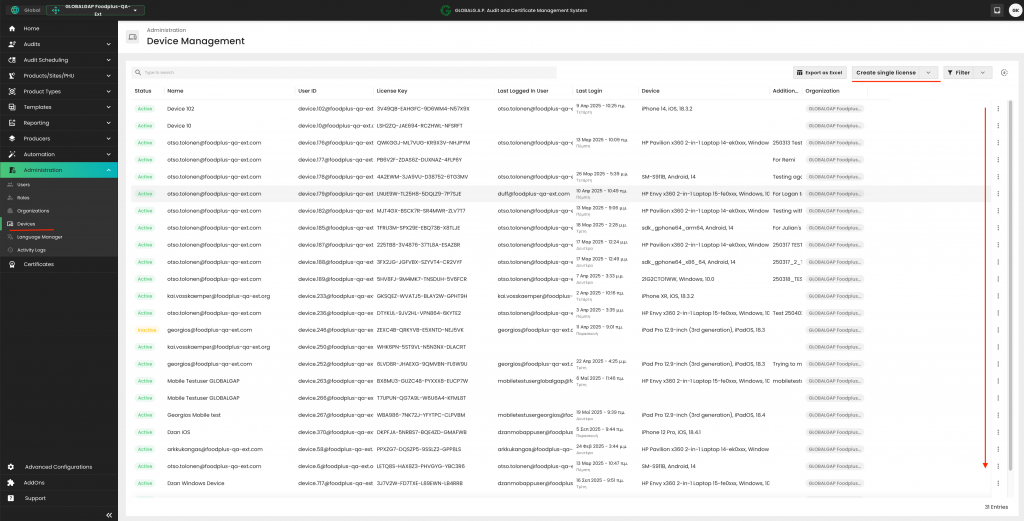
Under 'Certificates' and depending on your access rights, you can see the certificates issued by your CB. You can search by producer GGN and name, and by clicking '+ New Certificate', you can issue a new certificate based on a successfully completed audit/assessment. By clicking on the three dots on the right-hand side you can amend a certificate, e.g. extend it.
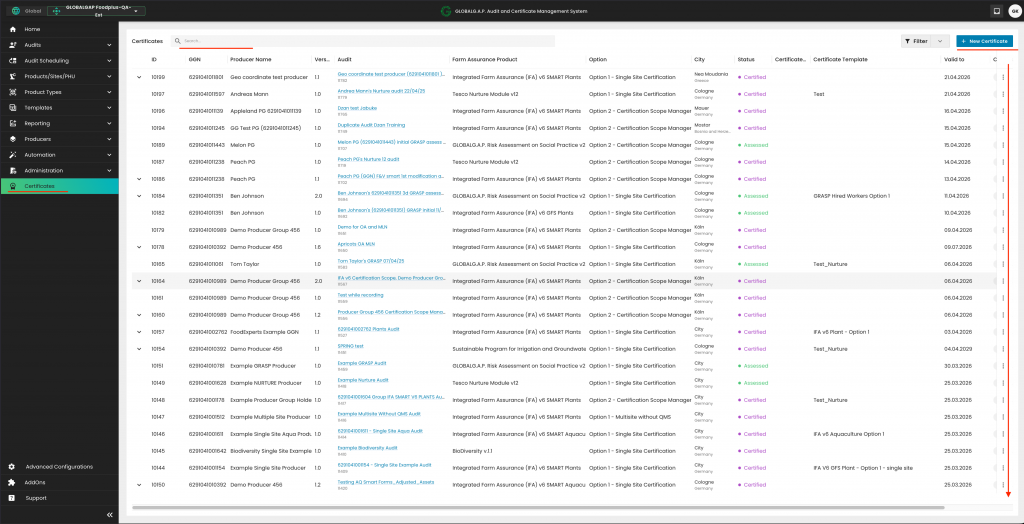
Under 'Advanced configurations -> Global -> Document templates', you can create your CB's certificate templates based on these instructions.
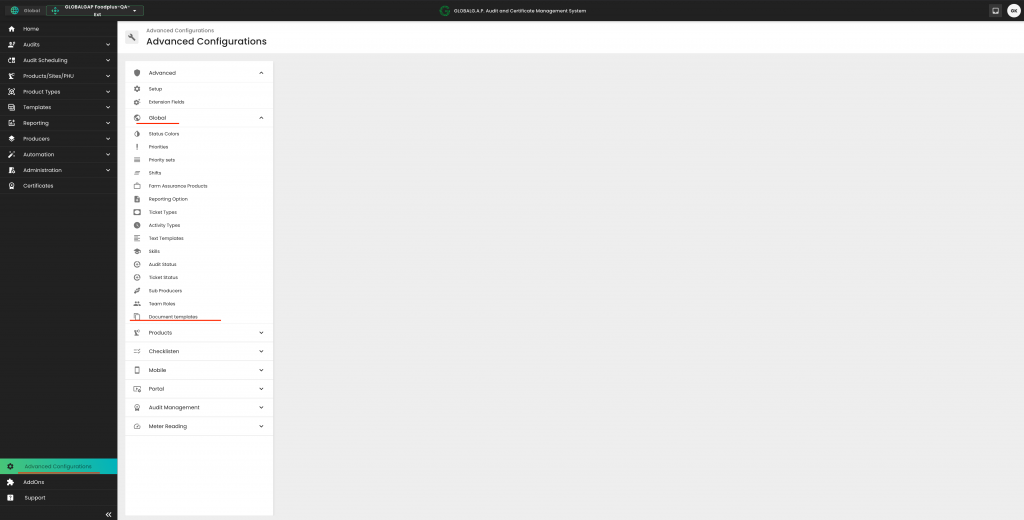
Note: Please disregard any buttons not covered in this article.
Prerequisite: The user has a license key available and a user in the CertifierOS portal
Note: Depending on the device and software version, the user experience may differ
from the one described below
PREPROD Environment
- Install the mobile application for testing in PREPROD environment. The
application is available in the App Store: osapiens HUB for Service PP in
App Store
a. Note that the application needs to be installed directly on the device
where the application is intended to be used - Once the application has been installed, open the application
- Enter the license key and select “Activate Device”
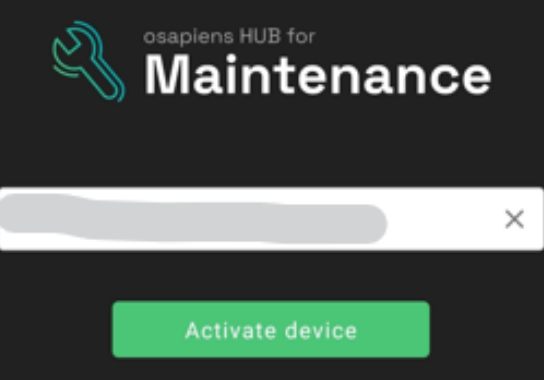
- In the next screen, select “Synchronize” so that organizational settings of your
CB are imported - Enter the username and password of the user who will use the mobile
application. The username and password are the same that are used to log in to
the online portal for Certifier OS - The user should now see the audit overview screen and the different audits that
have been assigned to the user
LIVE Environment
- Install the mobile application for use in the LIVE environment. The application is
available in the App Store: osapiens HUB for Service in App Store
a. Note that the application needs to be installed directly on the device
where the application is intended to be used - Once the application has been installed, open the application
- Enter the license key and select “Activate Device”
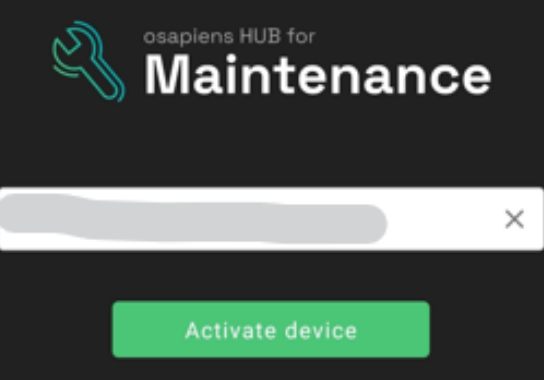
- In the next screen, select “Synchronize” so that organizational settings of your
CB are imported - Enter the username and password of the user who will use the mobile
application. The username and password are the same that are used to log in to
the online portal for Certifier OS - The user should now see the audit overview screen and the different audits that
have been assigned to the user
If a Certification Body (CB) needs to add a new product to an existing certificate that has been migrated from the GG Database, the following steps should be followed:
1. Create the producer's site(s) and PHU(s) and add products as needed:
Begin by setting up the relevant producer’s site(s) and, if applicable, Product Handling Units (PHUs) in the system. Be sure to also add all related products at this stage.
2. Initiate and complete a new audit:
Once the required sites and products are in place, create a new audit. During this process, add all products—including the newly added product—to the audit.
3. Fill out attribute and P&C smart forms:
- For each product included in the audit, complete all necessary attribute and Principle & Criteria (P&C) smart forms to ensure compliance.
After all information has been entered and verified, close the Smartforms by clicking on "Save and Submit work order with a compliant status.
Close the work order and set the audit status to "Closed Compliant"
4. Issue the updated certificate:
Once the above steps are complete and the work order is successfully closed, issue a new version of the certificate. The certificate’s valid to date should remain unchanged.
Important: If Option 2 applies, you must create a new Certification Scope Work Order instead of modifying the existing one.
Automatic Synchronization and FAP Status Requirements
CertifierOS relies on data synchronization from CB-AT to manage Farm Assurance Products (FAPs) associated with user accounts. If a user account in CertifierOS is missing FAPs and the CB Scheme Manager manually adds these FAPs, the system will remove them at 30-minute intervals. This occurs because CB-AT regularly synchronizes FAP information and retains only those FAPs whose "Module Status" in CB-AT is set to either "APPROVED" or "SUBMITTED to GlobalGAP."
Ensuring Proper FAP Assignment
When CB staff have their FAPs properly assigned in CB-AT with the required statuses—specifically "Approved" or "Submitted to GLOBALG.A.P."—CertifierOS will automatically retrieve this information. Within 30 minutes of updating the status in CB-AT, the relevant FAPs will appear in COS, allowing CB staff to begin working on them. It is recommended to refresh your browser to ensure the latest information is displayed.
Please check following wikis for more details:
How to create new users in Live (prod) CertifierOS (and manage them) - GLOBALG.A.P. Wiki Site
When an audit extends over multiple days, it is important to ensure that the records accurately reflect the actual audit schedule. For each day that the audit takes place, the audit should be documented within CertifierOS. Throughout the audit period, the appropriate Smartform checklists must be completed and saved. If the auditing process is set to continue the following day, the progress should be preserved by clicking the “Save” button located in the top right corner of the Smartform. This approach enables auditors to maintain continuity in their documentation and ensures that each day’s activities are properly recorded.
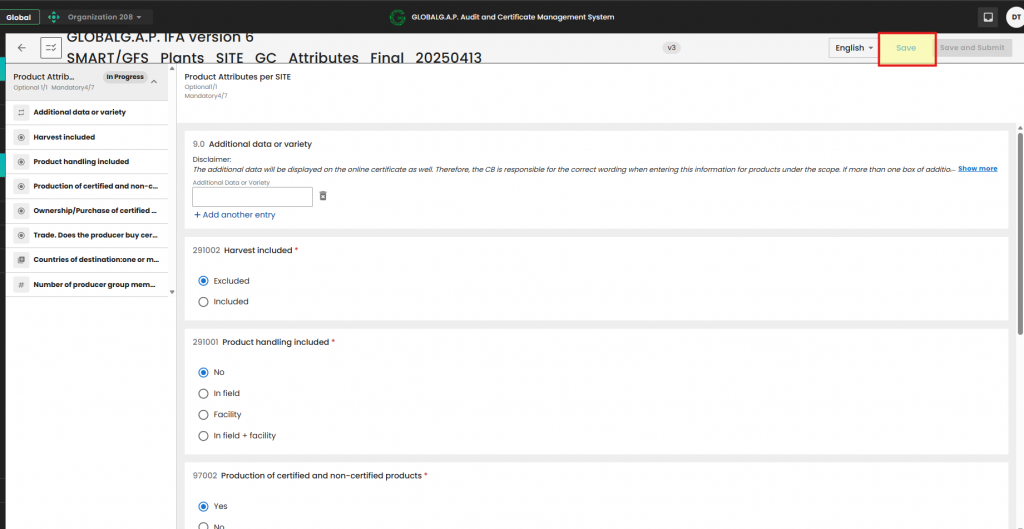
Documenting Audit Duration and Travel Information
For audits that span multiple days, it is necessary to record the duration of the audit and any travel details for each individual day. This information should be documented using the “Audit General Information_Final_20251029” Smartform. Auditors need to document all audit days and respective time per day by adding additional entries. See below the highlighted button
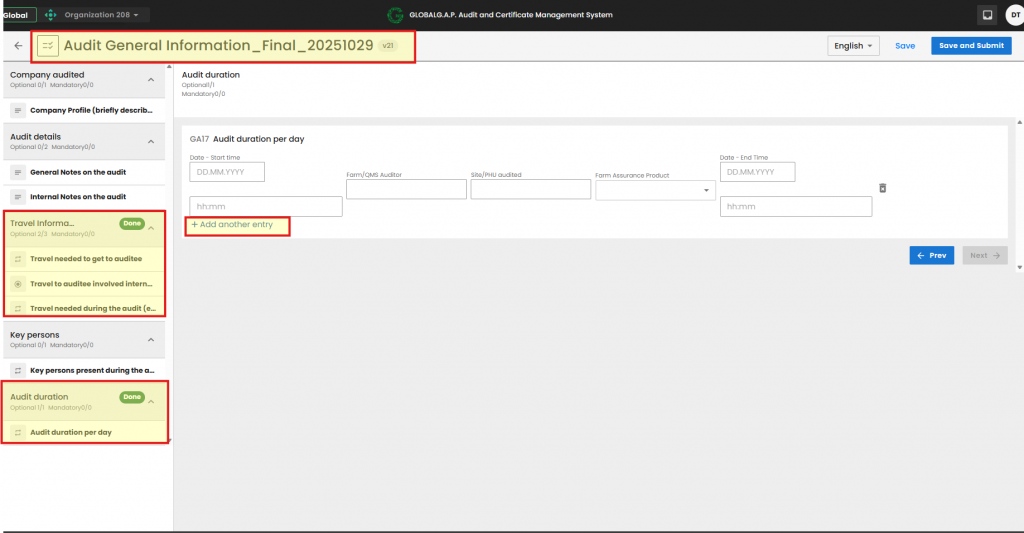
Finalizing and Submitting Smartforms
Upon completion of the audit process, It is advised to use the "Save and submit" button after the review stage. This action ensures that the entered data is securely stored and the Smartform is locked, thereby preventing any further modifications to the information documented within the form. Once the “Save and Submit” button has been used, no additional edits can be made, thereby maintaining the integrity and accuracy of the audit documentation.
Open: newly created smart forms:
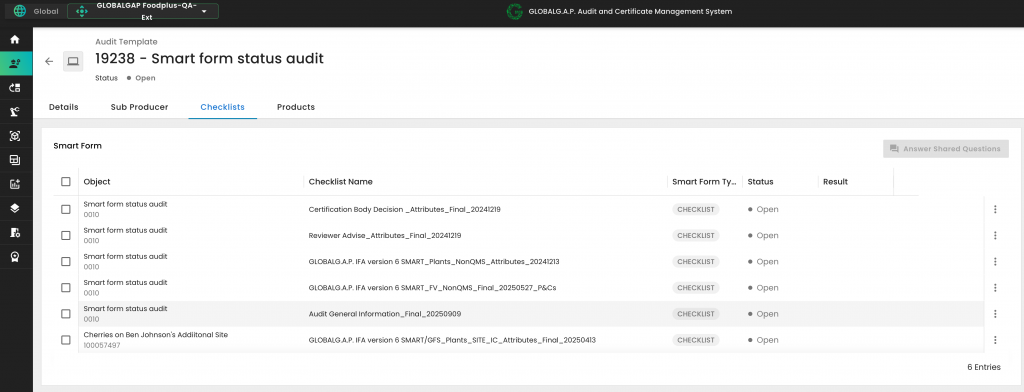
In Progress: If you have partially filled out a smart form with "mandatory" questions and clicked "Save". E.g. if you partially fill out the smart form "GLOBALG.A.P. IFA version 6 SMART_Plants_NonQMS_Attributes_20241213":
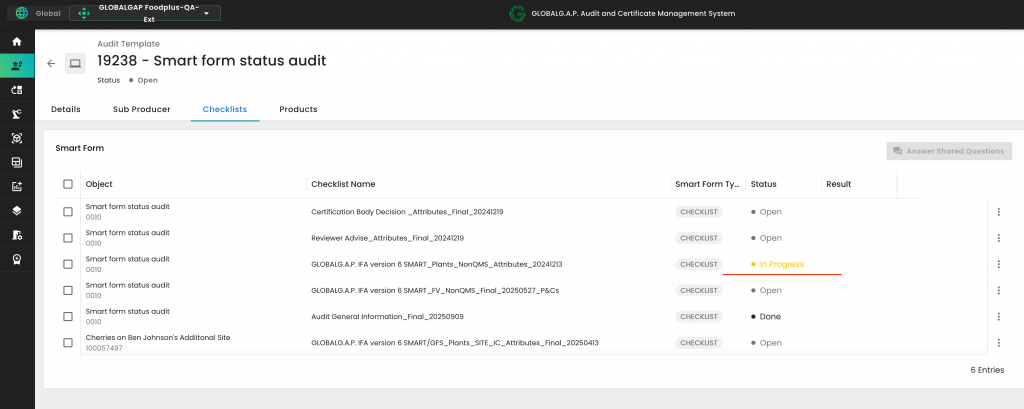
Done:
a) When you begin filling out a smart form that does not contain any mandatory questions, the status will immediately change to "Done" after you answer the first question and click on Save. For example, if you complete the field "Company Profile (briefly describe company audited)" in the smart form titled "Audit General Information_Final_20250909" and click save, the system will display:
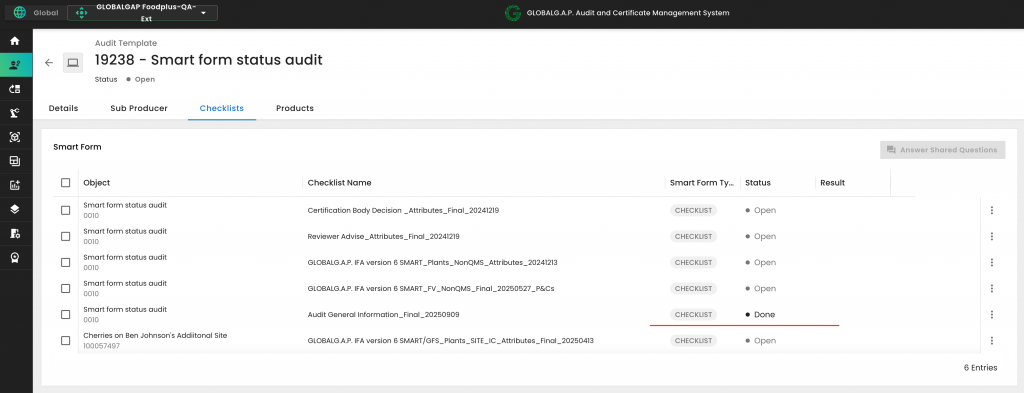
b) In smart forms that include mandatory questions—such as the "GLOBALG.A.P. IFA version 6 SMART_Plants_NonQMS_Attributes_20241213"—the status will update from "In Progress" to "Done" once all required questions have been completed and saved.
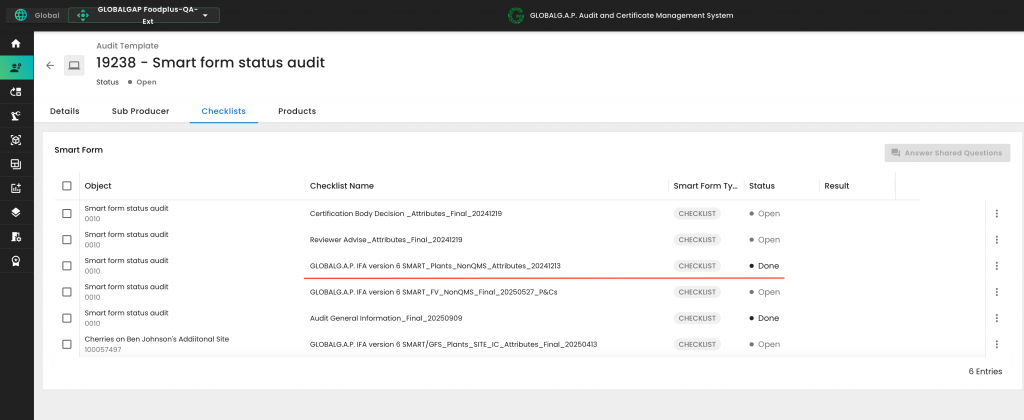
Completed: If you saved and submitted any smart form. See here a random example:
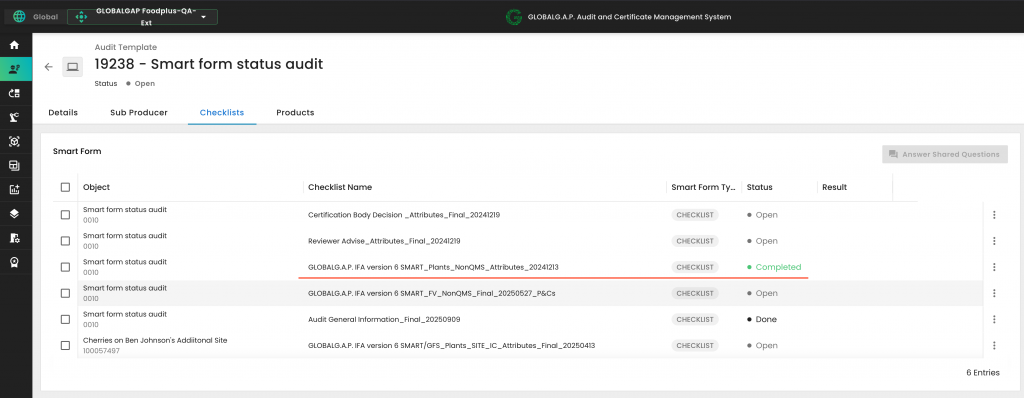
Once an NC is detected, it needs to be marked accordingly on the P&C smart form.
A comment and the due date have to be added, and a ticket has to be created by clicking on the dedicated hyperlink:
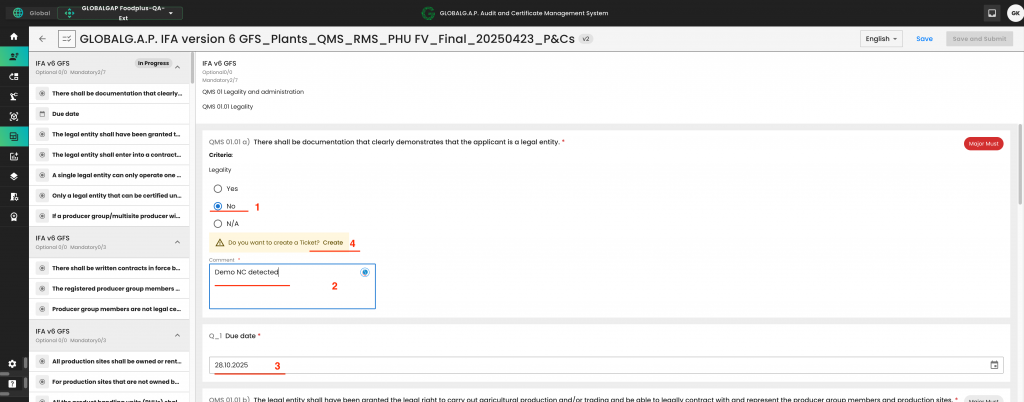
A pop-up window appears that mentions the P&C and requires us to select the Type "NS - Non-Compliance". Then we need to click on Continue.
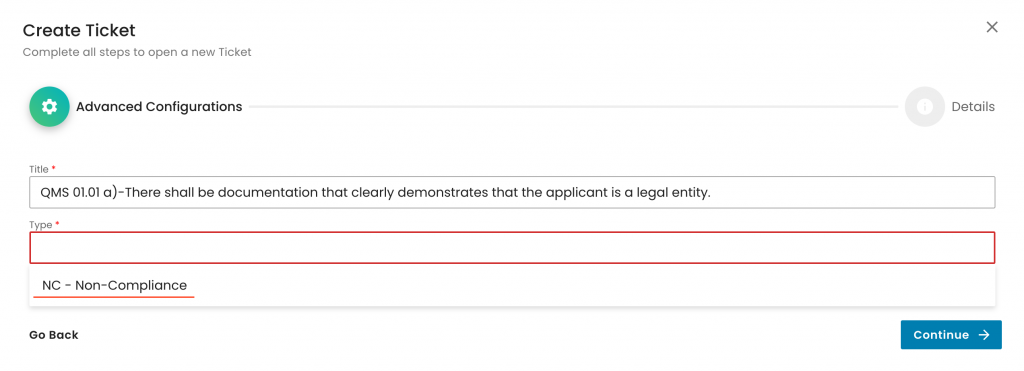
In the next view, the NC description has to be added, the CB has to be selected, and the level of NC has to be documented. (Note: In a future deployment, the NC level will be automatically filled out.) Then click on submit.
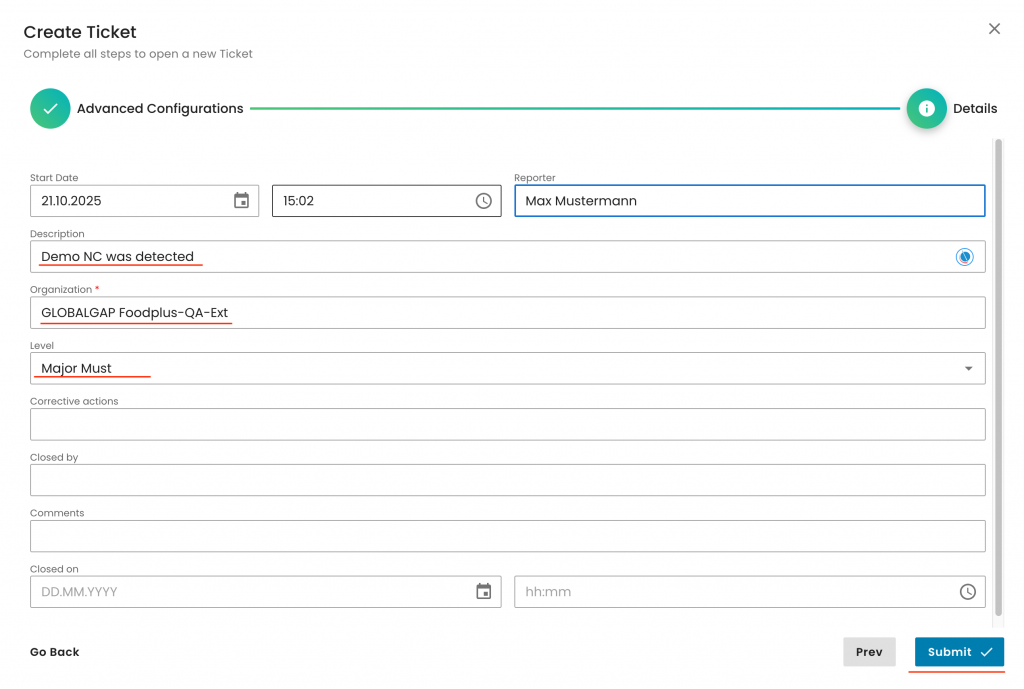
With this, the ticket was created, and for further processing, you can access it directly via the P&C smart form:
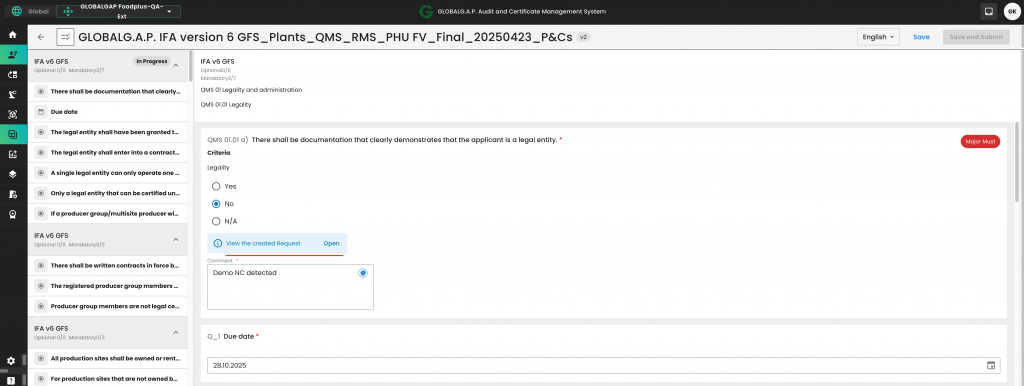
or the audit work order:
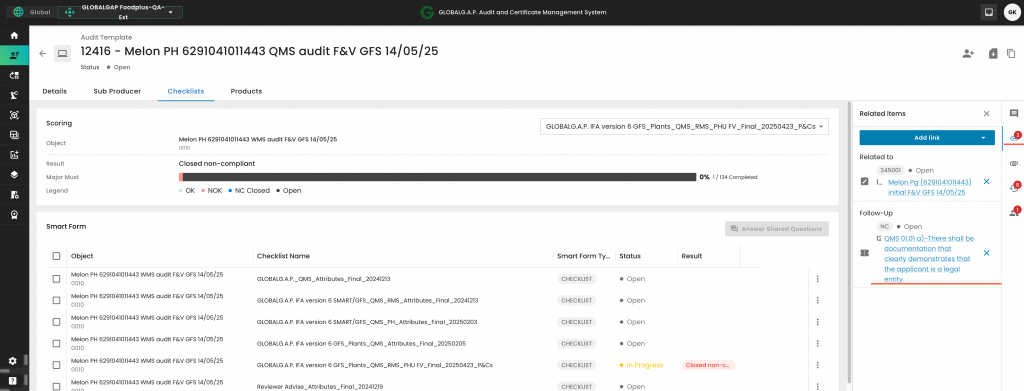
Once opened, you will see the view below. From the right-hand side banner, you can select the comment section (for any type of comments that will not be visible in the report),
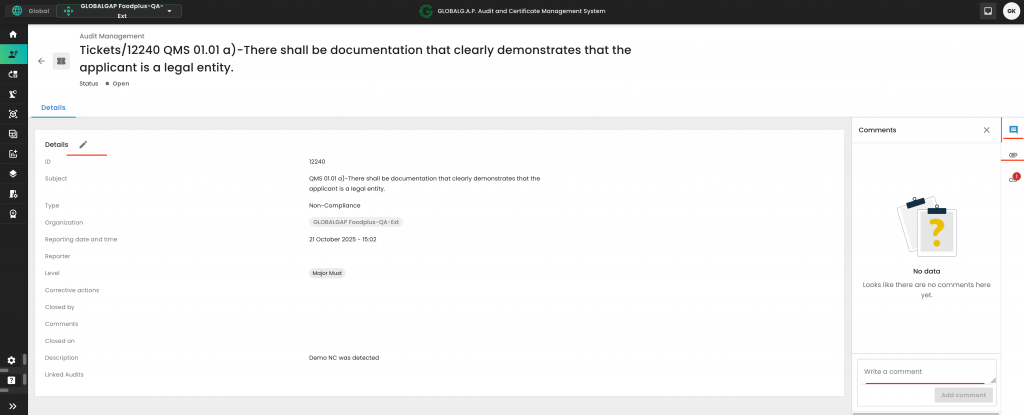
and the upload section, where you can upload the corrective actions:
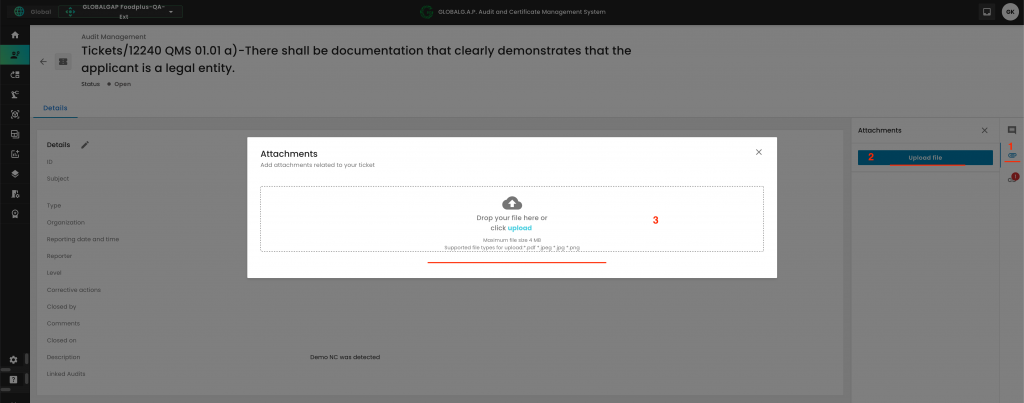
Via the pencil button on the upper left-hand side, you can open the interaction pop-up window and fill out the highlighted fields below to document the corrective actions. Once this is done, click on Save
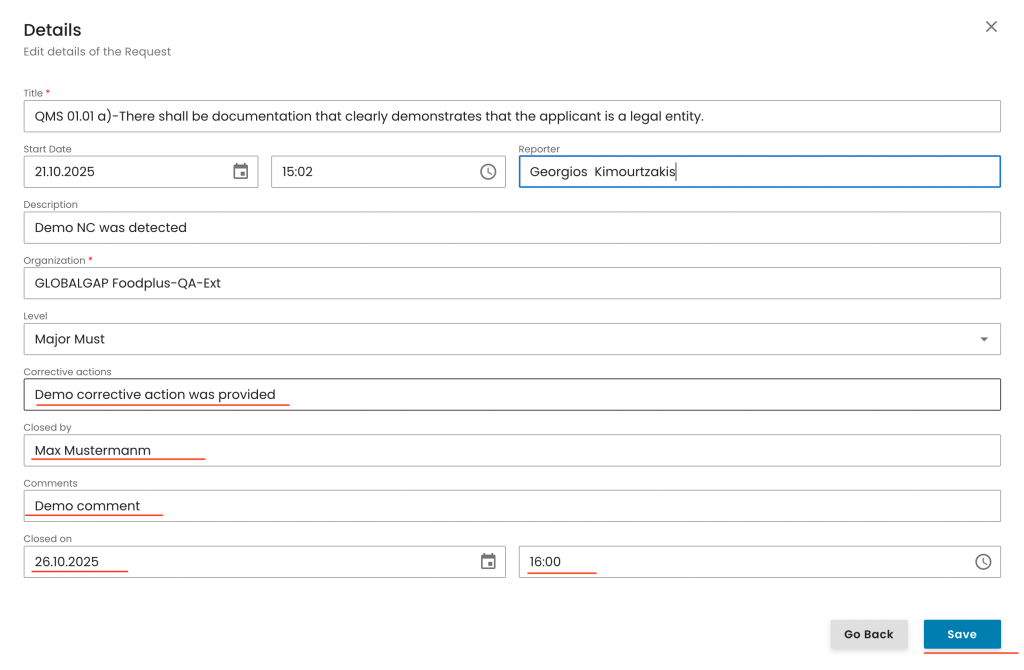
To close the NC ticket, you need to click on the status button on the top left-hand side and select the applicable status. In this example, we can consider that the corrective actions were accepted and the NC was closed successfully.
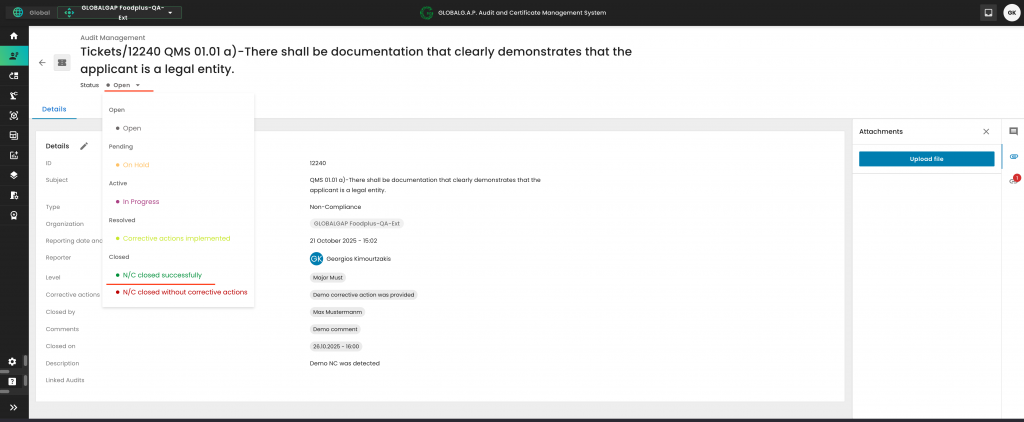
Now we need to click on Save:
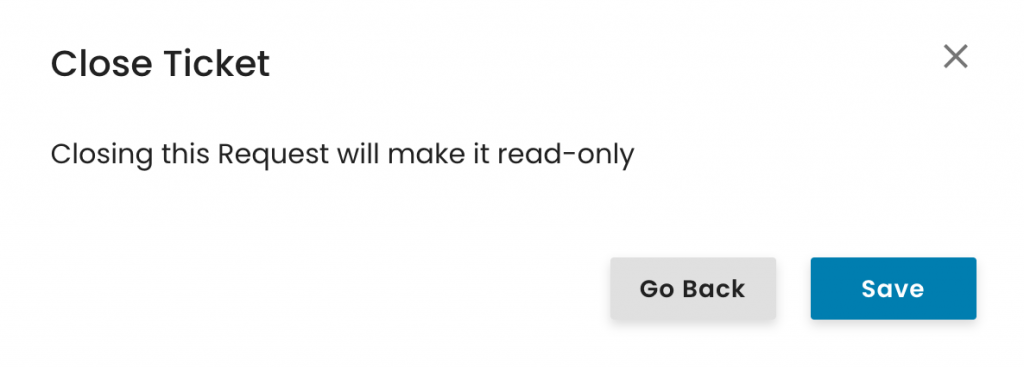
With this, the audit overview changed from NOK to "NC Closed" and the NC colour changed from red to blue.
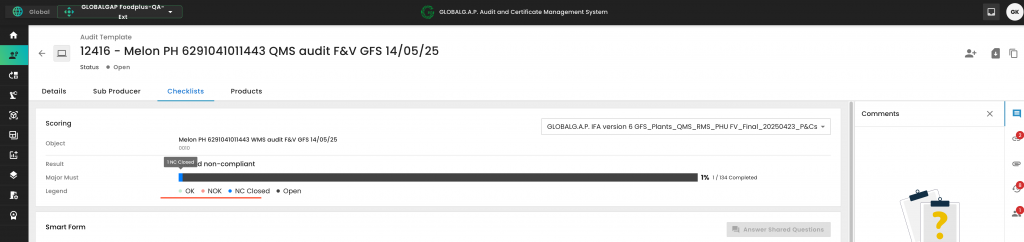
After preparing the audit, you shall assign the relevant roles by following the steps outlined below:
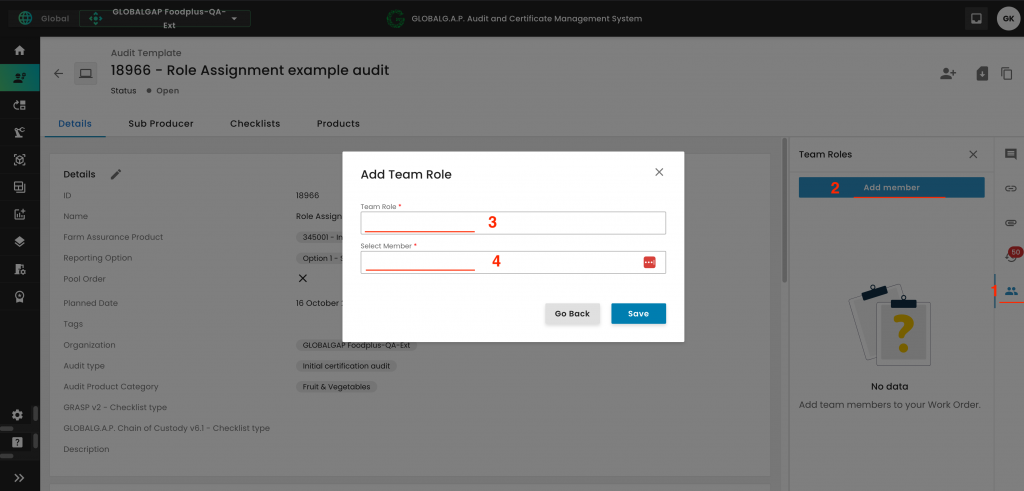
By clicking on the "Team Roles" field, you can select the applicable role:
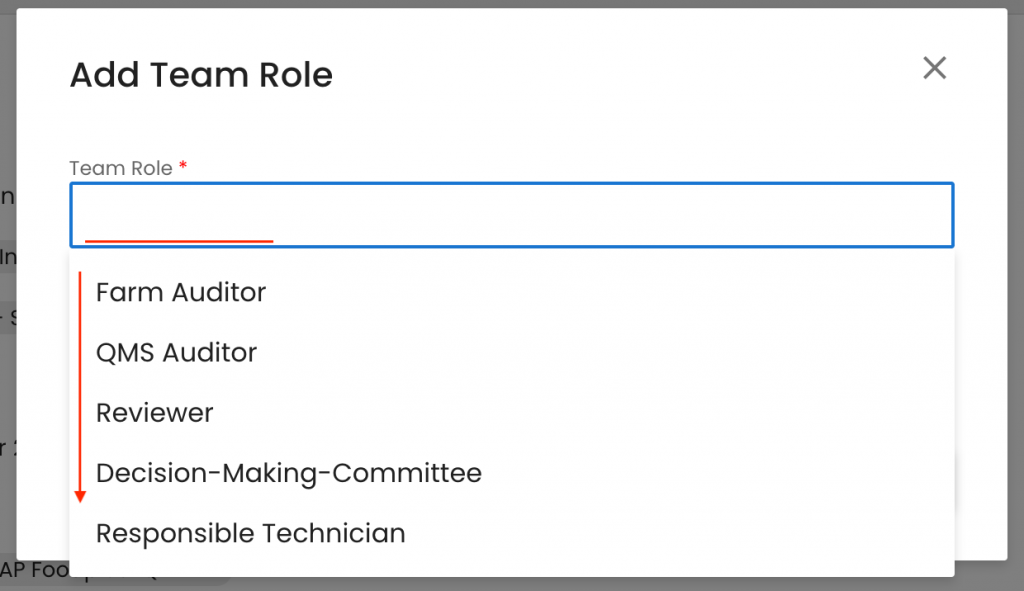
And by clicking on the "Select Member" field, you can select the appropriate CB staff member:
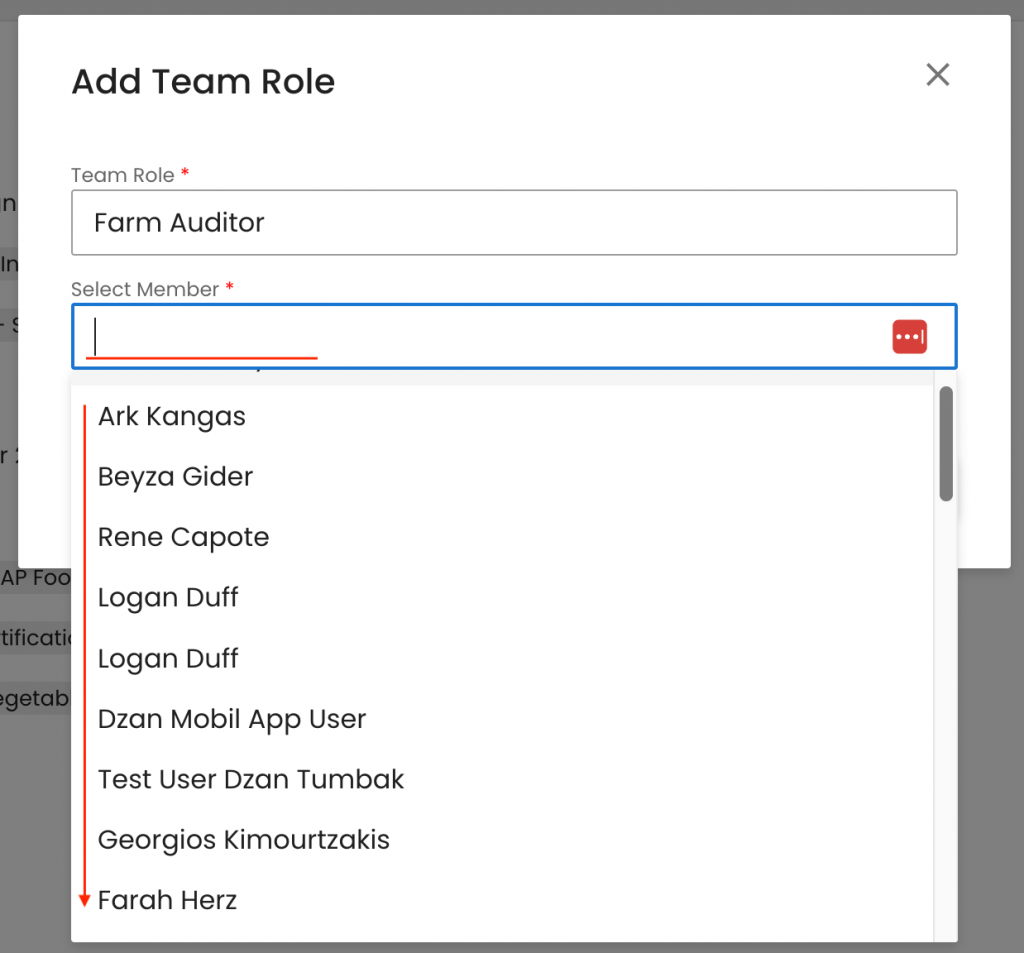
Click on press:
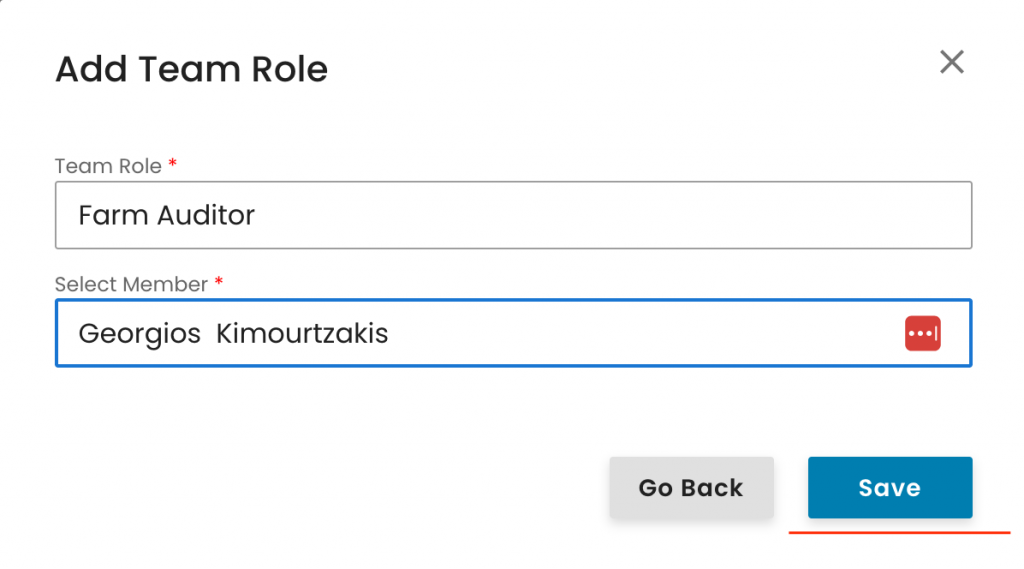
With this, the particular role was assigned.
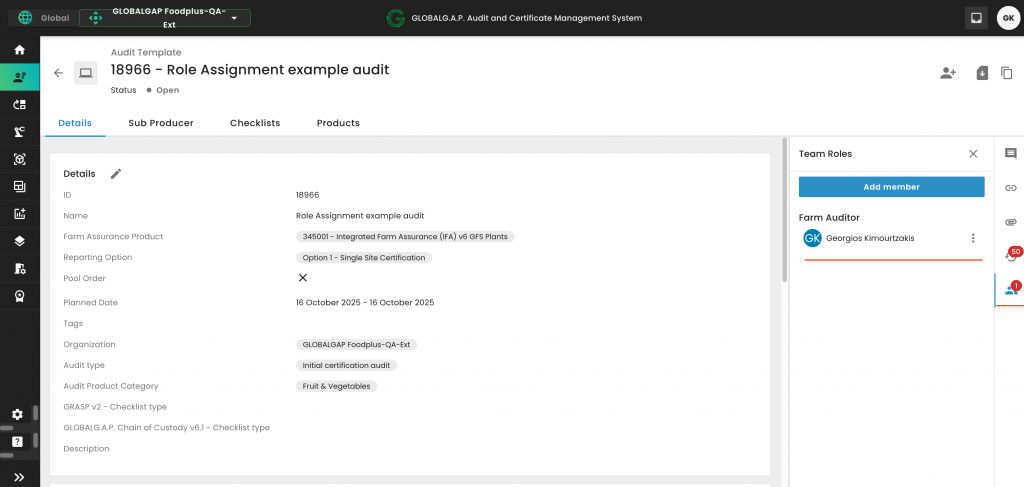
Additional roles can be assigned at any time after the audit has been created, using the same procedure.
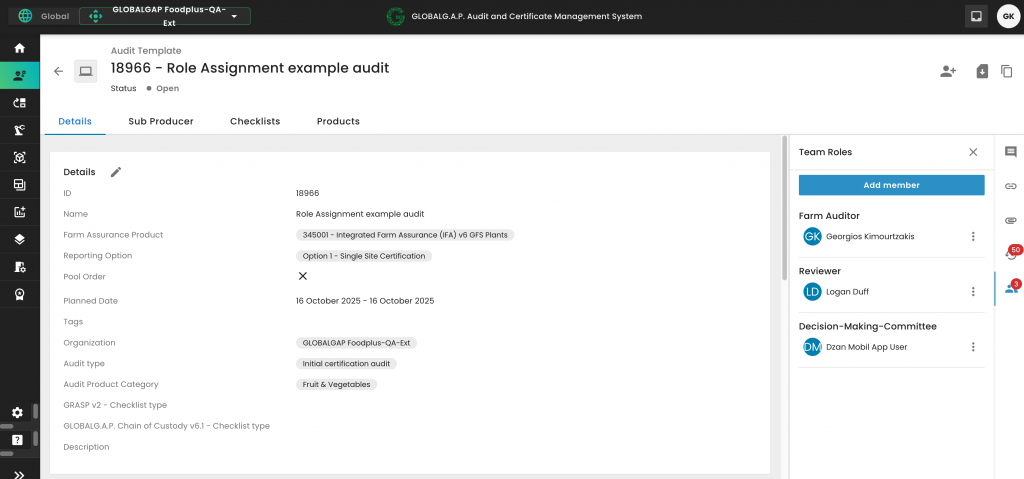
Note: The number displayed on the member icon indicates how many staff members have been assigned to the work order.
In case needed, roles can be removed, and new CB staff members can be assigned to the audit. To remove a role, click on the three dots and "Delete":
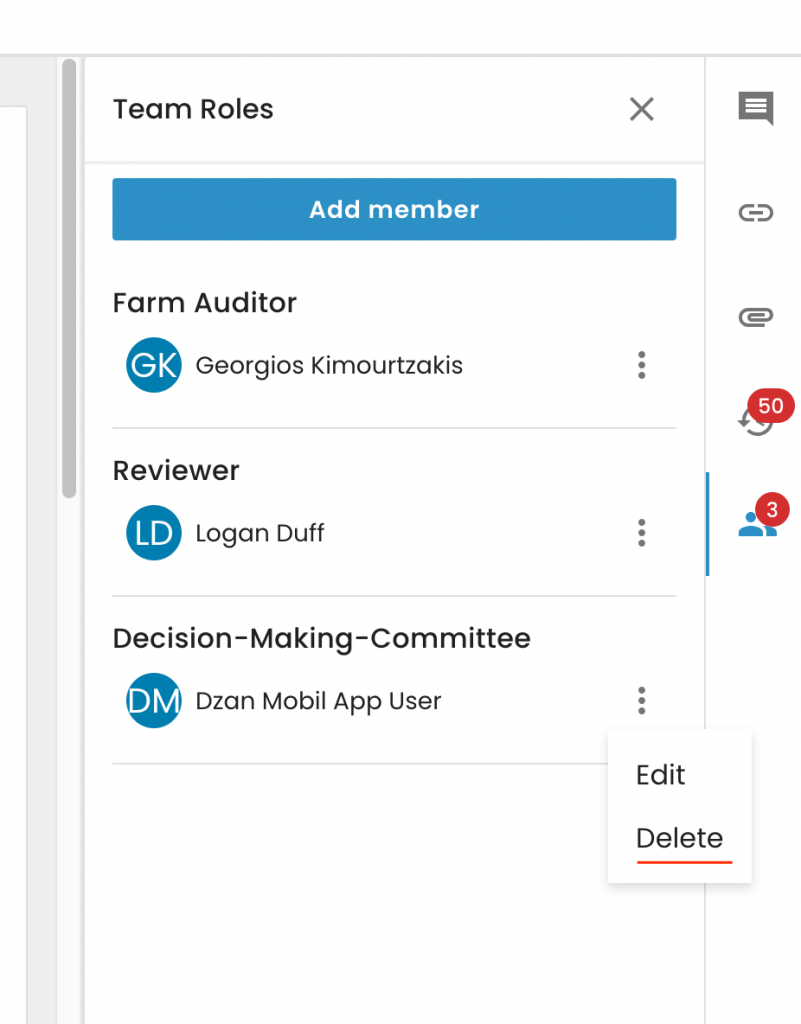
Note 1: Audit roles can be assigned by the Scheme Manager, the CB Assist/Audit Scheduler and the person who is currently assigned to the audit. Meaning, an auditor can assign the audit to the reviewer.
In addition, the auditor can create an audit and assign it to himself.
Note 2:
Auditors can access only those audits in the web portal that have been assigned to them through the process outlined above.
Even if an audit has been assigned to an auditor's mobile application, it will only appear in his web portal view once it has also been assigned through the process described above.
To start a SIZA Environmental add-on audit, we need to create our certification scope. To do so, we first must create the producer’s product scope site. We start by selecting the Type “Sites/PHU”:
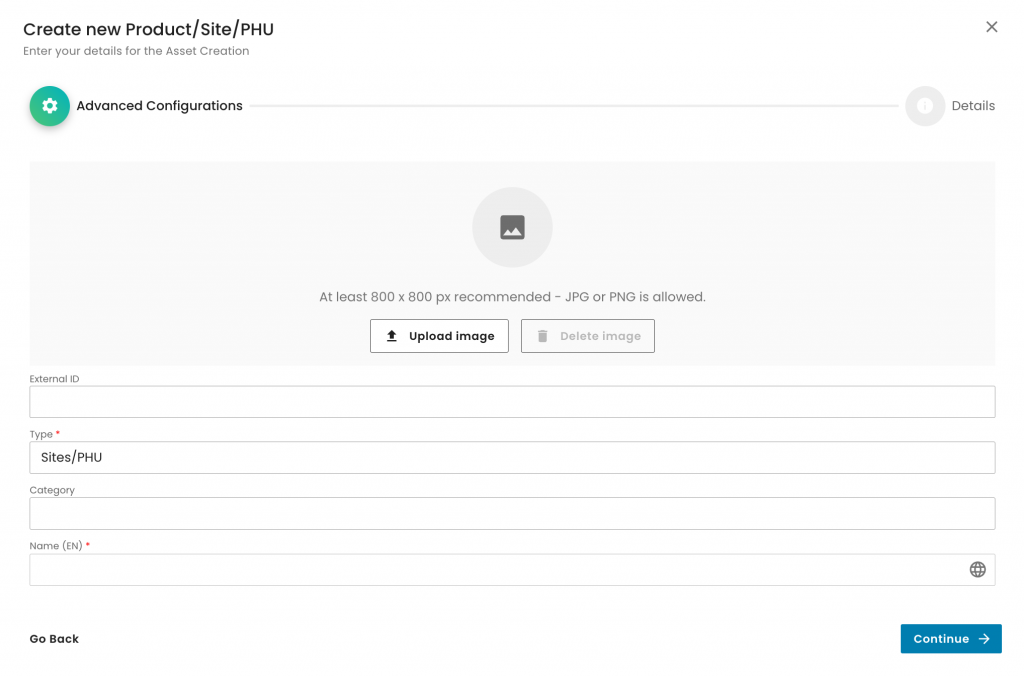
Then we choose the category “SIZA Environmental (Site)”:
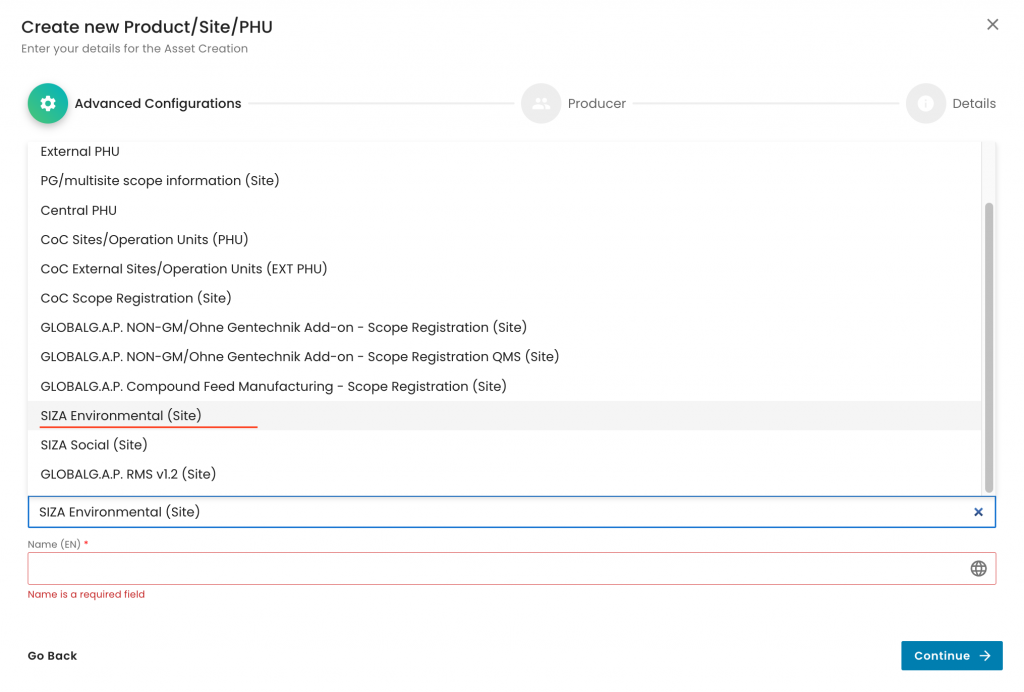
Next step, as always, is to name the site properly. See here an example:
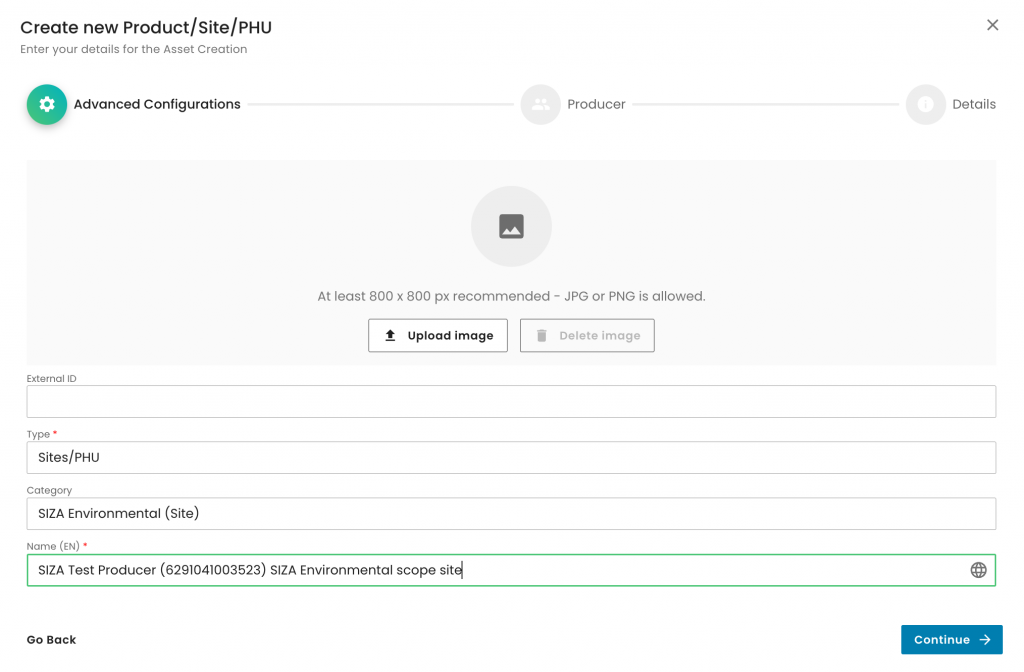
The next step is to select the producer:
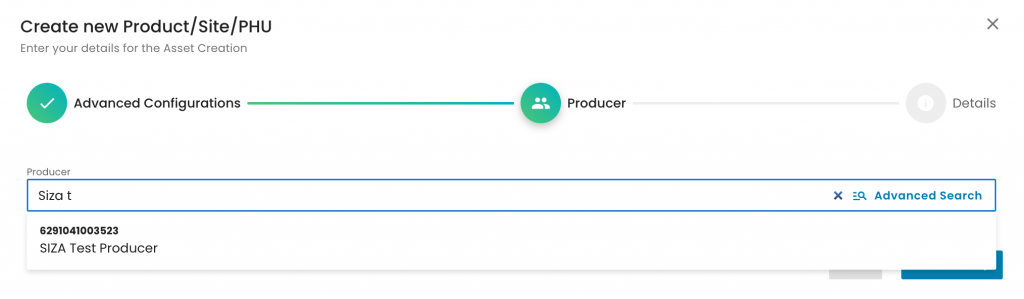
Please note that the SIZA Scope Registration (Site) does not require an address, as its purpose is solely to record the SIZA certification scope.
After we finalise the site creation process, we proceed with adding the product.
We select “Products” under Type, do not choose a Category, and properly name the product:

We select the producer and contact person:
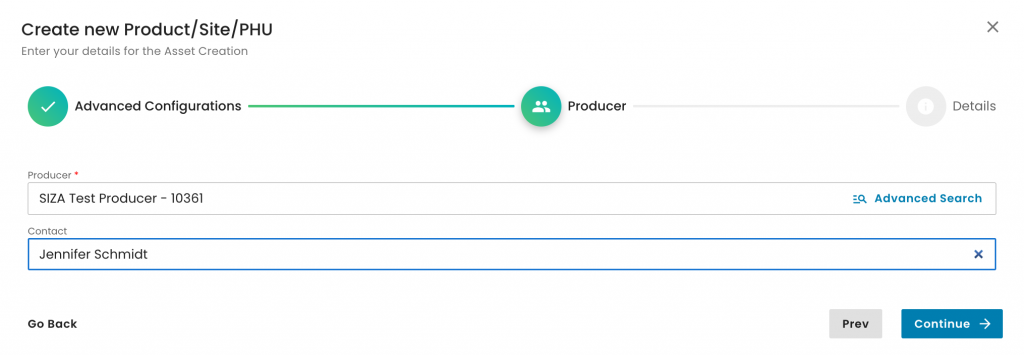
The next step is to select the product.
Please note that the only product applicable for the SIZA Environmental scope is:
“SIZA Environmental” (ID: 200006).
Note: Please search with capital letters
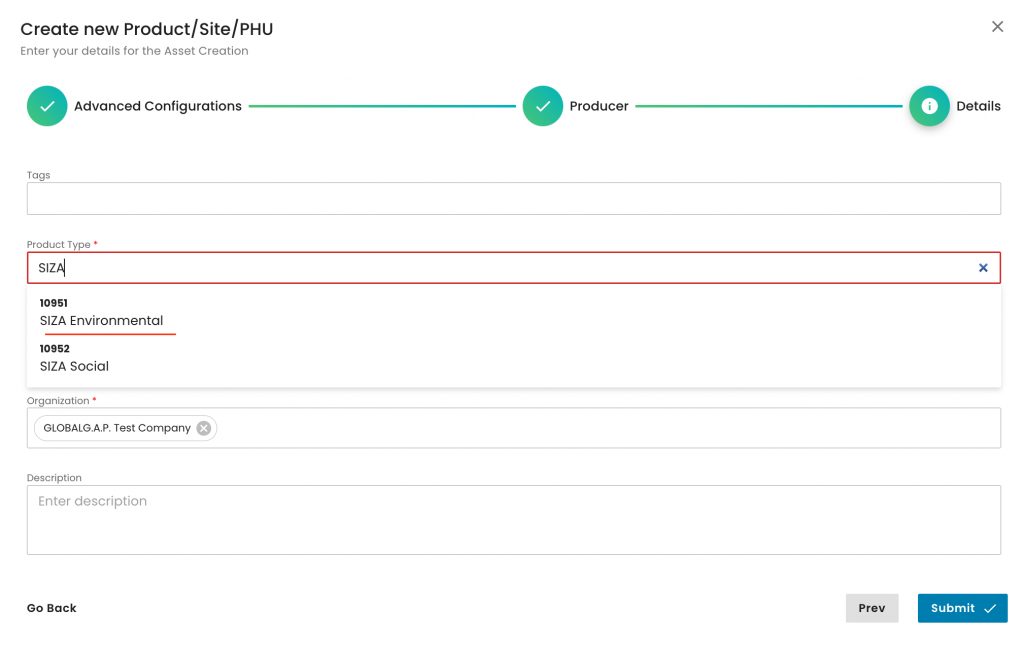
As always, for a product, we need to select under "Parent" the respective site and our CB. In this example, we select the SIZA Environmental scope site we previously created:
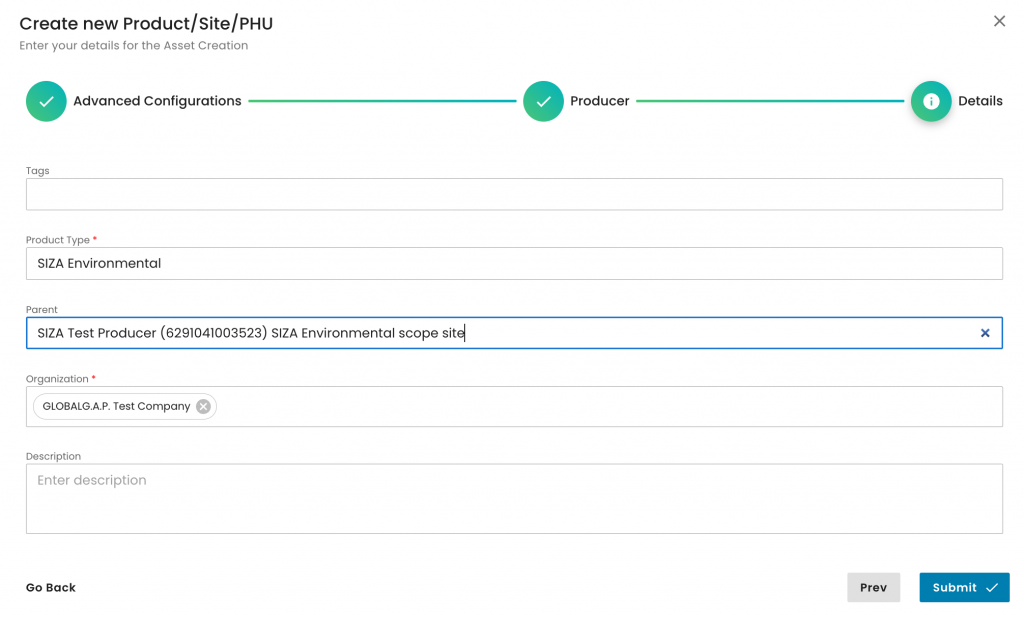
To summarise, in our example, we have created,
- a SIZA Environmental scope site,
- added product “SIZA Environmental” to the SIZA Environmental scope site:

Please note that the creation of the scope site and product scope needs to be done only for the first audit. For all future audits of this producer, the above process shall not be repeated, as the site and product can be reused.
After having finalised the creation of the scope and product, we can start the audit in the same way as always by selecting the Farm Assurance Product (FAP).
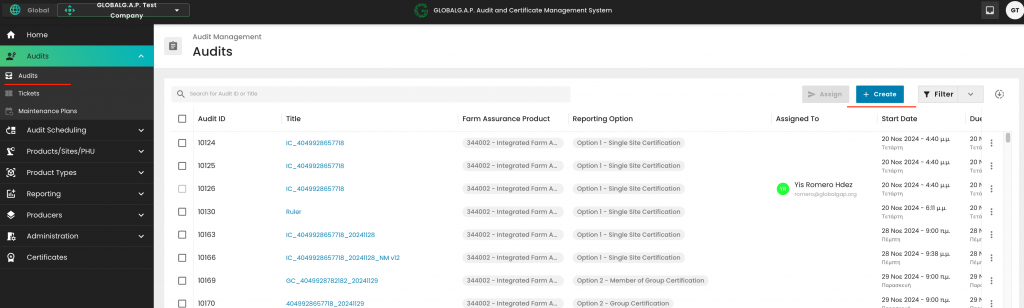
We select from the drop-down menu "SIZA Environmental Add-on v1.1":
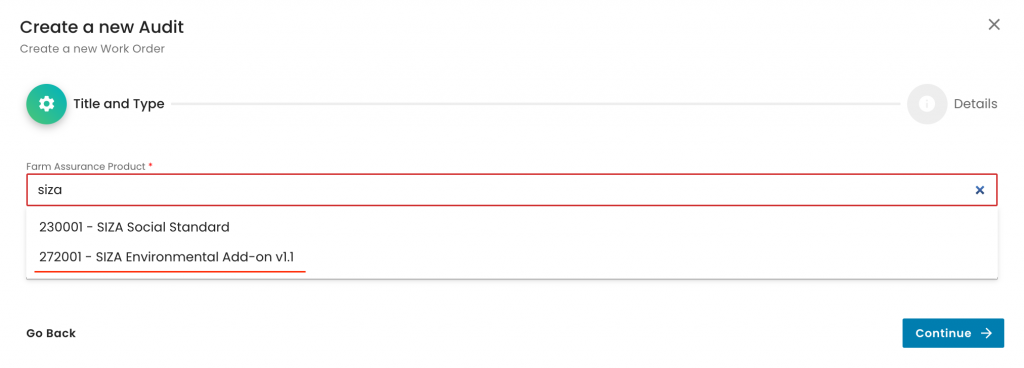
And properly name the audit:
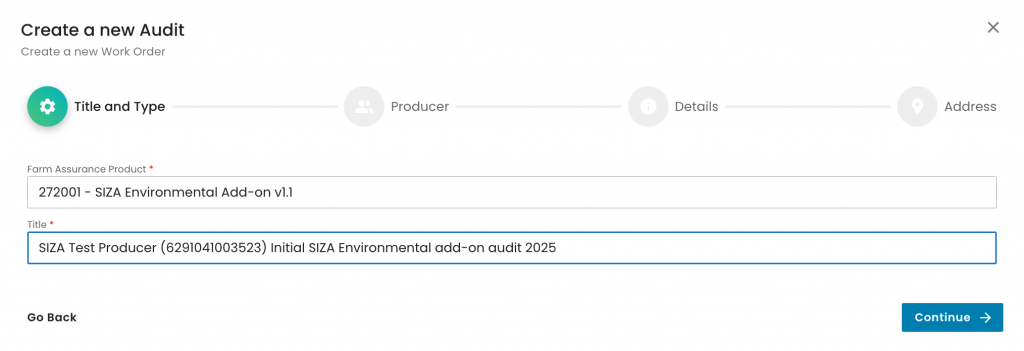
We select the producer and contact person:
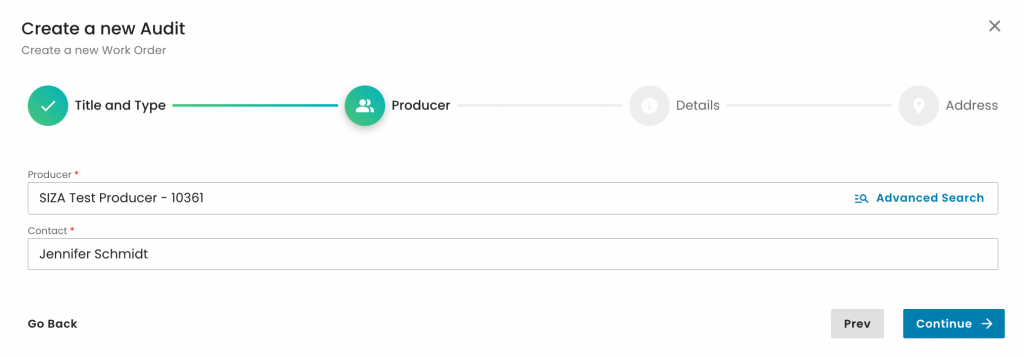
We select the Reporting Option. For SIZA Environmental, only Option 1 - Single Site and Option 1 - Multisite without QMS are available:
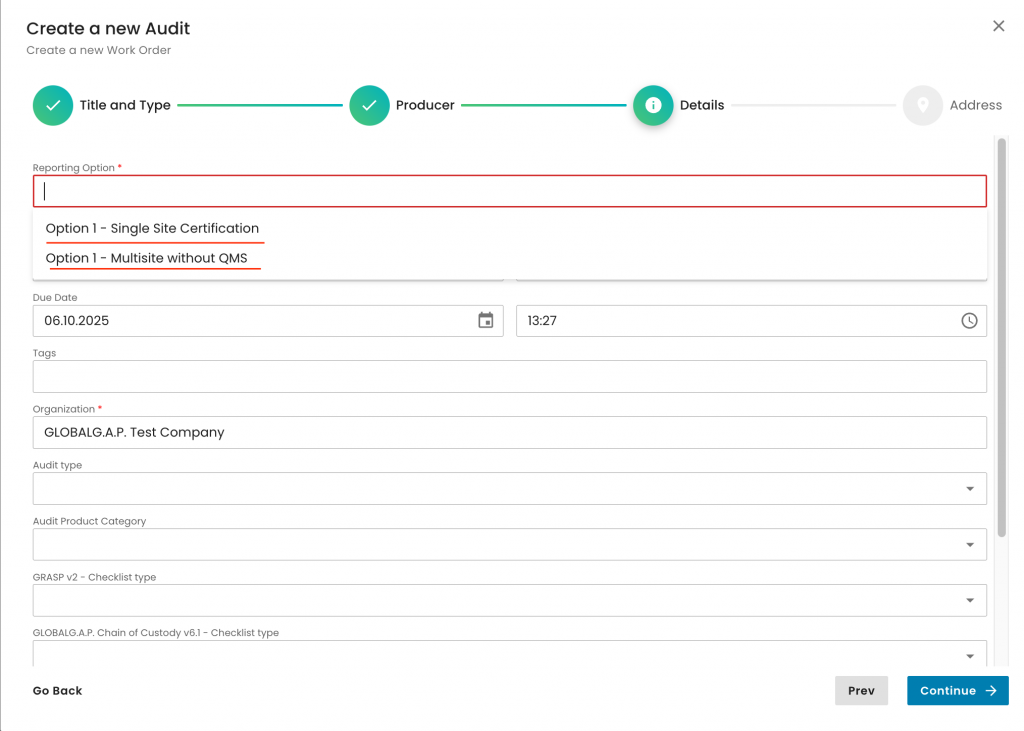
In this example, we will choose Option 1 Single Site. We also select the applicable audit type (in this example, 'Initial certification audit' and our CB:
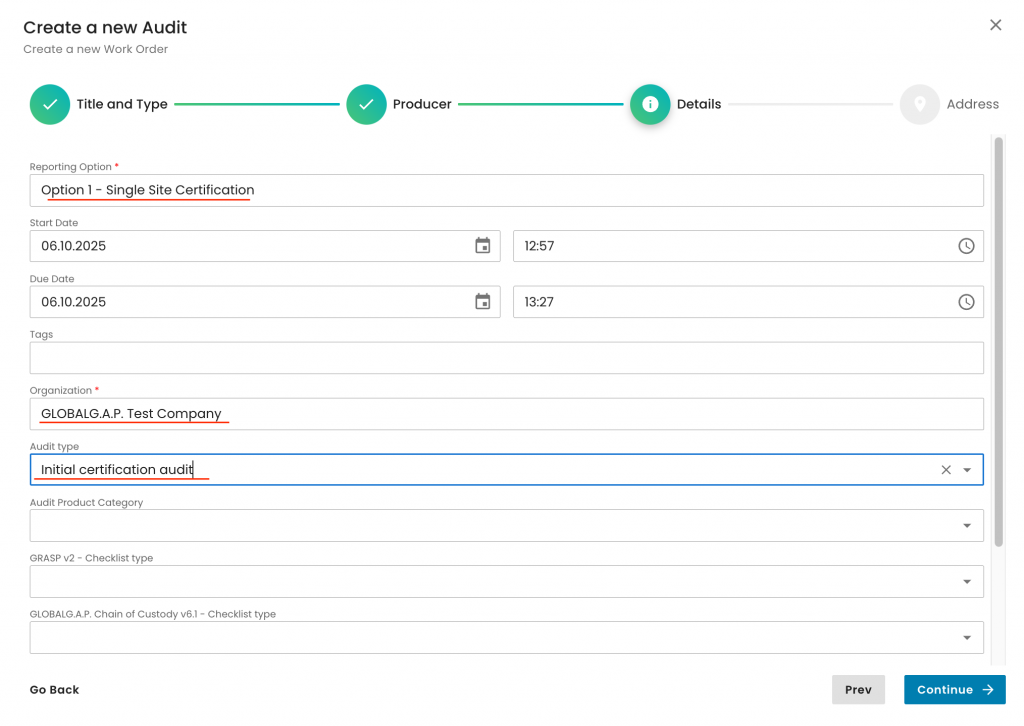
Under the Audit product category, we select 'SIZA Environmental scope' and click on continue:
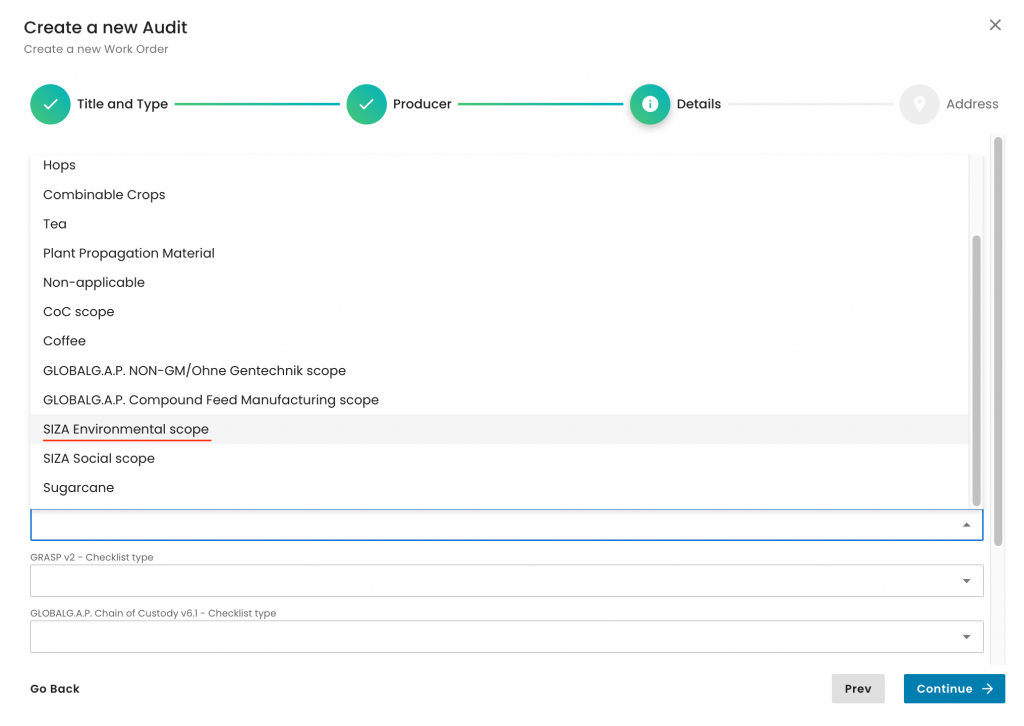
We select the audit address and submit the audit:
With this, we have created our audit work order. As always, we select the producer’s product scope:
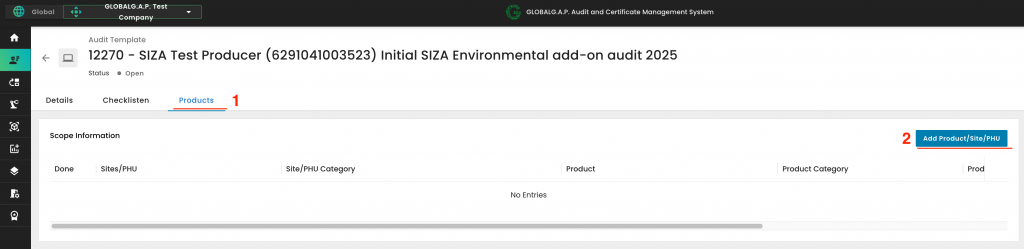
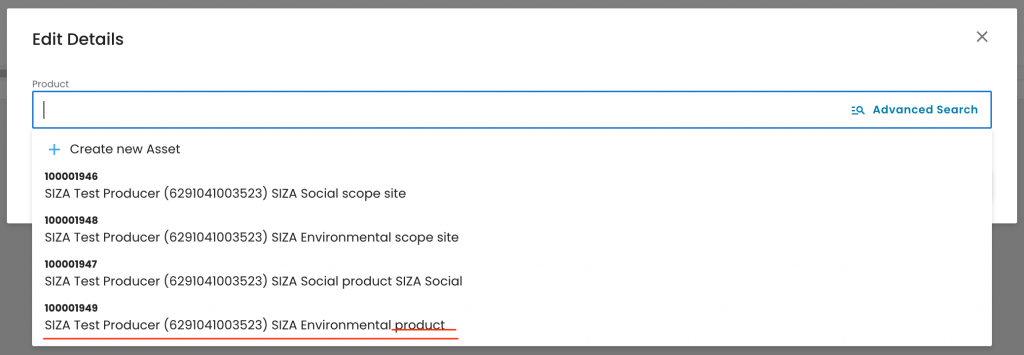
With this, the necessary smart forms were triggered, which must be filled out:
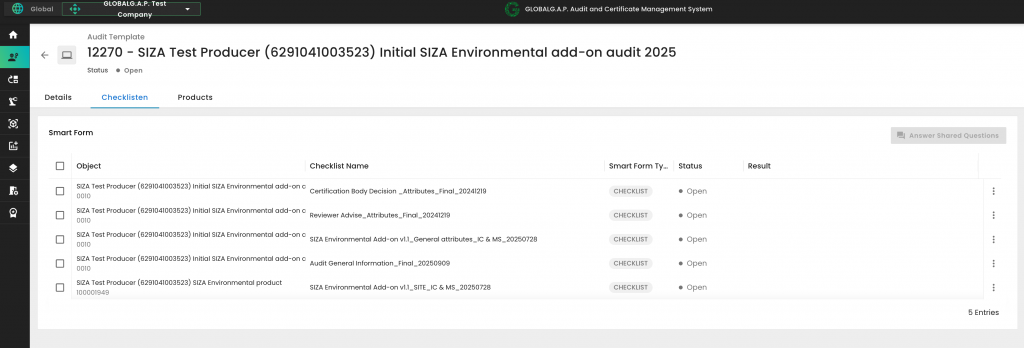
Please note that there are no P&C smart forms for SIZA.
After all the smart forms are filled out, and in case the audit was successful, the certificate can be issued in the same way as all the other FAPs. See this wiki for detailed instructions.
To start a SIZA Social audit, we need to create our certification scope. To do so, we first must create the producer’s product scope site. We start by selecting the Type “Sites/PHU”:
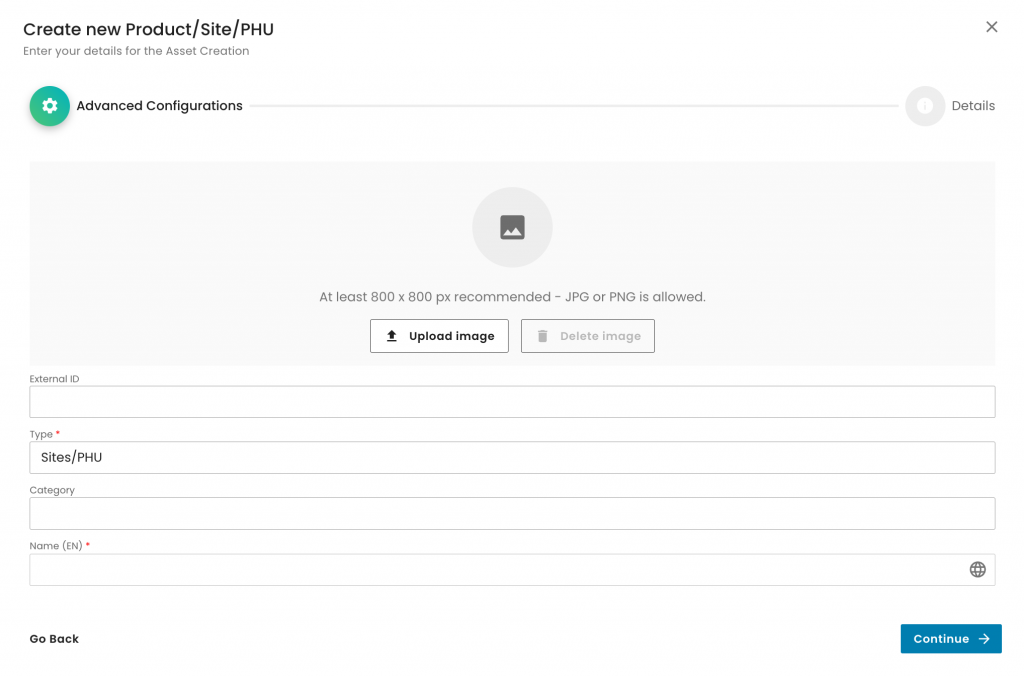
Then we choose the category “SIZA Social (Site)”:
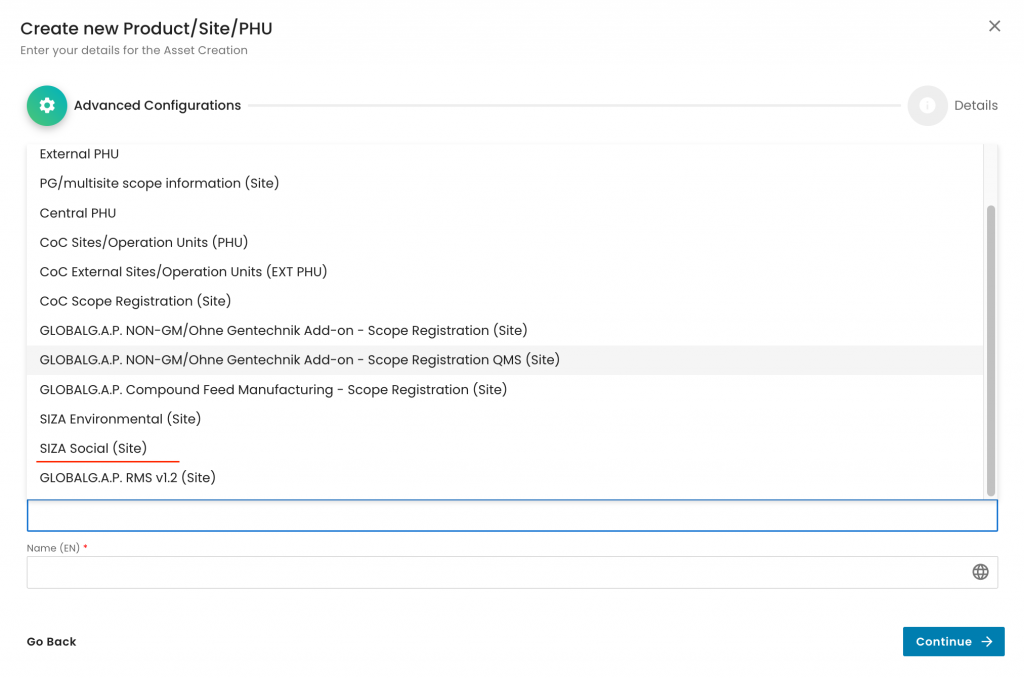
Next step, as always, is to name the site properly. See here an example:
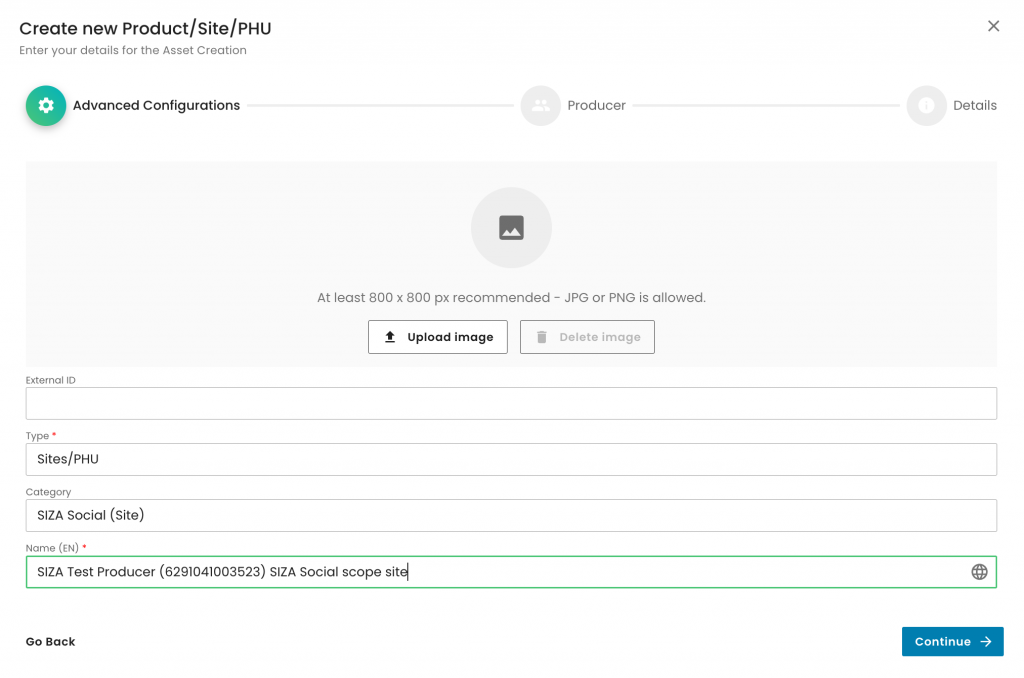
The next step is to select the producer:
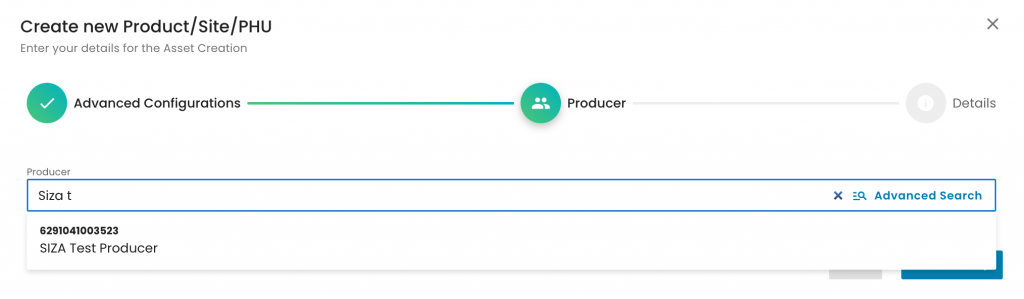
Please note that the SIZA Scope Registration (Site) does not require an address, as its purpose is solely to record the SIZA certification scope.
After we finalise the site creation process, we proceed with adding the product.
We select “Products” under Type, do not choose a Category, and properly name the product:

We select the producer and contact person:
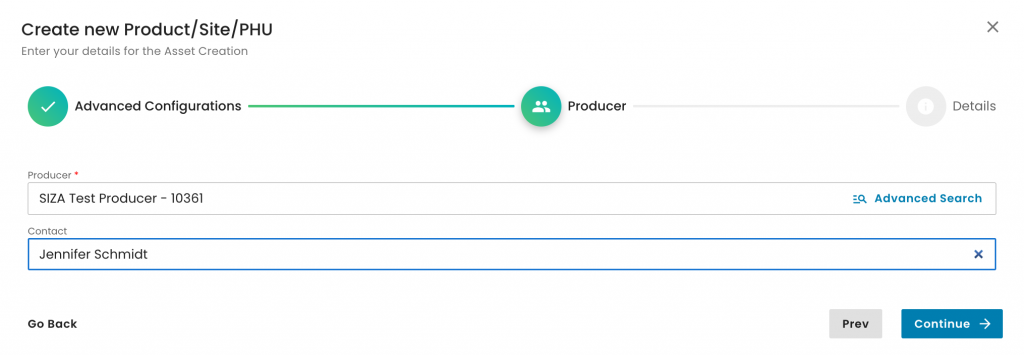
The next step is to select the product.
Please note that the only product applicable for the SIZA Social scope is:
“SIZA Social” (ID: 200007).
Note: Please search with capital letters
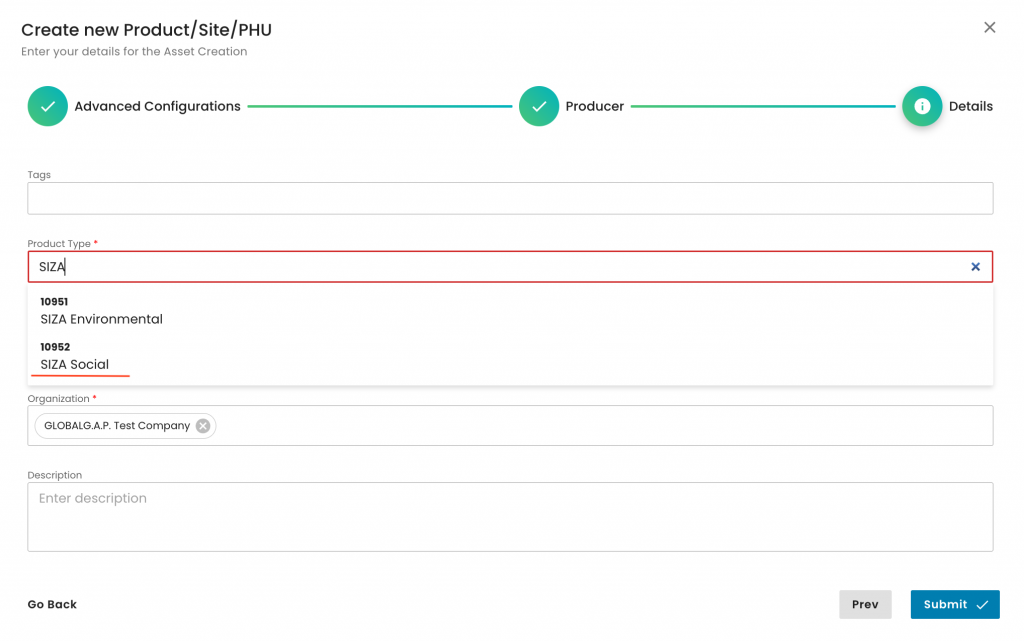
As always, for a product, we need to select under "Parent" the respective site and our CB. In this example, we select the SIZA Social scope site we previously created:
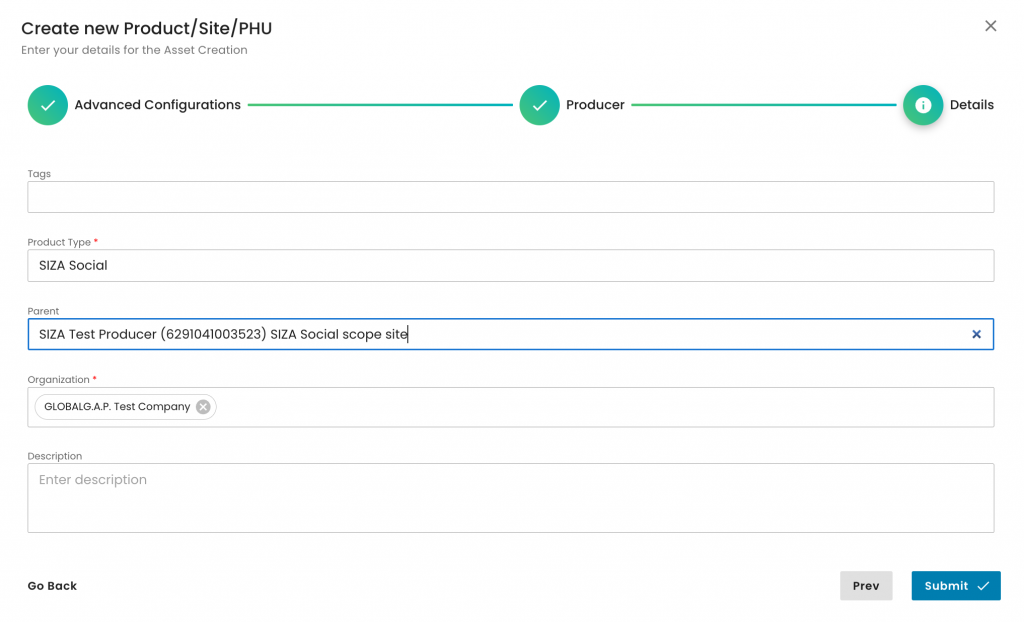
To summarise, in our example, we have created,
- a SIZA Social scope site,
- added product “SIZA Social” to the SIZA Social scope site:
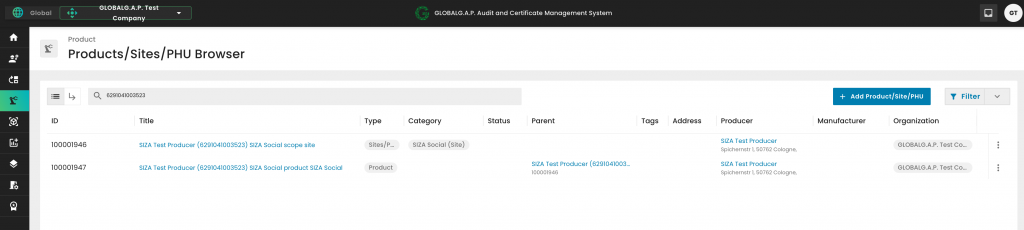
Please note that the creation of the scope site and product scope needs to be done only for the first audit. For all future audits of this producer, the above process shall not be repeated, as the site and product can be reused.
After having finalised the creation of the scope and product, we can start the audit in the same way as always by selecting the Farm Assurance Product (FAP).
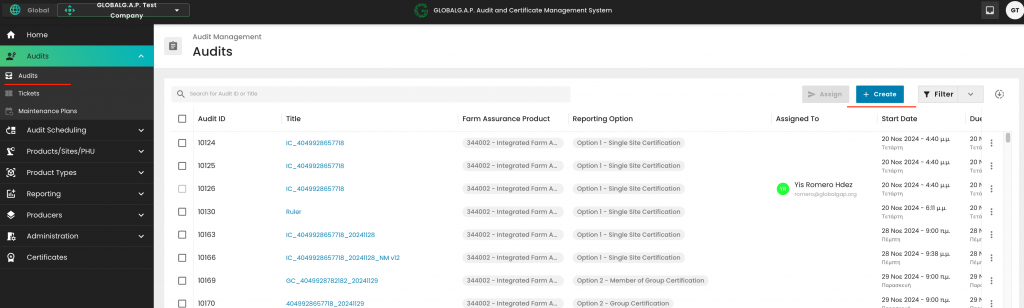
We select from the drop-down menu "SIZA Social Standard":
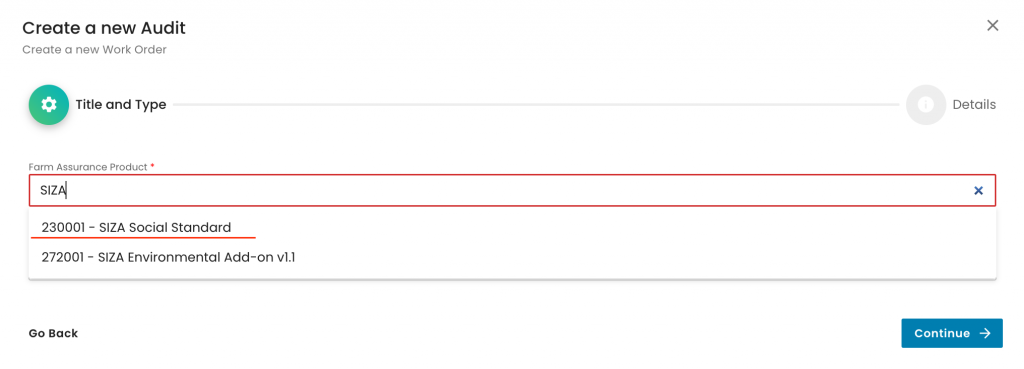
And properly name the audit:
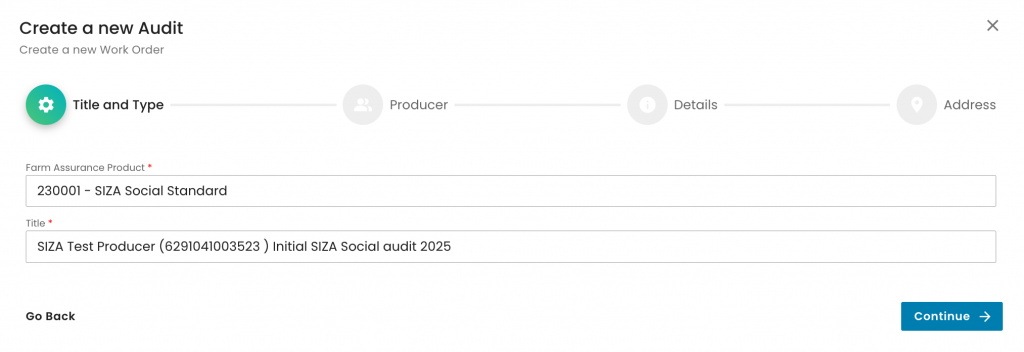
We select the producer and contact person:
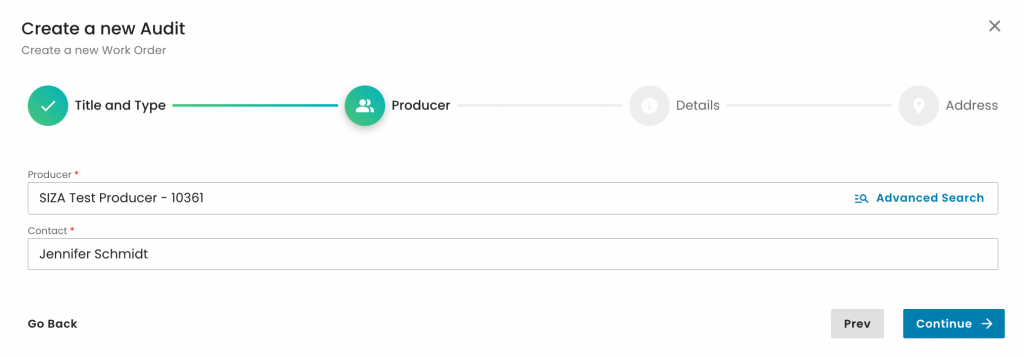
We select the Reporting Option. For SIZA Social, only Option 1 - Single Site and Option 1 - Multisite without QMS are available:
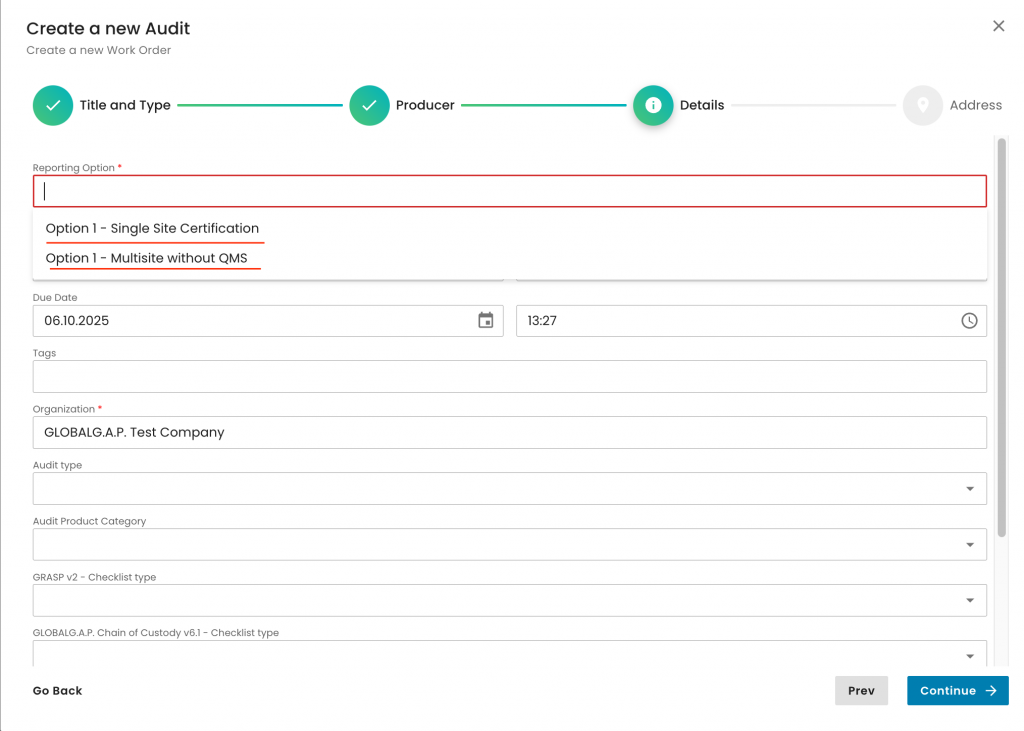
In this example, we will choose Option 1 Single Site. We also select the applicable audit type (in this example, 'Initial certification audit' and our CB:
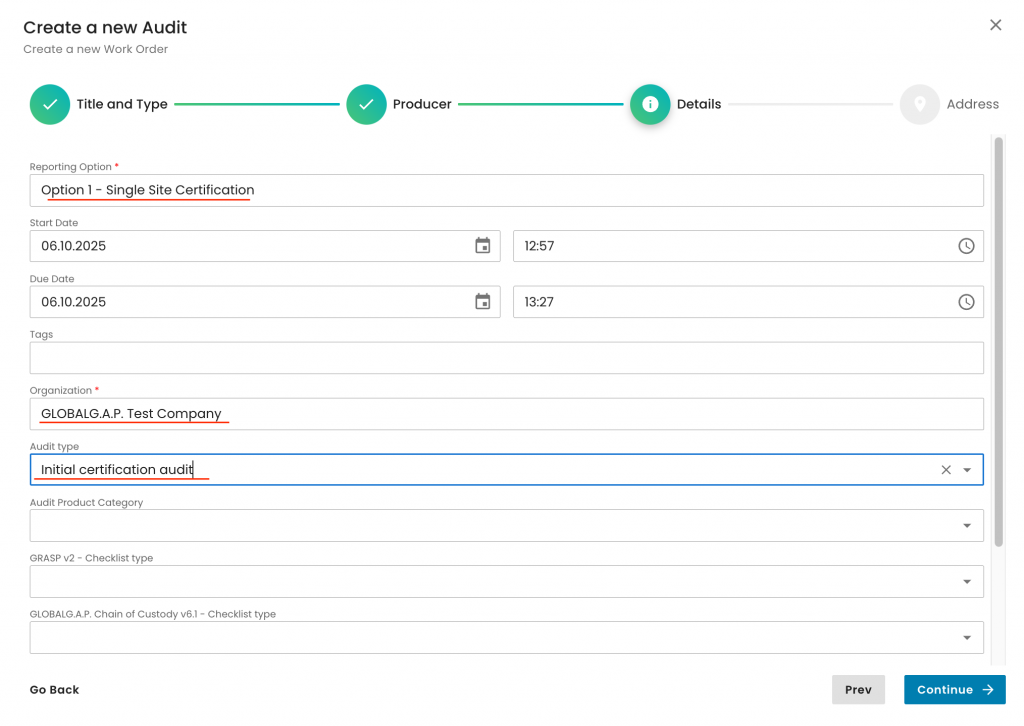
Under the Audit product category, we select 'SIZA Social scope' and click on continue:
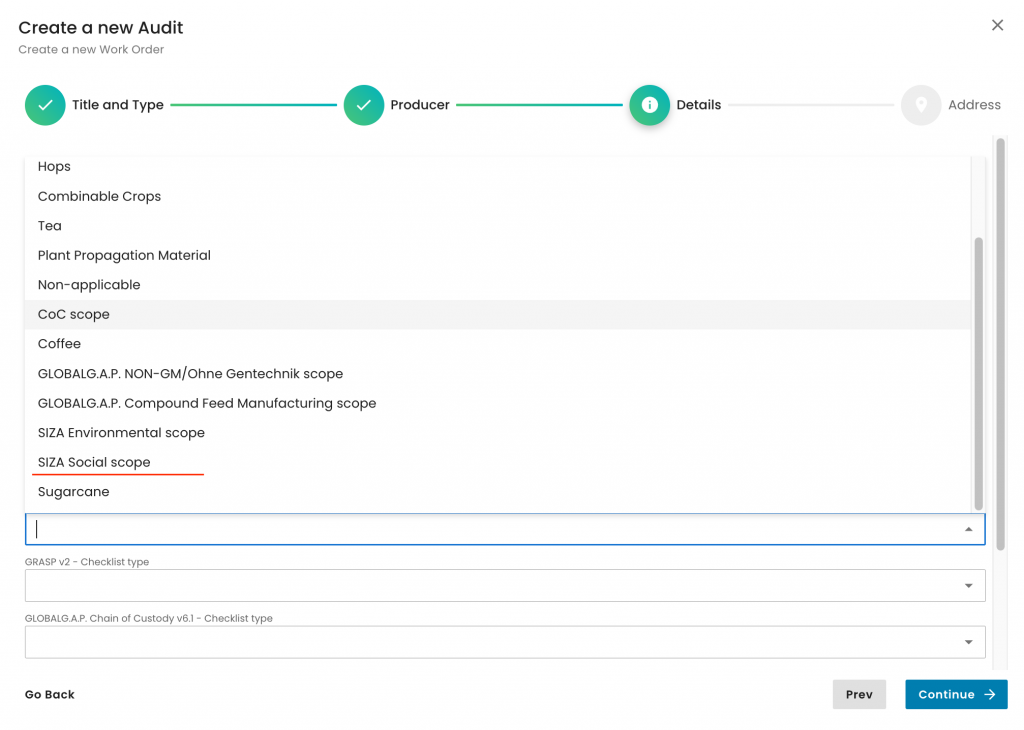
We select the audit address and submit the audit:
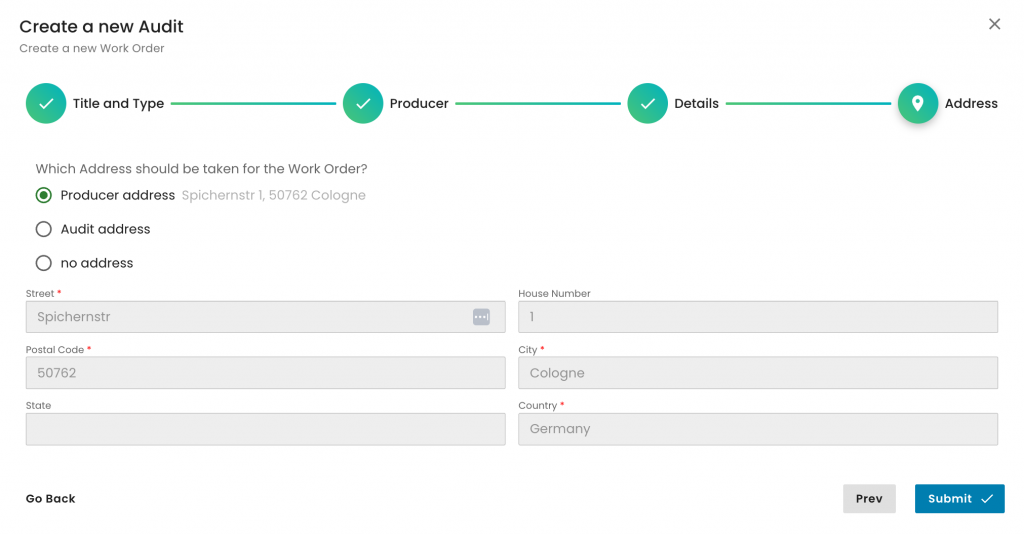
With this, we have created our audit work order. As always, we select the producer’s product scope:
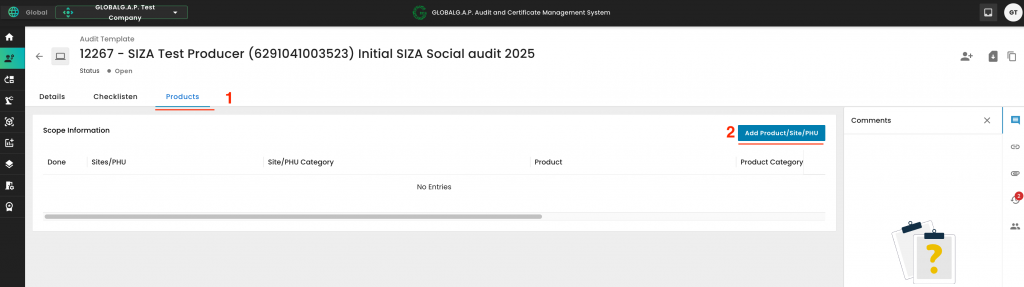
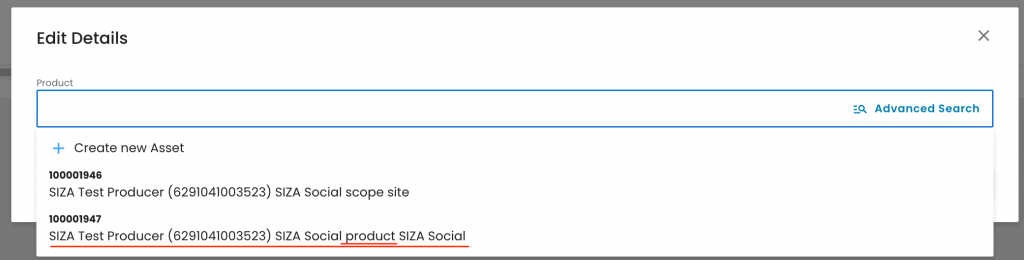
With this, the necessary smart forms were triggered, which must be filled out:
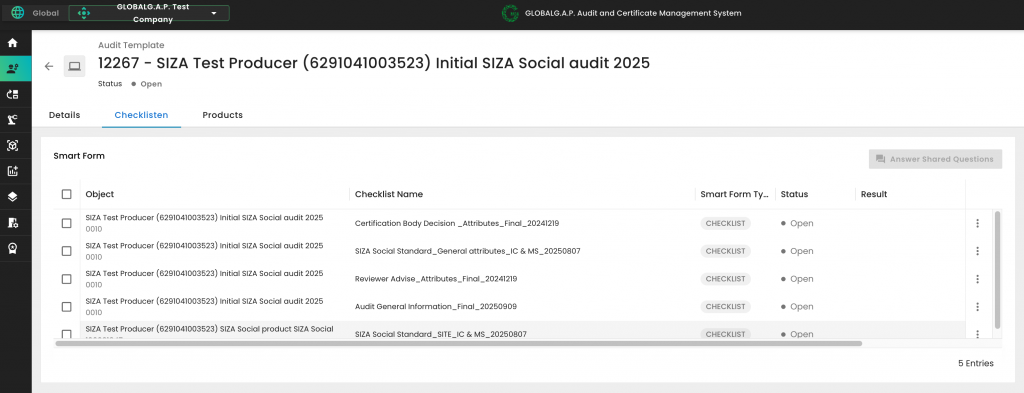
Please note that there are no P&C smart forms for SIZA.
After all the smart forms are filled out, and in case the audit was successful, the certificate can be issued in the same way as all the other FAPs. See this wiki for detailed instructions.
This wiki article outlines Farm Assurance Products (FAPs) that deviate from the standard IFA workflow in CertifierOS. These differences include variations in site and product creation, as well as distinct audit work order creation setup requirements. For each FAP listed below, you’ll find a link to its designated wiki article where the specific handling instructions are detailed. If no article is yet available, the entry will be marked accordingly.
🔹 GRASP v2 add-on
🔹 Chain of Custody (CoC)
🔹 GLOBALG.A.P. NON-GM/Ohne Gentechnik Add-on
🔹 Compound Feed Manufacturing (CFM) v3.1
🔹 SIZA Environmental
🔹 SIZA Social
This article applies to the following Farm Assurance Products whose valid-to dates need to be aligned with the main standard (IFA): GRASP, FSMA, AH-DLL GROW and NURTURE.
It also applies to QS-GAP alignments with the QS Database and QS FIAS alignments with the main standard QS-GAP.
If you need to adjust the valid-to date, you have two options:
- Align it during the next audit or assessment, or
- Initiate a modification audit to update the valid-to date immediately following the launch of CertifierOS on 03/11/25.
To proceed with the modification audit, you must first create the producer’s site(s) and product(s).
If the alignment shall be done for a Producer Group (PG), this includes creating the sites and products for all PG members.
See here how to create a site.
See here how to create a product and add it to a site.
Note: Creating sites and their associated products is a one-time setup. This process does not need to be repeated for future audits or assessments.
To create the modification audit/assessment work order you need to select "+ Create" from the audit section in CertifierOS:
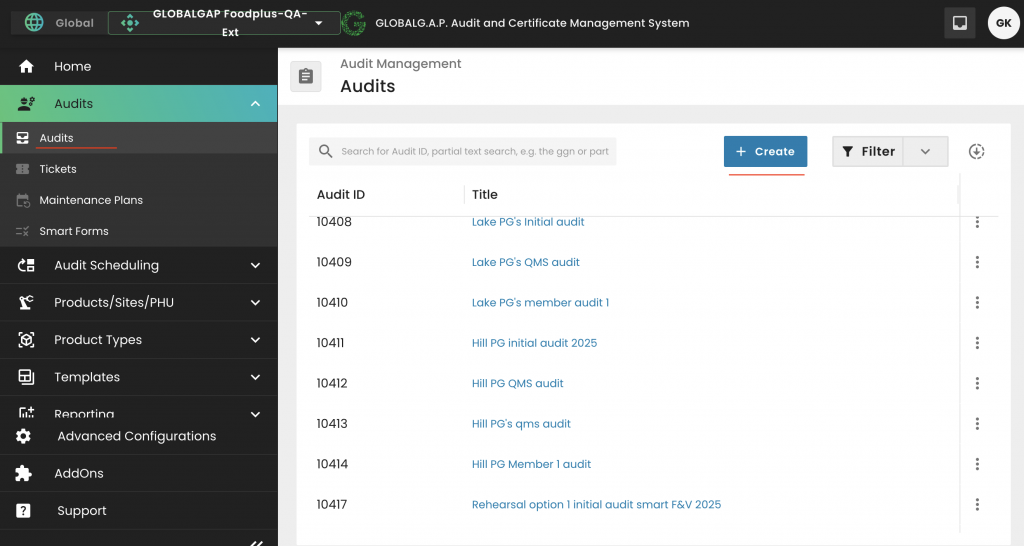
Select the applicable Farm Assurance Product and properly name the audit/assessment: and click continue:
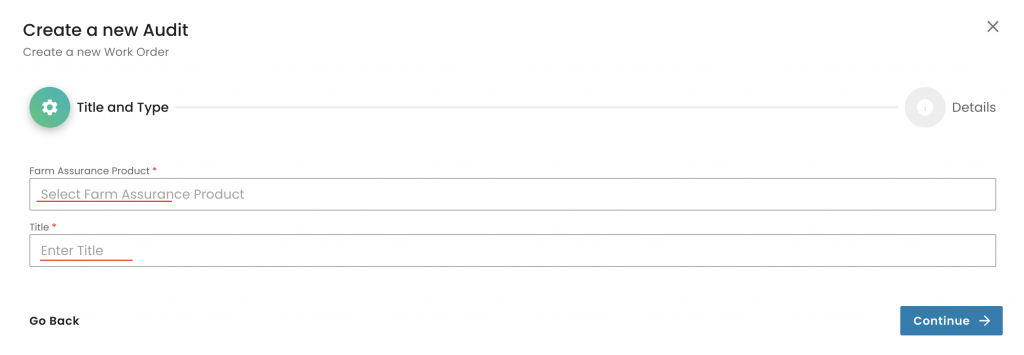
In this random example we select a GRASP v2 assessment:
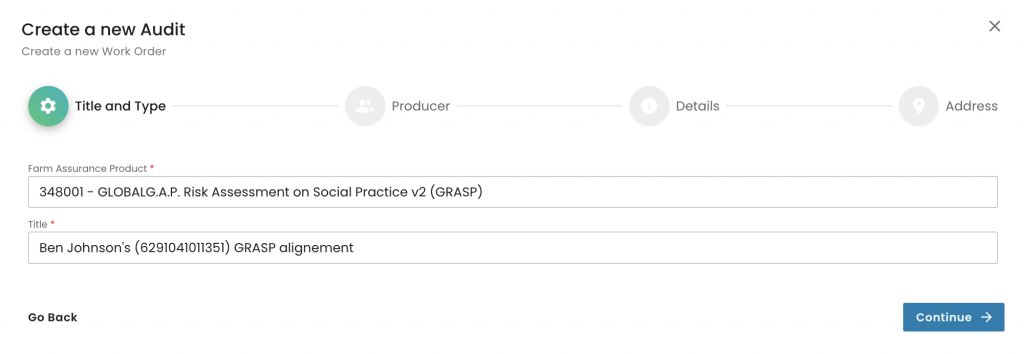
Select the producer and the contact person and click continue:
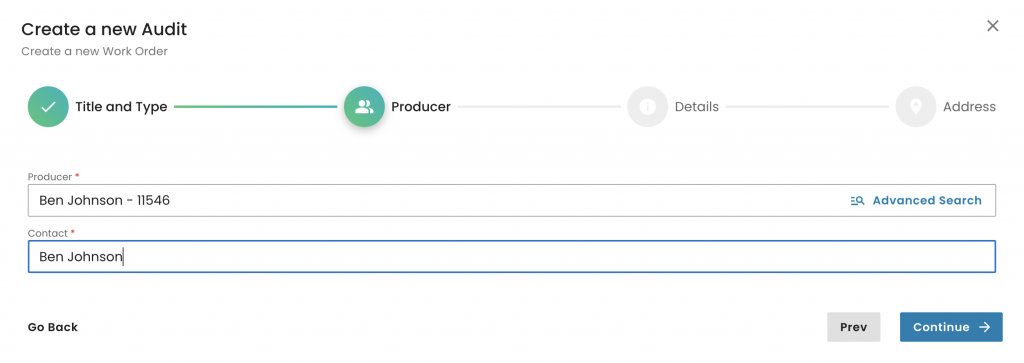
Now we need to select the
"Reporting option" (in this random example it is an option 1 single site)
The "Organization" (your CB)
Under "Audit type" we need to select "Modification audit"
Under "Audit Product Category" we select the appropriate option. Note that only for GRASP "Non-applicable" is the correct option. For other FAPs, it can be F&V, F&O, AQ, etc.
Please also note that the "GRASP V2 - Checklist type" shall only be selected in case of a GRASP assessment. For all other FAPs this field shall remain empty:
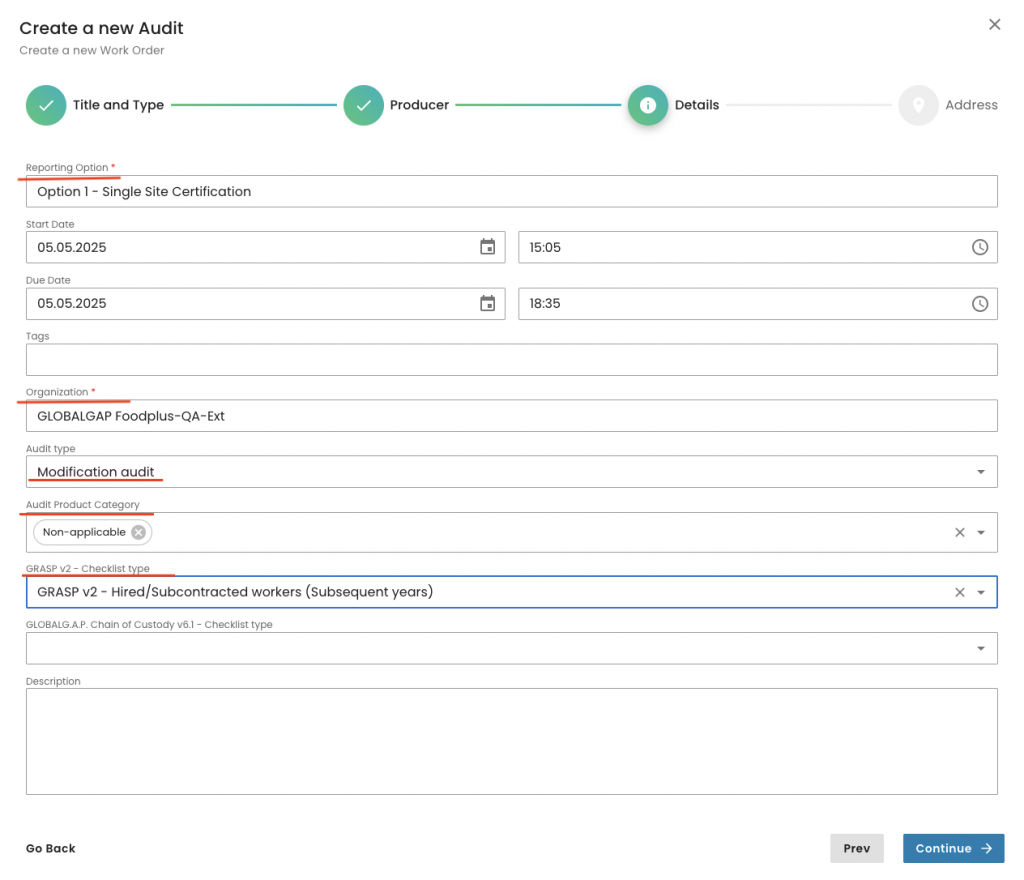
We select the audit address and submit the work order:

With this we have created our modification scope work order. Now we have to select the "Products" tab:
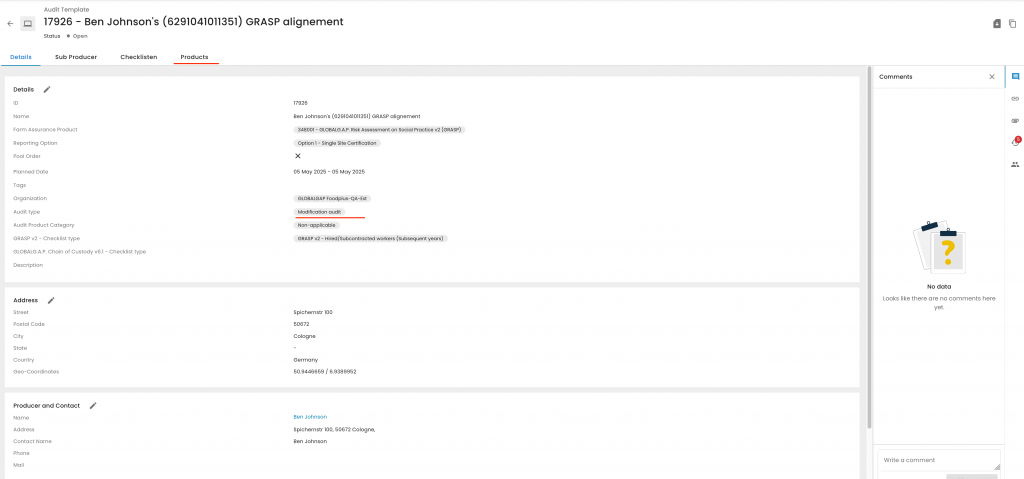
And add the products to the certification/assessment scope
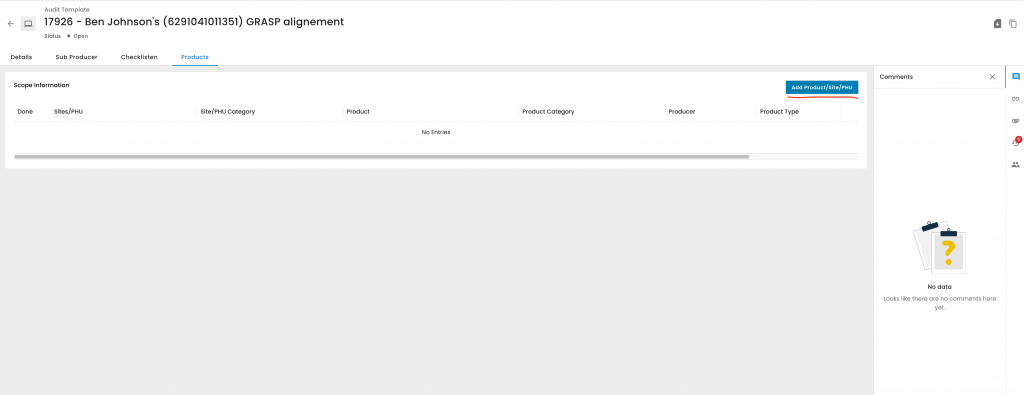
We click on "Advanced Search":
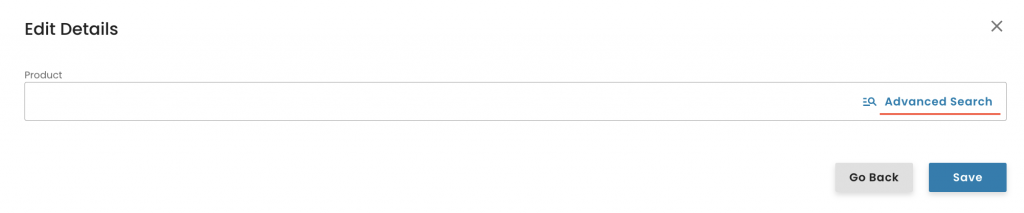
First click on the siphon icon, -> select "Product" -> Apply -> select the applicable product(s) -> click "Add":
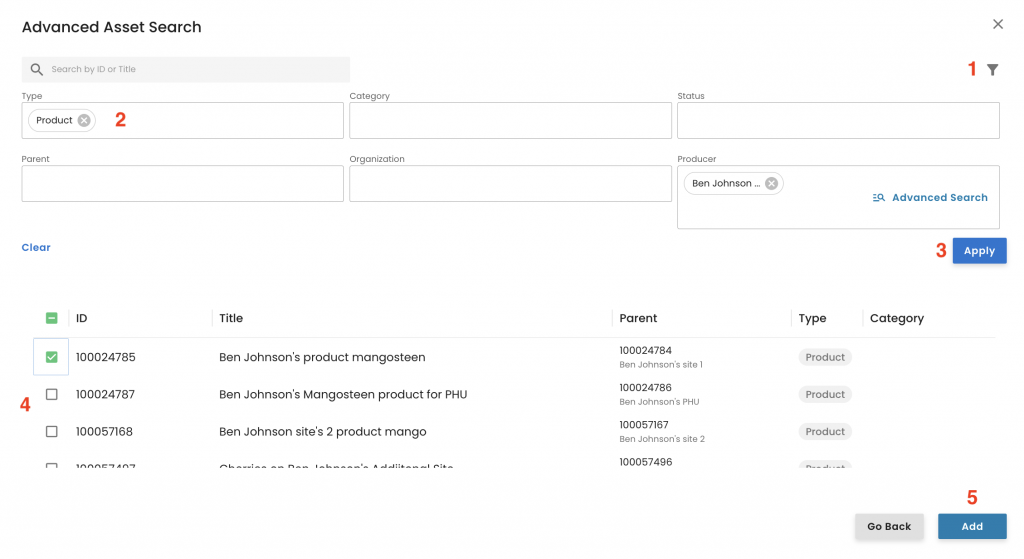
Click Save:
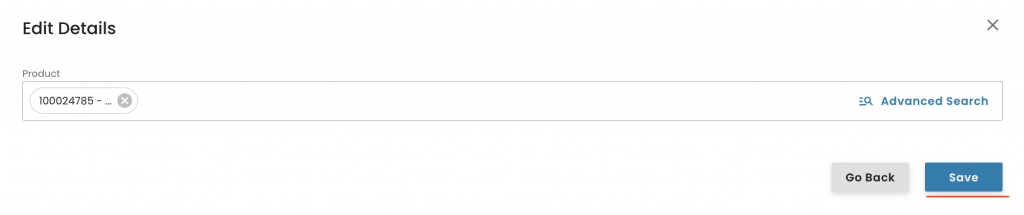
With this, the system triggers the appropriate smartforms, which can be found under the checklist tab. The smart forms have to be filled out as explained in this recording. Please not you can also user the Attribute mass entry feature.
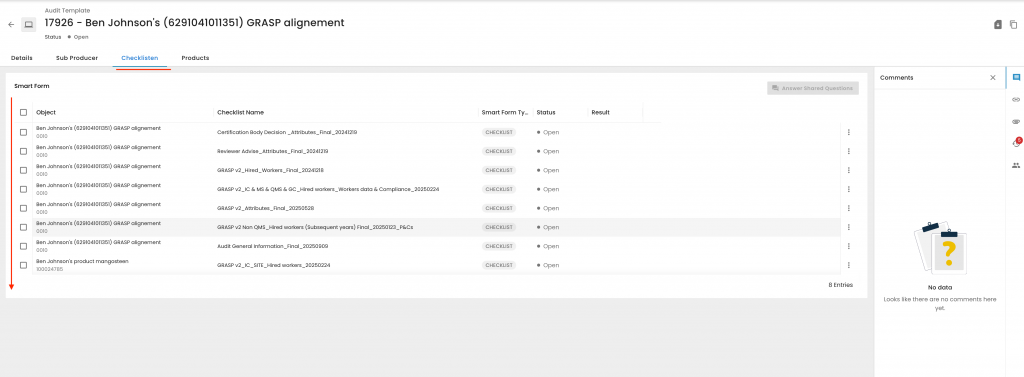
After the smart forms are filled out you need to close the smart form as closed compliant:
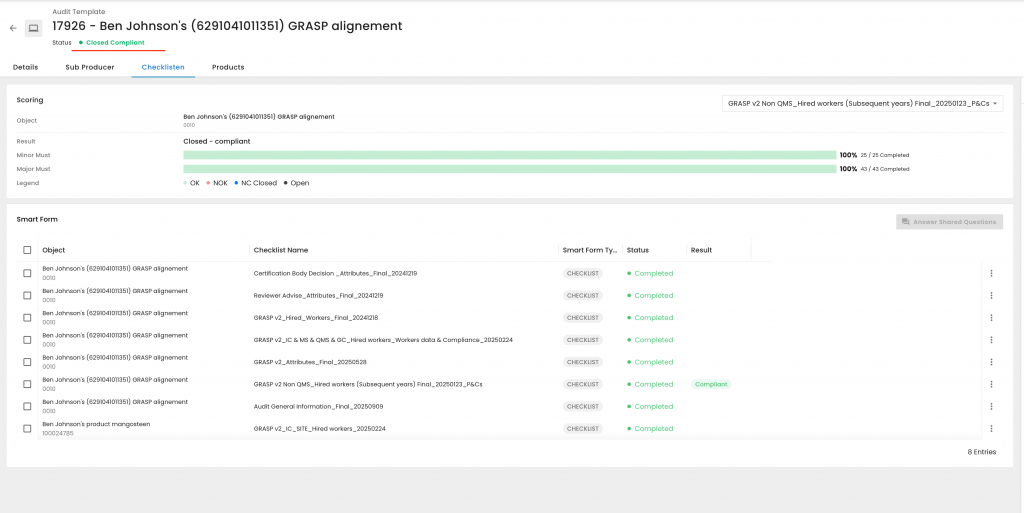
The next step is to issue the new version of the certificate/Letter of conformance via the certification section. Click on "+ New Certificate:
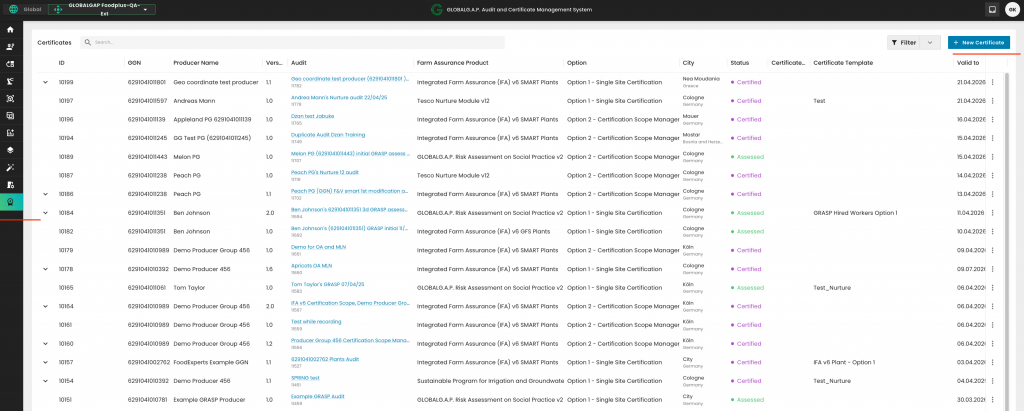
Under "Audit" select the audit/assessement you have just finalised, under "Status" depending on the FAP, either Certified or Assessed and under "Certificate Document Template" the applicable template. (Find here the instructions how to create your CB's certificate templates). You select the validity dates to align with the main certificate and click on "Generate"
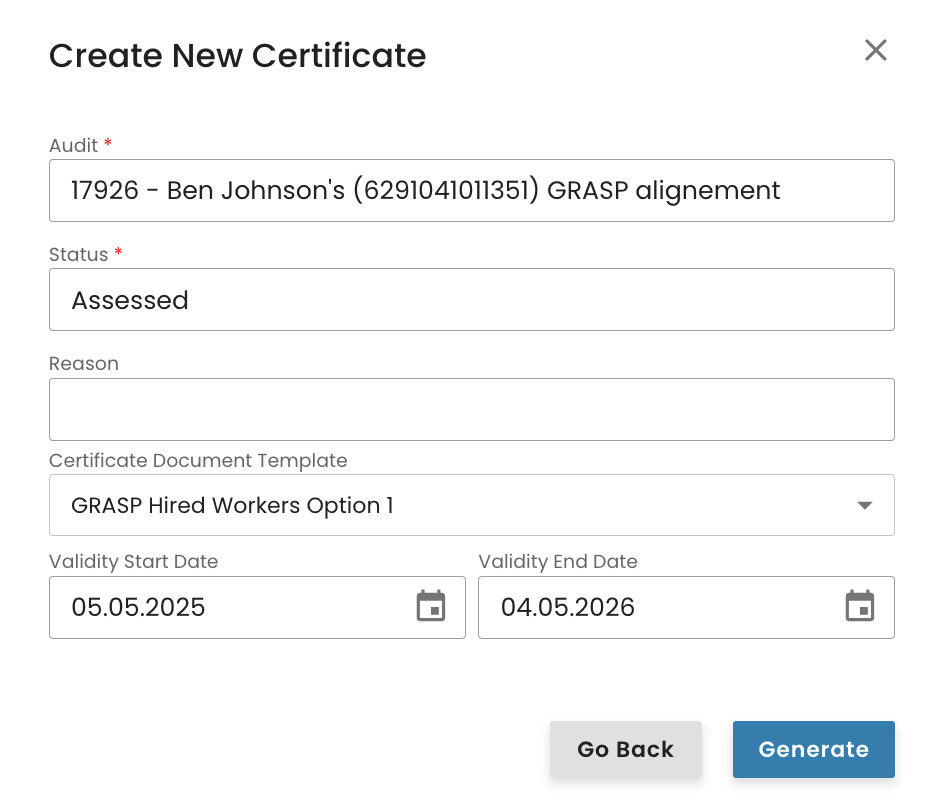
CertifierOS allows the search via the top left-hand side search field and the "Filter" button on the top right-hand side.
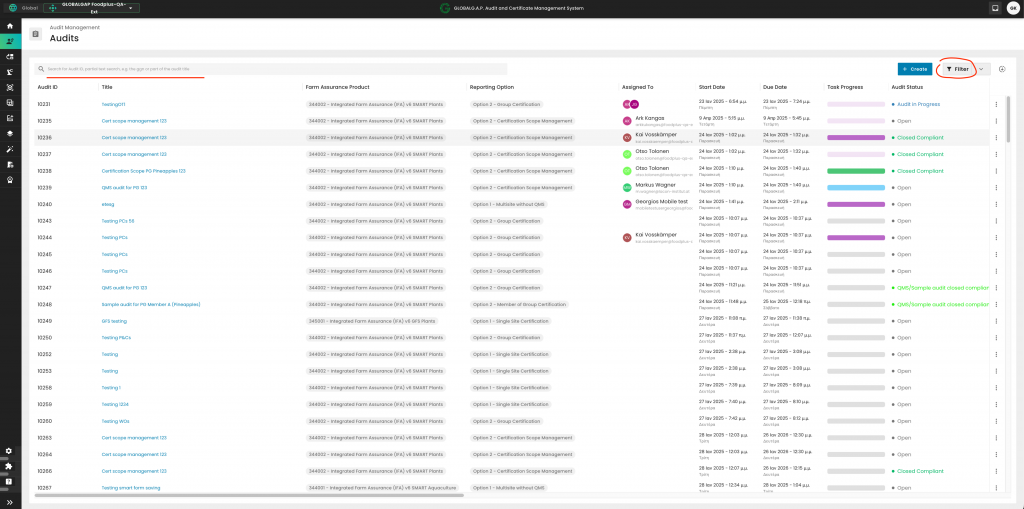
The left-hand side search can be used to search via "Audit IDs", a full-text search or a partial text search, e.g. the GGN or part of the audit/work order title.
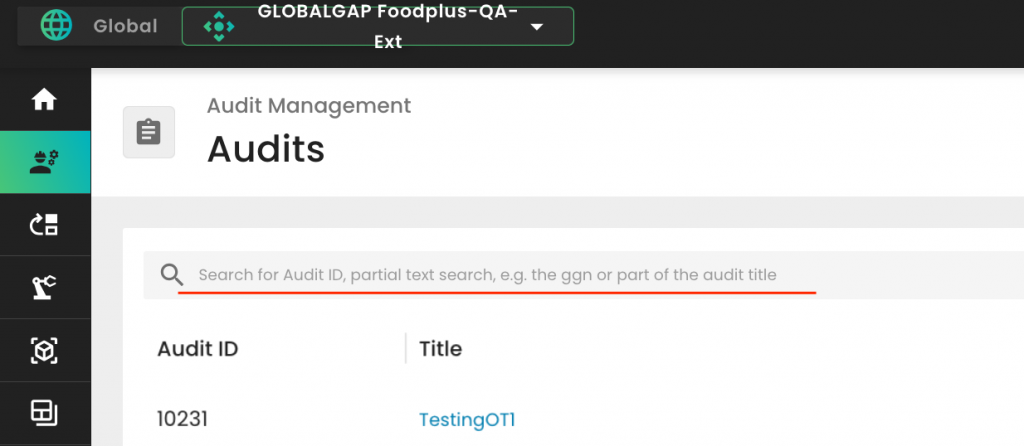
It is suggested to use the "Filter" search where you can filter out e.g. via the producers name or ggn. Please press on 'Apply' to activate the search:
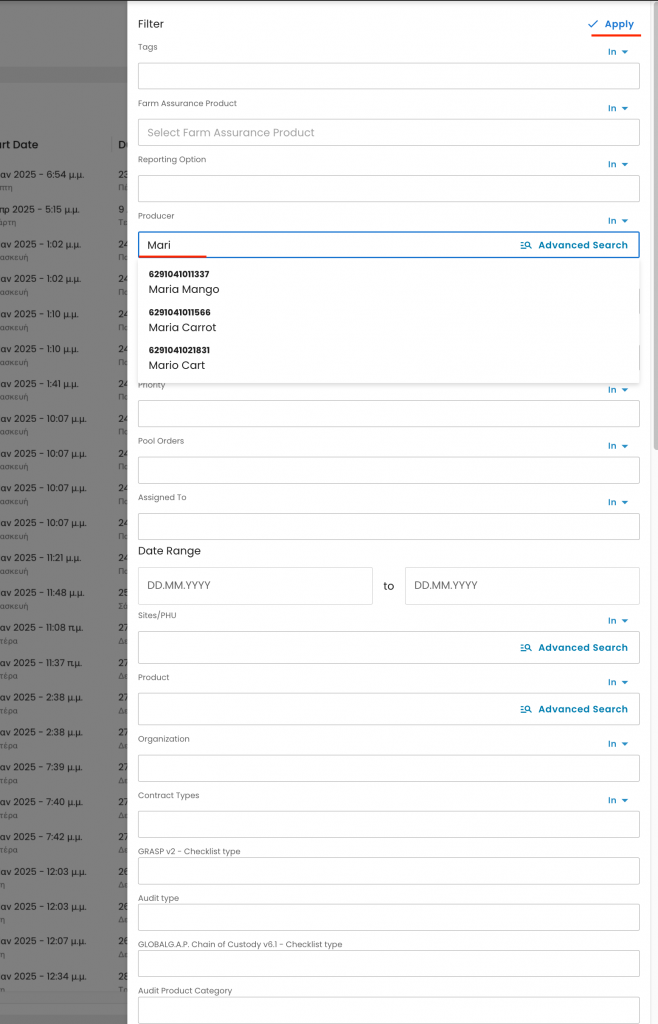
To associate existing audits or work orders—such as a GRASP assessment—with an IFA audit, please access the audit you regard as the primary one. Then, select the connector icon located in the upper right-hand corner of the interface.
Note: To connect work orders, the primary work order must be in status "Open":
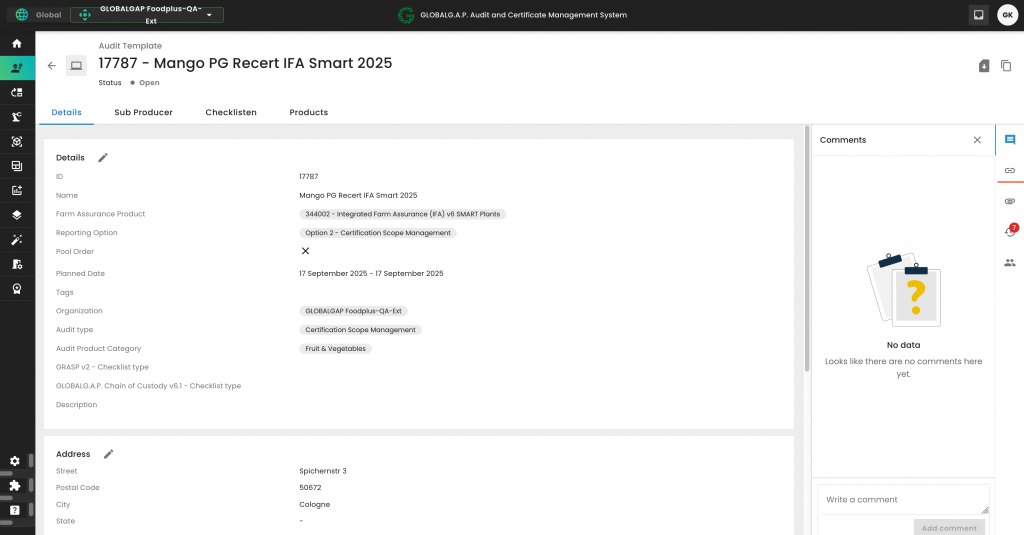
Next, select “Add Link” followed by “Add Existing Item” to proceed with the association:
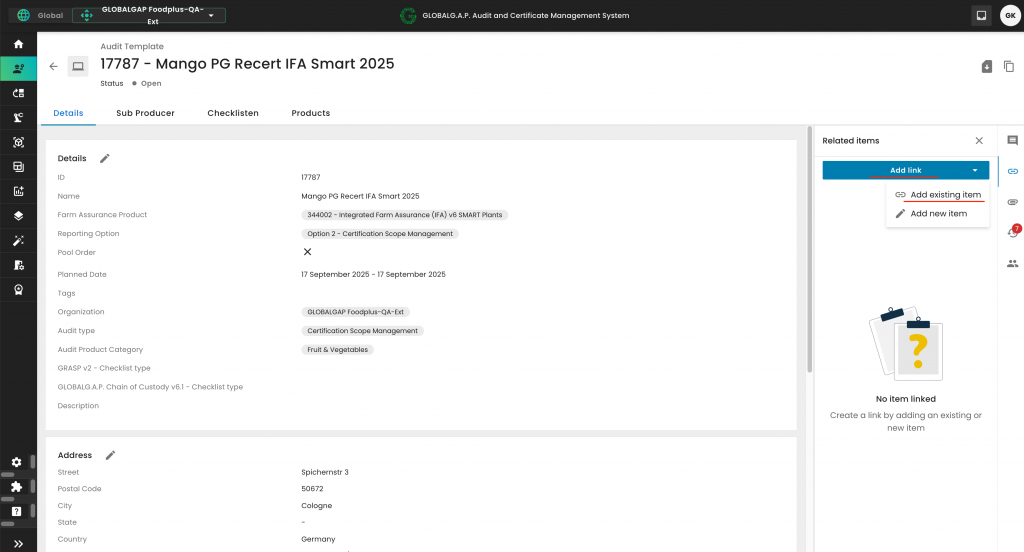
Within the pop-up window, please select the “Related To” option to define the connection:
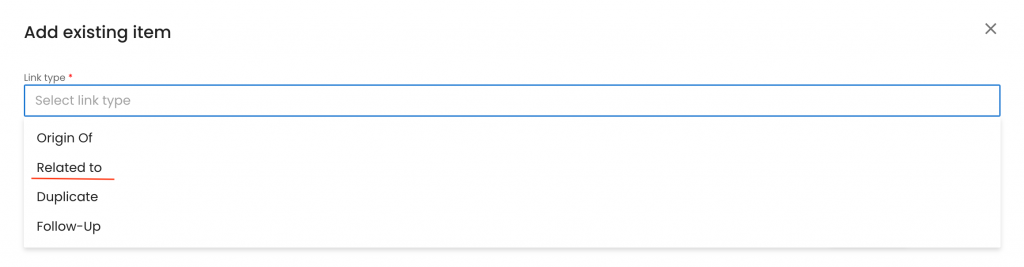
From the magnifier icon, select “Audits” to specify the type of item to be linked:
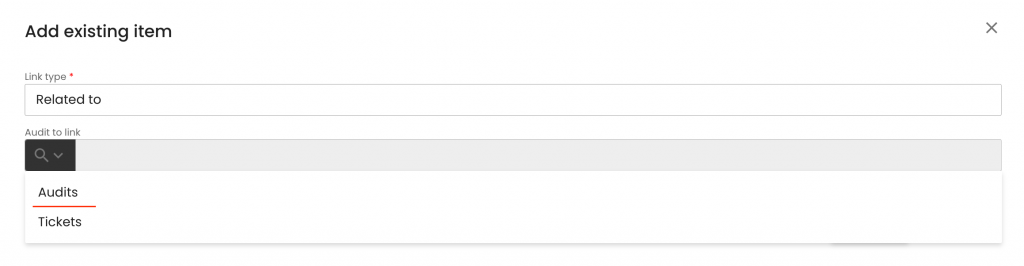
By clicking on the search field, a list of all work orders issued by your CB will be displayed. You may scroll through the list to locate the relevant item, or alternatively...
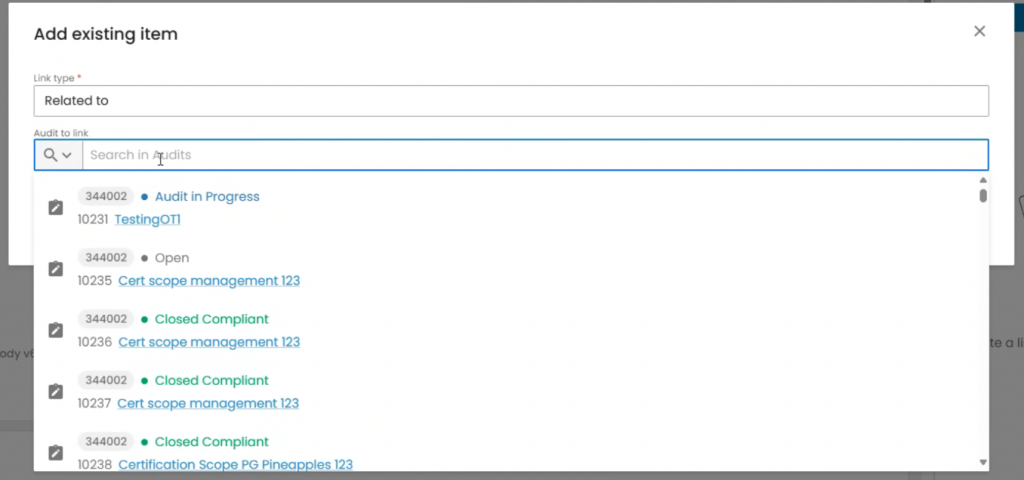
You may search either by the work order number or by the work order name to locate the desired item more efficiently.
To select the appropriate work order, click on its status as indicated below.
Please note that if you click on the URL instead, you will be redirected to the work order itself rather than establishing a link between the items.
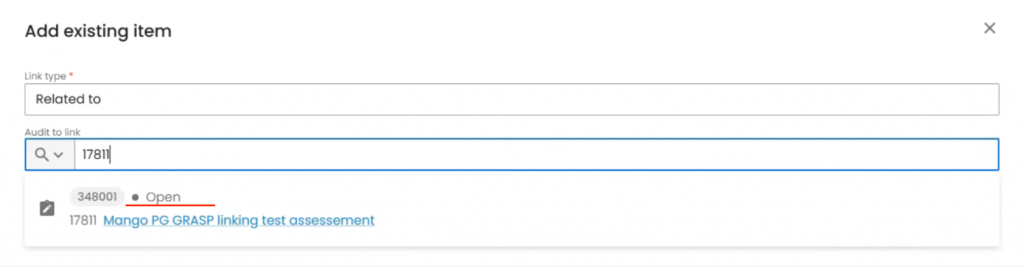
Finally, click on “Add Link” to complete the association between the selected items:
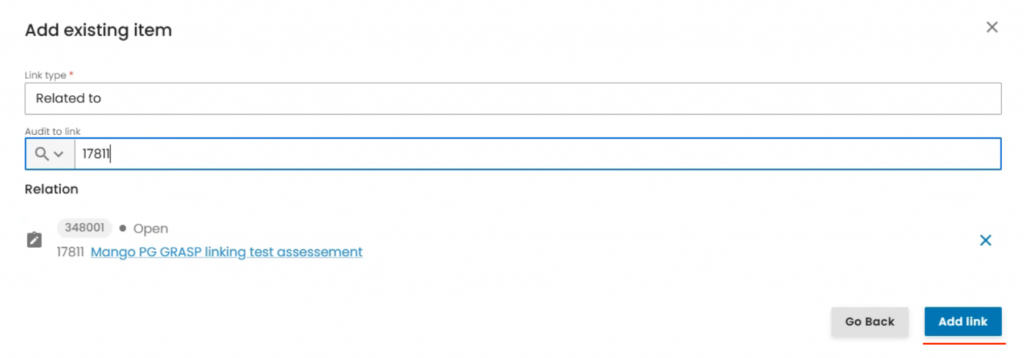
With this action, the two work orders have been successfully linked:
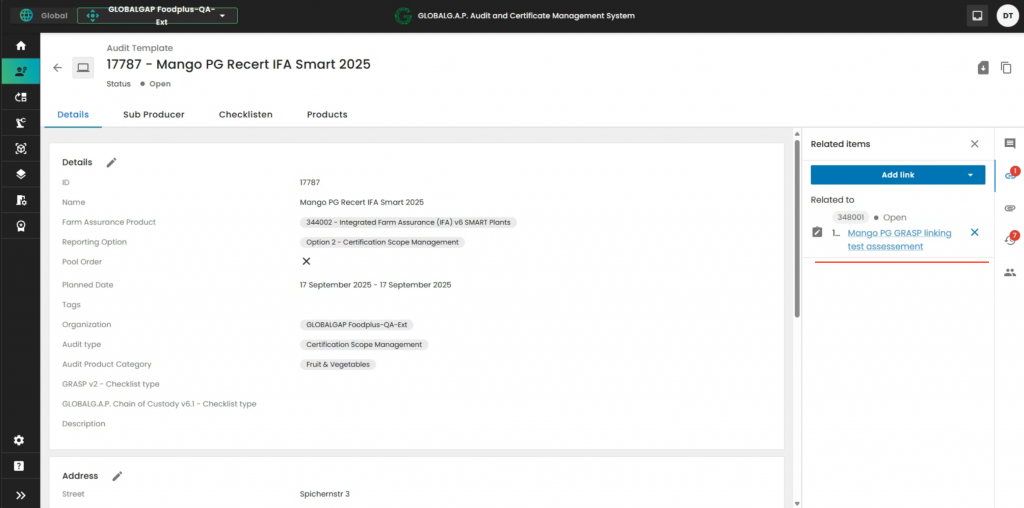
You can start preparing the GRASP work order either directly by clicking on "+ Create" or by linking it from an existing IFA work order.
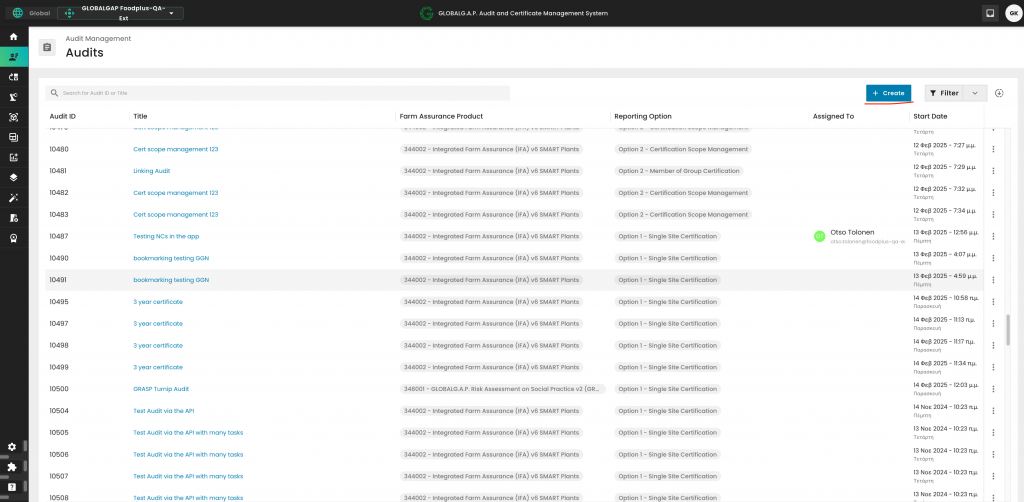
To see how to create a GRASP work order from an existing IFA audit work order, please see this recording.
In this example, we will start the process by clicking on "+ Create".
In the pop-up window, select "GRASP V2" and assign an appropriate name to the assessment, following the example shown below:
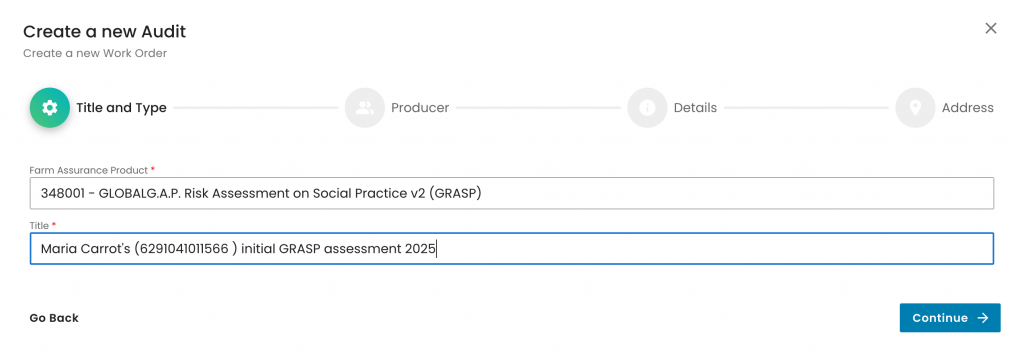
As always, we select the producer and the contact person:
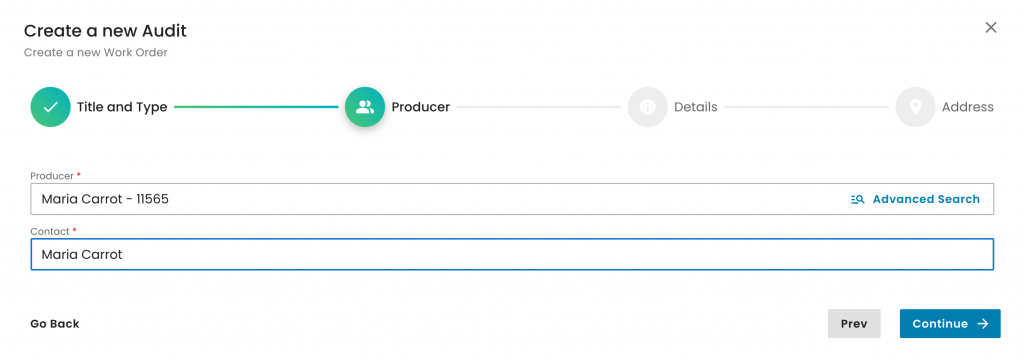
On the next pop-up window page, we will have to select:
The Reporting option, according to the situation. Here we selected an Option 1 - Single Site Certification
Our CB under "Organization"
The "Audit type", according to the applicable audit type. In this example, we selected "Initial certification audit"
The "Audit Product Category". In GRASP assessment work orders, we need to select "Non-applicable"
The "GRASP v2 - Checklist type" depending on the worker's situation on site. See the available options below. In this example, we selected "GRASP v2 - Hired/Subcontracted workers (Initial year)"
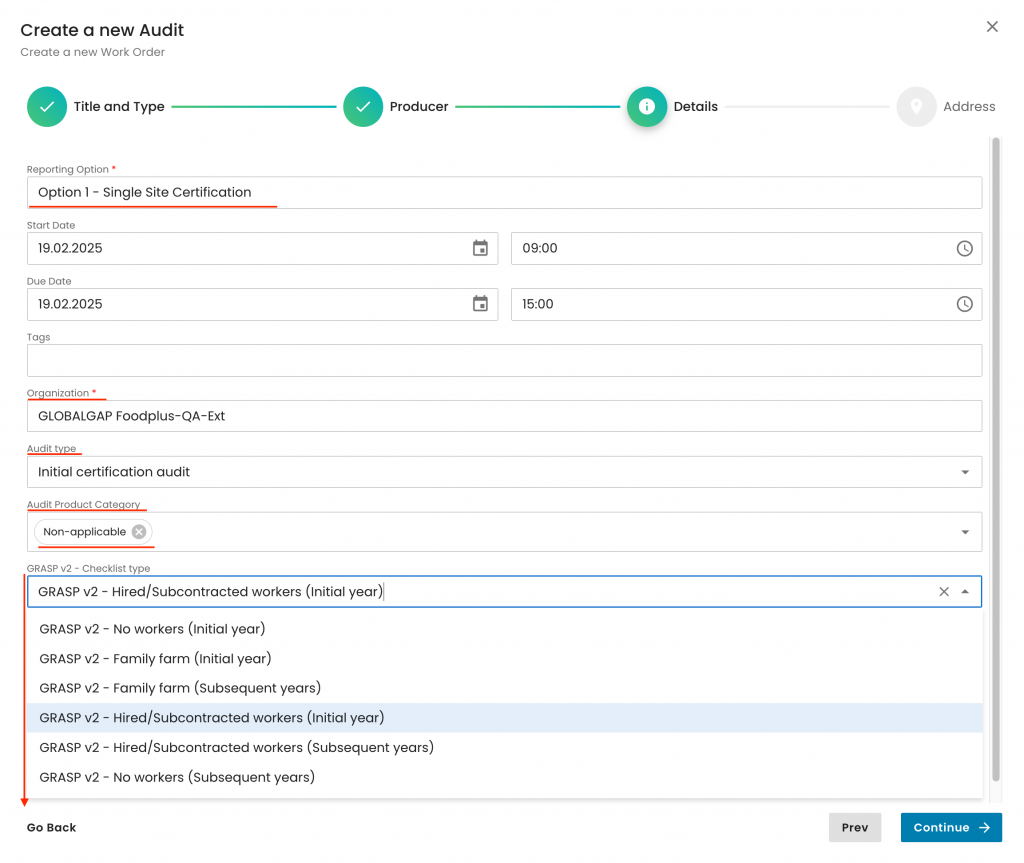
Also, note that these are the combinations accepted by the system based on GRASP v2 checklist type
No worker - scenario:
- Option 1 - Single Site Certification
- Option 1 - Multisite without QMS
Family Farm
- Option 1 - Single Site Certification
- Option 1 - Multisite without QMS
- Option 1 - Multisite with QMS
- Option 2 - Member of Group Certification
- Option 1 - Site of Multisite with QMS
- Option 1 - Certification Scope Management multisite with QMS
Hired workers
- Option 1 - Single Site Certification
- Option 1 - Multisite without QMS
- Option 1 - Multisite with QMS
- Option 2 - Group Certification
- Option 2 - Member of Group Certification
- Option 1 - Site of Multisite with QMS
- Option 2 - Certification Scope Management
- Option 1 - Certification Scope Management multisite with QMS
Please ensure that the field 'GRASP v2 - Checklist type' is used exclusively for GRASP work orders. If applied to other types of work orders, such as IFA, it will cause the system to trigger incorrect smart forms.
Important information:
For a GRASP assessment of a PG member who does not employ any workers, the "Hired/Subcontracted workers" options must still be selected. This will activate the full GRASP P&C smart form. Auditors are required to complete only the relevant P&Cs, while all non-applicable P&Cs should be marked as N/A.
As always, we select the audit address and submit:
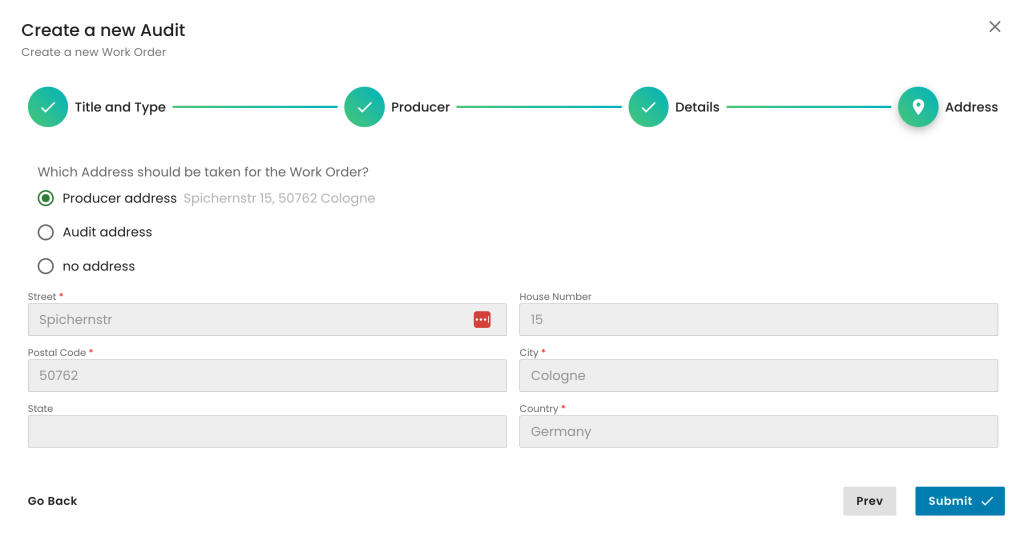
With this step, the GRASP assessment work order has been successfully created. The next action is to include the relevant product(s) within the assessment scope, as we do for any other Farm Assurance Product. We select the "Products" tab:
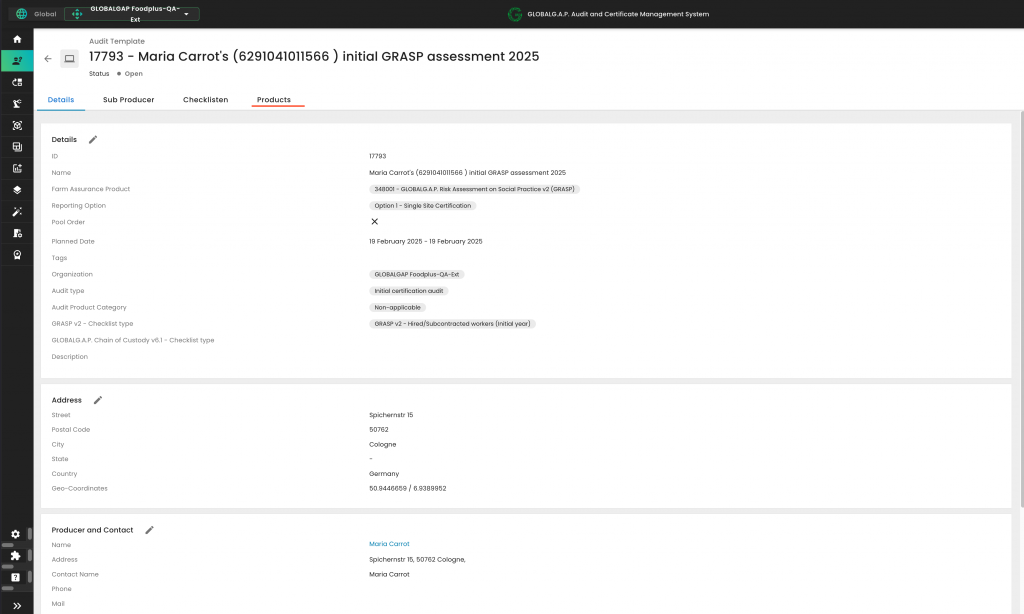
and click on "Add Product/Site/PHU"
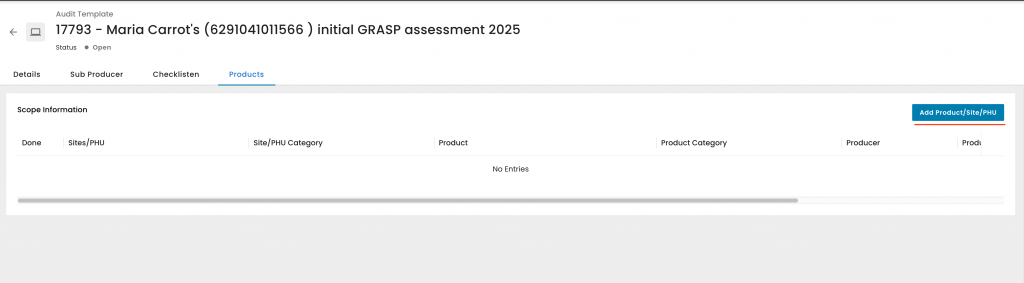
In this example, the product is "Maria Carrot's (6291041011566) product carrot"
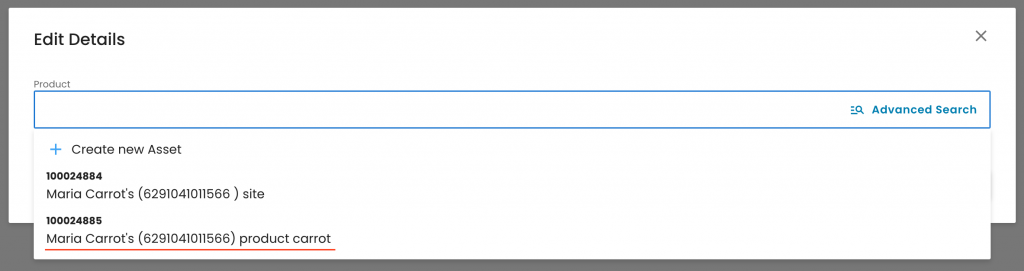
With this, the applicable smart forms for our assessment were triggered and can be seen in the relevant tab:
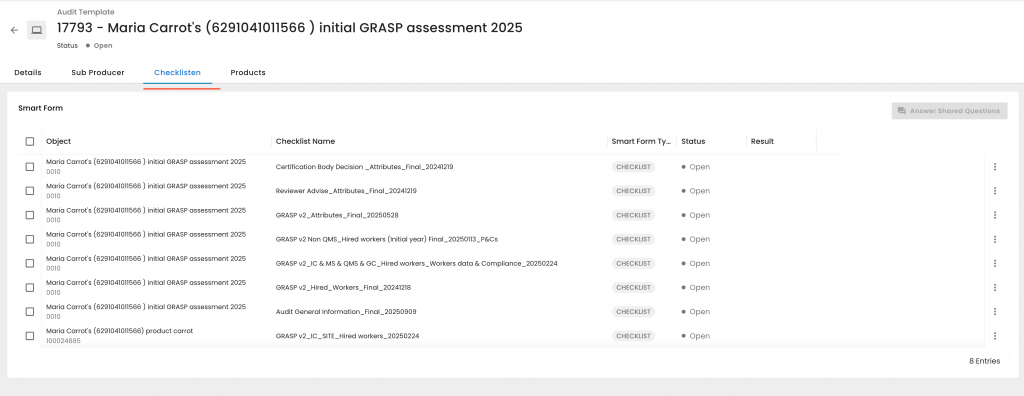
The remaining process is identical to any other Farm Assurance Product.
Please note that when issuing the GRASP certificate the status "Assessed" shall be selected:
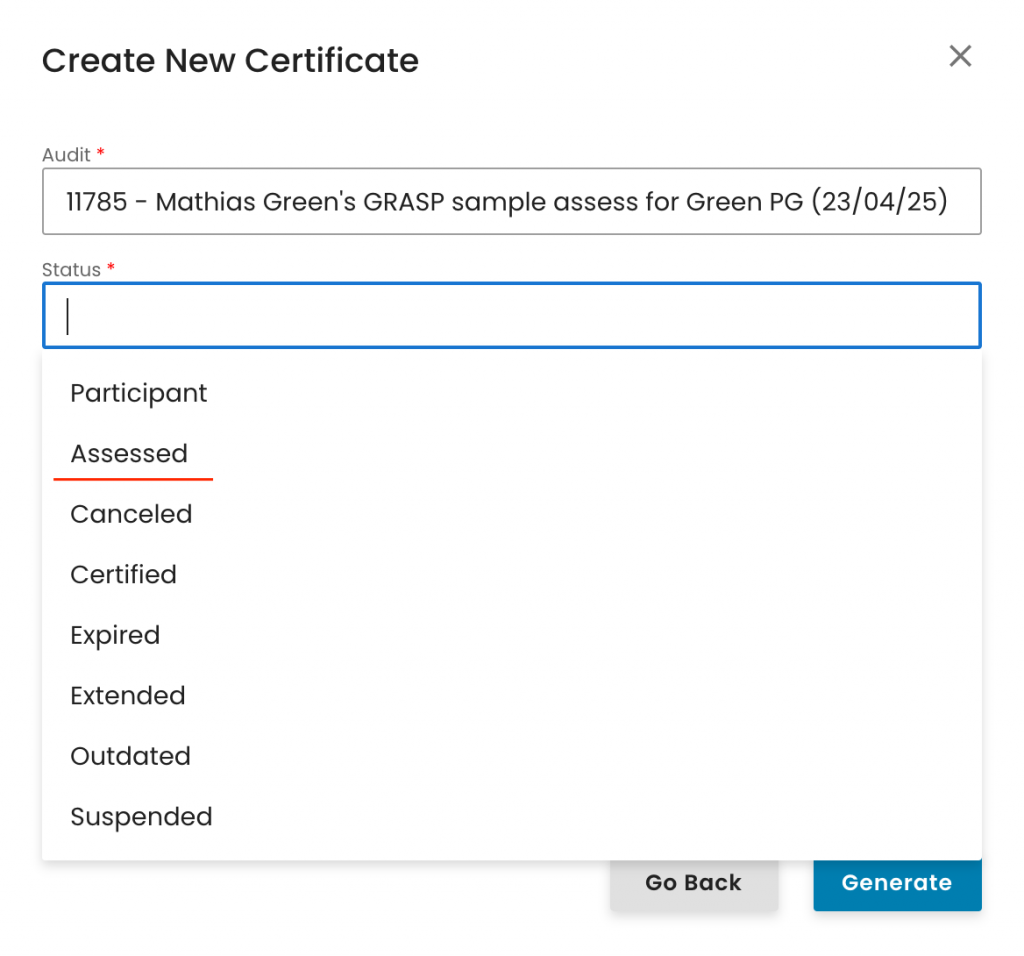
Once the audit work order has been created and the relevant products have been added to the scope, proceed by selecting the Checklist tab (Checklisten).
From the left-hand side, you can choose the smart forms you want to work with. To activate all smart forms at once, click the first checkbox; however, it is recommended to select only the attribute-specific smart forms.
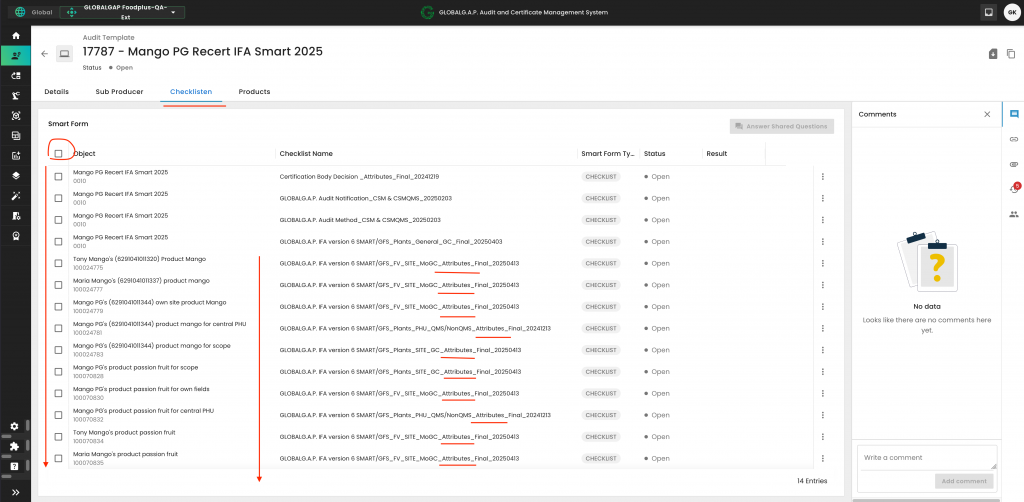
Once you've selected at least one smart form, the "Answer Shared Questions" button on the right-hand side will become active:
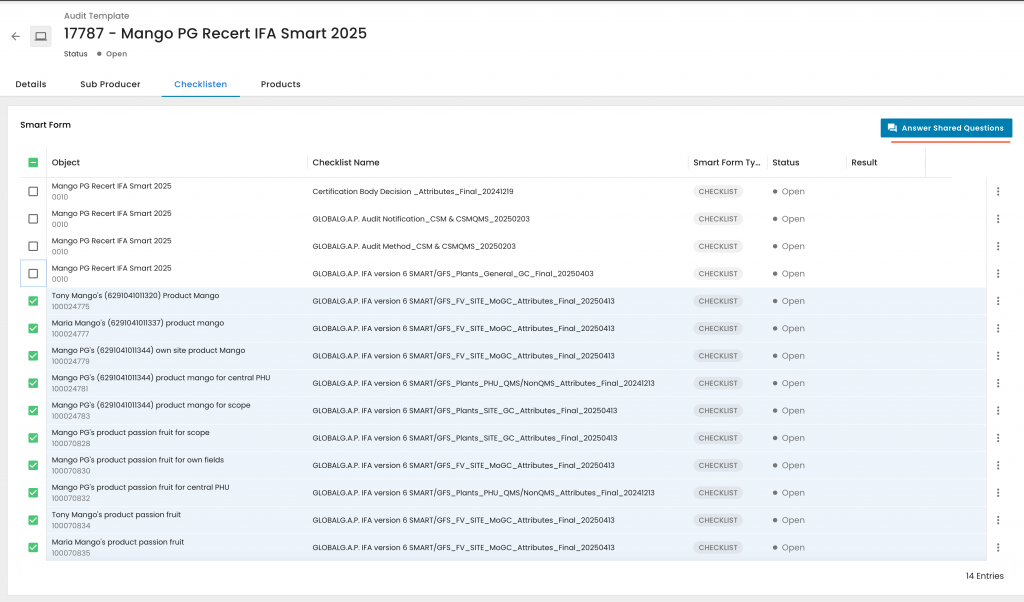
Clicking it will open the following pop-up window.
On the left-hand side, you'll find a list of all questions that appear in more than one smart form. You can scroll vertically to browse through them and select any question directly. At the top, there's a search field that enables you to filter and locate specific questions quickly.
On the top right, the currently active question is displayed. Just below it, you'll see the corresponding answer field, which may either be a predefined selection or a free-text input:
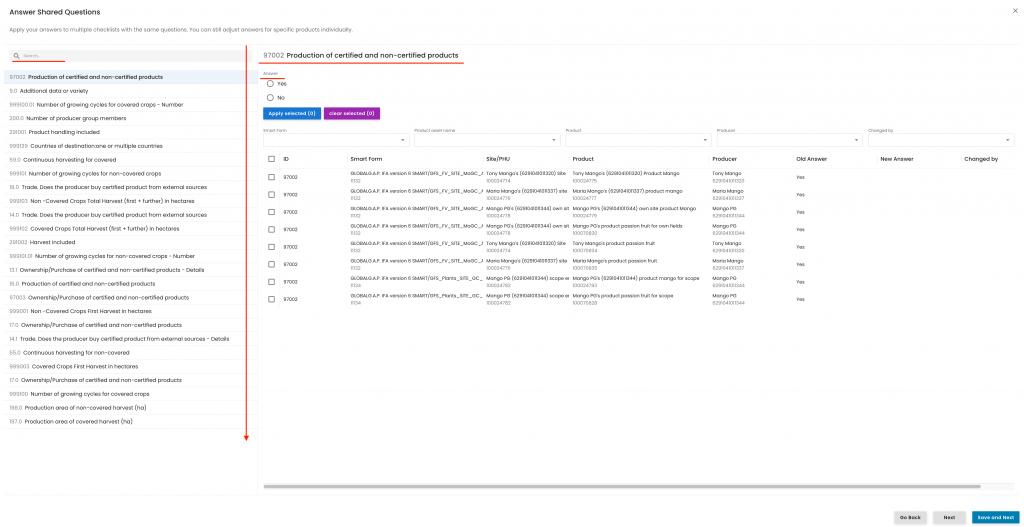
For any questions where it is appropriate, you can respond to all smart forms at once by enabling them simultaneously. Via the first tick box you can enable all smart forms at once:
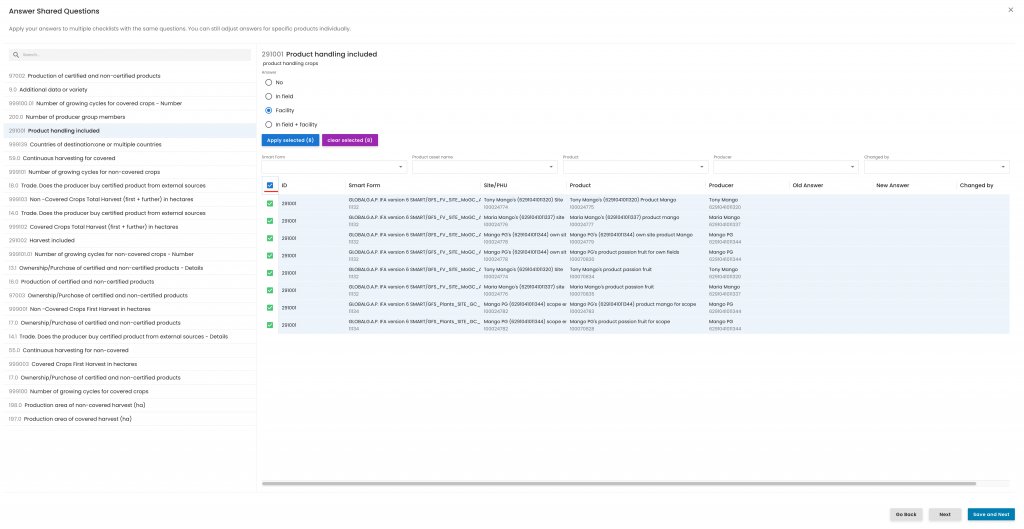
Or by using the filters "Checklists", "Product asset name", "Product" and "Producer". In this example, we selected a producer:
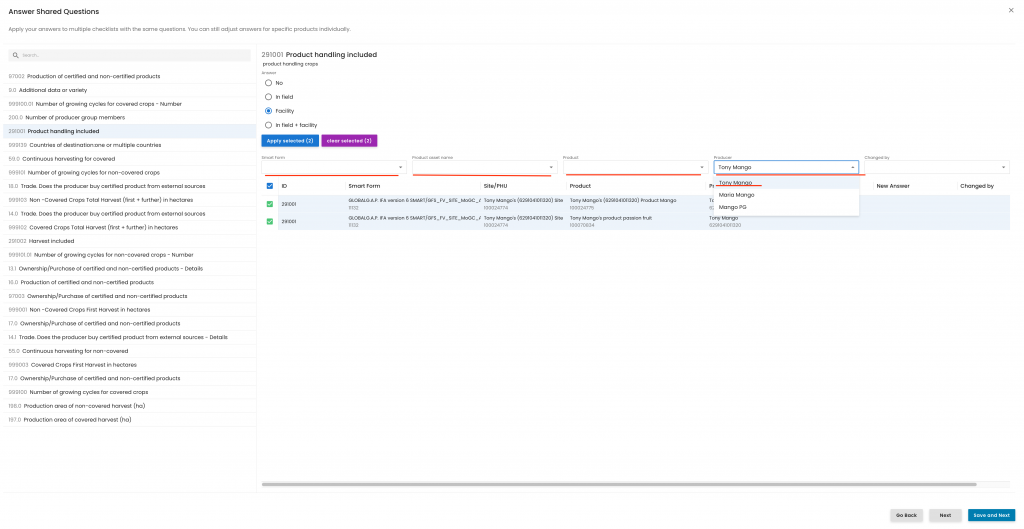
Note: To deactivate a filter, simply click on your current selection again.
In the example above, you would need to click on "Tony Mango" to remove the filter.
To correctly answer and save a question, follow these steps:
- Provide your answer to the question
- Select the relevant smart forms (you can choose one or multiple)
- Click the blue "Apply selected" button
- Click the blue "Confirm and Next" button
Important: If you do not press "Confirm and Next", your answer will not be saved:
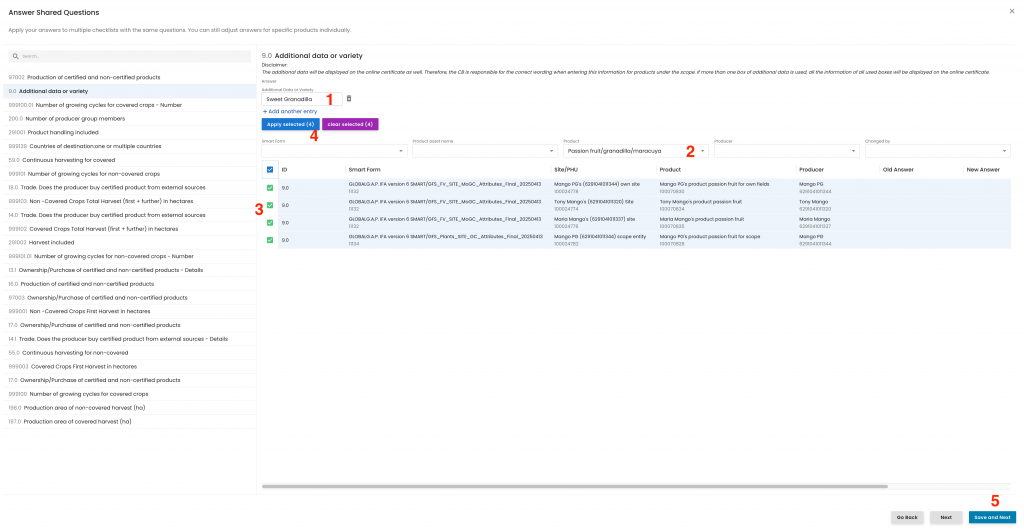
After answering the final question and clicking "Confirm," the pop-up window will close, and you'll be redirected to the smart form overview page. Each smart form should then be reviewed and closed as usual.
Reminder: It is recommended to use "Save and Submit" only after the audit review has been completed.
Important: Please note that the order of the questions displayed on the left-hand side is currently incorrect. For example, related items such as "999001 Non-Covered Crops First Harvest in hectares" and "999100.01 Number of growing cycles for covered crops - Number" are not listed consecutively. We are aware of this issue and are actively working to resolve it.
Note: You can still choose to complete the smart forms individually, one at a time.
To start a GLOBALG.A.P. Compound Feed Manufacturing v3.1 audit, we need to create our certification scope. To do so, we first must create the producer’s product scope site. We start by selecting the Type “Sites/PHU” and afterwards one of the applicable "Sites/PHU and Category "GLOBALG.A.P. Compound Feed Manufacturing - Scope Registration (Site)":
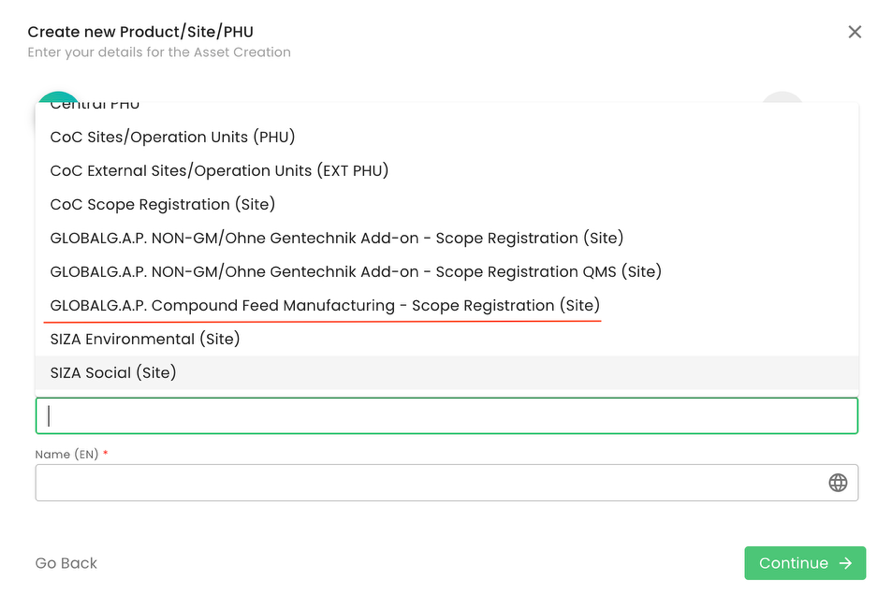
As per standard practice, proper site naming is essential:
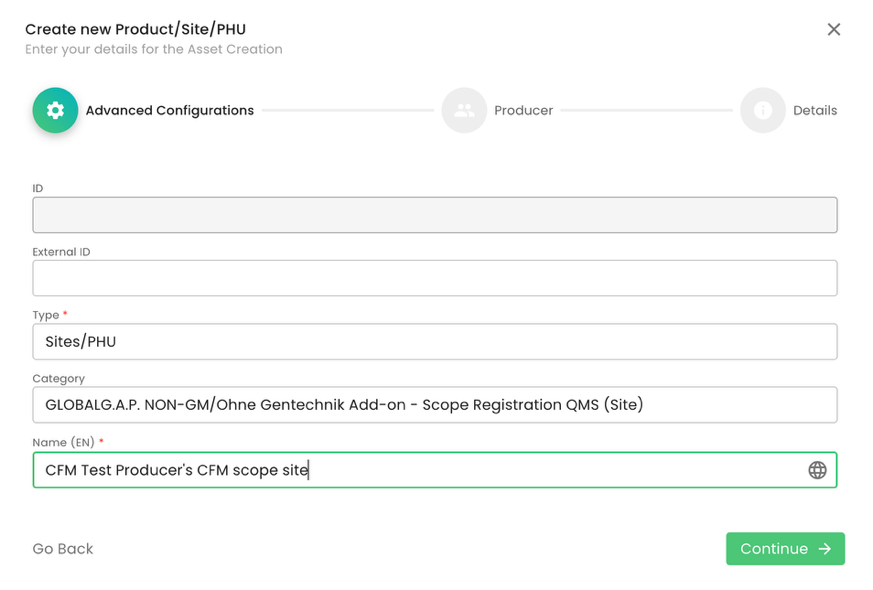
As always, we select the producer. In this example, it is the producer “CFM Test Producer”:
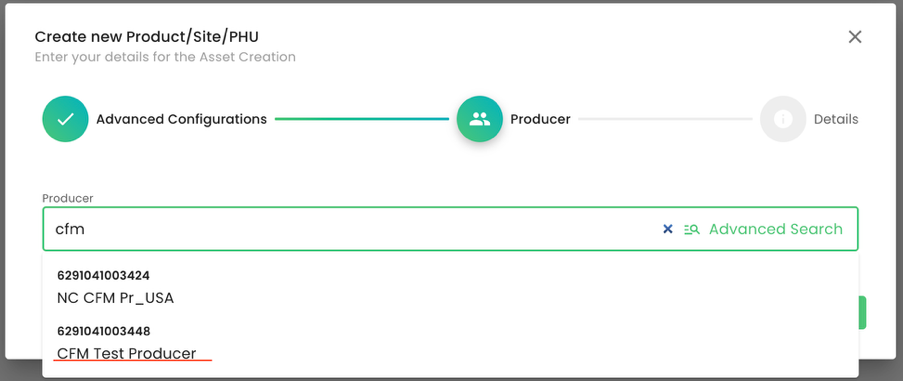
Please note that adding a contact person is not required.
We do not add a Parent; we select our CB under organization and submit. As always, you can add tags or a description to the respective fields. Please note that for the scope site, an address is not required:
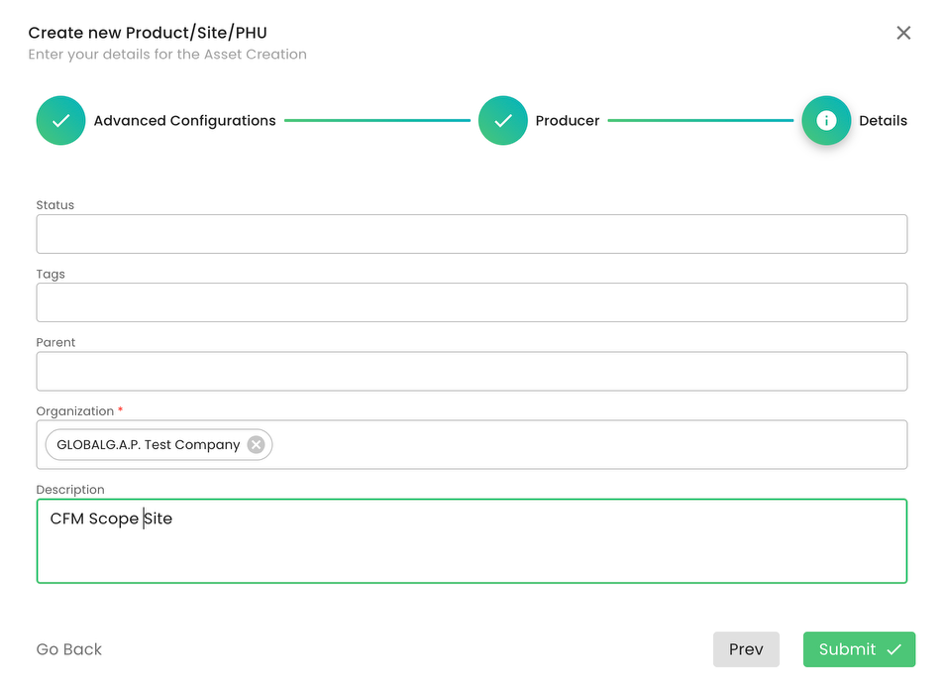
The next step is to add the certification scope (product) to the site above.
The available products for this FAP are:
“Compound Feed for Aquaculture” (ID: 433) &
“Compound Feed for Livestock” (ID: 434)
As always, we select Type “Product” and properly name it. In our example, the certification scope is “Compound Feed for Aquaculture”:
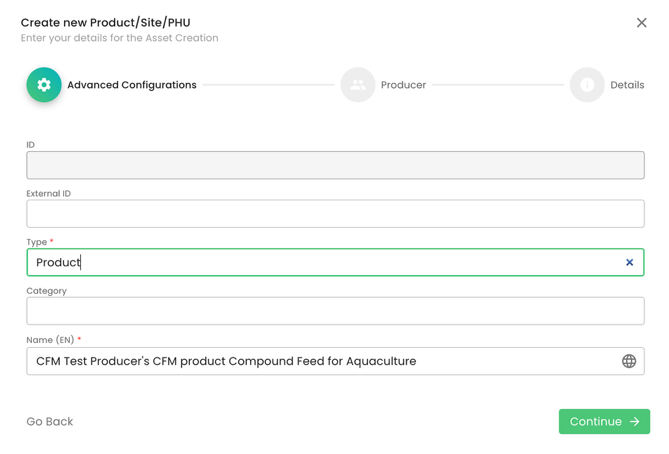
We select the producer:
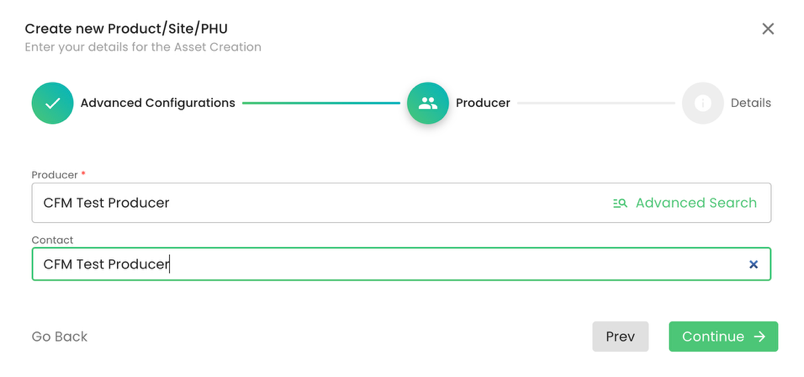
In our example, we will select the product “Compound Feed for Aquaculture” (ID: 10949), select under Parent the site we have created before, add our CB under Organization and press on submit:
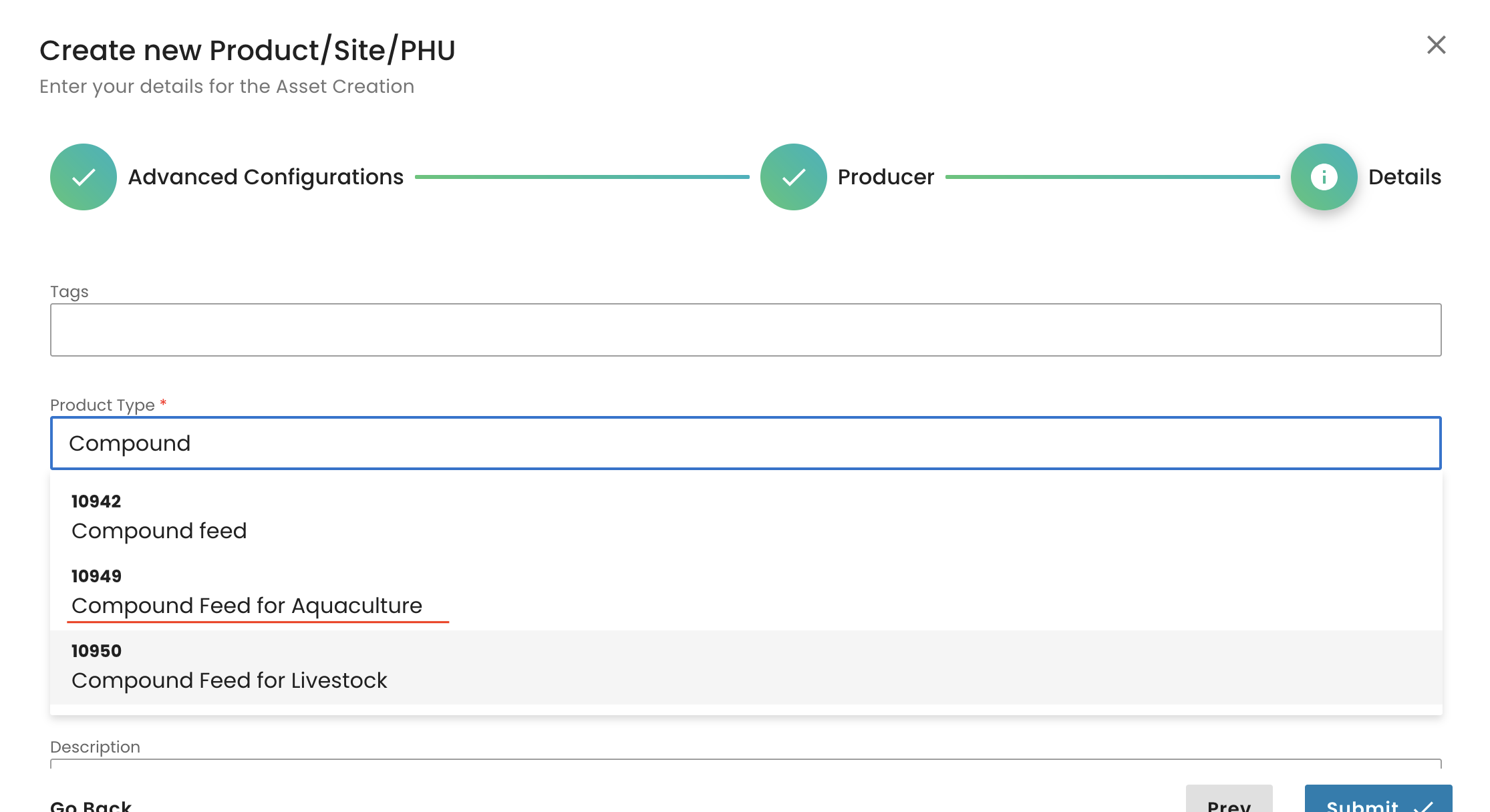
We select the parent and submit:
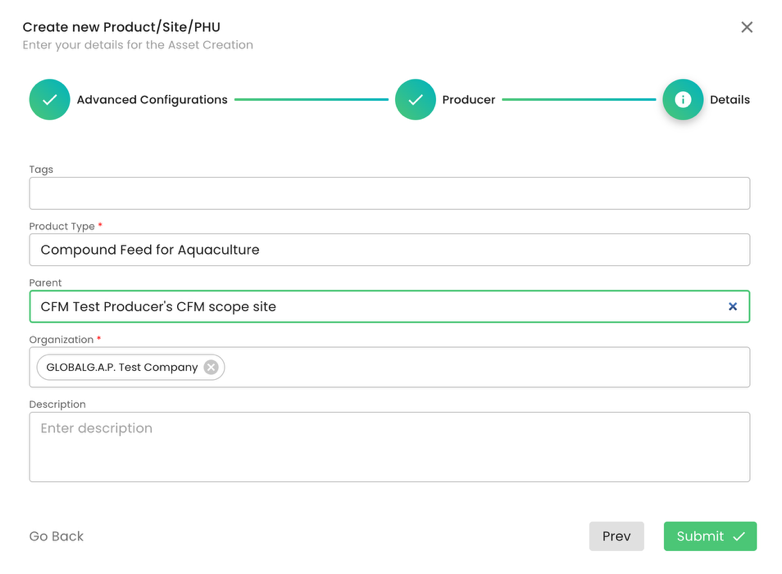
Note: This standard does not require a PHU.
To summarise, in our example, we have created,
- A CFM scope site,
- Added product “Compound Feed for Aquaculture” to the scope site.
Please note that the creation of the scope site and product scope needs to be done only for the first audit and can be used for all future audits.
After having finalised the creation of the scope, we can start the audit in the same way as always by selecting the Farm Assurance Product (FAP). First, we select the relevant FAP and the applicable reporting option:
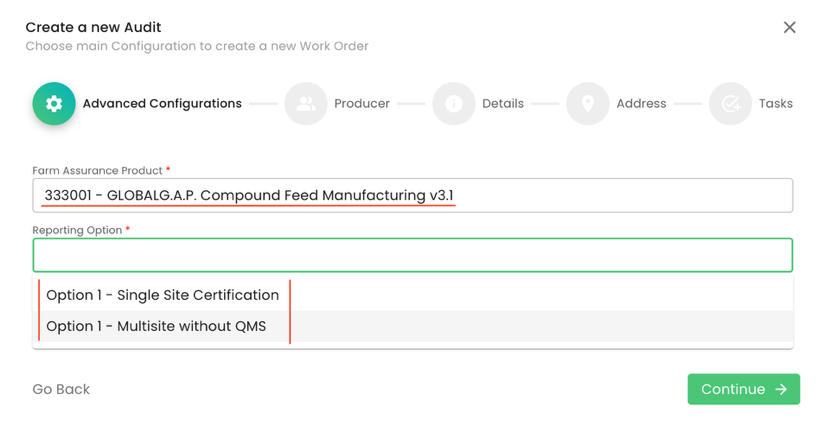
In our scenario, we select Option 1 - Single Site Certification. Proper audit naming is essential:
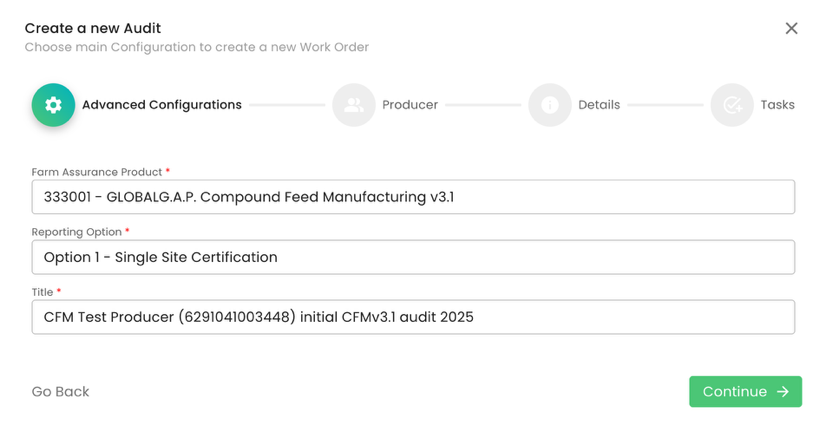
We select the producer and contact person:
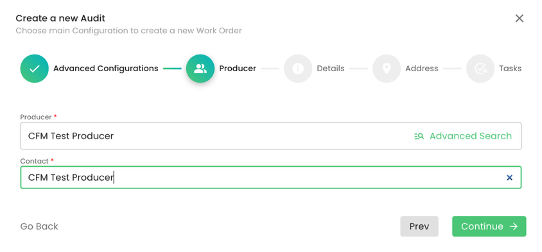
We select our CB, and under Audit type, we select the applicable option. In our example, we selected “Initial certification audit”.
Note: for all GLOBALG.A.P. Compound Feed Manufacturing v3.1 audits, under Audit Product Category, we shall select “GLOBALG.A.P. Compound Feed Manufacturing scope”:
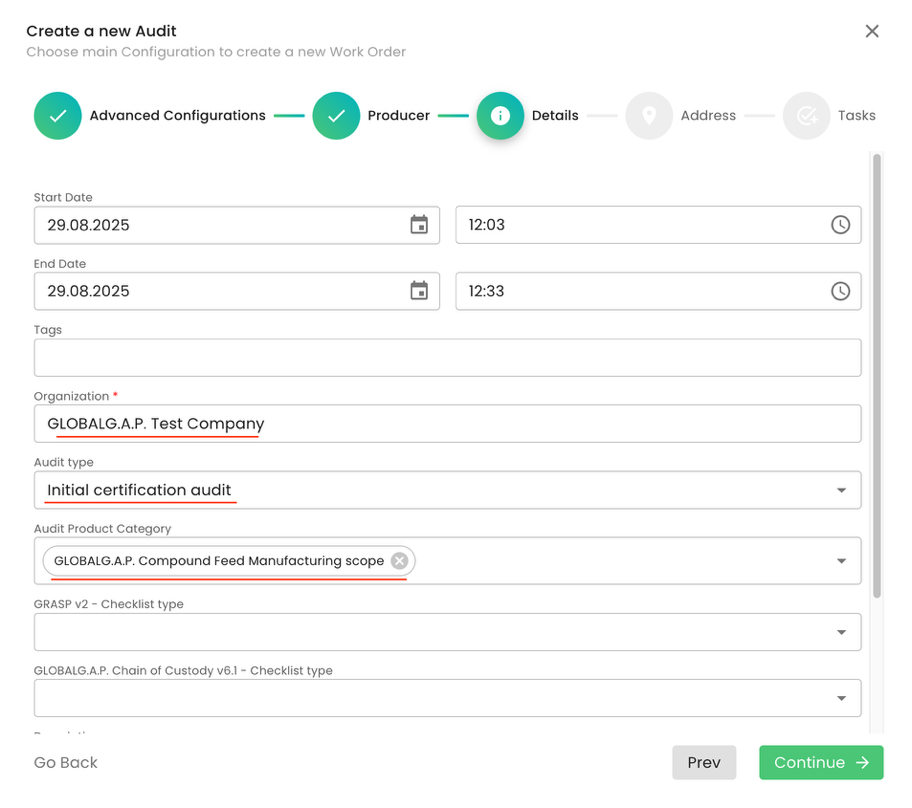
We click through the pop-up window by clicking “Continue” and “Submit” the audit.
The next step is to add the Scope information to our audit:
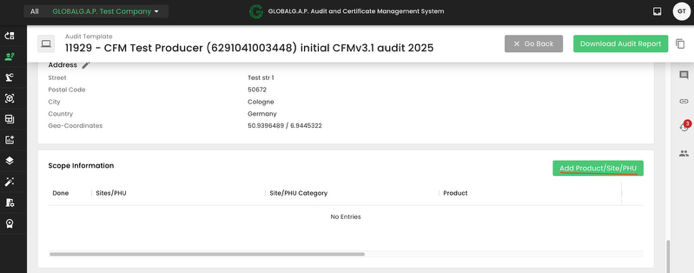
&
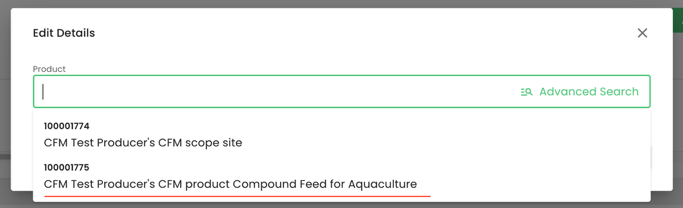
With this, the proper smart forms will be triggered:
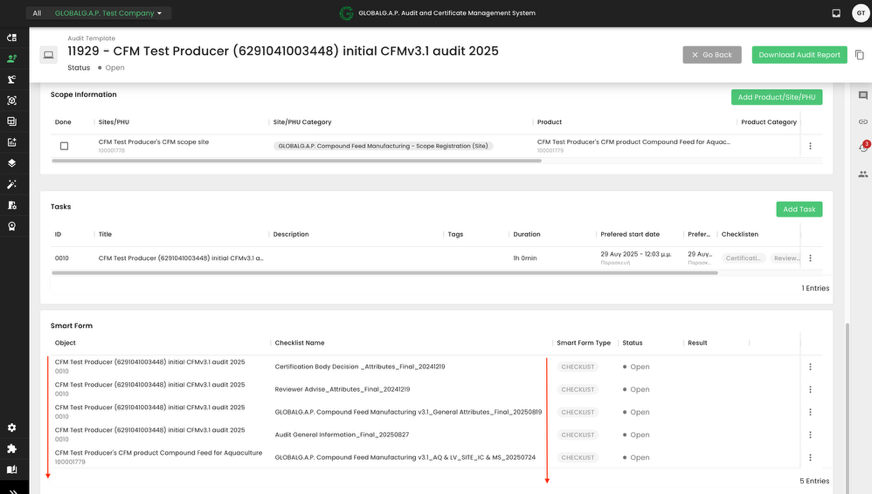
Please note that during the creation of this wiki, the P&C smart form was not available. This is the reason it is not displayed in the above screenshot.
After filling out the smart forms and finalizing the audit, the certificate can be issued as explained in this wiki.
Please note that one audit report (one work order) will contain the information for a single Farm Assurance Product. Therefore, only one audit type will apply per audit report.
Please note that multiple Audit Product Categories can be selected under the Plants scope. See below a random example:
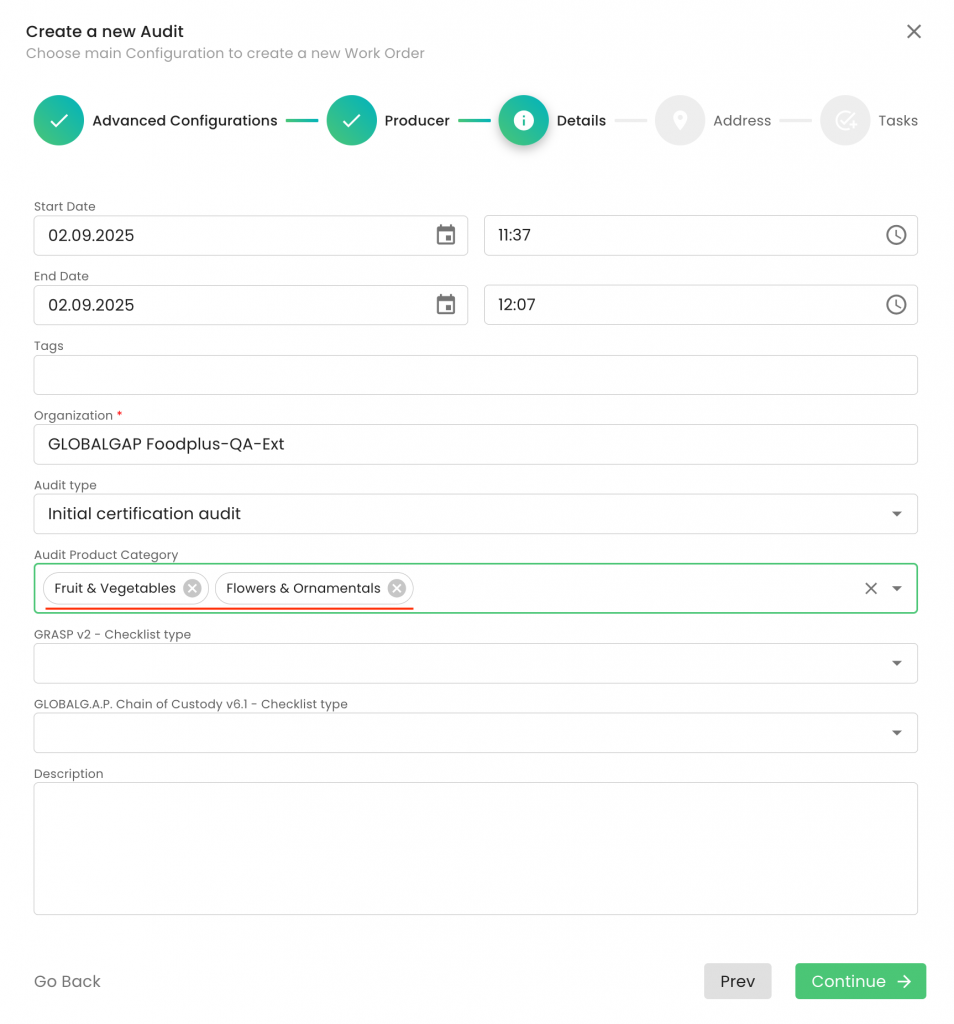
It is a limitation of the system that you need to re-enter the level of the NC.
The due date has to be added manually to the smart form and NC ticket directly after raising the NC.
Yes, more than one staff member can work on a work order. E.g., administrators can add general information, and the auditor will fill out the audit-related smart forms.
Through the mobile application, work orders can be split between auditors. In such cases, auditors must coordinate to prevent overlapping tasks.
If a Certification Body (CB) needs to add a new product to an existing certificate that has been migrated from the GG Database, the following steps should be followed:
1. Create the producer's site(s) and PHU(s) and add products as needed:
Begin by setting up the relevant producer’s site(s) and, if applicable, Product Handling Units (PHUs) in the system. Be sure to also add all related products at this stage.
2. Initiate and complete a new audit:
Once the required sites and products are in place, create a new audit. During this process, add all products—including the newly added product—to the audit.
3. Fill out attribute and P&C smart forms:
- For each product included in the audit, complete all necessary attribute and Principle & Criteria (P&C) smart forms to ensure compliance.
After all information has been entered and verified, close the Smartforms by clicking on "Save and Submit work order with a compliant status.
Close the work order and set the audit status to "Closed Compliant"
4. Issue the updated certificate:
Once the above steps are complete and the work order is successfully closed, issue a new version of the certificate. The certificate’s valid to date should remain unchanged.
Important: If Option 2 applies, you must create a new Certification Scope Work Order instead of modifying the existing one.
You need to go to the “Certificates” section on CertifierOS, select the certificate that needs to be extended and press on the three dots and edit:
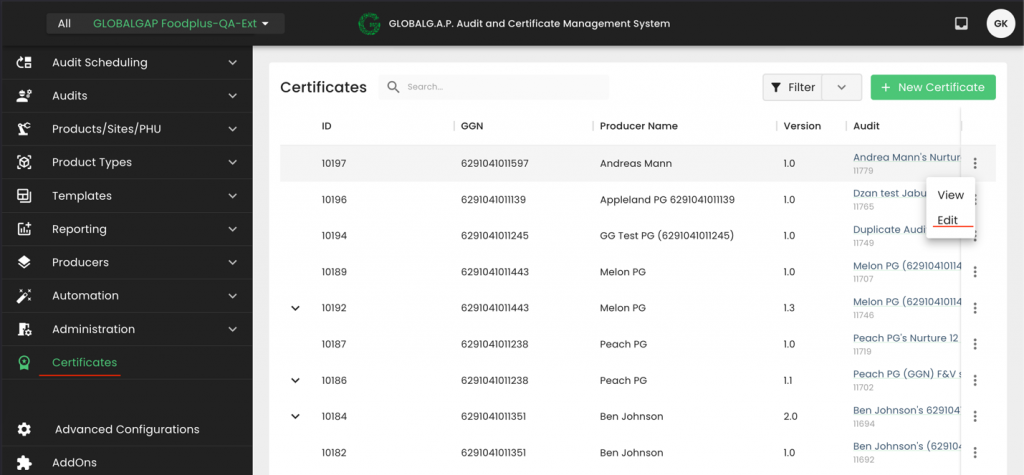
You need to press the calendar icon on the pop-up window
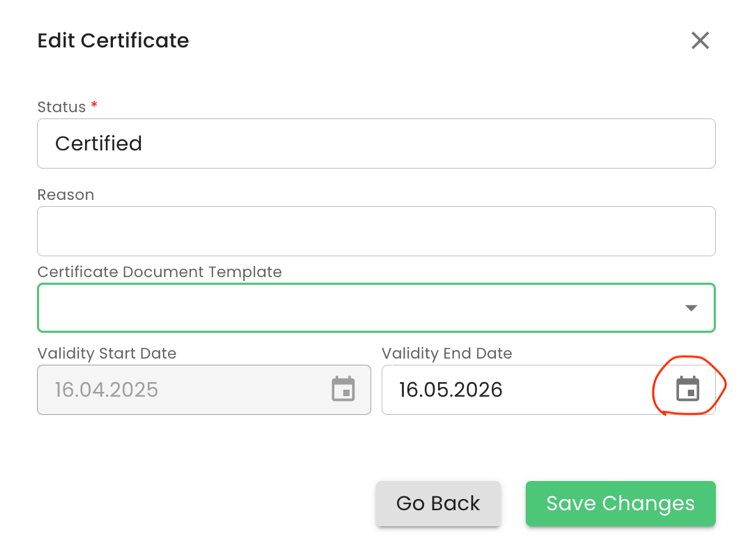
When certifying the extension, "Certificate status" shall be set to Extended.
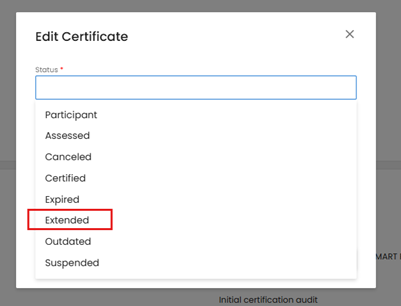
Next, you need to select the new validity date based on the provisions of the GLOBALG.A.P. GRs and press “Save Changes”:
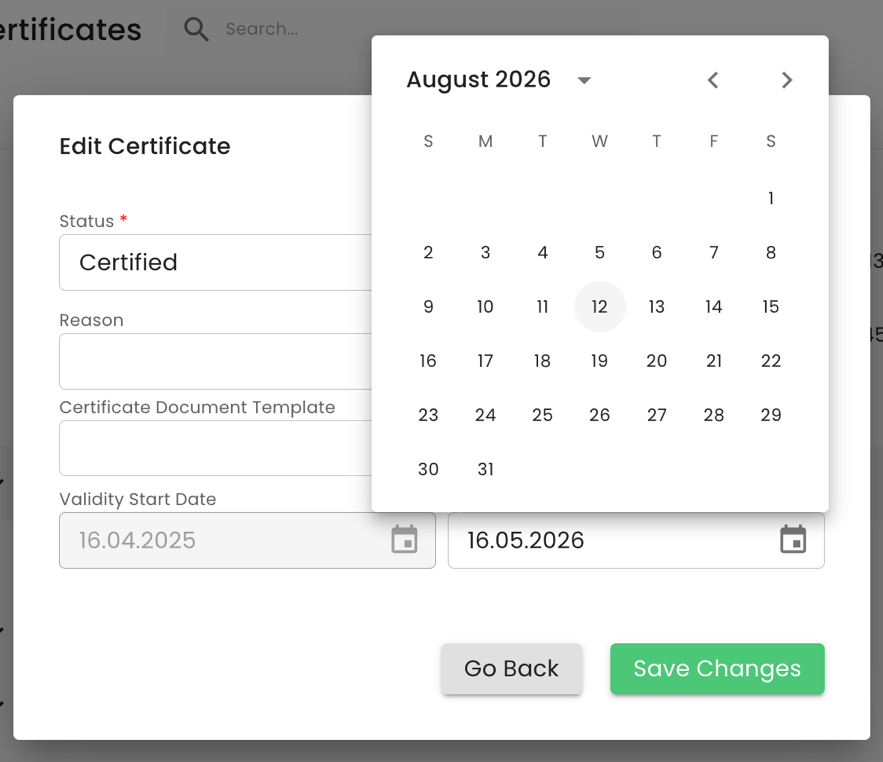
Please note that only certificates issued via CertifierOS can be extended. These certificates can be identified by certificate IDs that have this format: e.g. “10292”.
For comparison, certificates that have been migrated from the GLOBALG.A.P. database have a Certificate ID similar to this number: “1432624-241002”.
Please note that only the latest version of a certificate can be extended. In the example below, the 2nd version of the certificate has the edit option:

All previous versions can only be viewed:

An extended certificate will receive a new version number, i.e., from Version 1, it will become Version 1.1, from Version 1.1, it will become Version 1.2, from Version 2, it will become Version 2.1, etc.
Please note that certificates that were previously sanctioned (such as suspended) and later reinstated cannot be extended. A modification audit is required in such cases.
The validity of the extension is always the valid to date of the certificate plus the extension period which can be up to 4 months.
Extend certificates coming from the Database:
In order to extend a certificate that has been transferred from the Database you need to create the producer's site(s), PHU(s) if applicable and the related products.
After that, you need to create the audit, fill out all attribute and the P&C smart forms and issue a certificate with the new valid to date that shall reflect the extension.
When an audit extends over multiple days, it is important to ensure that the records accurately reflect the actual audit schedule. For each day that the audit takes place, the audit should be documented within CertifierOS. Throughout the audit period, the appropriate Smartform checklists must be completed and saved. If the auditing process is set to continue the following day, the progress should be preserved by clicking the “Save” button located in the top right corner of the Smartform. This approach enables auditors to maintain continuity in their documentation and ensures that each day’s activities are properly recorded.
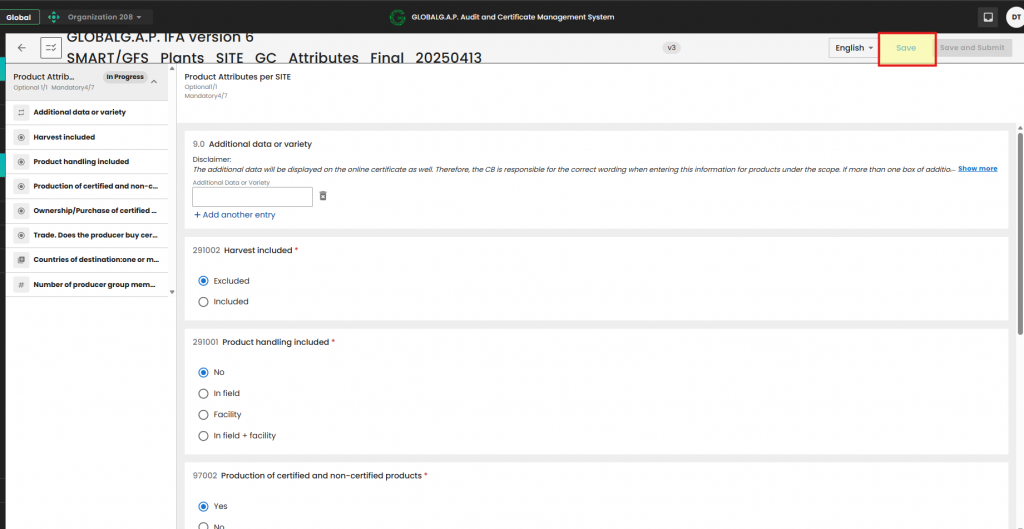
Documenting Audit Duration and Travel Information
For audits that span multiple days, it is necessary to record the duration of the audit and any travel details for each individual day. This information should be documented using the “Audit General Information_Final_20251029” Smartform. Auditors need to document all audit days and respective time per day by adding additional entries. See below the highlighted button
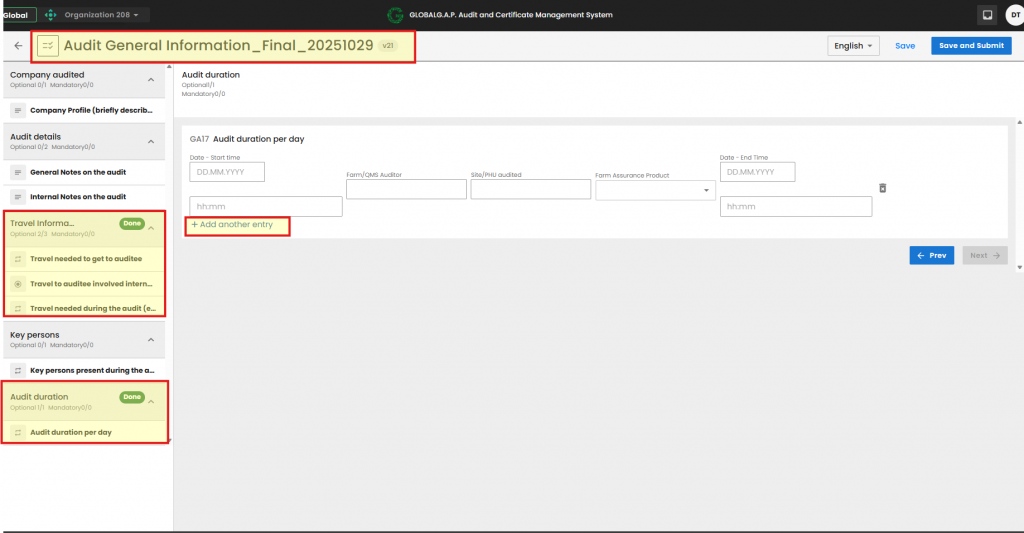
Finalizing and Submitting Smartforms
Upon completion of the audit process, It is advised to use the "Save and submit" button after the review stage. This action ensures that the entered data is securely stored and the Smartform is locked, thereby preventing any further modifications to the information documented within the form. Once the “Save and Submit” button has been used, no additional edits can be made, thereby maintaining the integrity and accuracy of the audit documentation.
This article applies to the following Farm Assurance Products whose valid-to dates need to be aligned with the main standard (IFA): GRASP, FSMA, AH-DLL GROW and NURTURE.
It also applies to QS-GAP alignments with the QS Database and QS FIAS alignments with the main standard QS-GAP.
If you need to adjust the valid-to date, you have two options:
- Align it during the next audit or assessment, or
- Initiate a modification audit to update the valid-to date immediately following the launch of CertifierOS on 03/11/25.
To proceed with the modification audit, you must first create the producer’s site(s) and product(s).
If the alignment shall be done for a Producer Group (PG), this includes creating the sites and products for all PG members.
See here how to create a site.
See here how to create a product and add it to a site.
Note: Creating sites and their associated products is a one-time setup. This process does not need to be repeated for future audits or assessments.
To create the modification audit/assessment work order you need to select "+ Create" from the audit section in CertifierOS:
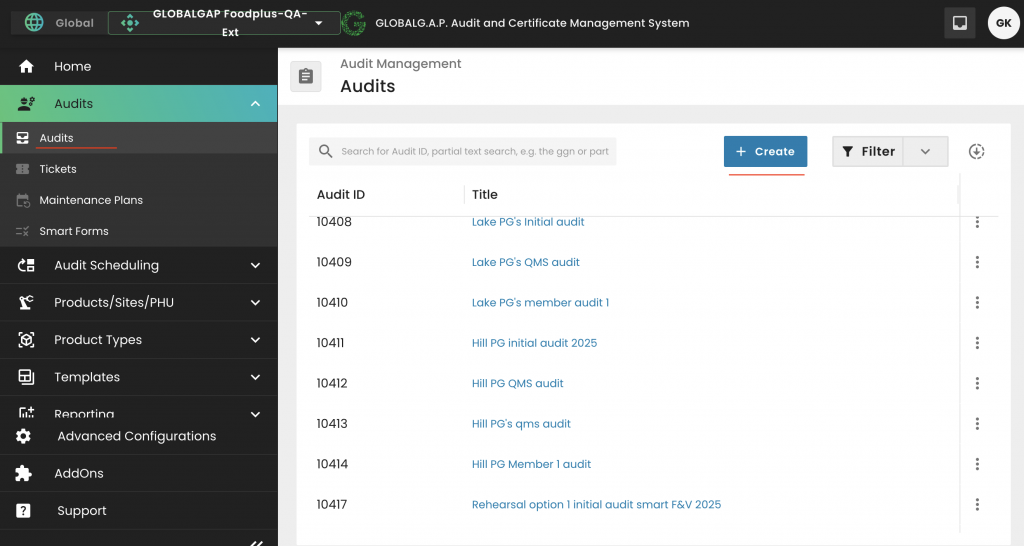
Select the applicable Farm Assurance Product and properly name the audit/assessment: and click continue:
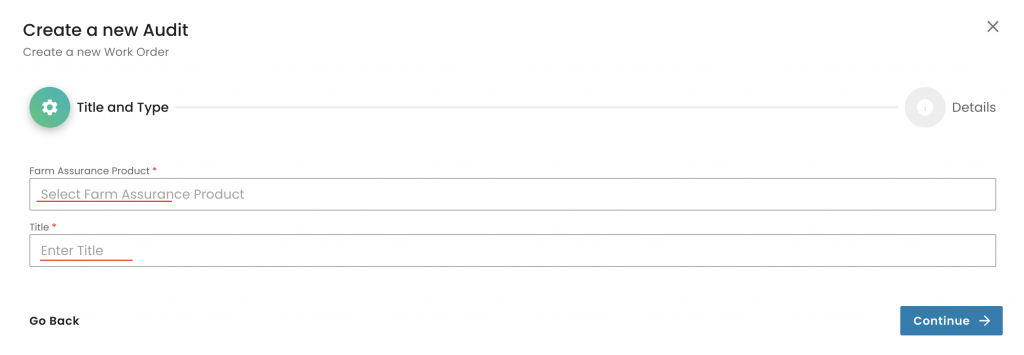
In this random example we select a GRASP v2 assessment:
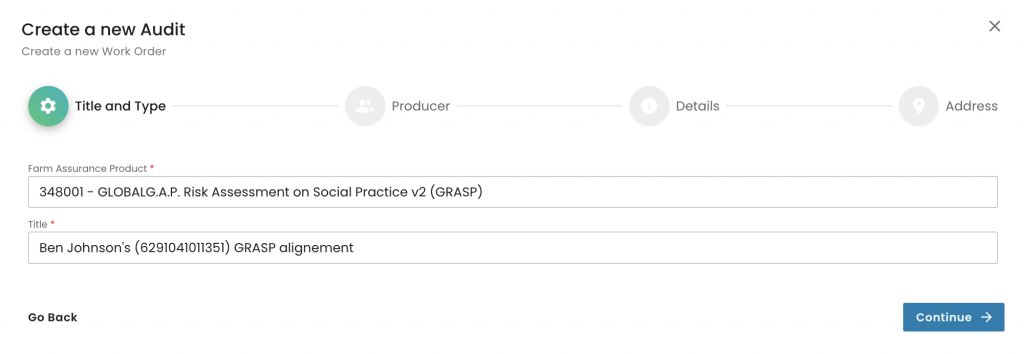
Select the producer and the contact person and click continue:
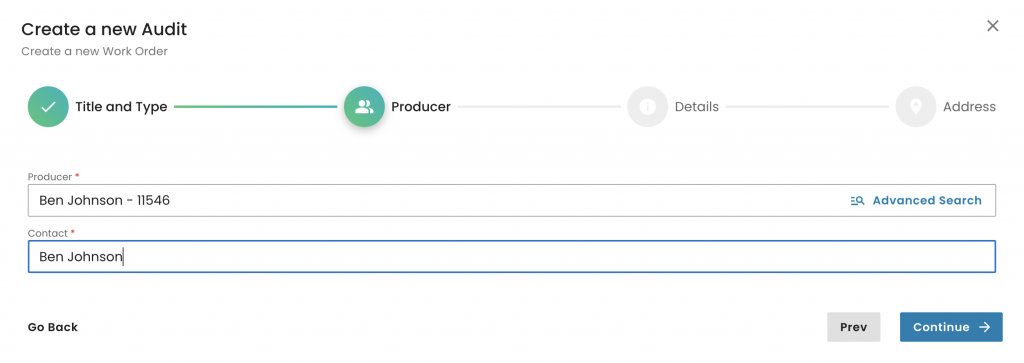
Now we need to select the
"Reporting option" (in this random example it is an option 1 single site)
The "Organization" (your CB)
Under "Audit type" we need to select "Modification audit"
Under "Audit Product Category" we select the appropriate option. Note that only for GRASP "Non-applicable" is the correct option. For other FAPs, it can be F&V, F&O, AQ, etc.
Please also note that the "GRASP V2 - Checklist type" shall only be selected in case of a GRASP assessment. For all other FAPs this field shall remain empty:
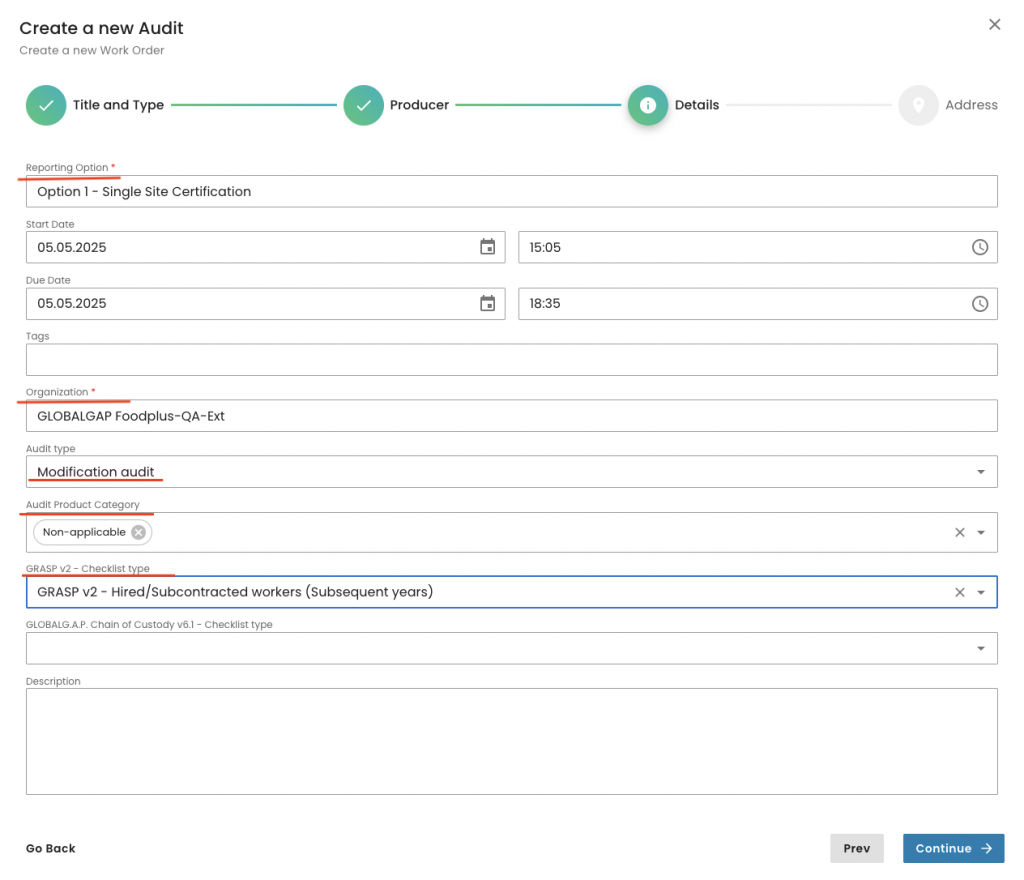
We select the audit address and submit the work order:

With this we have created our modification scope work order. Now we have to select the "Products" tab:
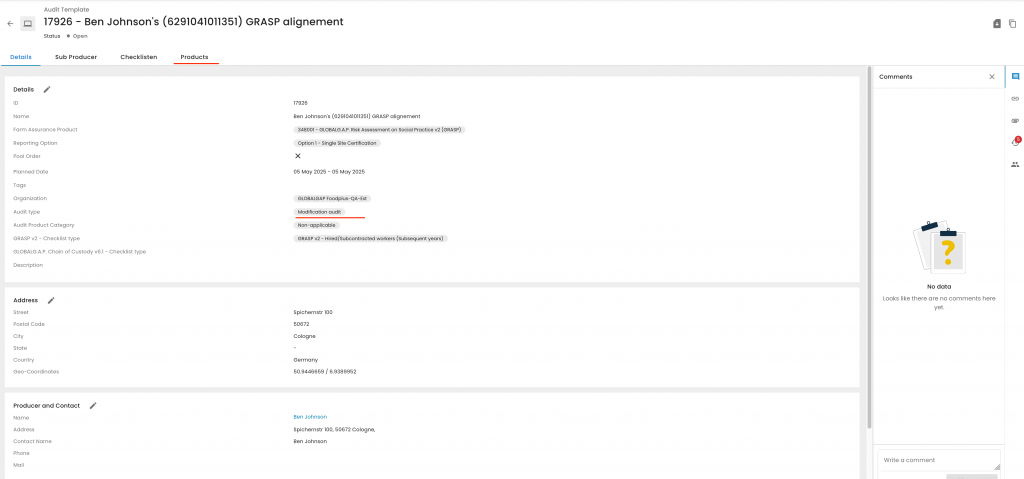
And add the products to the certification/assessment scope
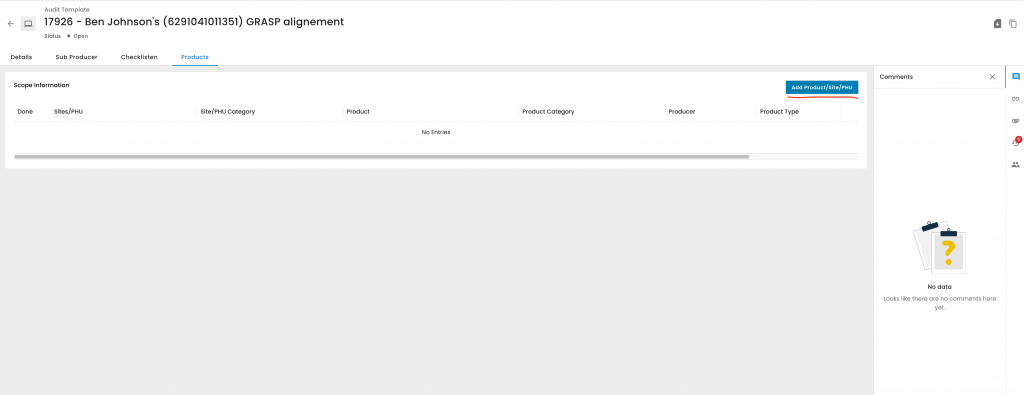
We click on "Advanced Search":
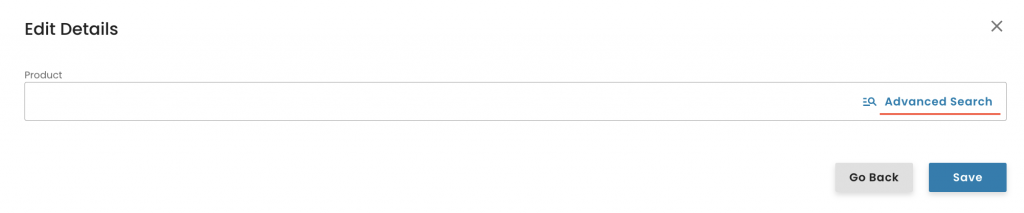
First click on the siphon icon, -> select "Product" -> Apply -> select the applicable product(s) -> click "Add":
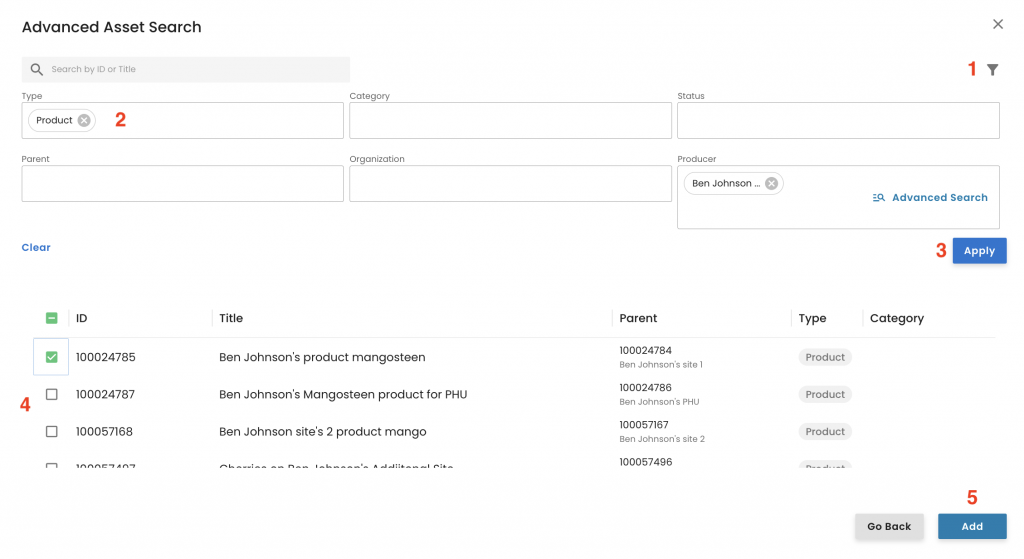
Click Save:
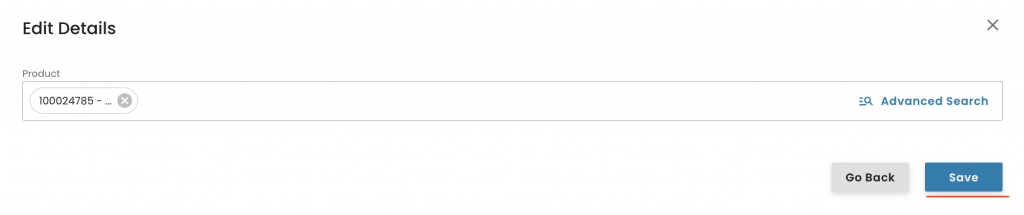
With this, the system triggers the appropriate smartforms, which can be found under the checklist tab. The smart forms have to be filled out as explained in this recording. Please not you can also user the Attribute mass entry feature.
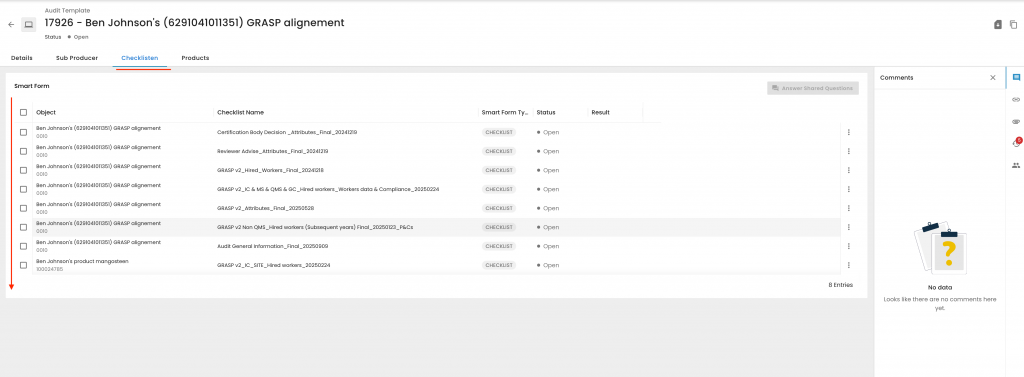
After the smart forms are filled out you need to close the smart form as closed compliant:
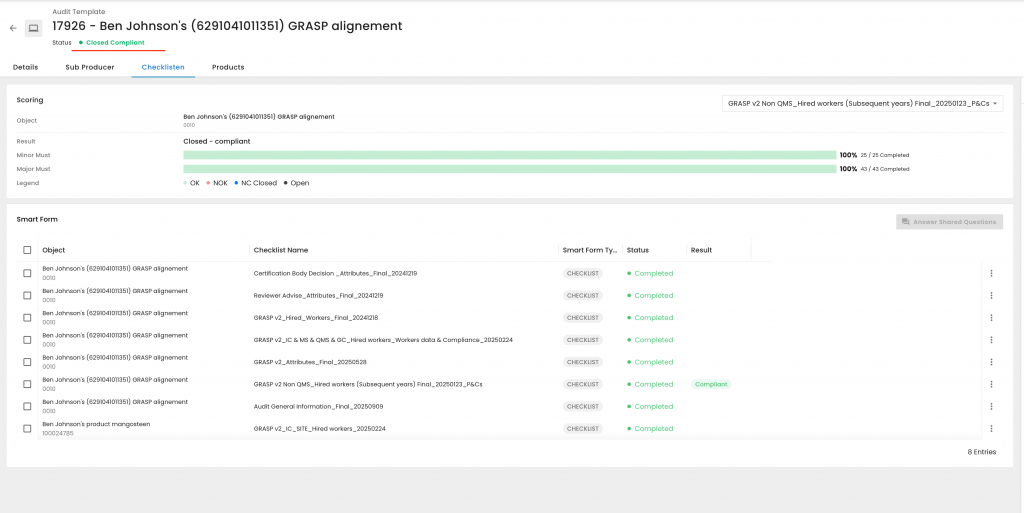
The next step is to issue the new version of the certificate/Letter of conformance via the certification section. Click on "+ New Certificate:
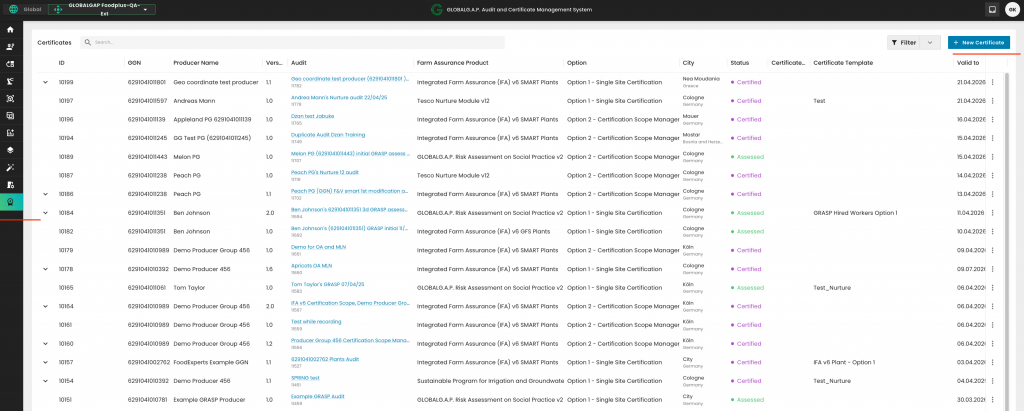
Under "Audit" select the audit/assessement you have just finalised, under "Status" depending on the FAP, either Certified or Assessed and under "Certificate Document Template" the applicable template. (Find here the instructions how to create your CB's certificate templates). You select the validity dates to align with the main certificate and click on "Generate"
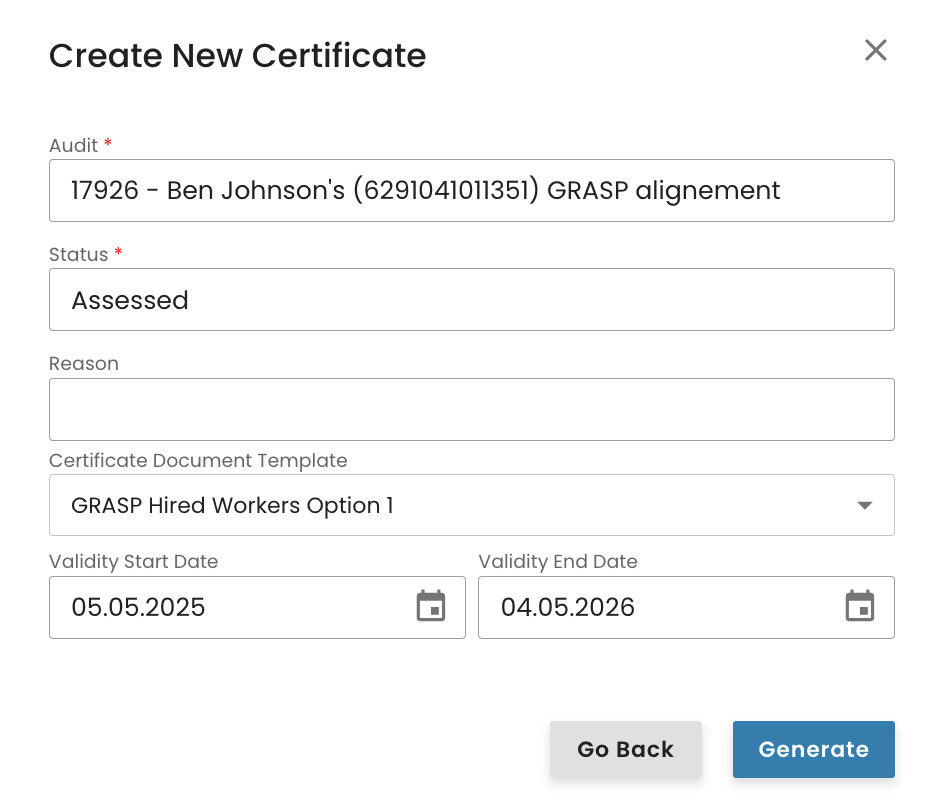
You can start preparing the GRASP work order either directly by clicking on "+ Create" or by linking it from an existing IFA work order.
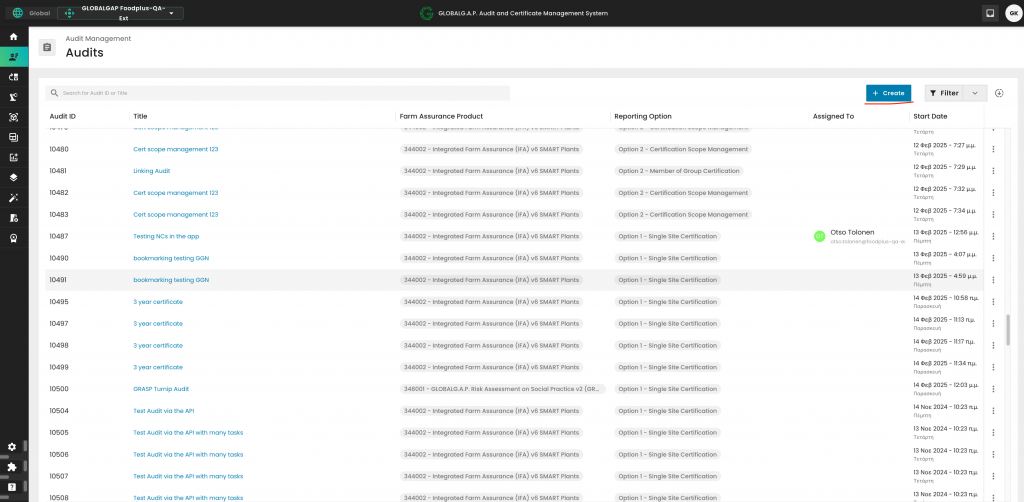
To see how to create a GRASP work order from an existing IFA audit work order, please see this recording.
In this example, we will start the process by clicking on "+ Create".
In the pop-up window, select "GRASP V2" and assign an appropriate name to the assessment, following the example shown below:
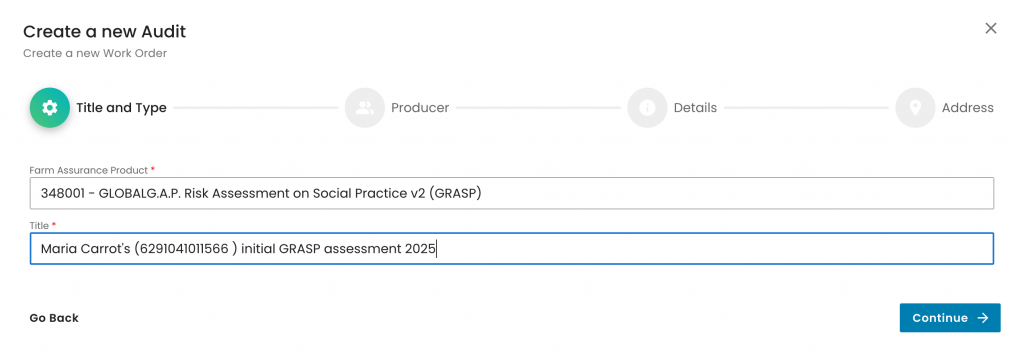
As always, we select the producer and the contact person:
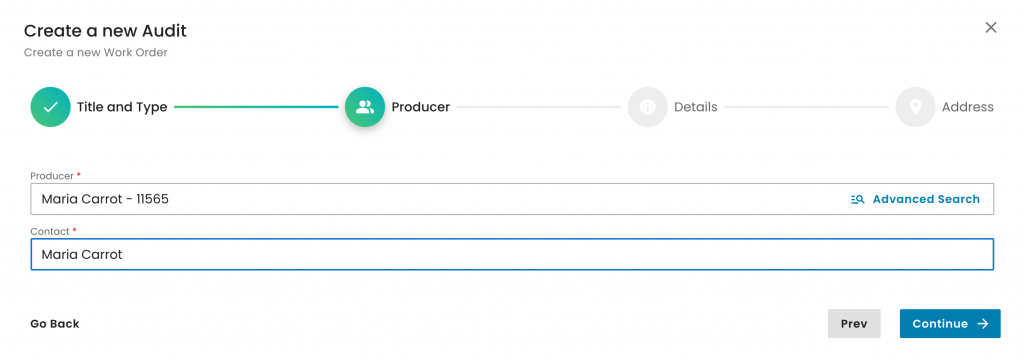
On the next pop-up window page, we will have to select:
The Reporting option, according to the situation. Here we selected an Option 1 - Single Site Certification
Our CB under "Organization"
The "Audit type", according to the applicable audit type. In this example, we selected "Initial certification audit"
The "Audit Product Category". In GRASP assessment work orders, we need to select "Non-applicable"
The "GRASP v2 - Checklist type" depending on the worker's situation on site. See the available options below. In this example, we selected "GRASP v2 - Hired/Subcontracted workers (Initial year)"
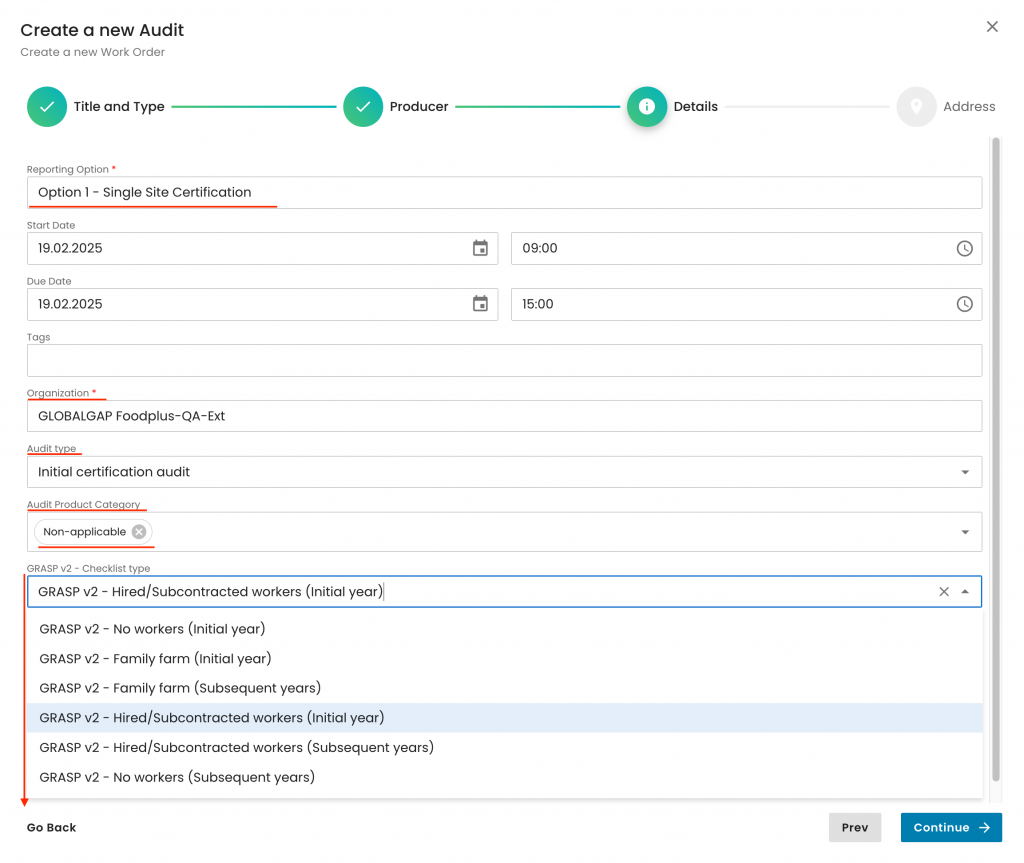
Also, note that these are the combinations accepted by the system based on GRASP v2 checklist type
No worker - scenario:
- Option 1 - Single Site Certification
- Option 1 - Multisite without QMS
Family Farm
- Option 1 - Single Site Certification
- Option 1 - Multisite without QMS
- Option 1 - Multisite with QMS
- Option 2 - Member of Group Certification
- Option 1 - Site of Multisite with QMS
- Option 1 - Certification Scope Management multisite with QMS
Hired workers
- Option 1 - Single Site Certification
- Option 1 - Multisite without QMS
- Option 1 - Multisite with QMS
- Option 2 - Group Certification
- Option 2 - Member of Group Certification
- Option 1 - Site of Multisite with QMS
- Option 2 - Certification Scope Management
- Option 1 - Certification Scope Management multisite with QMS
Please ensure that the field 'GRASP v2 - Checklist type' is used exclusively for GRASP work orders. If applied to other types of work orders, such as IFA, it will cause the system to trigger incorrect smart forms.
Important information:
For a GRASP assessment of a PG member who does not employ any workers, the "Hired/Subcontracted workers" options must still be selected. This will activate the full GRASP P&C smart form. Auditors are required to complete only the relevant P&Cs, while all non-applicable P&Cs should be marked as N/A.
As always, we select the audit address and submit:
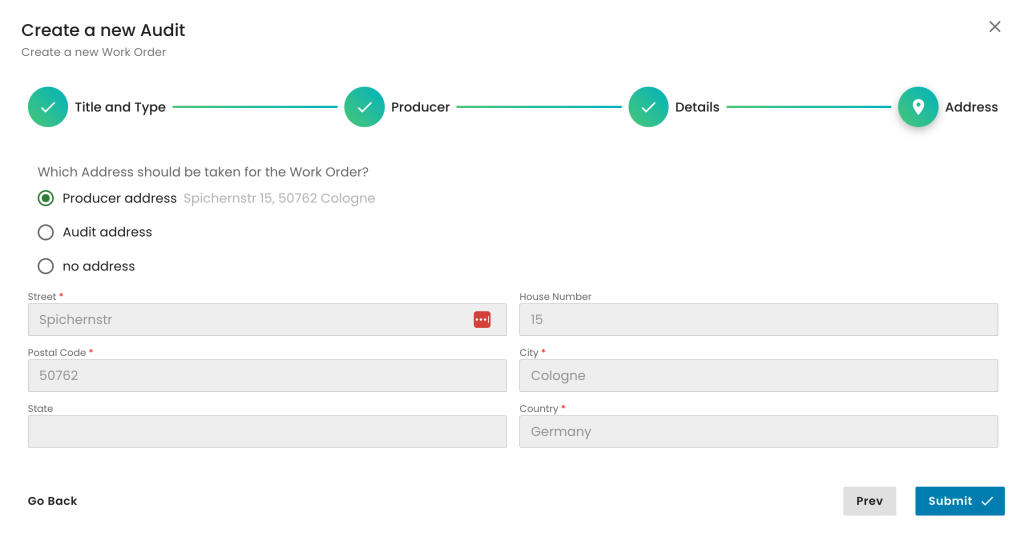
With this step, the GRASP assessment work order has been successfully created. The next action is to include the relevant product(s) within the assessment scope, as we do for any other Farm Assurance Product. We select the "Products" tab:
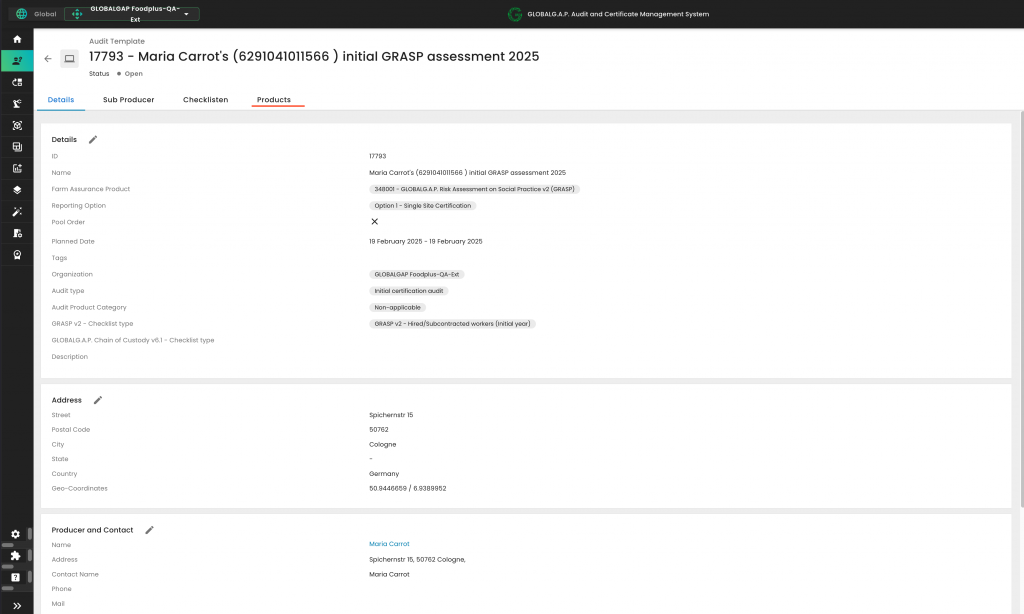
and click on "Add Product/Site/PHU"
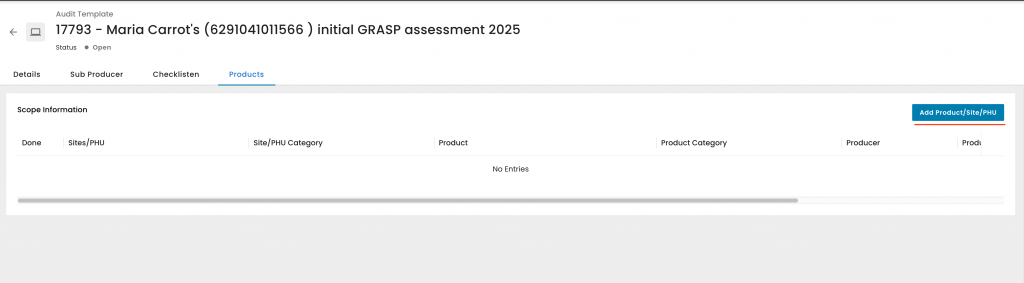
In this example, the product is "Maria Carrot's (6291041011566) product carrot"
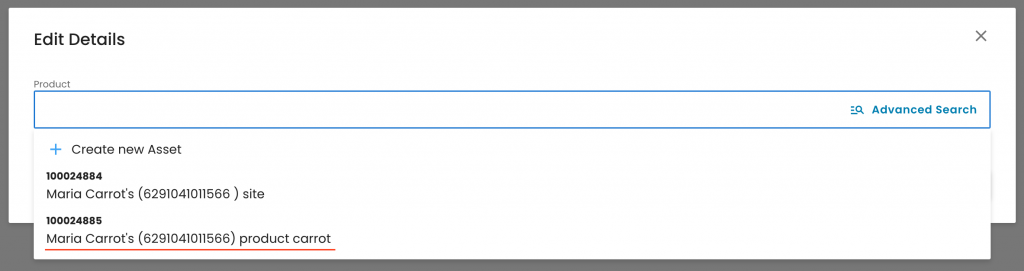
With this, the applicable smart forms for our assessment were triggered and can be seen in the relevant tab:
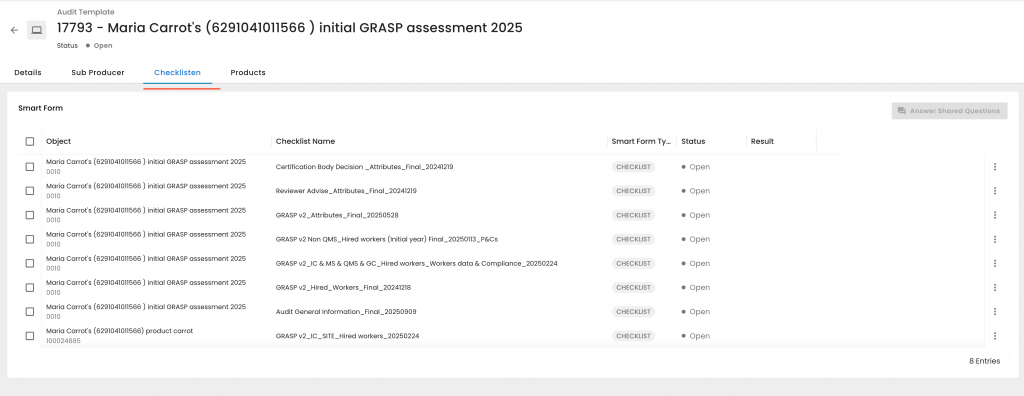
The remaining process is identical to any other Farm Assurance Product.
Please note that when issuing the GRASP certificate the status "Assessed" shall be selected:
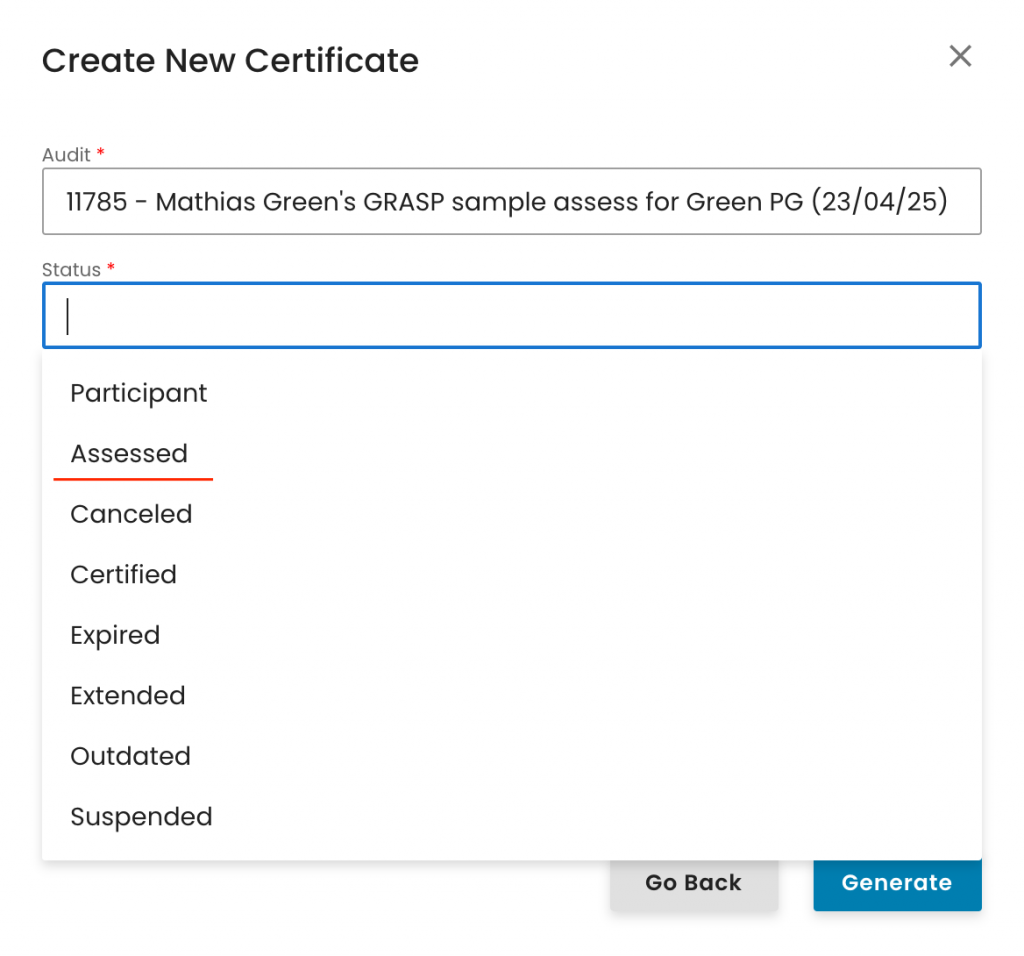
The process for the years two and three is based on the extension of the initial Letter of Conformance.
As in all cases, the initial Letter of Conformance needs to be created following the usual certification process in CertifierOS.
To proceed with the extension in year two, navigate to the certificate section in CertifierOS. Locate the original Letter of Conformance, click on the three-dot menu next to it, and select 'Edit' to begin the extension process:
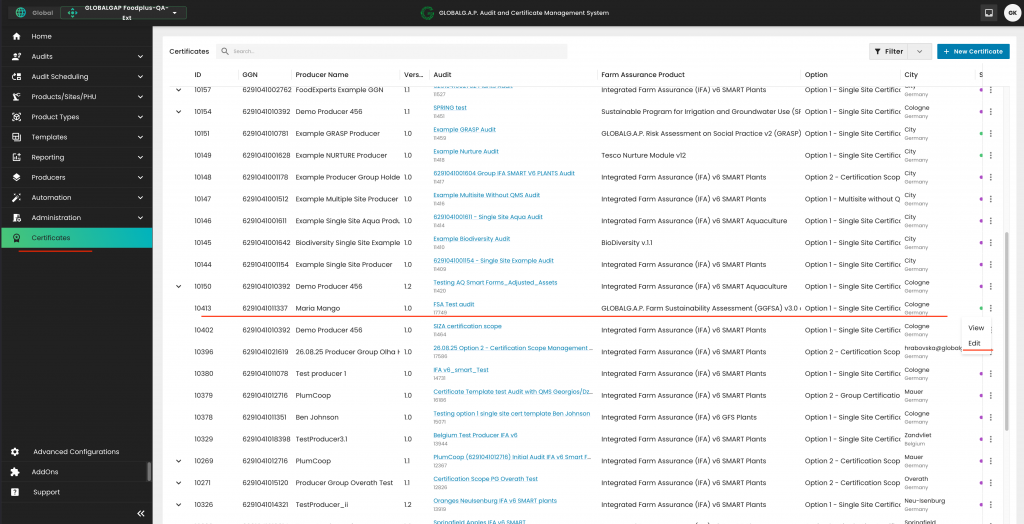
Next, update the original validity end date by one year. To do this, click the calendar icon and choose the appropriate new date from the pop-up calendar. In this example, we change the date from 25/03/2026 to 25/03/2027.
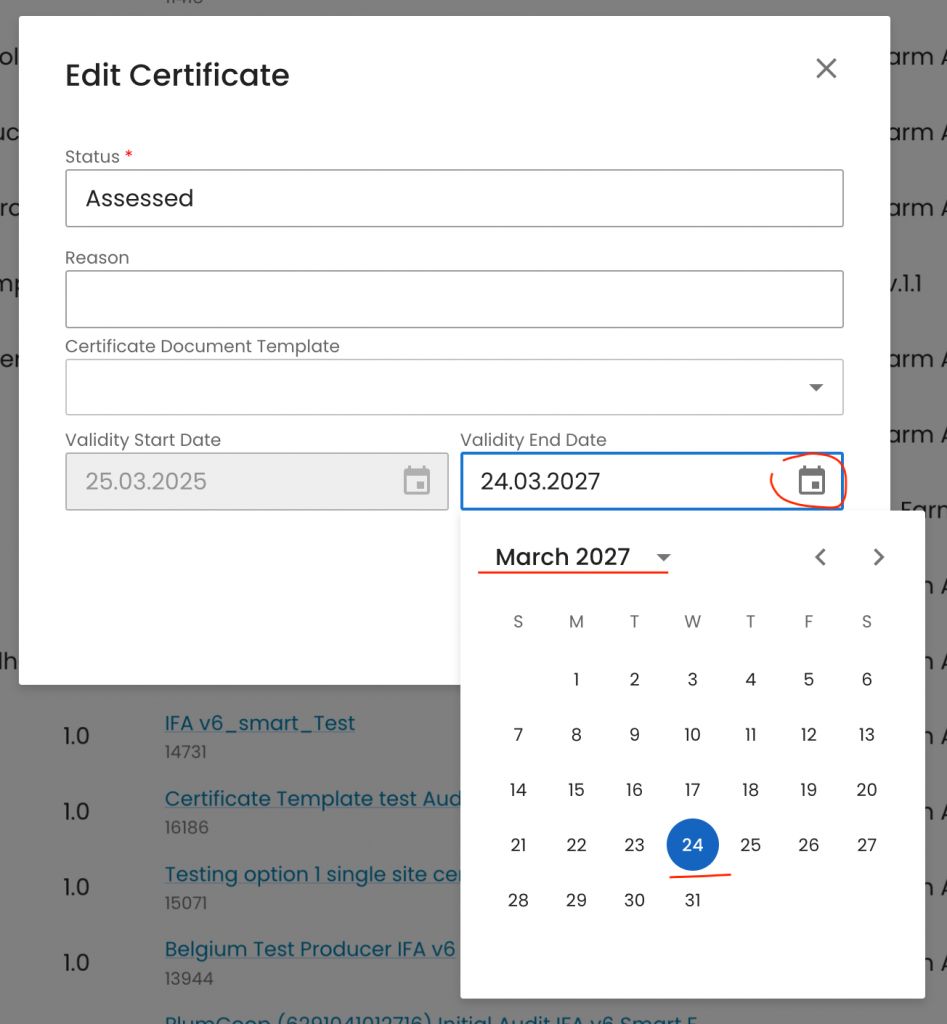
Please note that the Letter of Conformance will be updated from version v1 to v1.1.
In the third year, the same procedure is followed. The new validity date will be set to 24/03/2027 in this example, and the certificate version will be updated to v1.2.
In the fourth year, a complete audit must be conducted and documented in CertifierOS, resulting in a new version of the Letter of Conformance—v2. For years five and six, the same extension process applies, leading to LoC versions v2.1 and v2.2, respectively, and continuing in the same pattern thereafter.
After the audit/assessment is successfully finalised and the audit work order is closed as "Closed compliant",
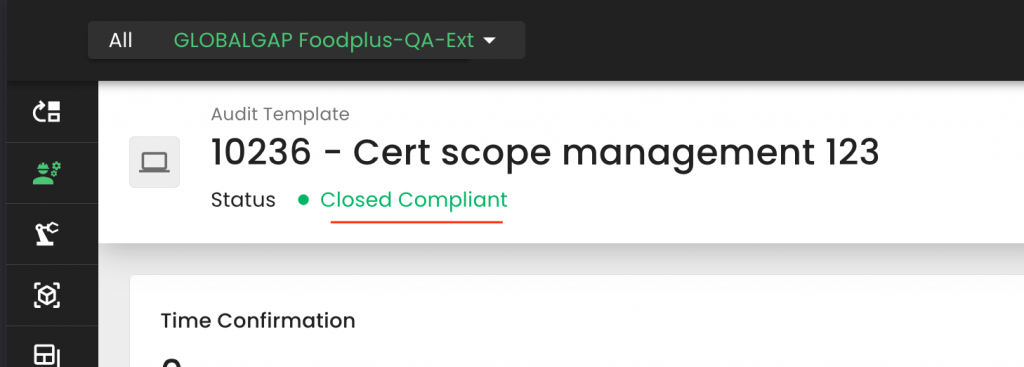
we can issue the certificate/Letter of Compliance (LoC). To do so, we need to go to the certificate section and press on "+ New Certificate":
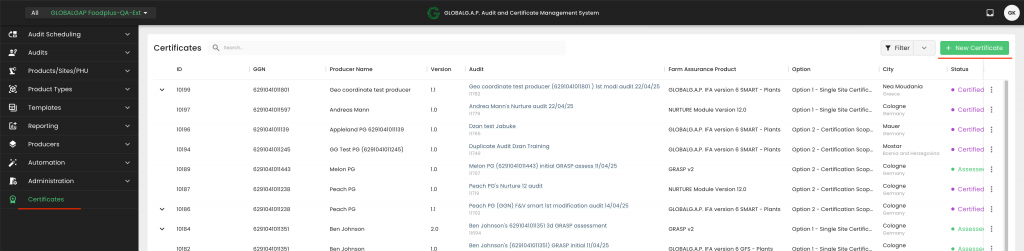
After clicking on the "Audit" field, in the pop-up window, we can select the applicable audit. Please note that here, all your CB's closed-compliant audits/assessments will be listed.
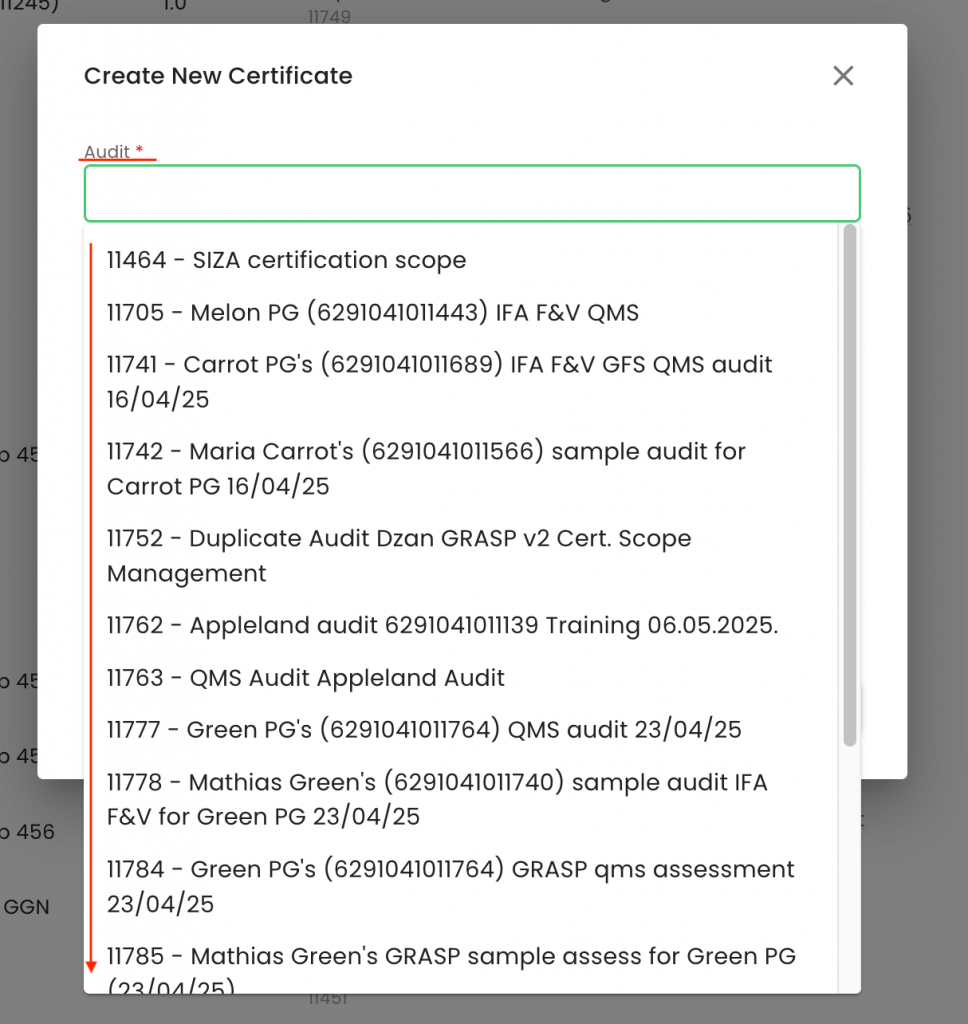
By clicking on the "Status" field, you can select the applicable status.
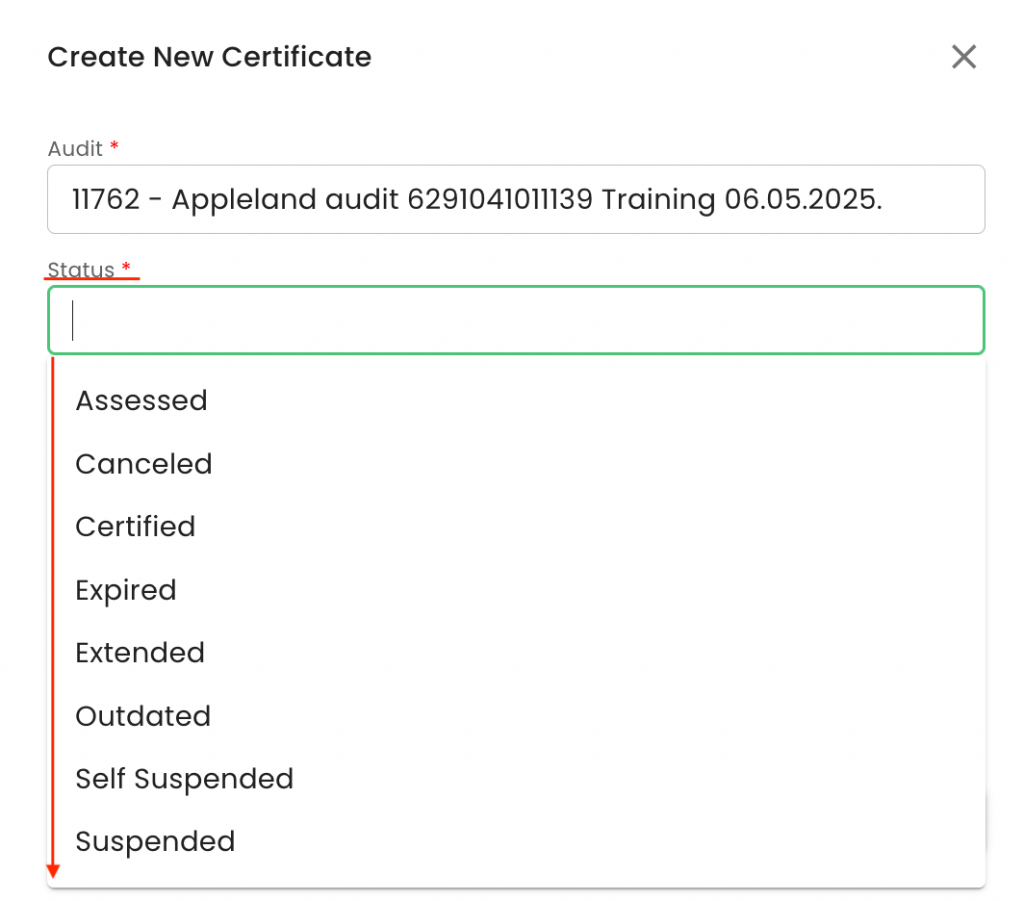
Please note that in case a certificate needs to be issued, the status "Certified" must be selected. In case a Letter of Conformance has to be issued, the status "Assessed" has to be selected.
The next step is to select the applicable certificate template by pressing into the relevant field:
In our example, we have selected "IFA v6 Plant - Option 1"
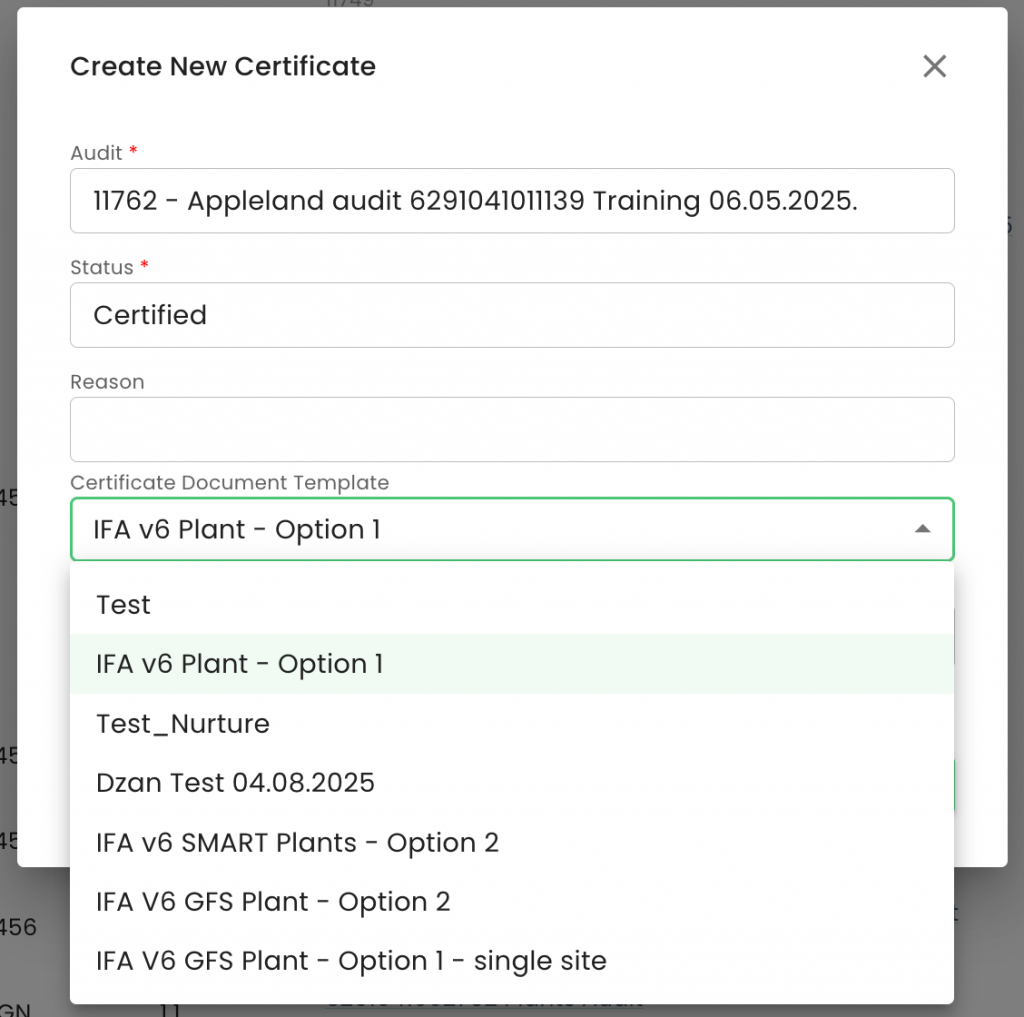
The next step is to select the validity dates and press "Generate"
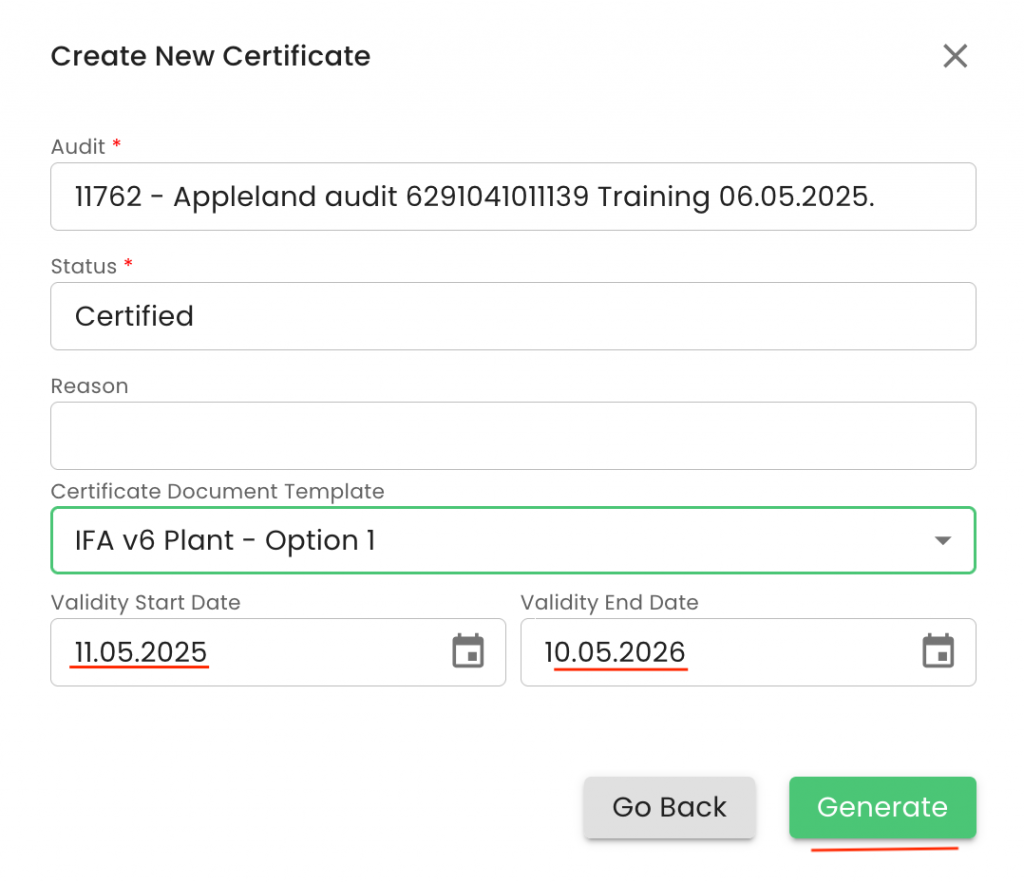
To start a CoC audit, we need to create our certification scope. To do so, we first must create the producer’s product scope site. We start by selecting the Type “Sites/PHU”
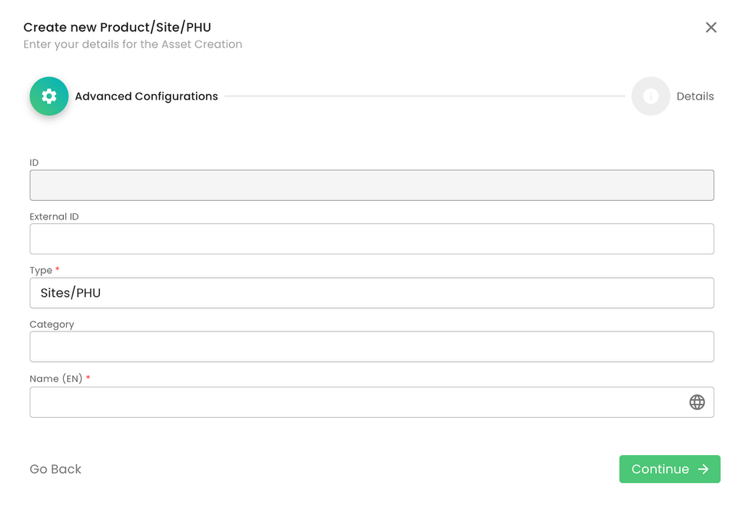
Then we choose the category “CoC Scope Registration (Site)”:
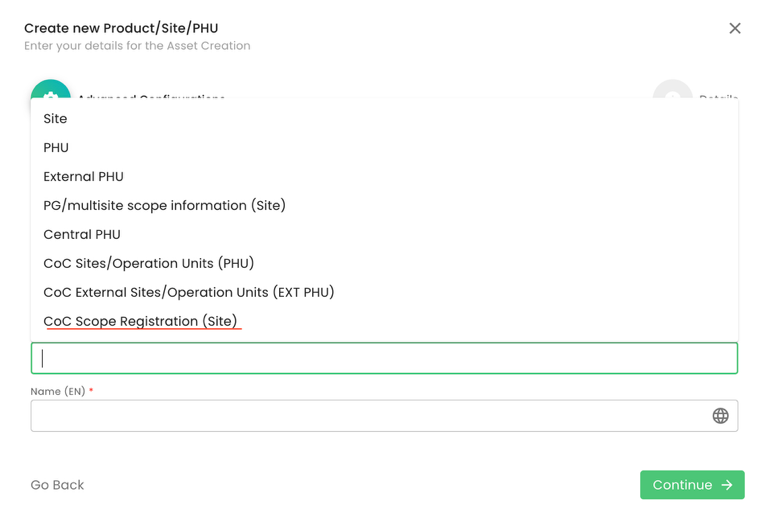
Next step, as always, is to name the site properly. See here an example:
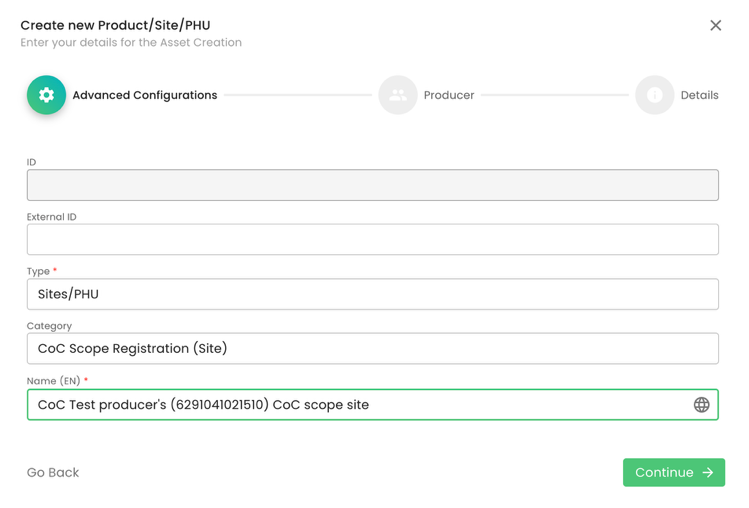
The next step is to select the producer:
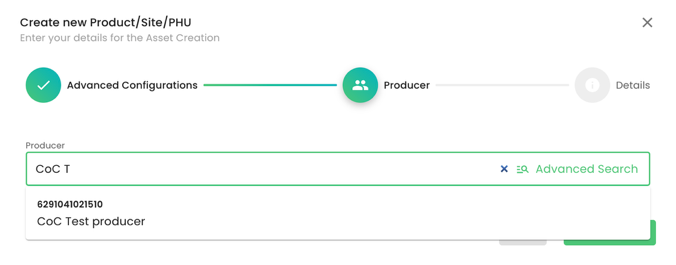
Please note that the CoC Scope Registration (Site) does not require an address, as its purpose is solely to record the CoC certification scope.
After we finalise the site creation process, we proceed with adding the product(s).
We select under Type “Products”, we do not choose a Category and properly name the product. In this example, we will use “Plants”:
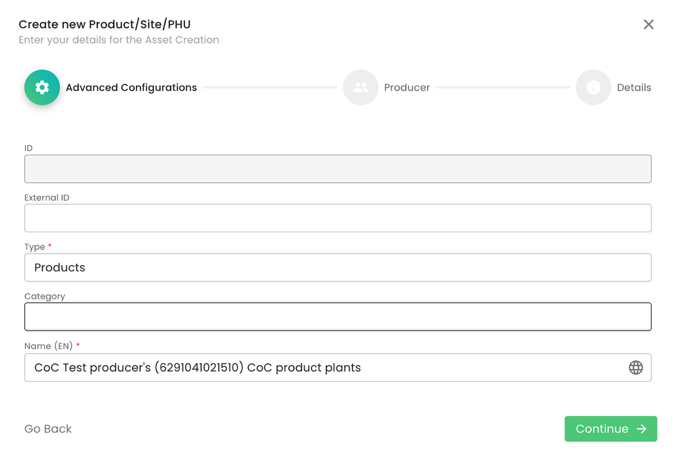
We select the producer:
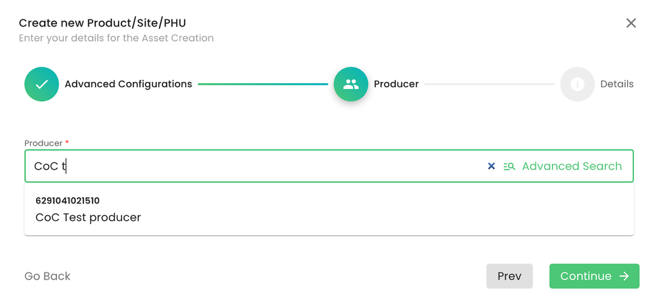
The next step is to select the product.
Please note that the only products applicable for the Chain of Custody scope are:
“Plants”
Chain of Custody for Plants – Fruit and Vegetables (ID: 100065)
Chain of Custody for Plants – Flowers and Ornamentals (ID: 100067)
Chain of Custody for Plants – Hops (ID: 100070)
“Aquaculture”
Chain of Custody for Aquaculture (ID: 479)
“Compound Feed”
Chain of Custody for Compound Feed for Livestock (ID: 100077)
Chain of Custody for Compound feed for Aquaculture (ID: 100078)
In this example, we have selected plants:
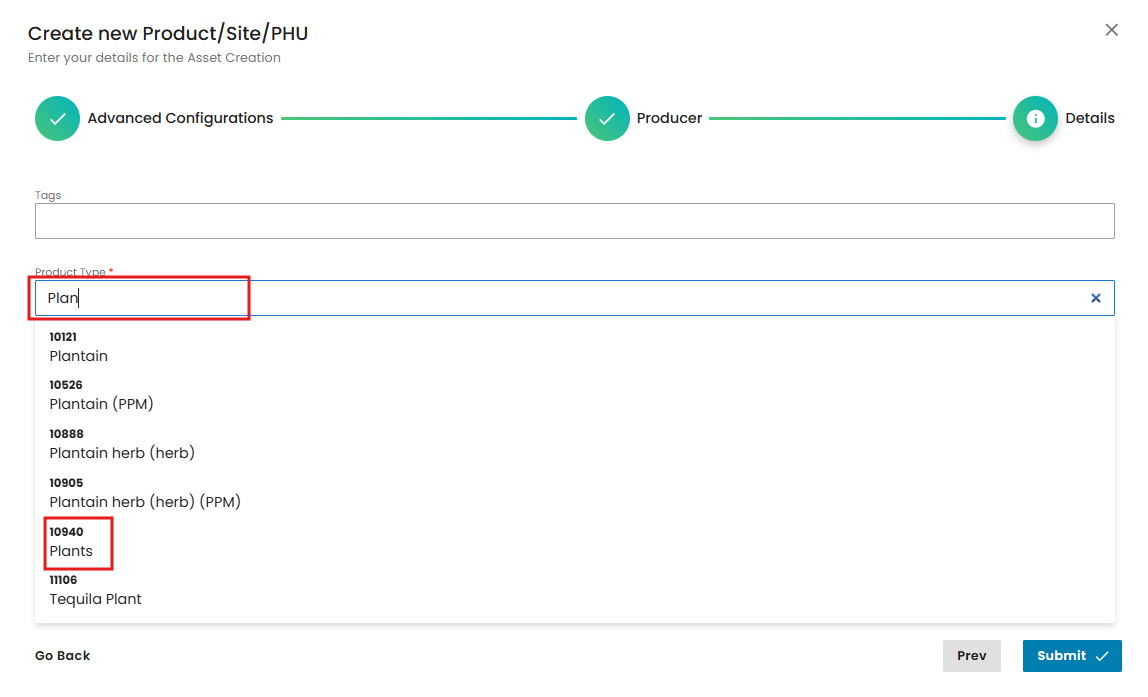
As always, for a product, we need to select under "Parent" the respective site and CB:
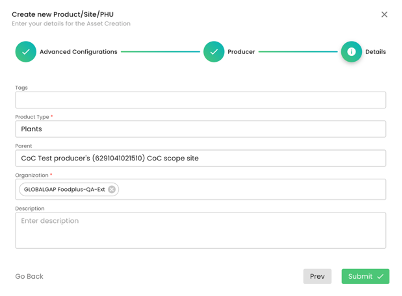
In case this CoC producer is also handling Aquaculture and/or Compound feed, these products must be added to the “CoC Scope Registration (Site)” in the same way as seen above.
In case the CoC producer is operating a PHU or using an external PHU, we must create them accordingly by using the highlighted options below:
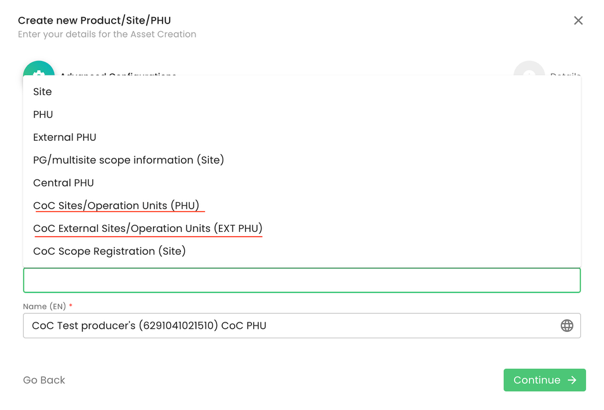
After the CoC PHU/External PHU is created, we proceed with adding the product.
For a PHU, we need to select the product “CoC PHU” (ID: 200000), and for an external PHU, we need to choose the product “CoC External PHU” (ID: 200001).
Note: Please search by typing the exact capital and small letters to find the product "CoC E..." In case you search for "coc e...", the product will not appear in the list.
In this example, we select under Product “CoC PHU” and under "Parent" the respective PHU we just created:
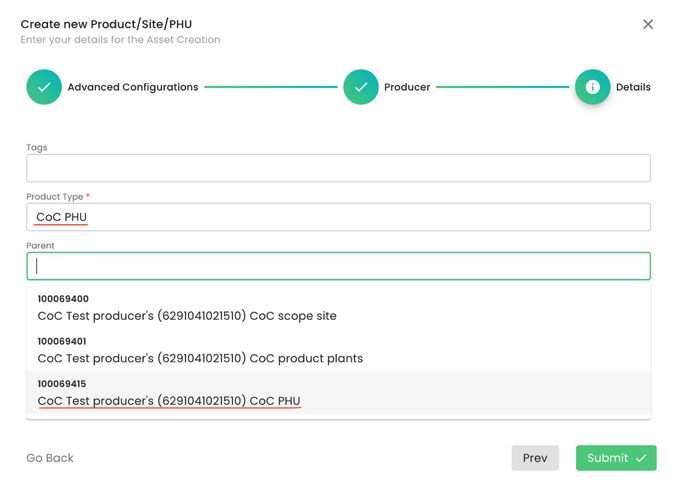
To summarise, in our example, we have created,
- a CoC scope site,
- added product “plants” to the CoC scope site,
- created a CoC PHU site,
- added the product “CoC PHU” to the CoC PHU site:
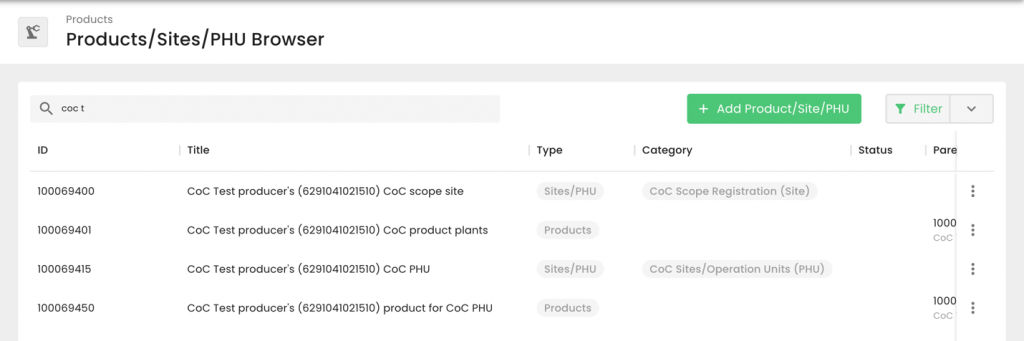
Please note that the creation of the scope site and product scope needs to be done only for the first audit. For all future audits of this producer, the above process shall not be repeated, as the site and product can be reused.
After having finalised the creation of the scope and, if applicable, PHU/External PHUs and their respective product(s), we can start the audit in the same way as always by selecting the Farm Assurance Product (FAP).
For CoC audits, the following options are available:
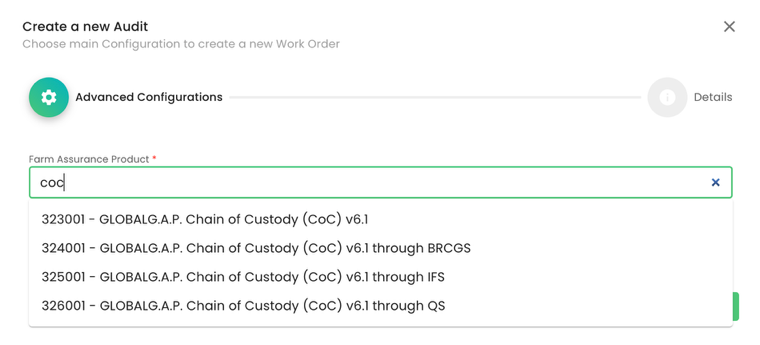
Please note that for “GLOBALG.A.P. Chain of Custody (CoC) v6.1” the available scopes are "Plants", "Aquaculture" and "Compound Feed".
For “GLOBALG.A.P. Chain of Custody (CoC) v6.1 through BRCGS”, the available scope is "Plants".
For “GLOBALG.A.P. Chain of Custody (CoC) v6.1 through IFS”, the available scopes are "Plants" and "Aquaculture", and
for “GLOBALG.A.P. Chain of Custody (CoC) v6.1 through QS”, the available scope is "Plants".
After selecting the FAP, the certification option, naming the audit and selecting the producer in the same way as in all other audits, we need to select the applicable Audit type, Audit Product Category and Checklist type.
Under Audit Product Category, we need to select “CoC scope” and under Checklist (CL) type, only in case of GLOBALG.A.P. Chain of Custody (CoC) v6.1, we have the following two options:
- CoC-SC Supply Chain v6.1
- CoC-RSRC Retail Stores and Restaurant Chains v6.1
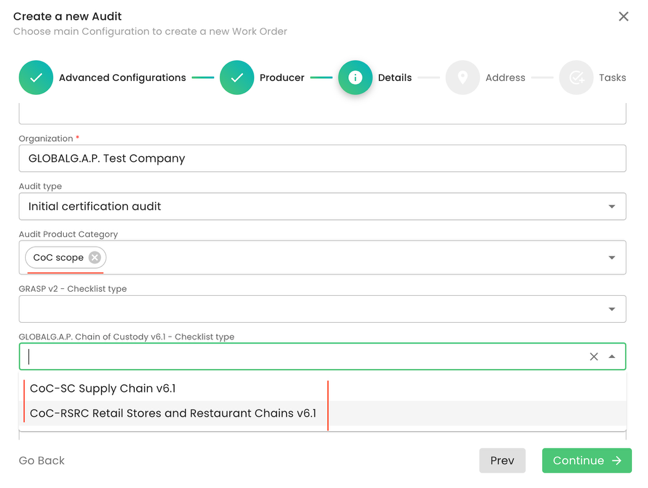
Please note these two CL types only apply to GLOBALG.A.P. Chain of Custody (CoC) v6.1, so they shall not be used for the other CoC FAPs.
Note: For CoC via QS/IFS/BRCGS, the Checklist type shall not be selected.
In this example, we have randomly selected the CoC-RSRC Retail Stores and Restaurant Chains v6.1 CL type.
As always, we select the producer’s product scope:
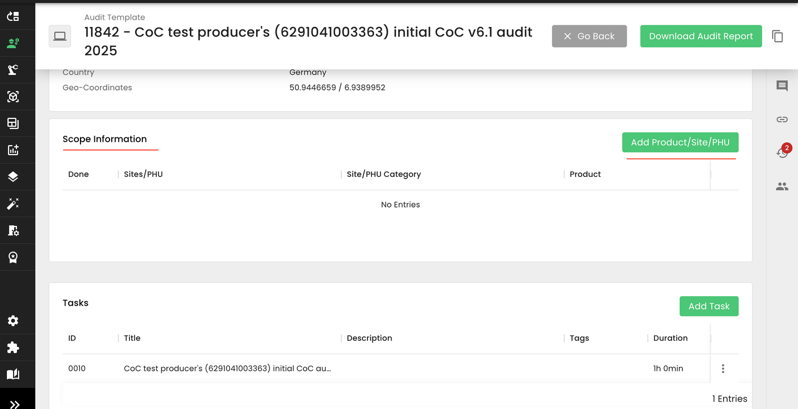
Our example producer has two products, which we will select:
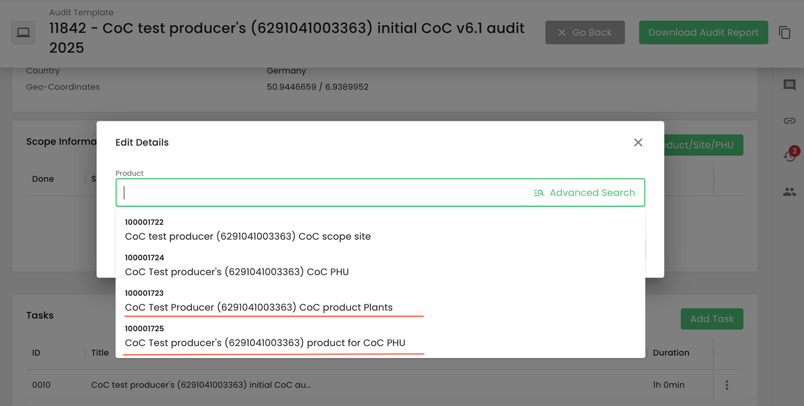
With this, the necessary smart forms were triggered, which must be filled out:
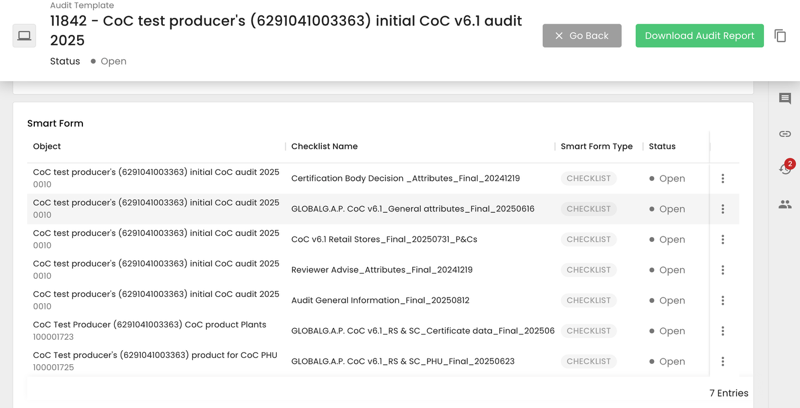
Please note that P&C smart forms are only available for CoC v6.1, CoC v6.1 through QS & CoC v6.1 through IFS.
A P&C smart form is not available for CoC v6.1 through BRCGS, as the necessary information in this case is documented via the BRCGS system.
Please note that in the Certificate Data smart form, the Species documentation is mandatory for Aquaculture. In the case of Plats or Compound feed, it is voluntary. In case you do not document a specific species, please mark it as “Non-applicable”:
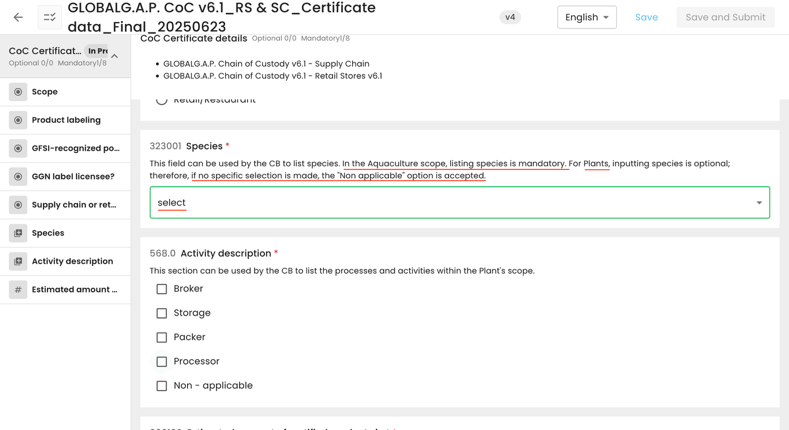
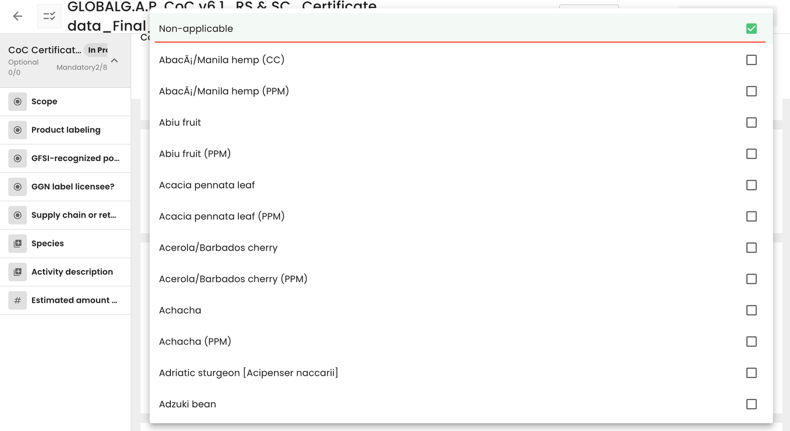
After all the smart forms are filled out, and in case the audit was successful, the certificate can be issued in the same way as all the other FAPs. See this wiki for detailed instructions.
CBs must upload their own certificate templates to CertifierOS for every Farm Assurance Product (FAP) and certification option they are approved for.
Note: Each FAP and certification option requires only one template upload. The templates will need to be updated whenever changes occur, such as a modification to the CB logo, an update to the accreditation mark, a revision of the FAP version, or similar adjustments.
To create your CB's templates, please follow the instructions below:
The CB has to download the relevant certificate template from this GLOBALG.A.P. SharePoint folder.
Important: In case CBs have downloaded any template prior to 01/11/25, these templates shall not be used for the Live CertifierOS. Please always use the latest available versions.
See here, for example, the certificate template options available for IFA v6 SMART Plants:
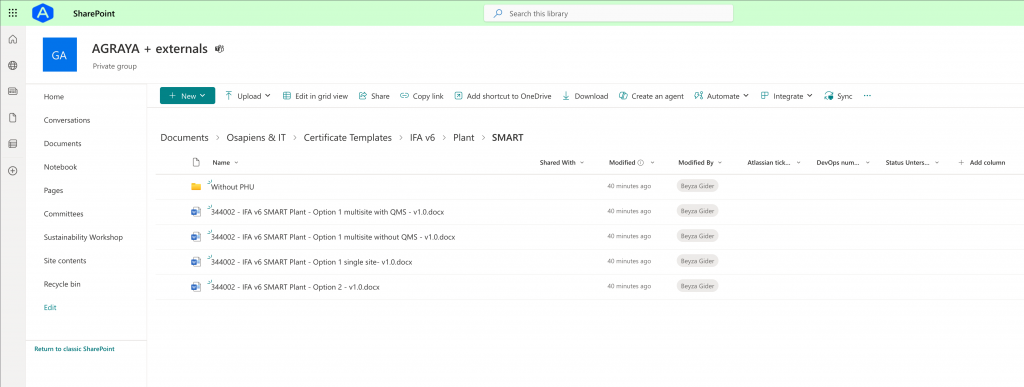
Via right-click on the three dots, select 'Download' to your PC. In this example, we have chosen the template for IFA v6 SMART Plants Option 2:
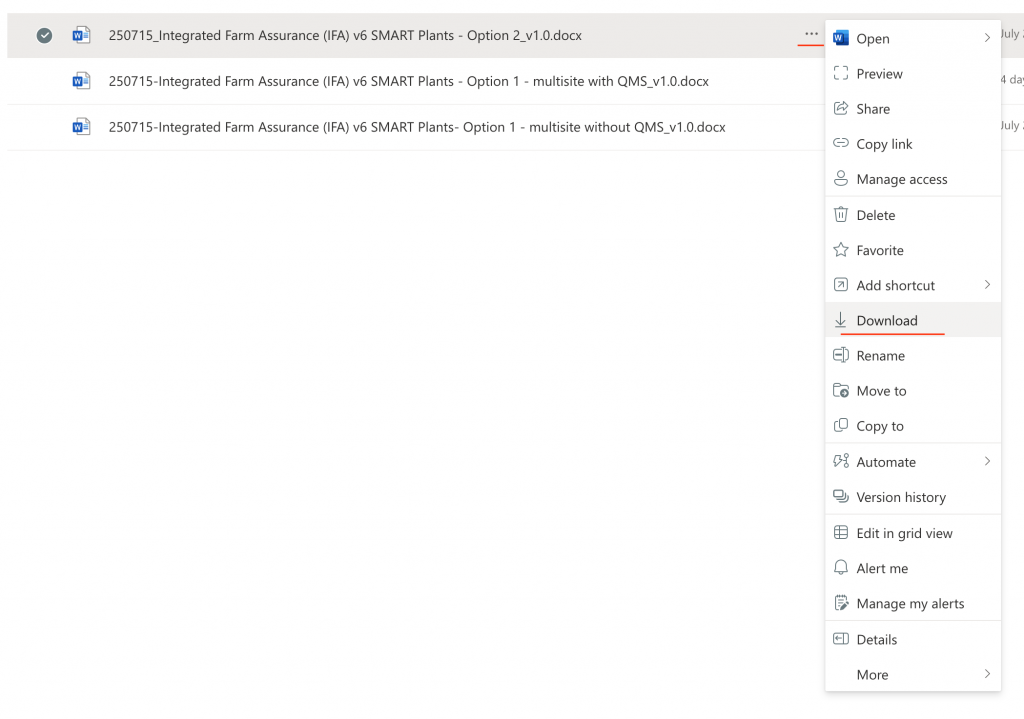
After opening the template, you will see that you can only amend the highlighted parts:

Please add under:
- <CB Logo> your CB's logo,
- "<accreditation mark> your accreditation mark,
- <free text> your CB's accreditation number. The latter shall be added only for the applicable FAPs. In case you are not yet accredited for a certain FAP, please delete the relevant icon. (After the accreditation is achieved, you can amend your template by repeating this process.)
- <document version>: the applicable version of this FAP.
Important: when creating the templates, only images in PNG format should be used.
Note: You can find the correct document version by searching the FAP's P&Cs in the document centre. In this example (IFA F&V Smart), this would be the related document:
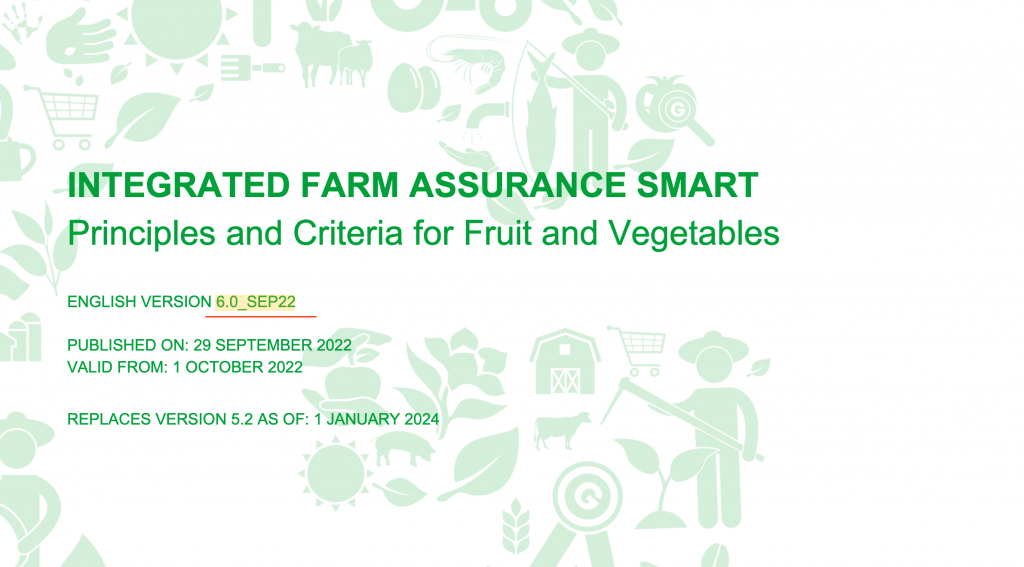
Note: The document version is not mandatory for every FAP. If the template does not include a <document version> field, the document version shall not be entered.
- Under [Signature], add the signature and name of the CB's signatory person
Note: Ensure you delete all "<" & ">" characters when adding logos and text.
The final template would look like this:
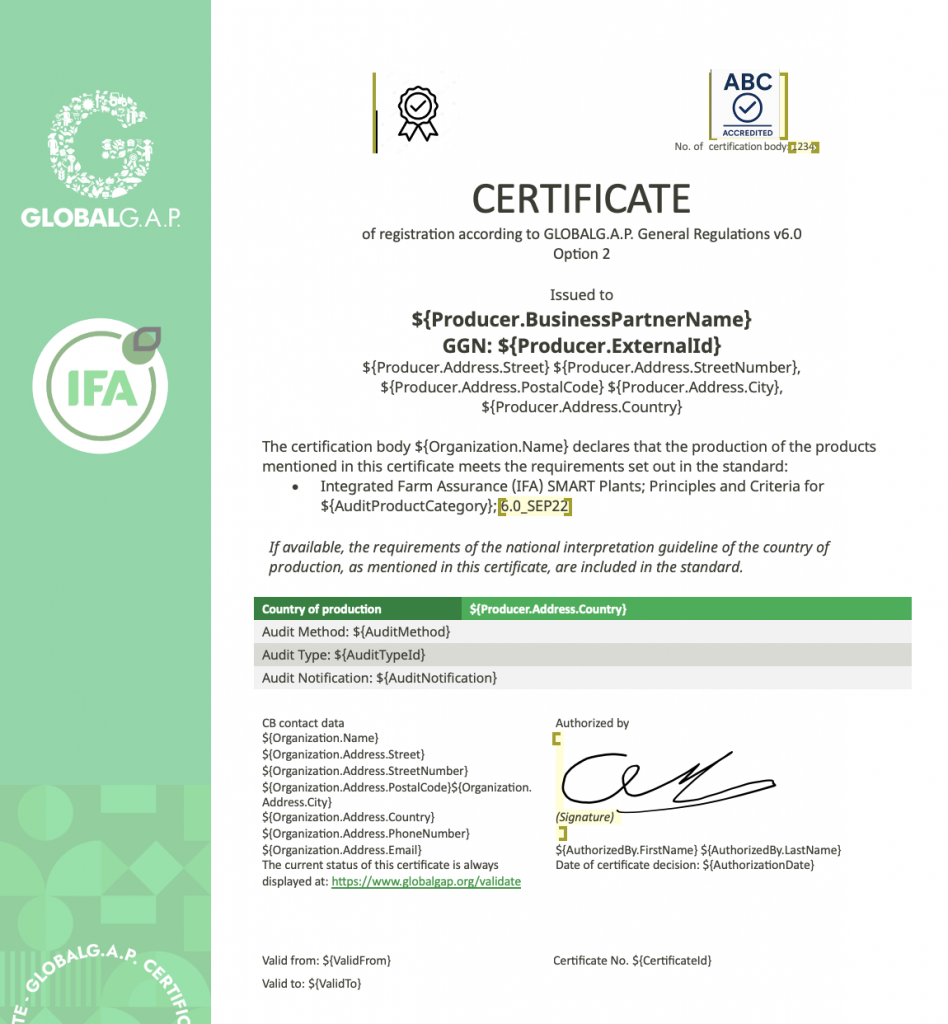
Please note that for several FAPs, the templates are prepopulated.
Note: For producers and PGs that do not operate a PHU, separate templates must be used. These templates can be found in designated subfolders for each FAP, as seen in the first screenshot above.
Note: In some cases, some parts of the templates will appear corrupted, similar to the below:
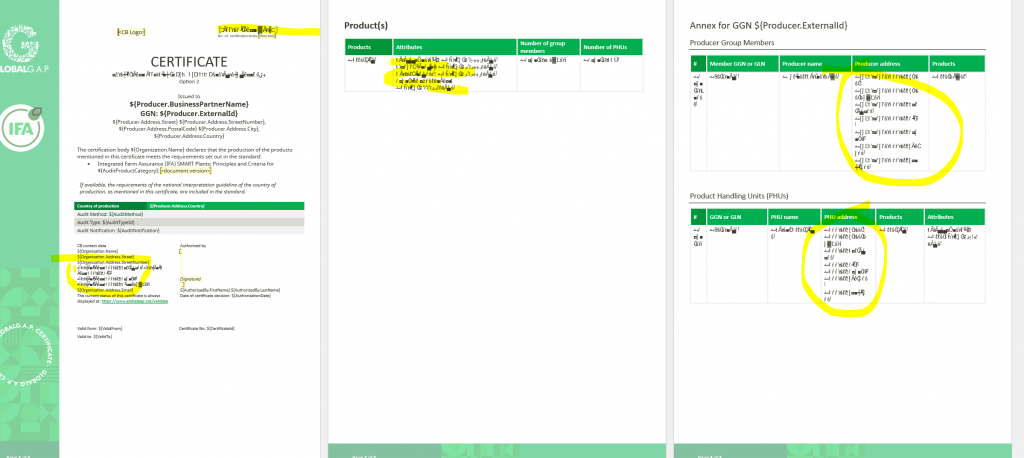
The issue is caused because of a missing font on your computer. You can locate the font in the specified folder. Please install it to resolve the issue.
To upload the template, select in CertifierOS: the gear icon at the bottom left-hand side -> Global -> Document templates:
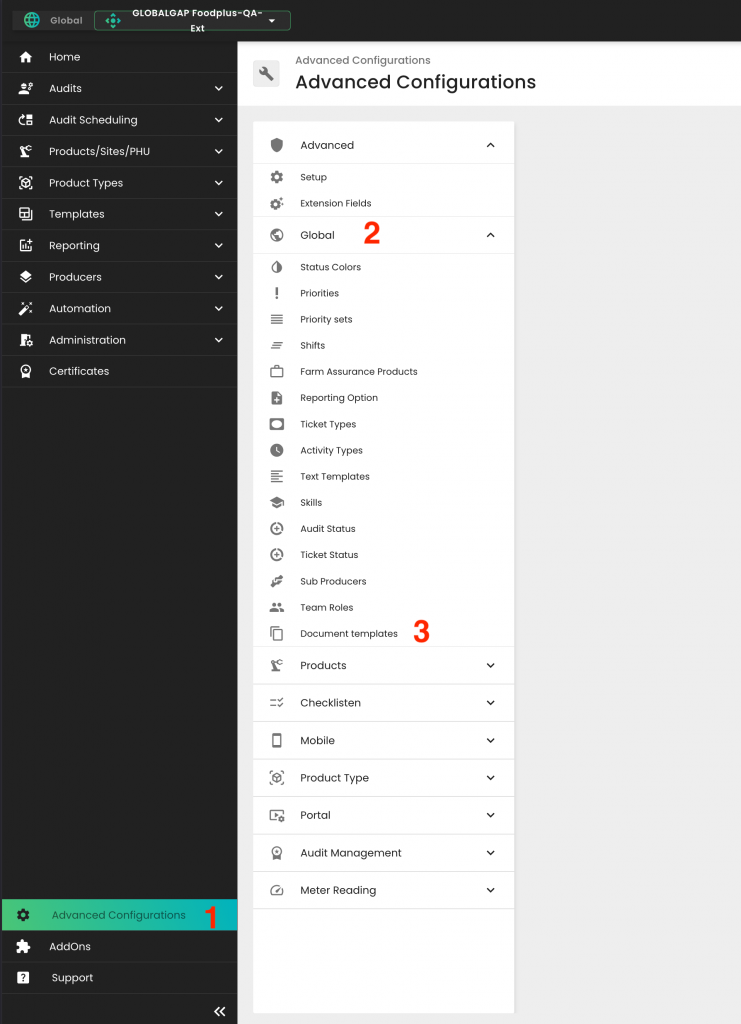
Now select "+ Upload Template":
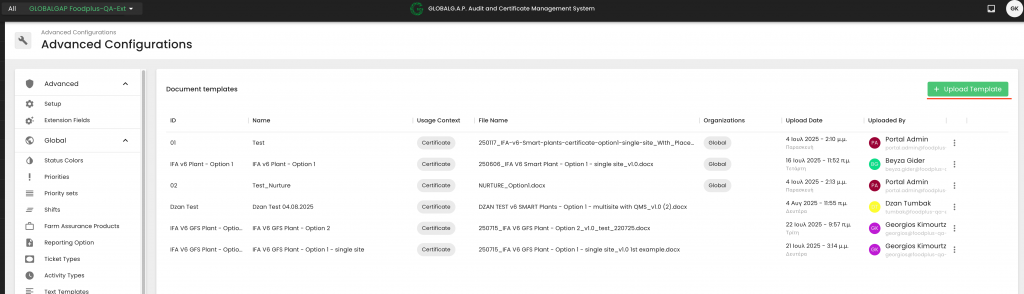
Name your certificate template by filling in the "ID" and "Name" fields in the pop-up. Both fields can have the same value, as demonstrated below. Please note that clear template names will allow easy access during certificate issuance. The field "ID" can be used in accordance with the CB's own procedures.
Under "Usage Context", please select "Certificate".
Under "Orzanization" select your CB.
NOTE: DO NOT switch on the "Global Template" toggle, because this will make your template available to externals
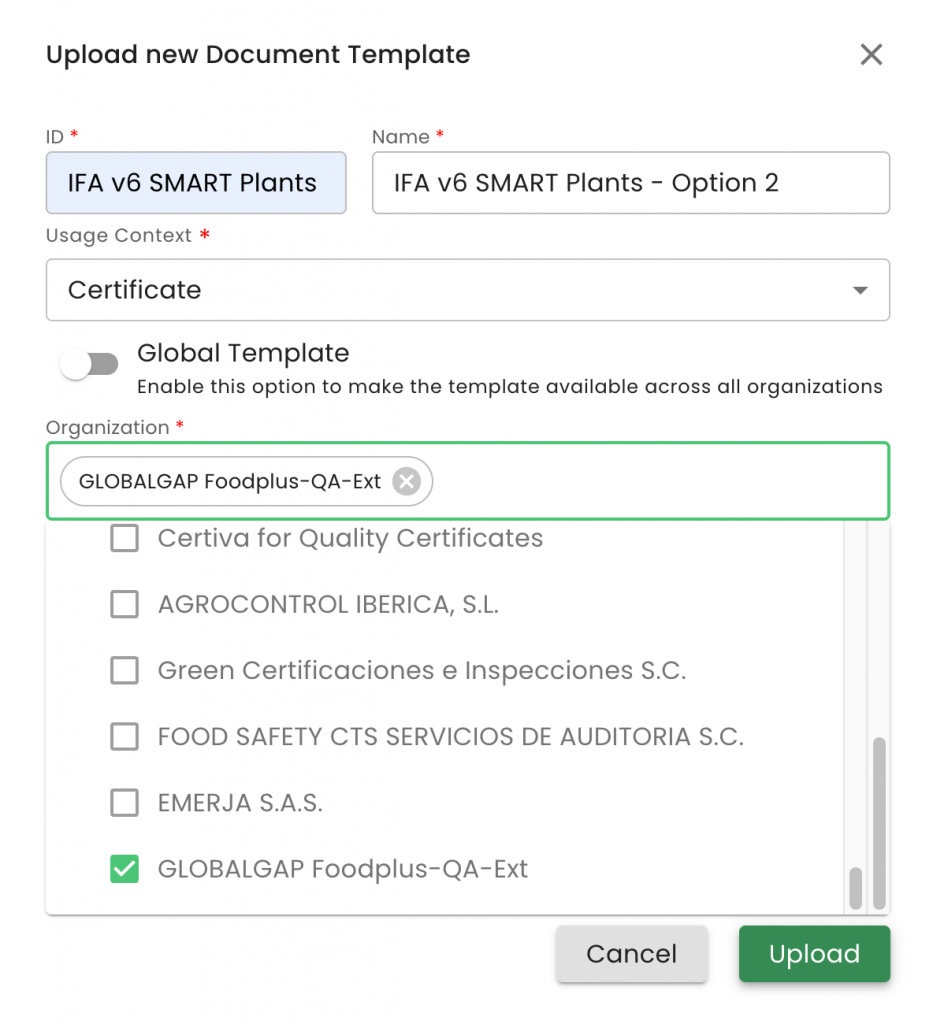
Click on the blue "upload" field or drag and drop the template from your PC, load the document and press "Upload":
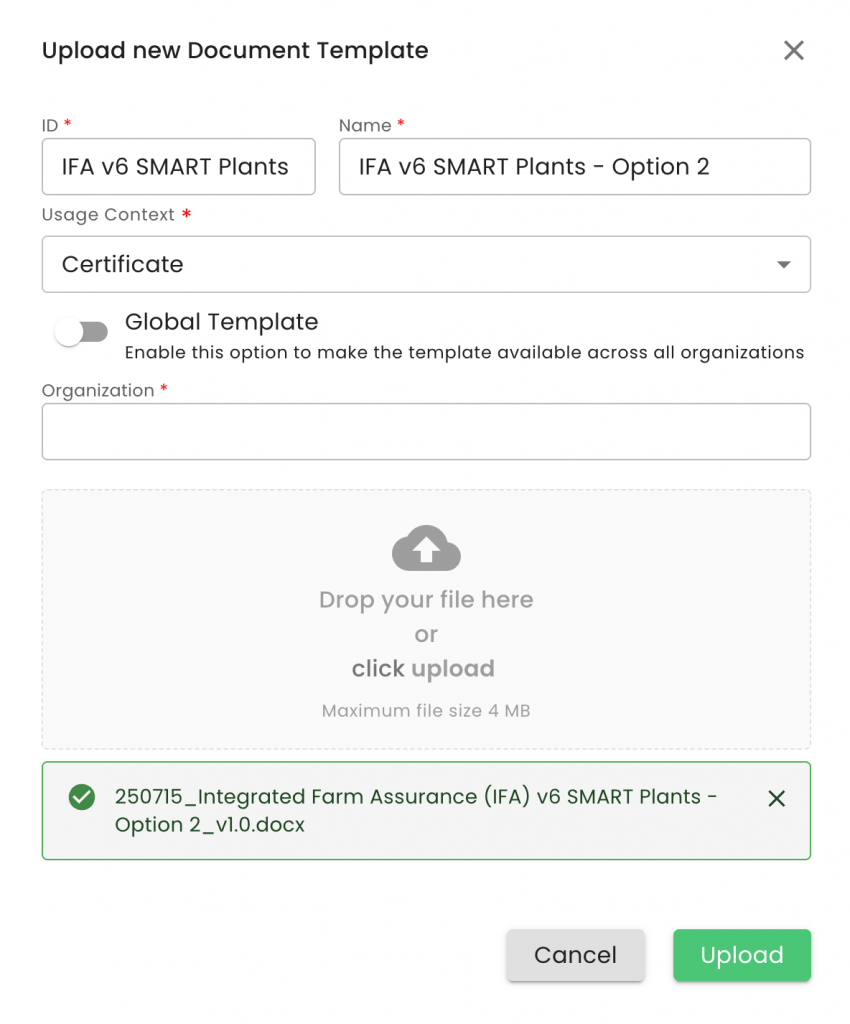
You will see that the template you just created will appear at the end of your list:
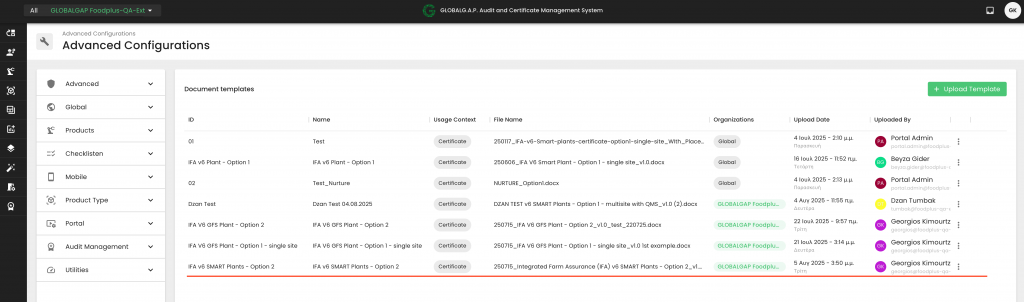
By clicking on the three dots, you can download, delete or edit your template.
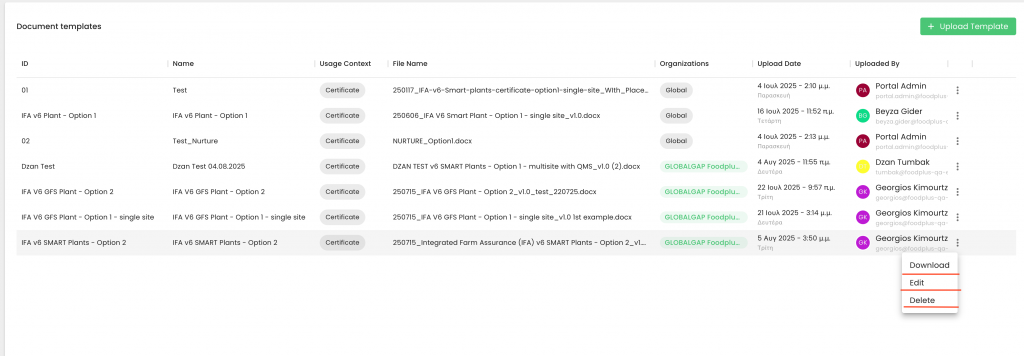
If you wish to edit, you can amend the "Name" and, by clicking on the "x", you will be able to upload a new template to replace the previous one.
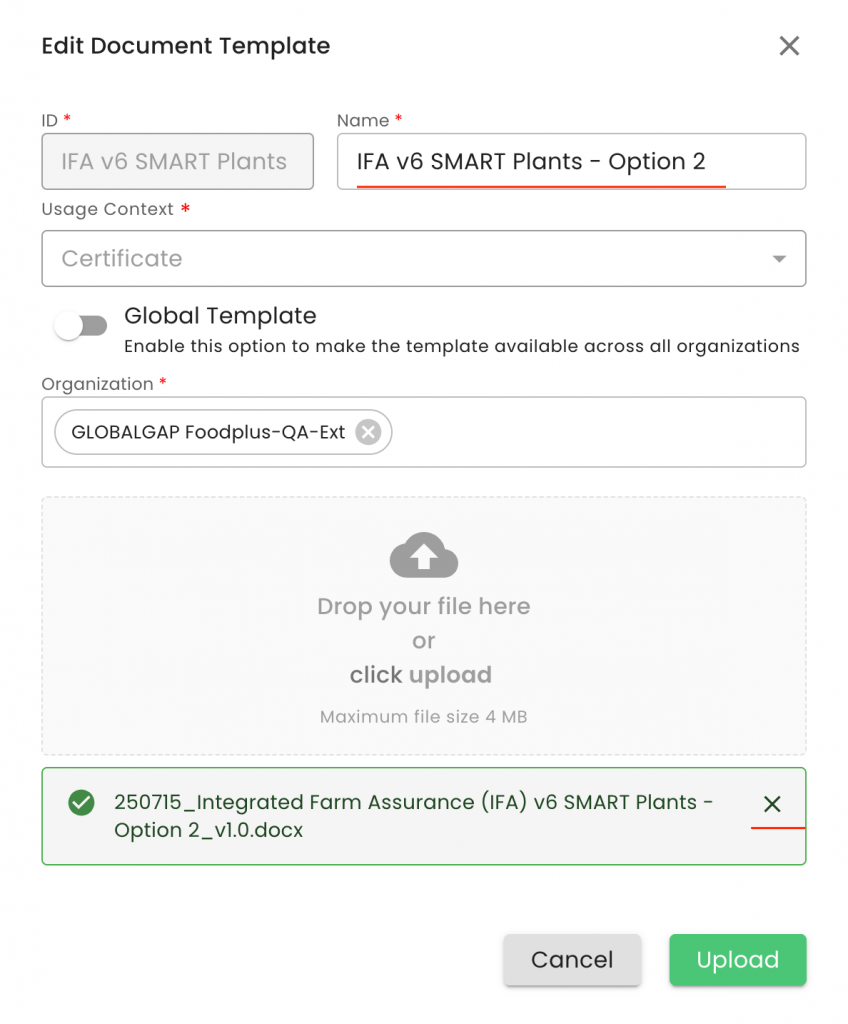
Please note that any template change does not affect previously issued certificates.
To use the templates, please follow the known certification process:
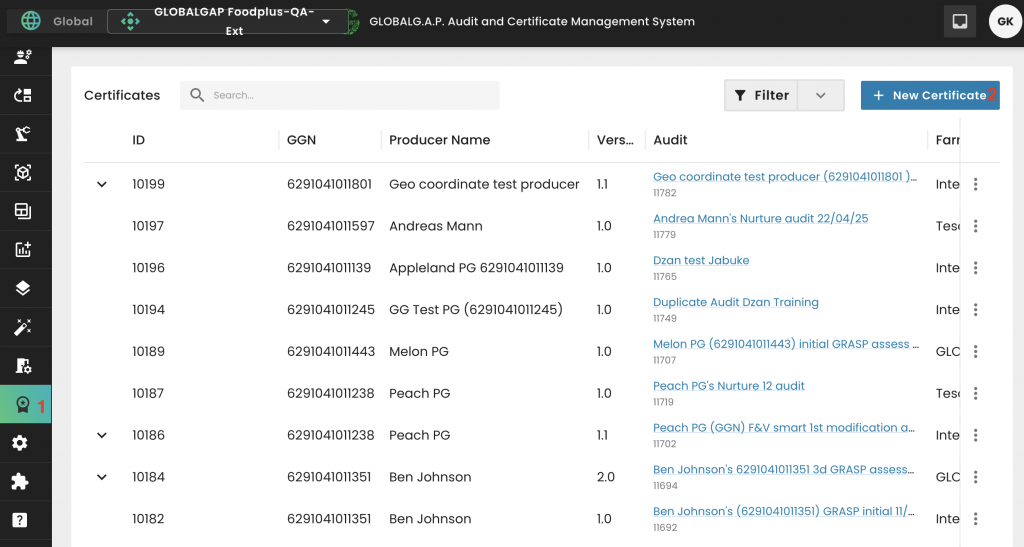
Select the applicable "Audit", "Status" and "Certificate Document Template". In this example, "IFA v6 SMART Plants - Option 2"
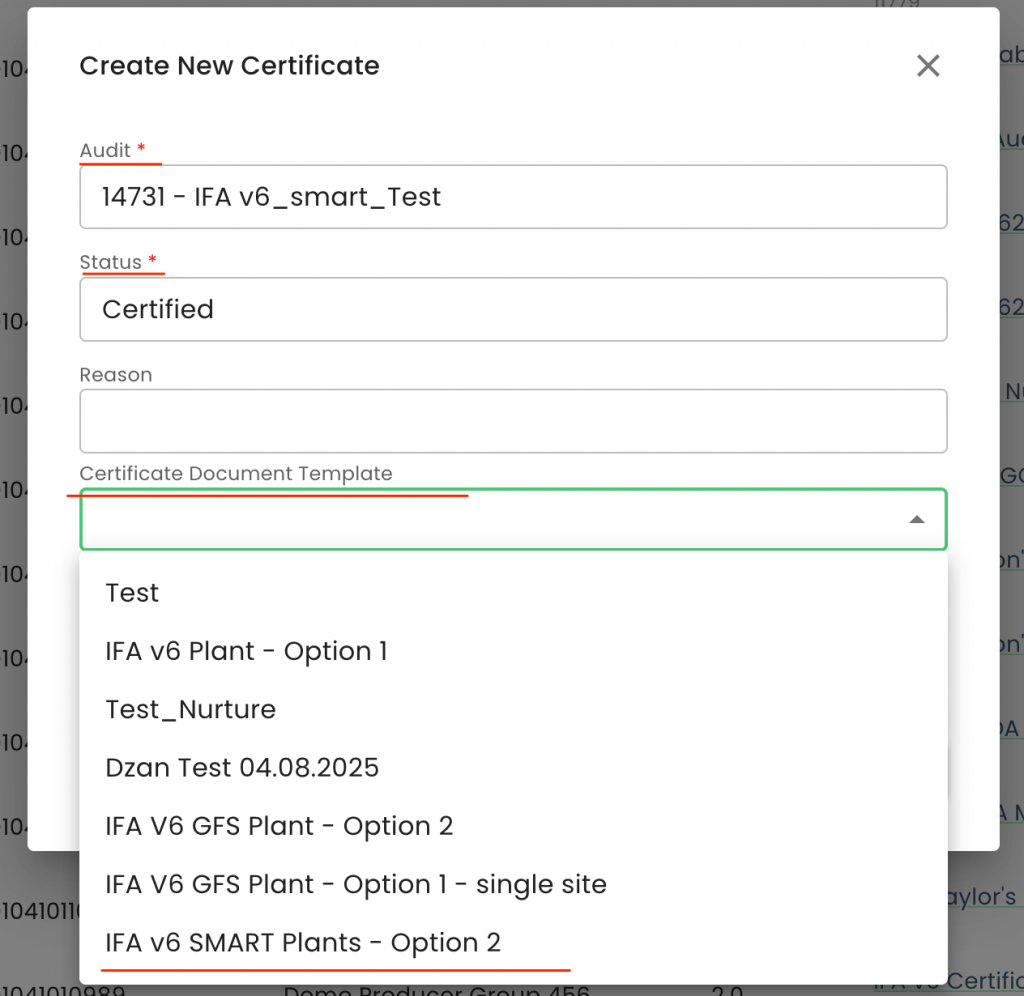
Then press "Generate":
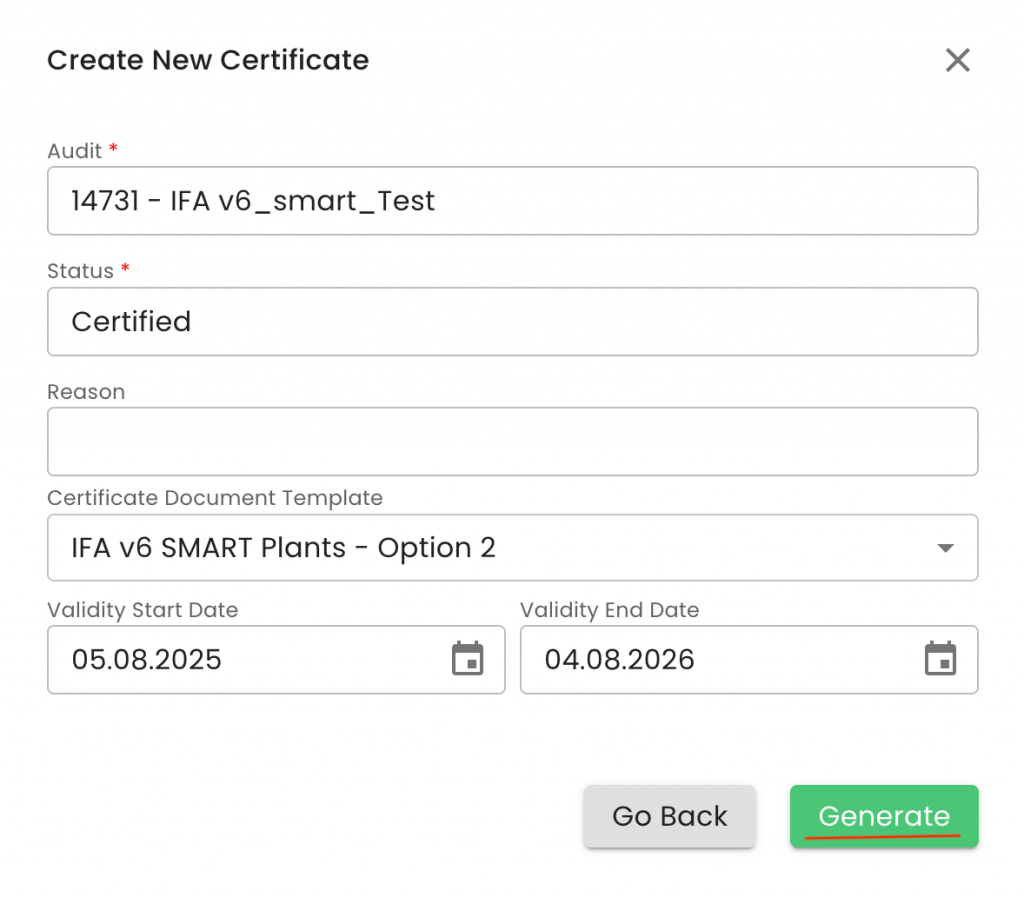
To view the generated certificate, navigate to the Certificate section. In the 'Certificate Template' column, you can identify which certificates are already linked to a template.
Select the certificate you want to view, then click the three dots on the right side and choose 'View' from the menu:
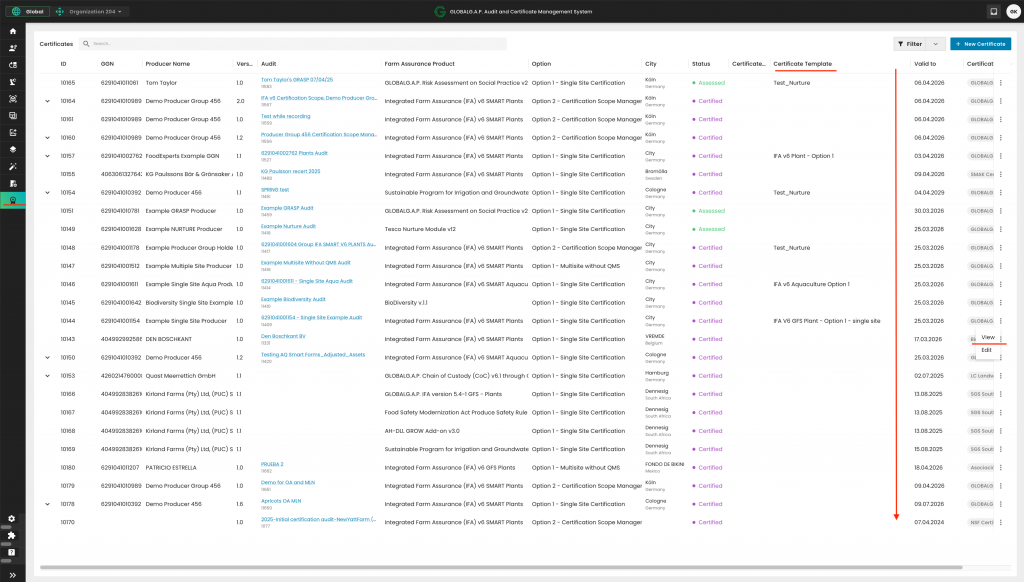
On the next page, click on "View PDF" to download the PDF certificate.
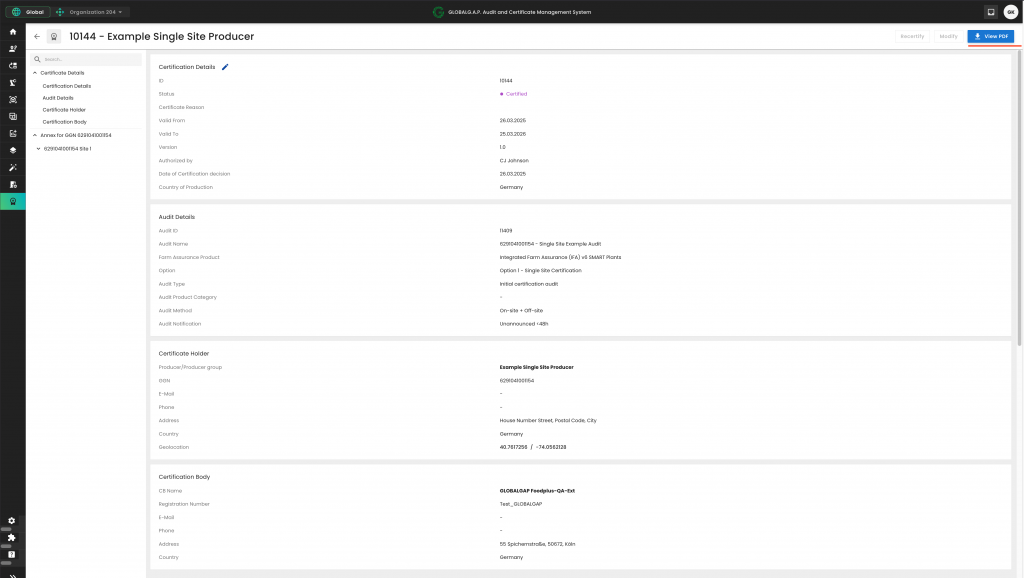
If the certificate needs to be updated—for example, if an incorrect template was selected or the CB logo has changed—you can do so by selecting the relevant certificate, clicking the three dots, and choosing 'Edit':
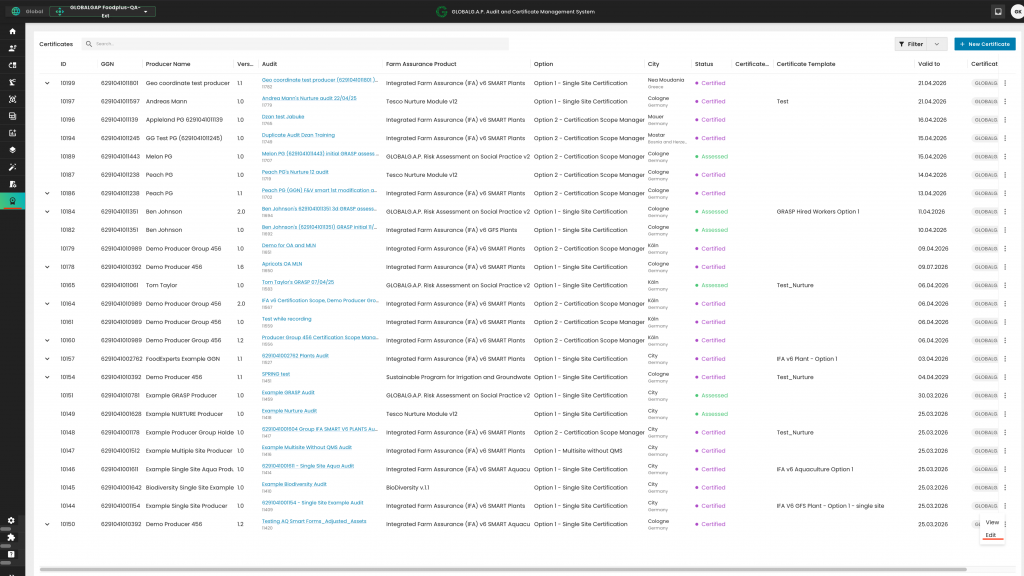
A pop-up window will appear showing the template currently in use:
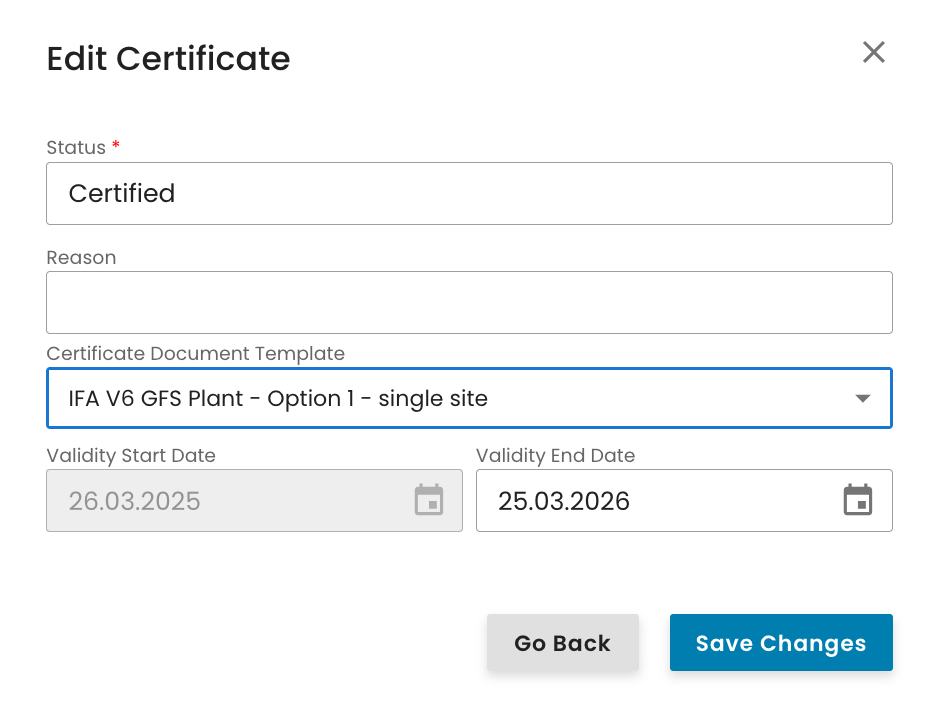
Clicking on the current template field will open a drop-down menu displaying all templates created by the CB. From there, select the appropriate template and click to apply it:
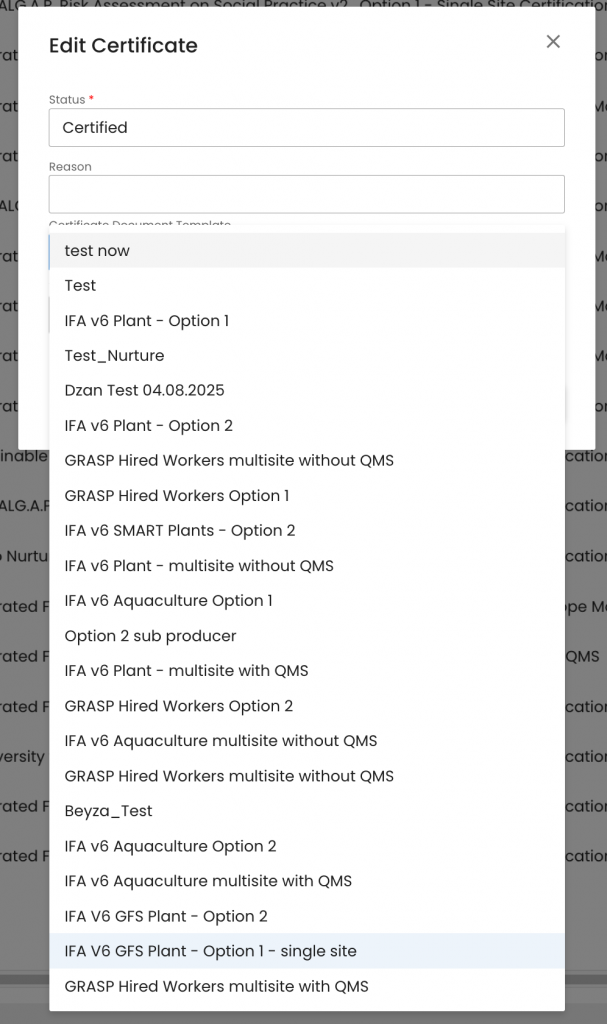
Click 'Save Changes' to generate the updated certificate. You can then download it following the steps described earlier.
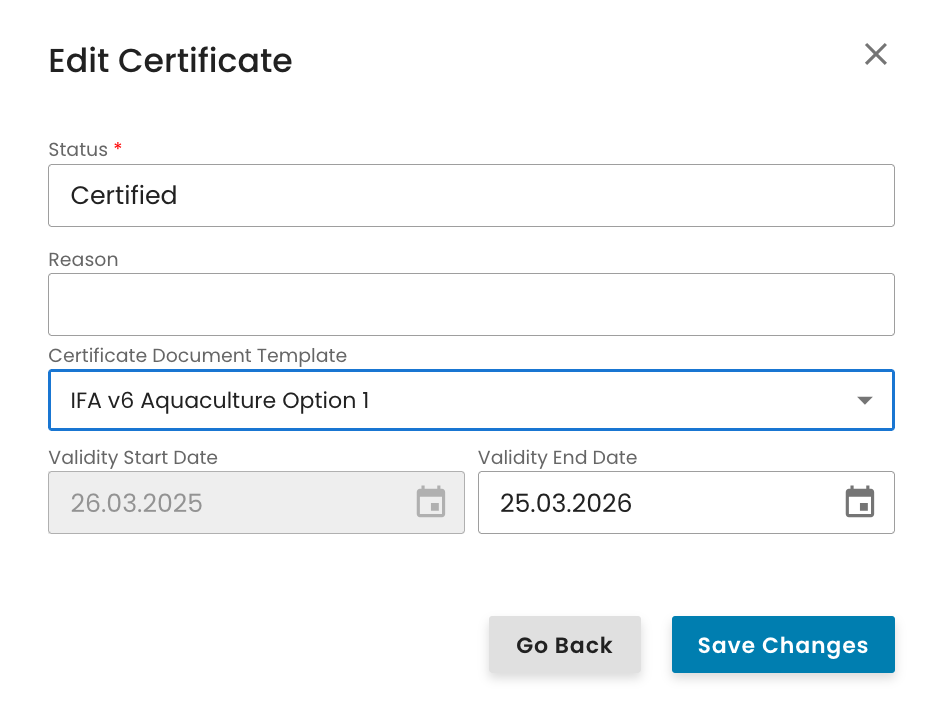
As an example, see below the test certificate issued based on the above process:
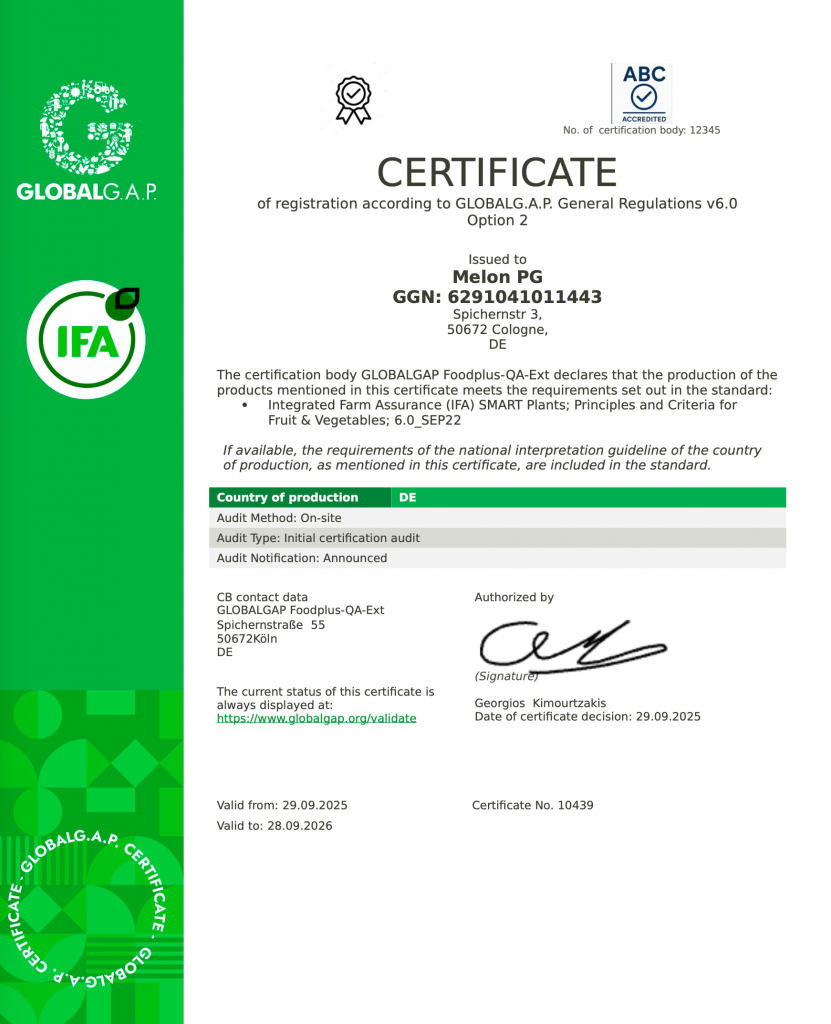
Updating a certificate tempate:
In case you need to update a certificate template select it via the three dots and "Edit":
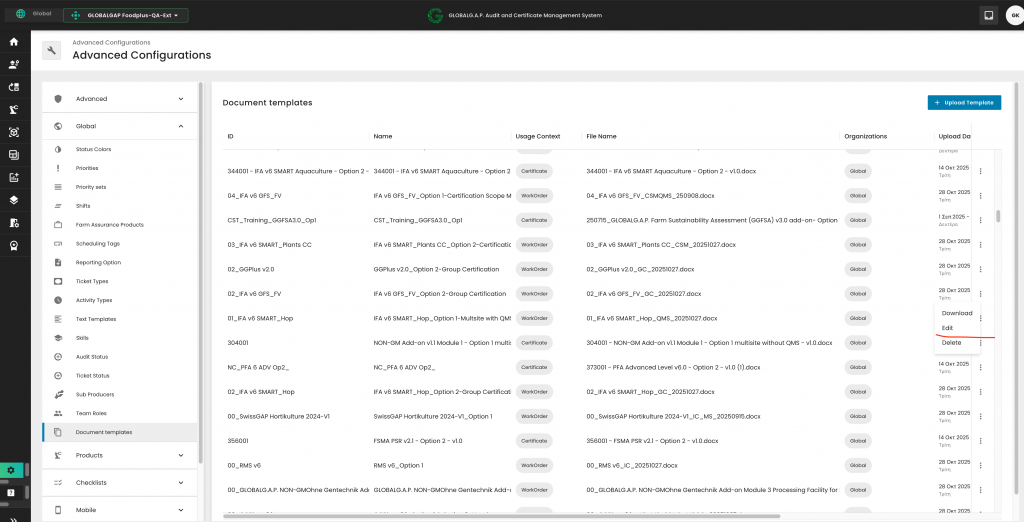
Delete the obsolete version, by clicking on the "X", upload the new template version via the upload field and click on upload:
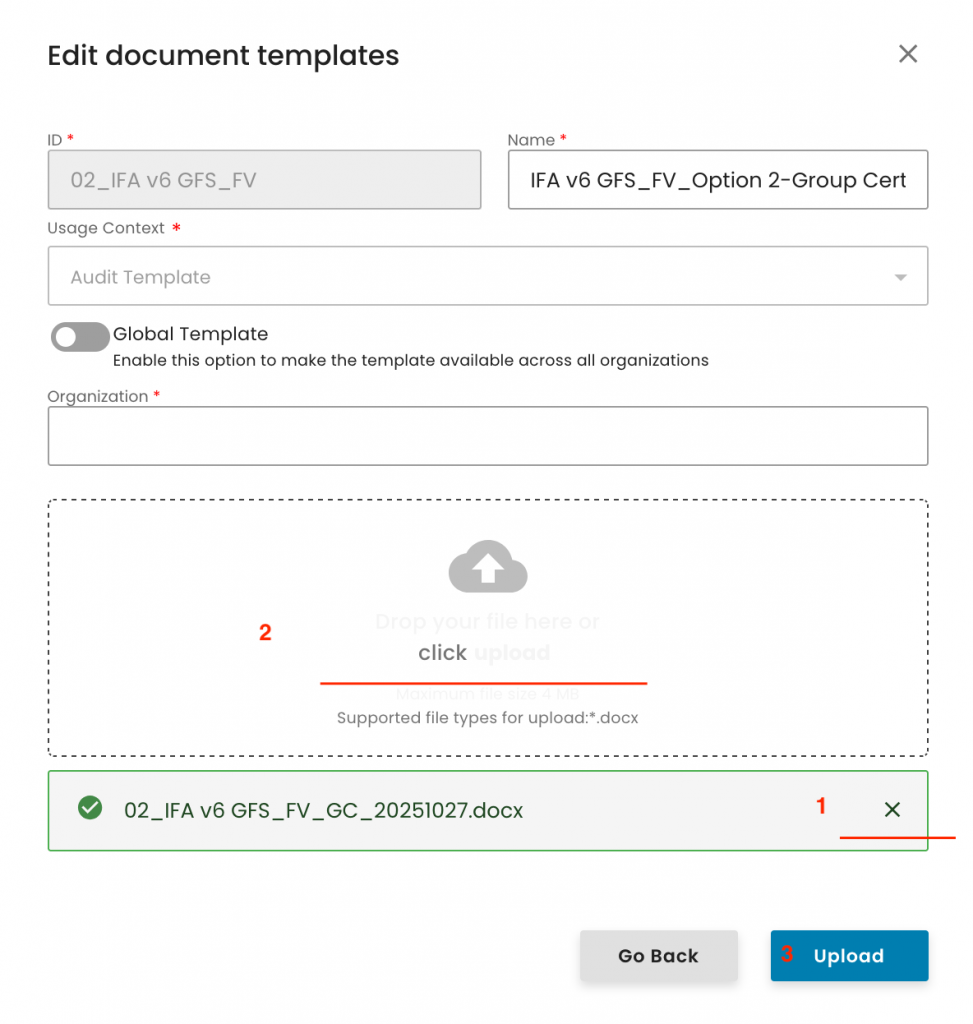
Everything that needs to be listed on the certificate must be included in the Certification scope work order of the Option 2.
This includes all producer group members, PG's own fields (if applicable), all PHUs (central, external, and member), and all products.
This wiki contains only the terms that have been newly introduced in the new GLOBALG.A.P. IT system platform.
- External ID:
For the time being CertifierOS (CoS) is using the term "External ID" instead of the GGN or GLN. This will be amended in the future:
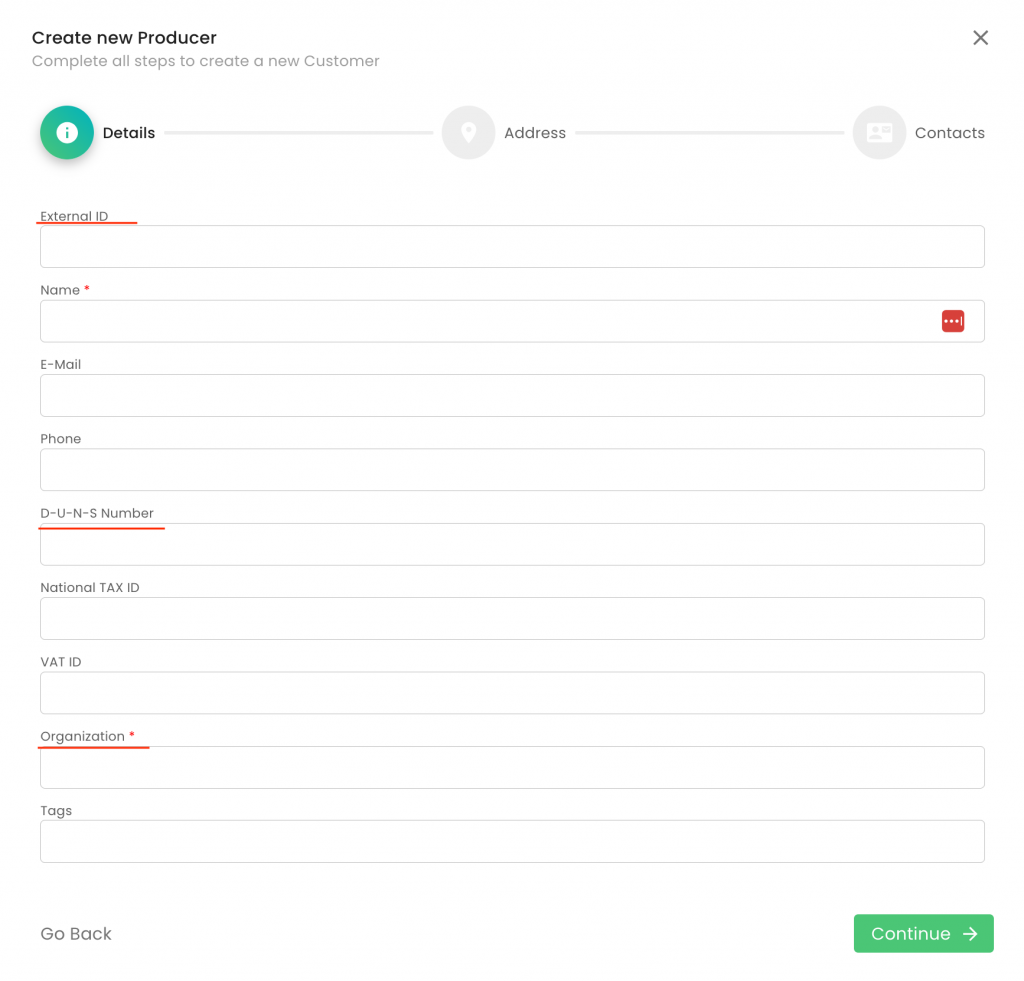
- D-U-N-S Number
A "D-U-N-S Number" is an identification number similar to the GS1 system, and if available, it can be added to the producer's master data voluntarily.
The term "Organization" is used for "Certification body"
- PG/multisite scope information (Site):
This is a "dummy" site/parent entity category that the system requires to introduce the PG's/Option 1 multisite with QMS scope into the certificate.
All the PG's/Option 1 multisite with QMS products need to be added to this "dummy" site.
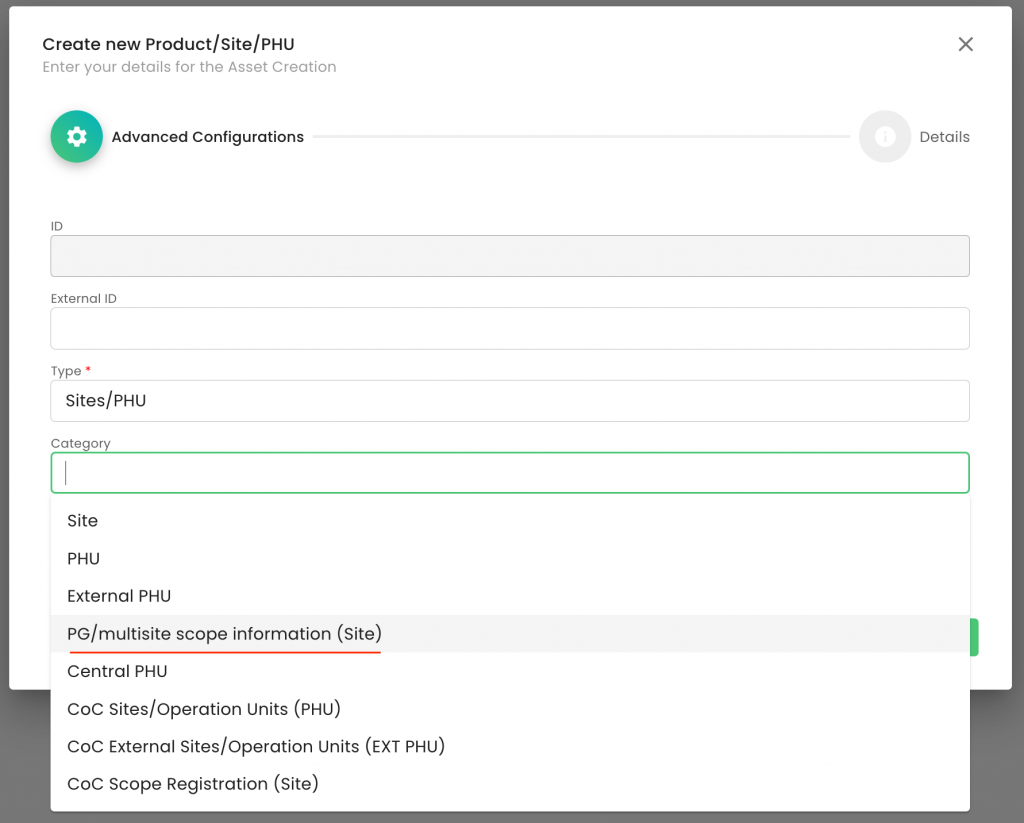
- Central PHU
"Central PHU" shall be used for the PHUs operating under the QMS of an Option 2.
- Parent:
It is an item that has a hierarchy over another item.
E.g., a production site is a parent to a product that is produced on that side.
When creating a product, this is added to the "Parent". In this context, the "Parent" is the site where this product is produced.
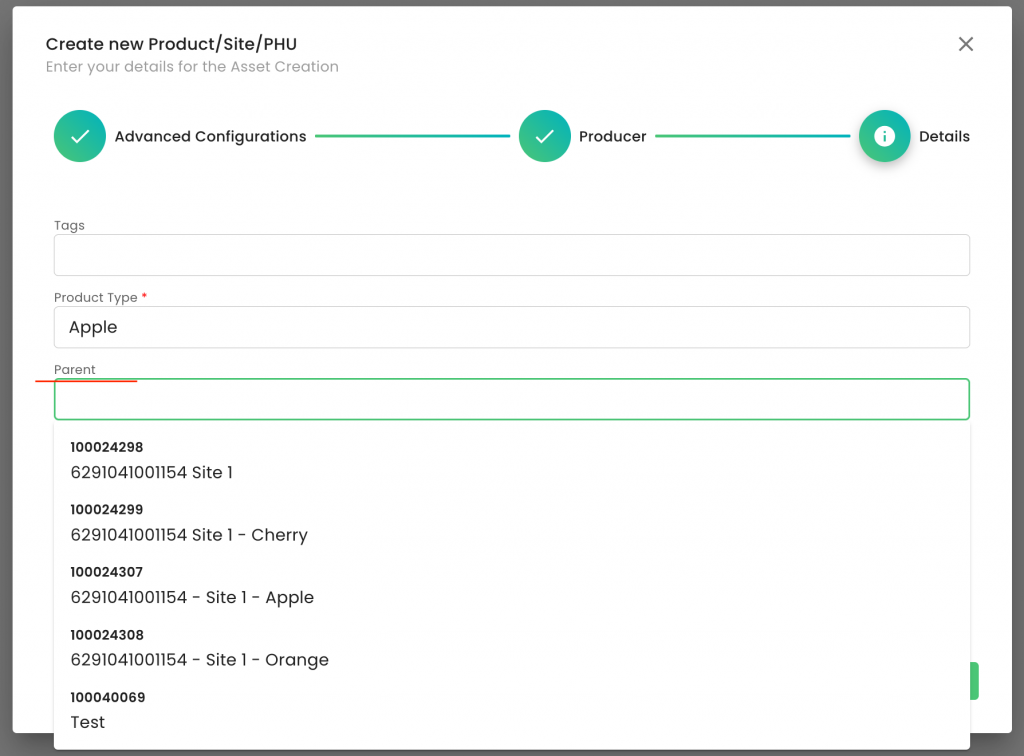
A PG is a parent to a Producer Group Member.
When adding a producer group member to a PG, the PG is considered a "Parent" and the producer group member a "Child":
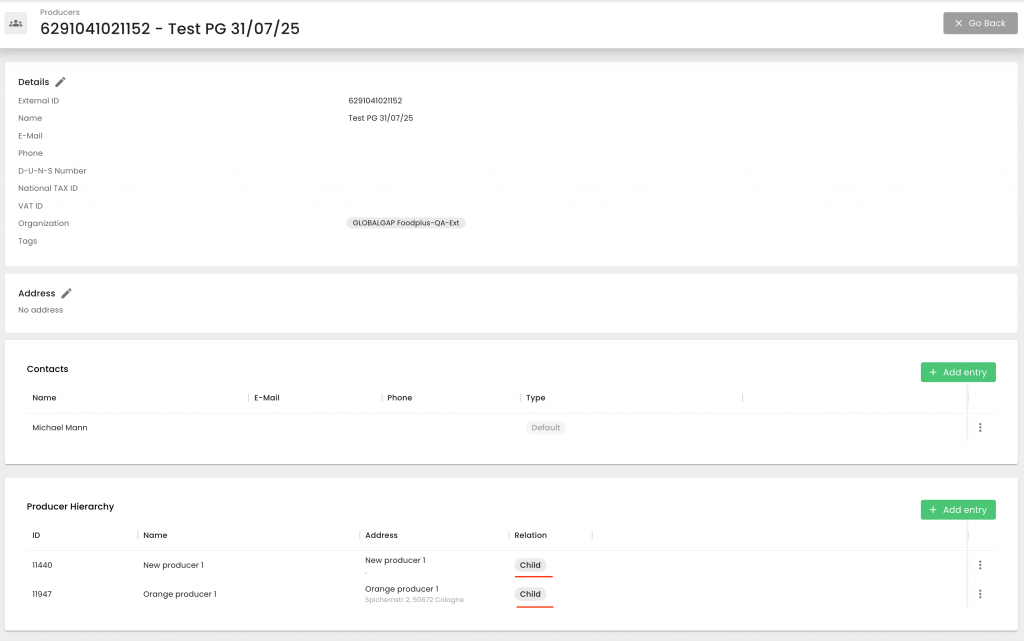
- Sub Producer:
A Sub producer is a Producer Group Member
- Work order:
A work order can be an audit report or the working file where the certification scope of a legal entity is managed. A work order contains one to several smart forms that define the contents and the purpose of the work order.
A work order is either a full or a part of an audit. Meaning it can be the complete audit for an option 1, or it can be, e.g., only the Certification Scope Management work order, or the QMS audit for a PG or a producer member audit/assessment.
- Smart form:
Smart forms are checklists which contain either attribute questions or P&Cs.
- Option 2 - Certification Scope Management work order:
For an option 2 certification, the system requires a central work order, which is called "Certification Scope Management" work order.
In this work order, the complete certification scope information for an Option 2 is collected and needs to include:
- PG’s certification scope
- Producer Group Members
- their product scope
- Producer group members' PHUs and their product scope (If applicable)
- PG’s Central PHU(s) and their product scope(s) (If applicable)
Please note that a certification can only be created from a single work order and not from a combination of several work orders. Therefore, the "Certification Scope Management" work order of an Option 2 will have to include all the information that is needed for the specific certificate.
The certification scope management work order is the basis of every PG audit, and it shall be the starting point for the creation of all work orders that are required to complete the audit:
- The QMS audit and
- the producer group member sample audits
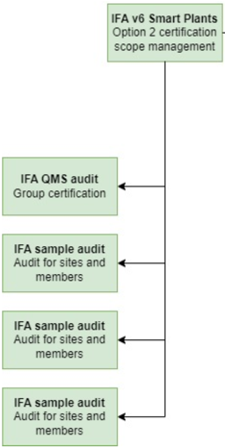
- Option 1 - Certification Scope Management multisite with QMS and Option 3 - Certification Scope Management multisite with QMS
In these work orders, the complete certification scope information for an option 2 multisite is collected and needs to include the information for the option 1, all its sites and PHU(s) (if applicable).
- "Certification Scope Management" work order audit type:
This audit type is required for a) Option 2 - Certification Scope Management, b) Option 1 - Certification Scope Management multisite with QMS and c) Option 3 - Certification Scope Management multisite with QMS work orders. See example for a):
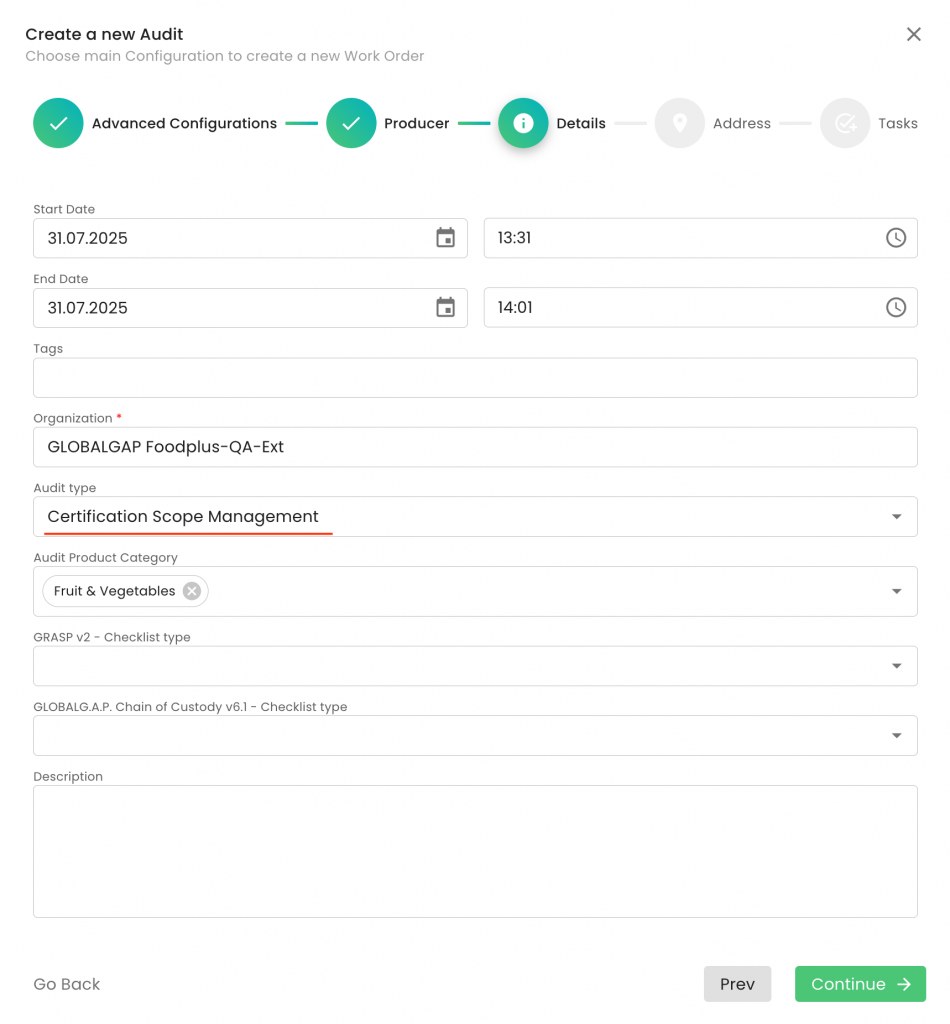
- Scheduler:
The CoS functionality that allows the CB to assign audits/work orders to the mobile app of an auditor:
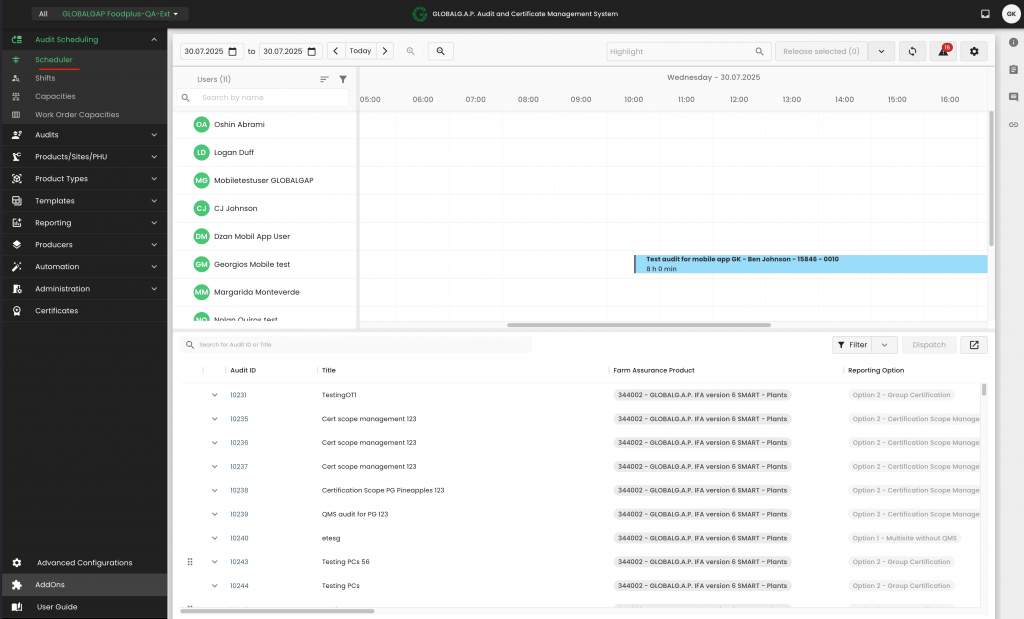
The "Date of Modification" will not be used in the new GLOBALG.A.P. IT Platform.
Instead, the combination of "Issue date" and Certificate Version will indicate the changes in the certification scope.
In CertifierOS, the initial certificate issued is assigned version number 1.
Each modification audit results in an incremental version, such as 1.1, 1.2, and so on.
When a recertification audit is conducted, the certificate version advances to 2.
Subsequent modification audits following the recertification will increment the version to 2.1, 2.2, etc.
Yes, this is possible.
A modification audit has to be created for the PG. The PG, all members, sites, PHU(s) and their product(s) need to be created and added to the certification scope work order. A work order for the affected producer group member has to be created and audited.
In such cases, the Certification Body can enter the extension in the database before 31/10/25, while the audit should be prepared in the new IT platform. The certificate's "valid to" in the new system shall remain the same.
Yes, that is correct.
No. Only the certificates and producer/PG master date will be migrated from the GLOBALG.A.P. database into the new IT Platform.
As the GLOBALG.A.P. database does not support site creation for the producers, the sites need to be created in the new IT System and be assigned to the producer.
The legal entity master data will be transferred to the new system. Since there is no information in the GLOBALG.A.P. database about Sites, the complete data about SITES/PHU and PRODUCTS must be entered into the new system.
This can be done with the help of the bulk upload sheet or directly via the web user interface.
Note: The bulk upload sheet is shared in the CB-AT Portal.

Here is the direct link to the Bulk Upload Tool.
The producer master data and certificates will be transferred.
Note: The products and their attributes will not be transferred.
Due to inconsistencies in the product names and their respective translations within the CertifierOS, we have reimported the product list based on the official product list published on November 5th (GLOBALGAP_product_list_Nov2025_en.pdf).
This update improves the system; however, please note that previously recorded product names and IDs have been swapped and replaced with the new names.
To address this situation, we kindly ask all certification bodies (CBs) who have created new audits since 4 December, 13:00 p.m. to reconfirm the product names under the Product/Products/Sites/PHU user case. To do this, please follow these steps:
1. Go to the “Product/Products/Sites/PHU” user case.
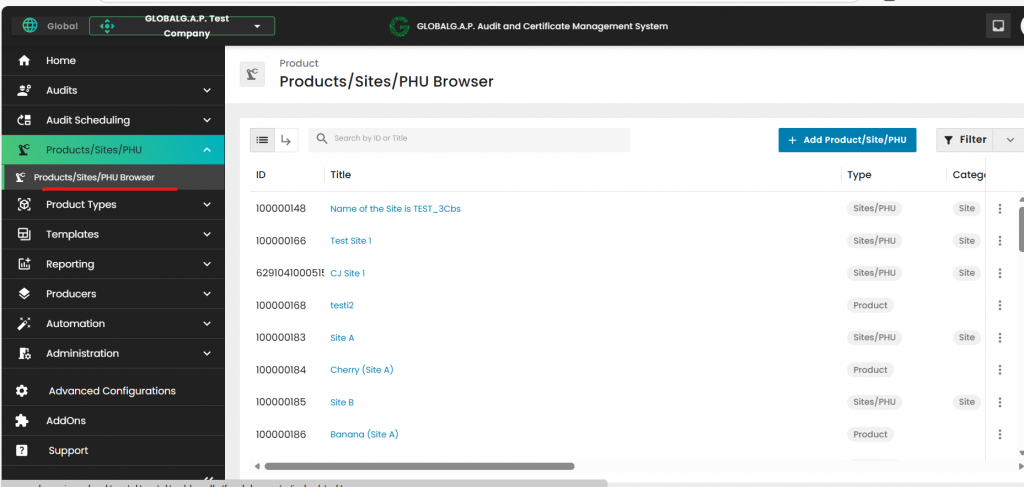
2. In the top right corner, filter the data by "Type" = "Product" and select the “Producer name” from the Producer list where the product is registered.
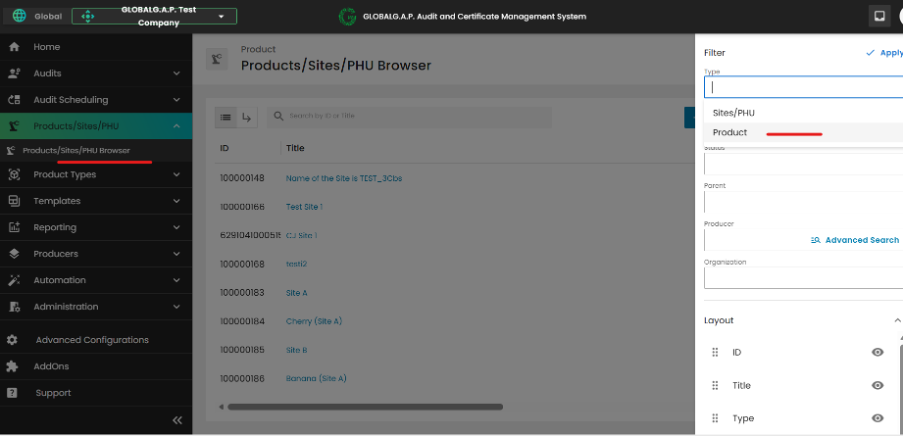
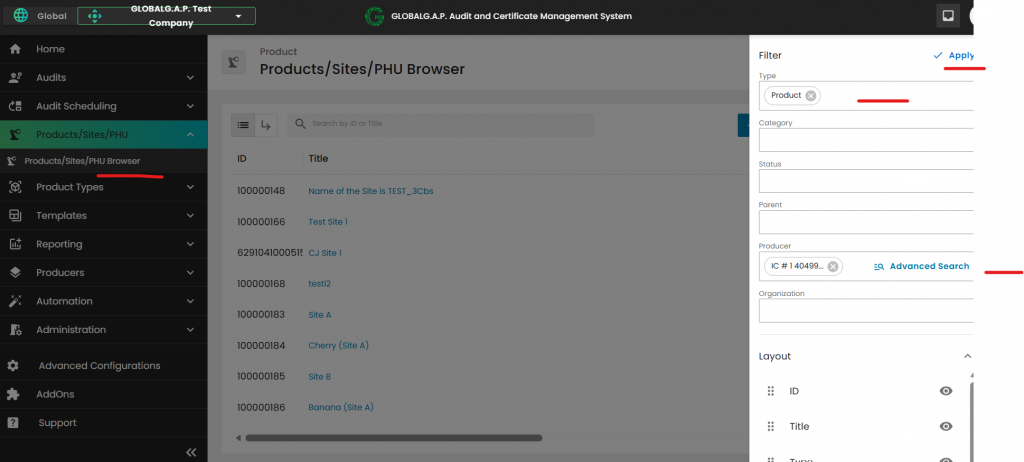
3. Select a recorded product for a Site/PHU by clicking on the three dots next to the product name to open the product’s information
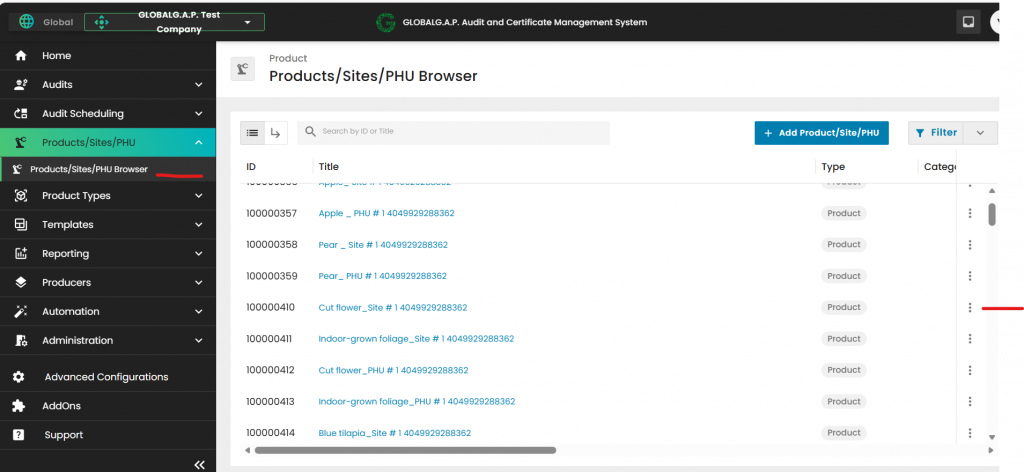
4. Please navigate to the "Detail" section and check if the "Product Type" aligns with the product name. Only if the validation yields a negative result, click the pencil icon next to the section name to revise and confirm the "Product Type."
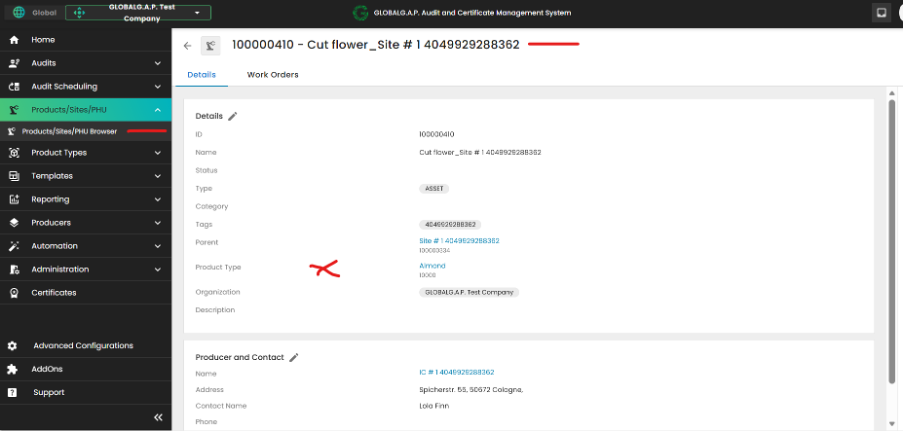
5. Remove the displayed product name under "Product type" by clicking on the "x”
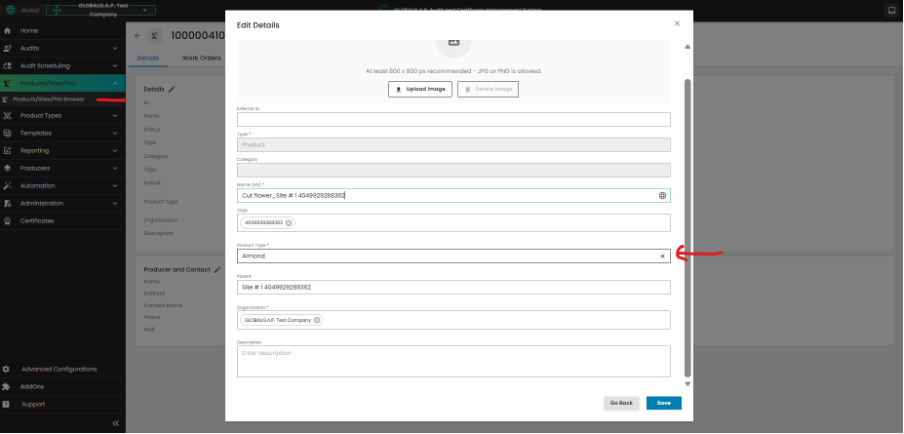
6. After the above steps have been concluded please:
- Verify the audit scope in the affected work order: Please cross-check whether product names and product types are aligned in the audit scope.
- If the products in the work order are correct, then
- Verify the certificate data. To do this,
- Go to the affected "Certificate "
- Click on the three dots next to the certificate to "View"/cross-check whether the product names/types are correctly displayed in the online view
- If the certificate includes the correct product, then no further action is required
In case not- Click on the "Modify" button in the top right corner, turn on the "Copy Audit Links" feature, and accept the generation of a new audit version based on the one that facilitated the generation of the certificate.
- Close the smart forms and the audit itself. Kindly note that when a certificate is modified, the system populates the smart form answer based on the audit of origin. However, users can update responses if needed
- Issue a new version of the certificate always considering the correct valid to date.
- Verify the certificate data. To do this,
- If the products on the work order are not correct then,
- Duplicate the work order by clicking "Create related audit."
- Update the audit scope (remove/add products)
- Fill out the respective forms and close the work order
- Issue a new version of the certificate
- If the products in the work order are correct, then
If a Certification Body (CB) needs to add a new product to an existing certificate that has been migrated from the GG Database, the following steps should be followed:
1. Create the producer's site(s) and PHU(s) and add products as needed:
Begin by setting up the relevant producer’s site(s) and, if applicable, Product Handling Units (PHUs) in the system. Be sure to also add all related products at this stage.
2. Initiate and complete a new audit:
Once the required sites and products are in place, create a new audit. During this process, add all products—including the newly added product—to the audit.
3. Fill out attribute and P&C smart forms:
- For each product included in the audit, complete all necessary attribute and Principle & Criteria (P&C) smart forms to ensure compliance.
After all information has been entered and verified, close the Smartforms by clicking on "Save and Submit work order with a compliant status.
Close the work order and set the audit status to "Closed Compliant"
4. Issue the updated certificate:
Once the above steps are complete and the work order is successfully closed, issue a new version of the certificate. The certificate’s valid to date should remain unchanged.
Important: If Option 2 applies, you must create a new Certification Scope Work Order instead of modifying the existing one.
Once you've created a site or PHU, as demonstrated in the link, proceed to the Products/Sites/PHU Browser section and click on '+Add Product/Site/PHU':
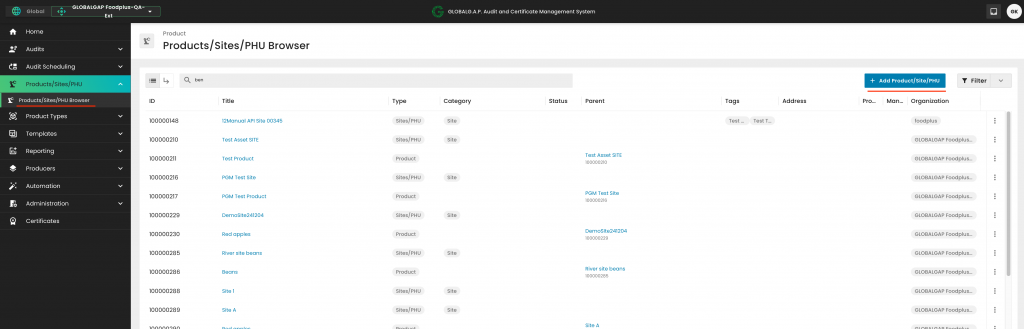
Under 'Type', we select 'Product' and properly name the asset and click on continue:
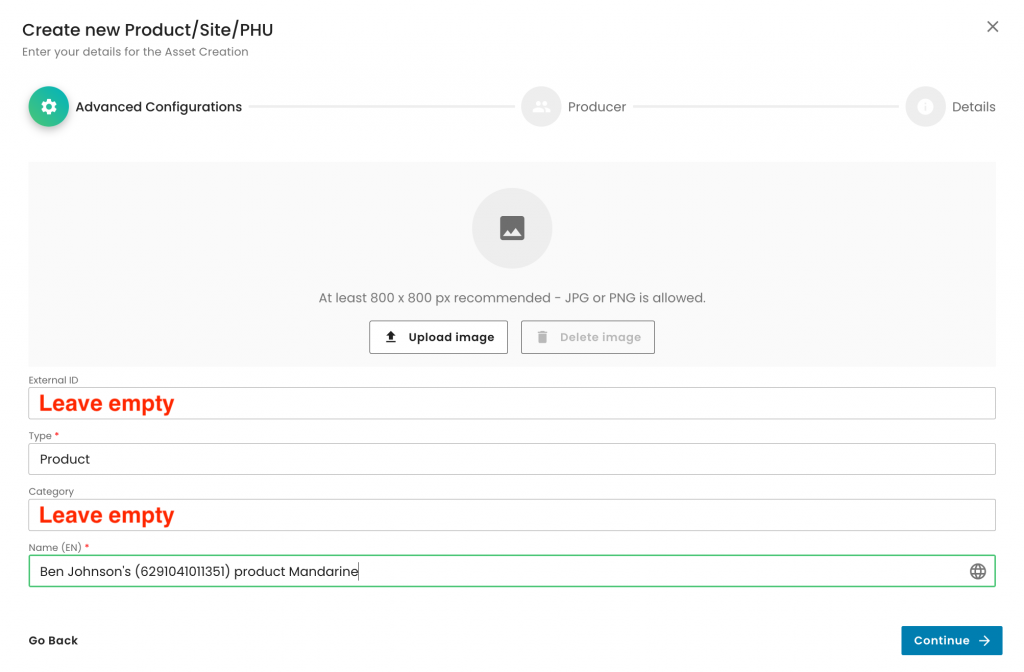
We select the producer and contact person to assign the product, and click on Continue:
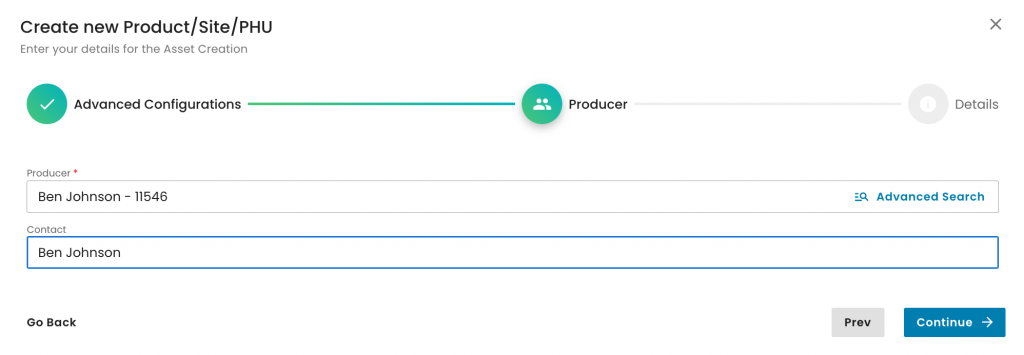
We select the product under 'Product type'. You can find the product by typing into the search field, as seen below. Please make sure you start with a capital letter. In this example, we started typing 'Man..' to find the product 'Mandarin':
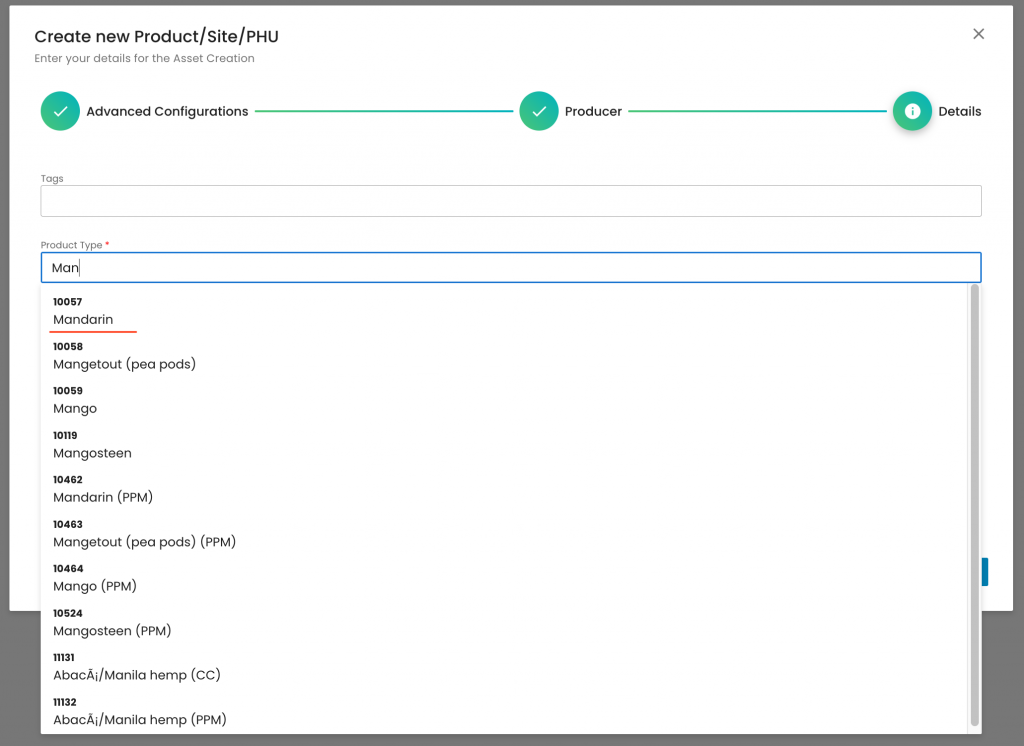
The next step is to select the applicable site under 'Parent'. When clicking into the search field, a drop-down with the sites of the particular producer will appear. By choosing the relevant site, we establish the connection between this product and that site:
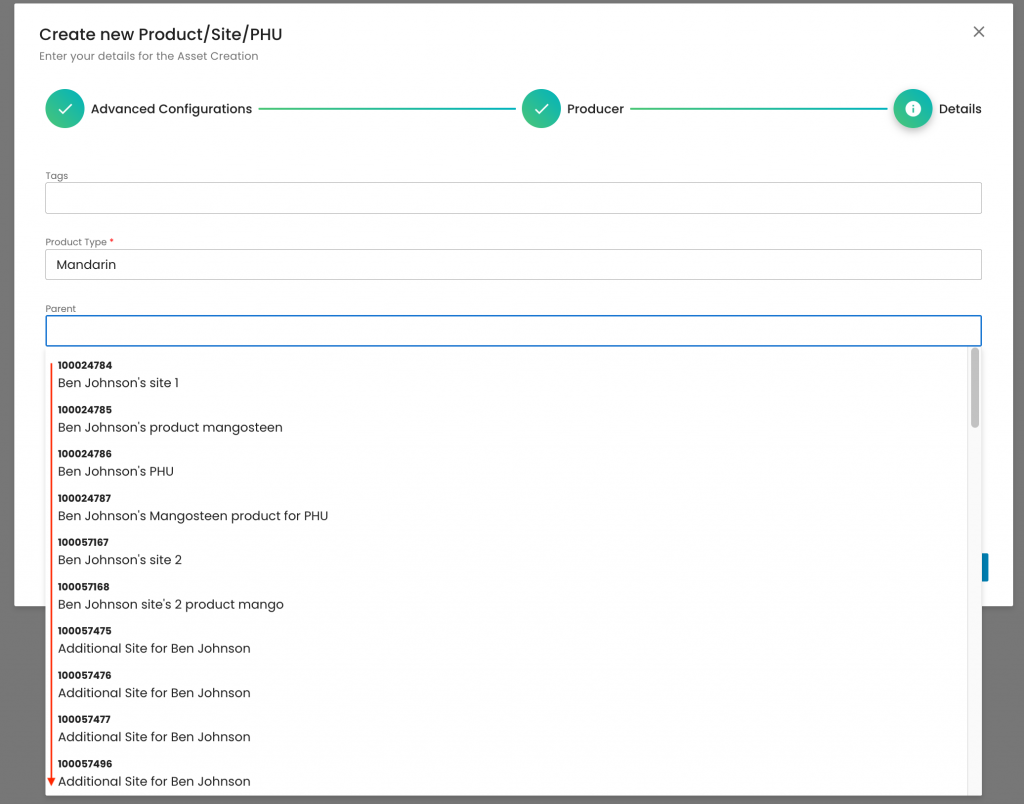
We select our CB under 'Organization' and click on Submit:
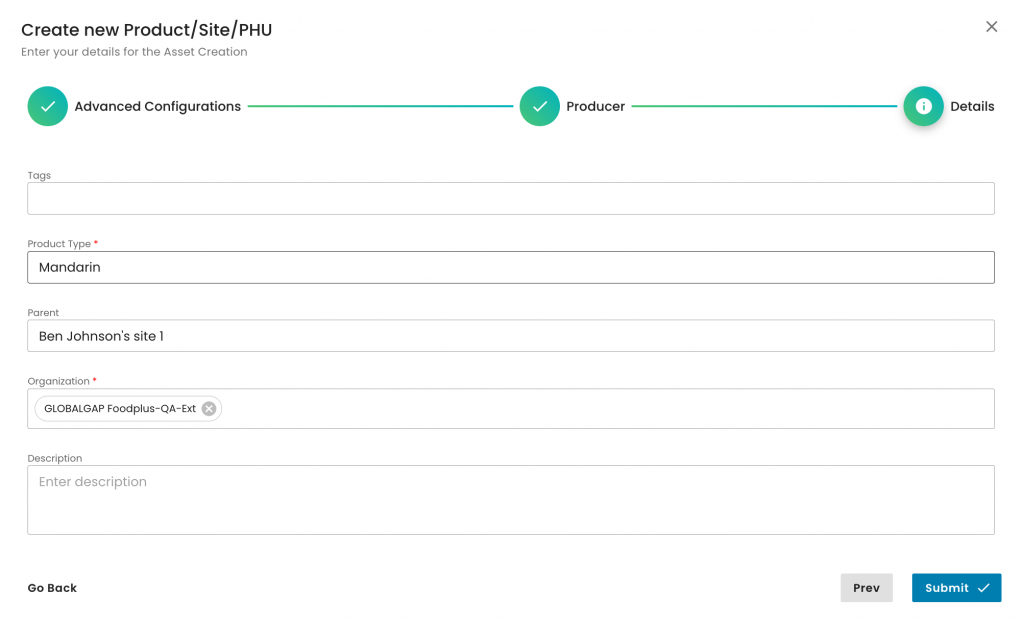
With this, we have created the product and added it to its site. In this example, the product Mandarine that was assigned to the site 'Ben Johnson's site 1' that belongs to the producer 'Ben Johnson':
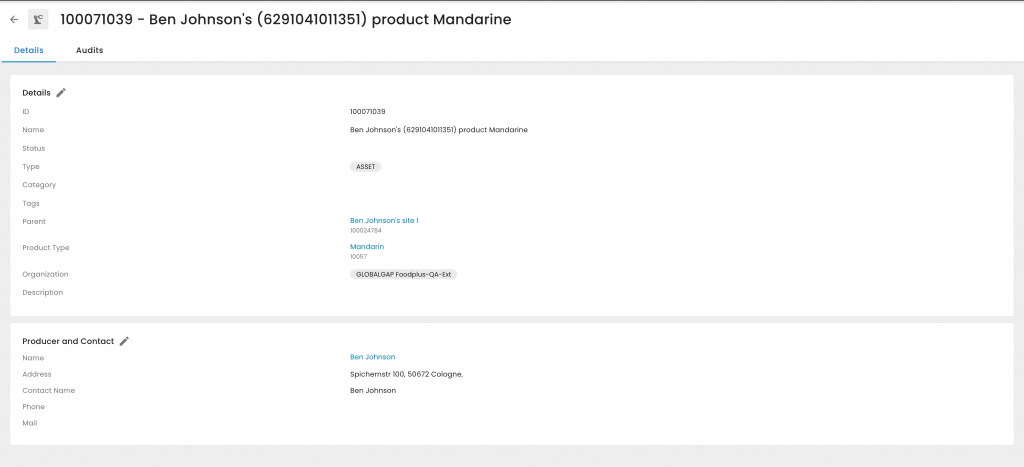
Note: via the hyperlinks, you can directly reach the site and the producer.
Note: Each Site and PHU must have at least one product assigned. Multiple products can be assigned to a single Site or PHU.
You can also assign a product directly from a Site or PHU by clicking on the three dots and selecting "Create Children":
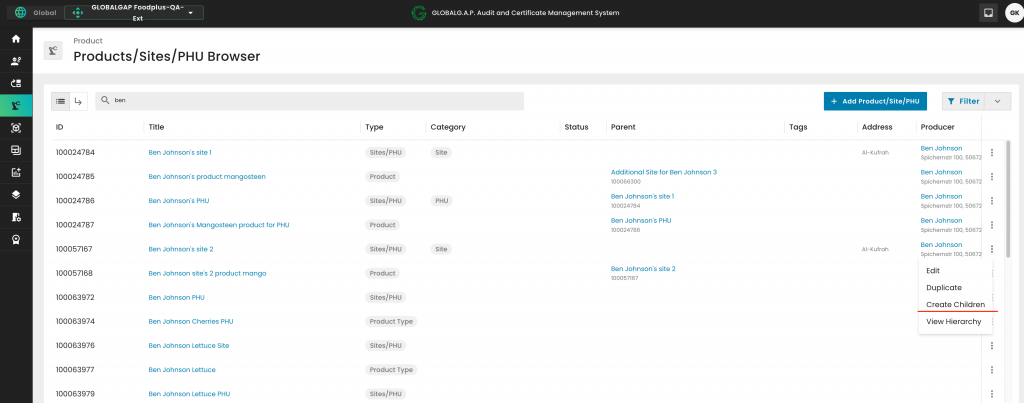
The same pop-up as previously appears, where we select "Product":
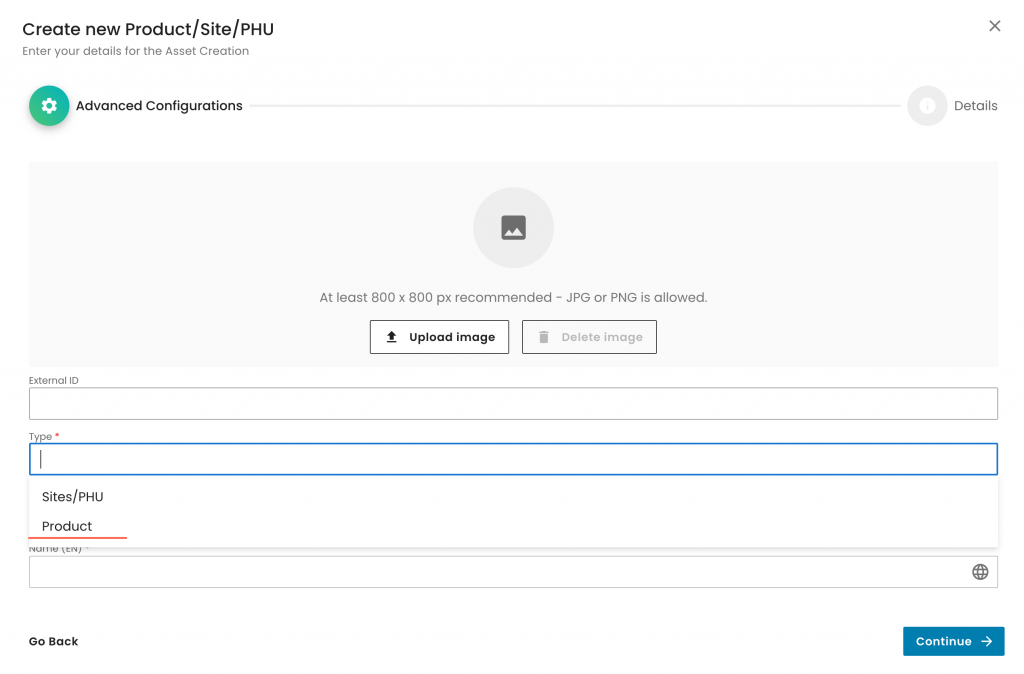
As always, for a product, we leave the "Category" field empty and properly name the product asset:
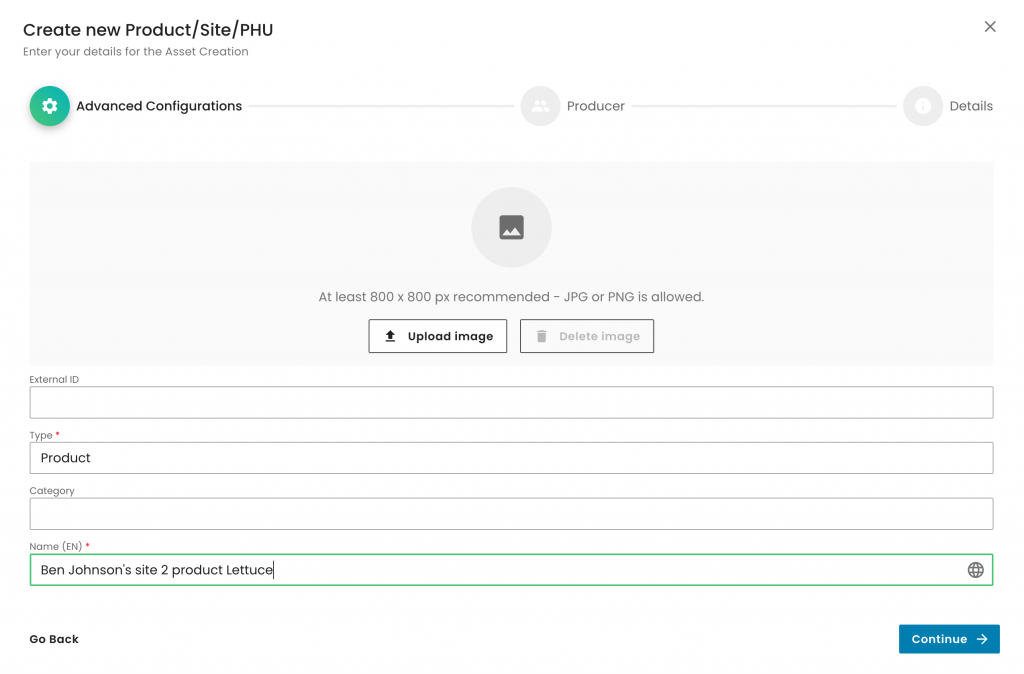
We select the producer and contact person:
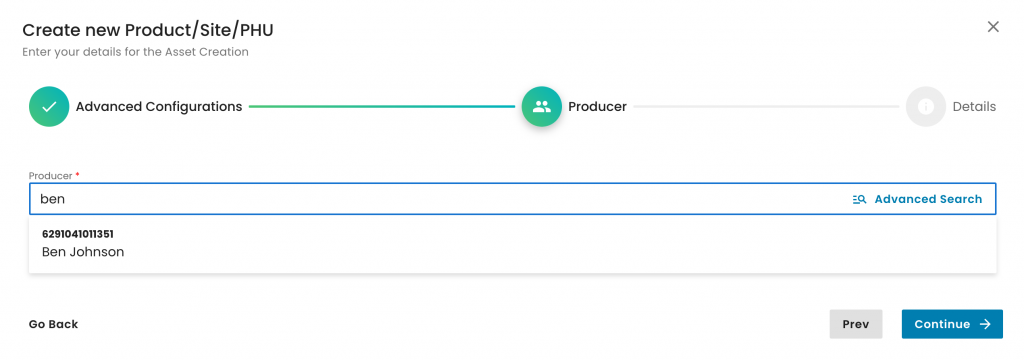
You will see that in the next step, the "Parent" (site) is pre-filled and greyed out.
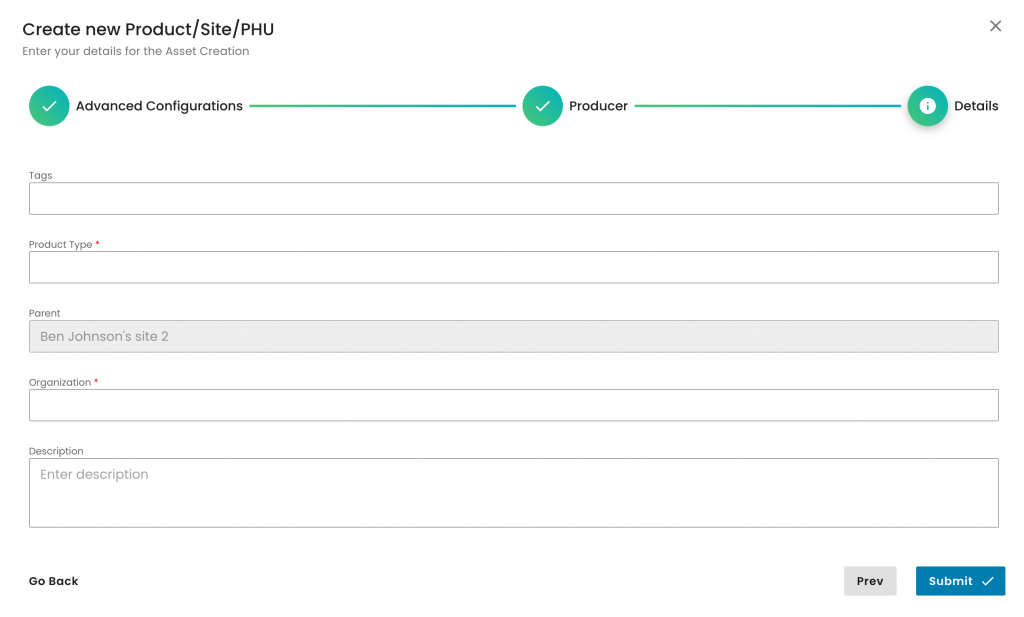
We select our product (in this example, Lettuce), select our CB and submit:
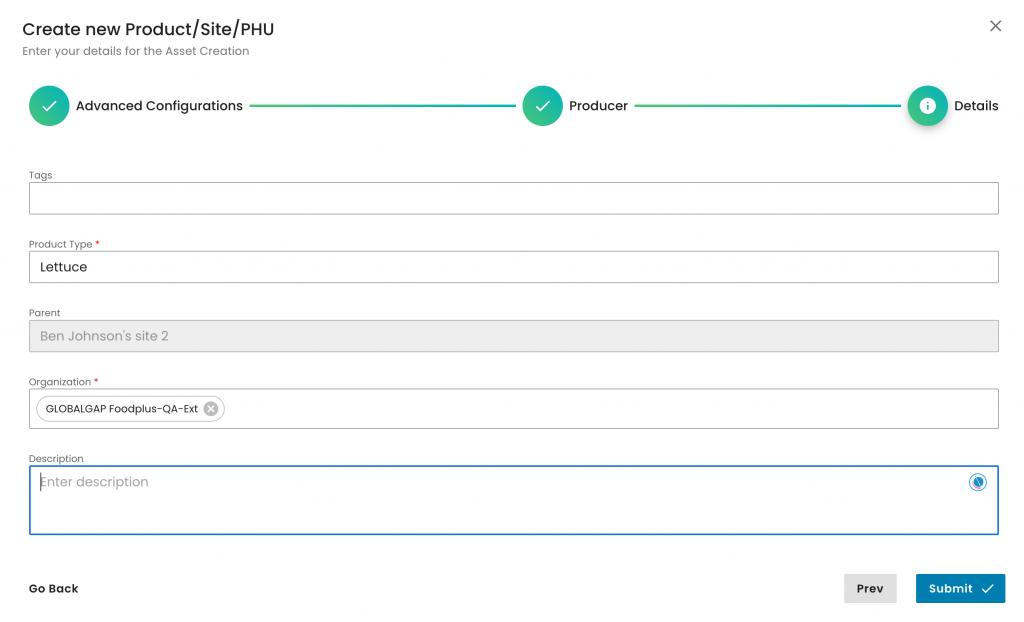
With this, we have created a product directly from a site:
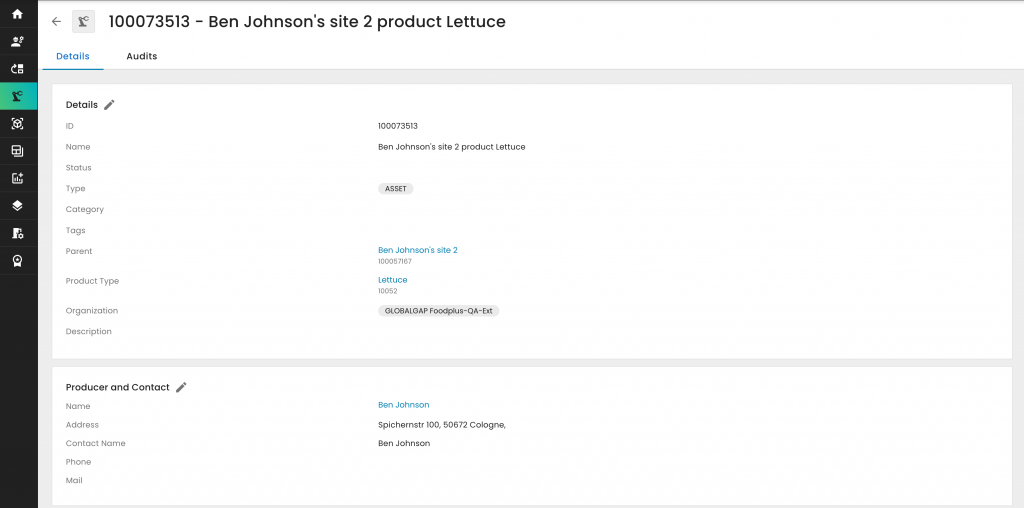
Once you've created the producer or PG, as demonstrated in the respective links, proceed to the Products/Sites/PHU Browser section and click on '+Add Product/Site/PHU':
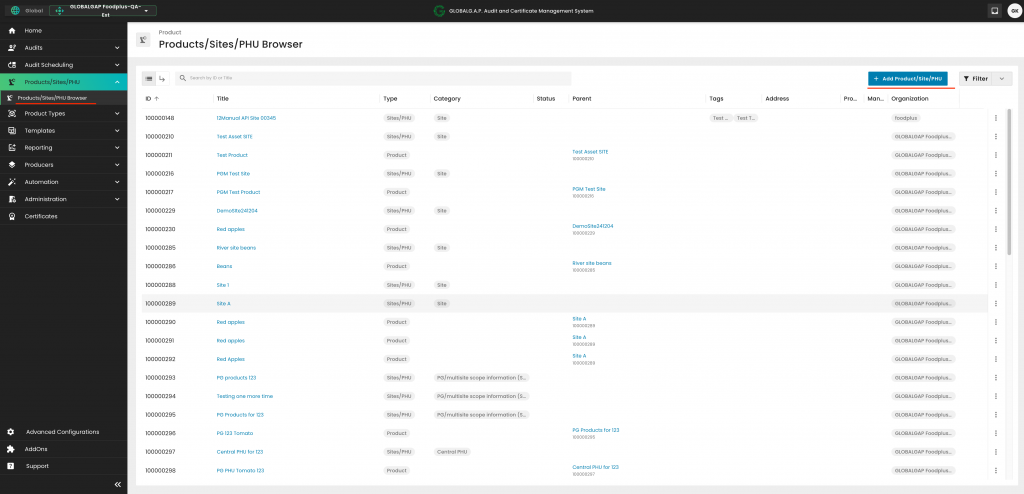
Select 'Site/PHU' at the 'Type' field:
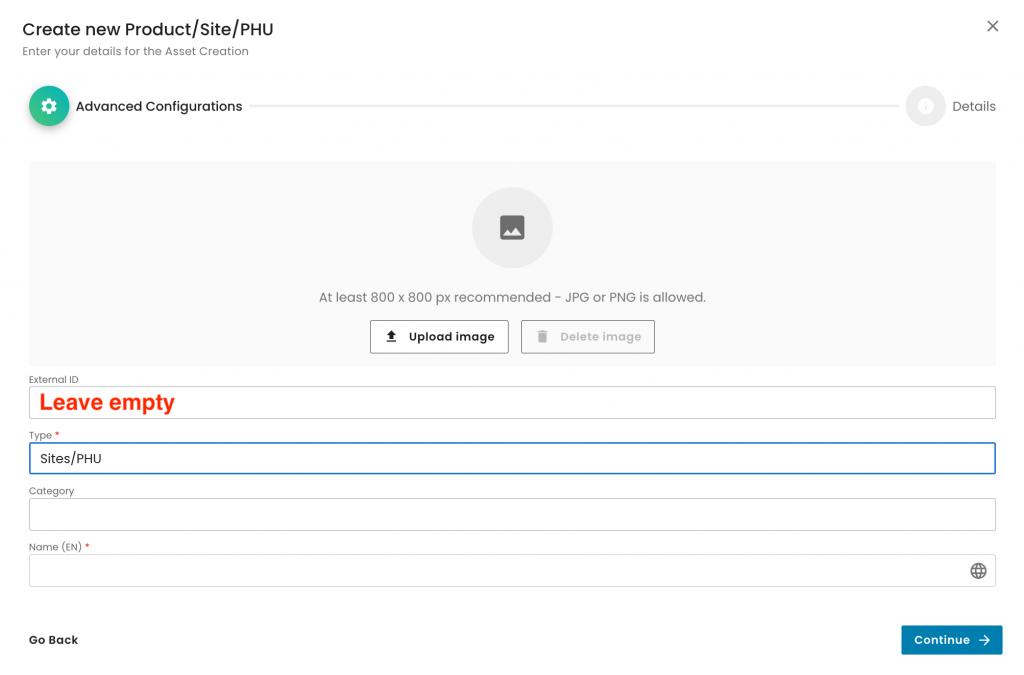
Based on the scenario, choose one of the options under 'Category'.
In this example, we select 'Site', properly name the site and click on Continue.
Note: The same steps apply to the other category options, as described in the following steps:
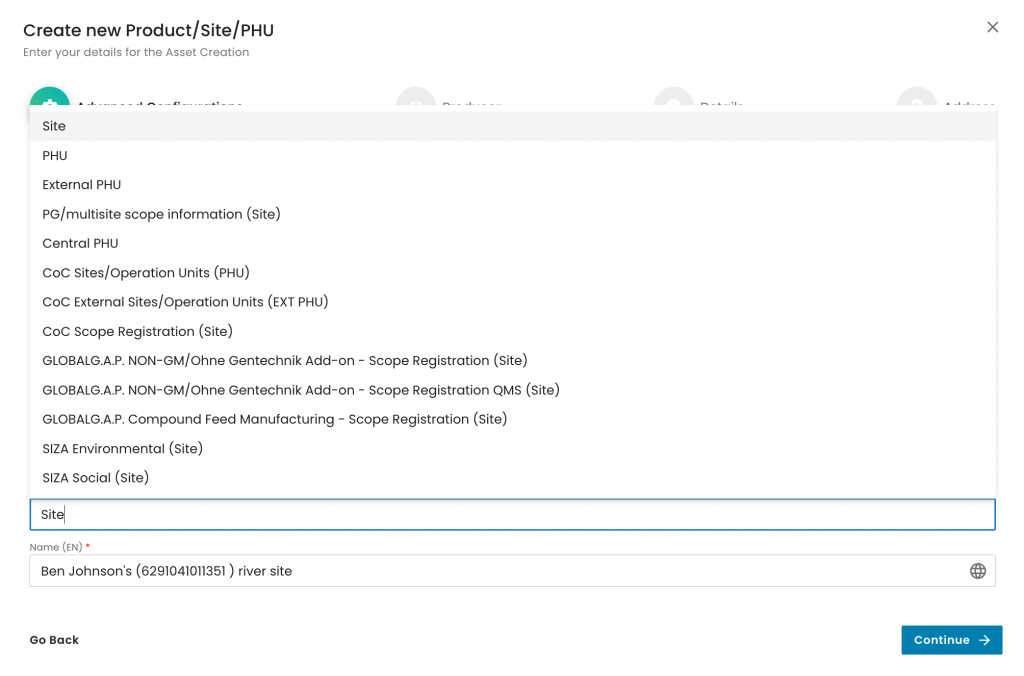
Note: Sites such as CoC, NON-GMO and SIZA sites are selected as described in the respective wiki articles.
We select the producer and the contact person to assign the site and click continue:
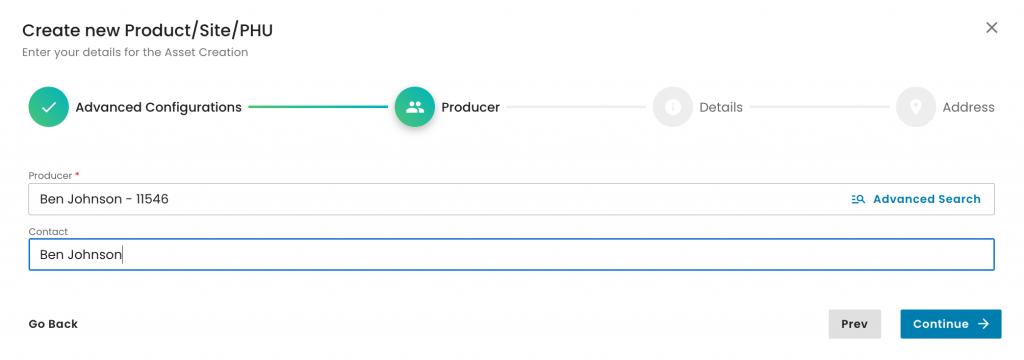
We select our CB under 'Orzanization' and click continue:
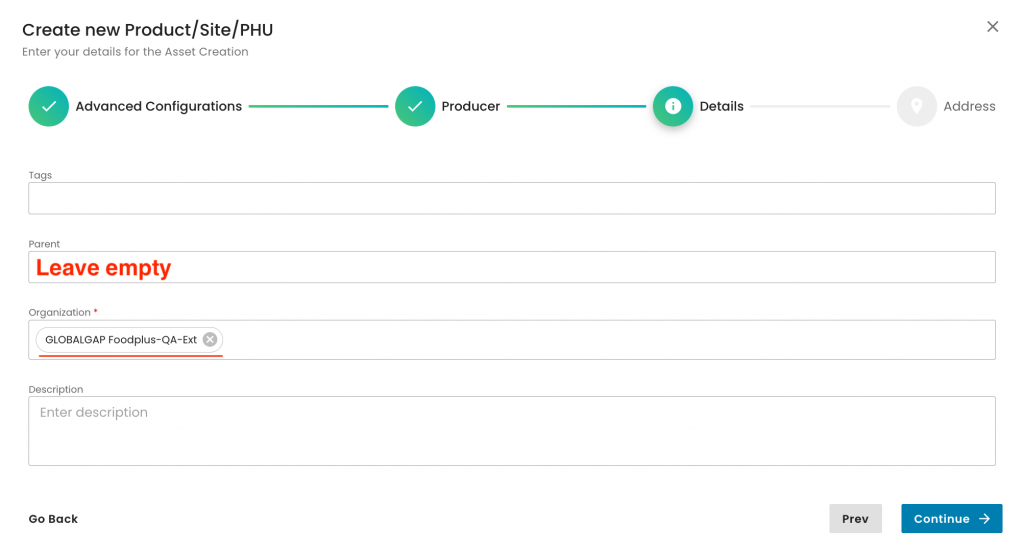
We either add the full address or the geo-coordinates of the site and click on 'Submit'.
Note: If the address is incomplete, the site will not appear on the certificate. When in doubt, it is recommended to use geo-coordinates.
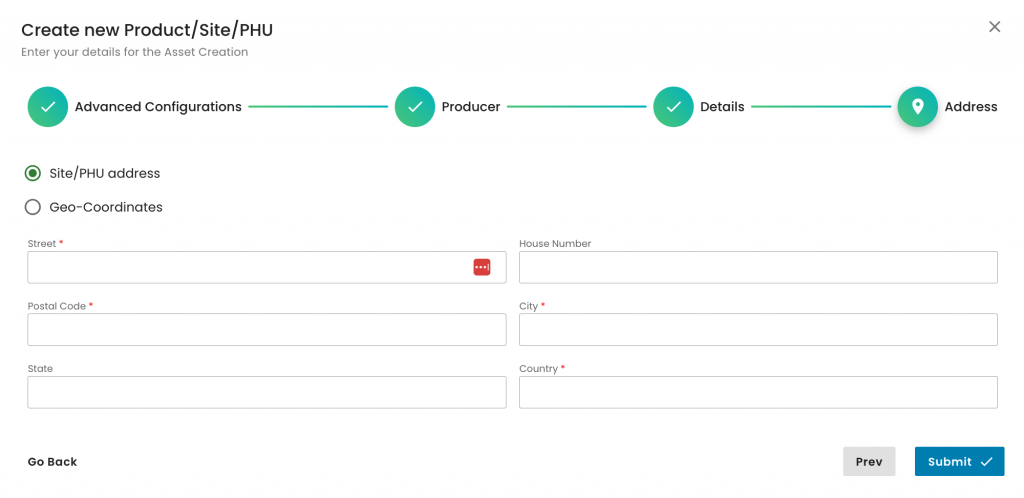
For this example, we used random geo-coordinates and clicked on 'Submit':
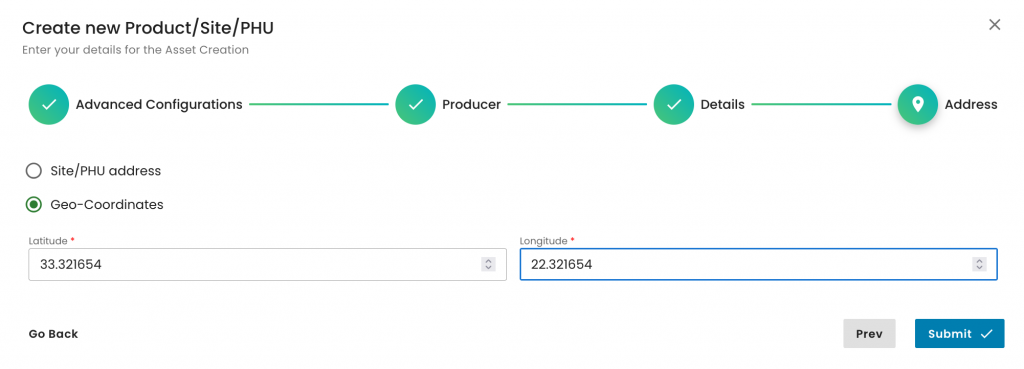
With this, we have created the producer's site:
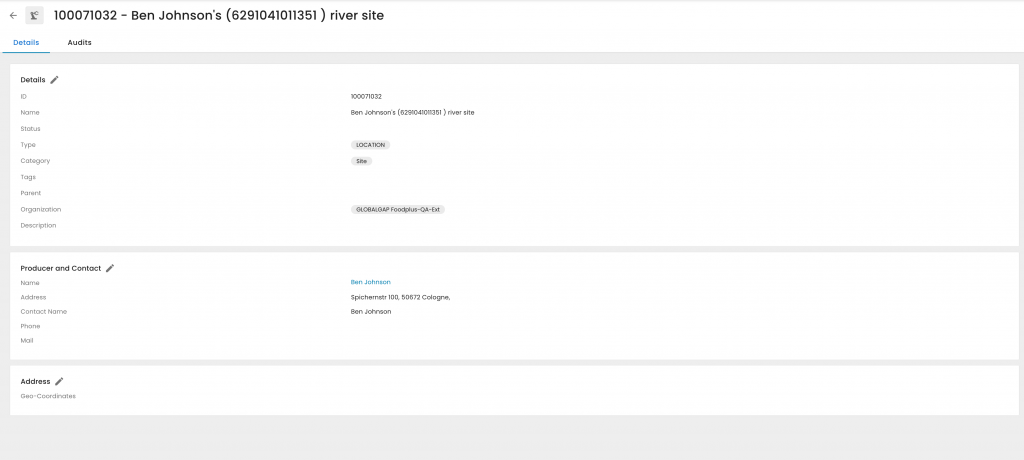
To start a GLOBALG.A.P. Compound Feed Manufacturing v3.1 audit, we need to create our certification scope. To do so, we first must create the producer’s product scope site. We start by selecting the Type “Sites/PHU” and afterwards one of the applicable "Sites/PHU and Category "GLOBALG.A.P. Compound Feed Manufacturing - Scope Registration (Site)":
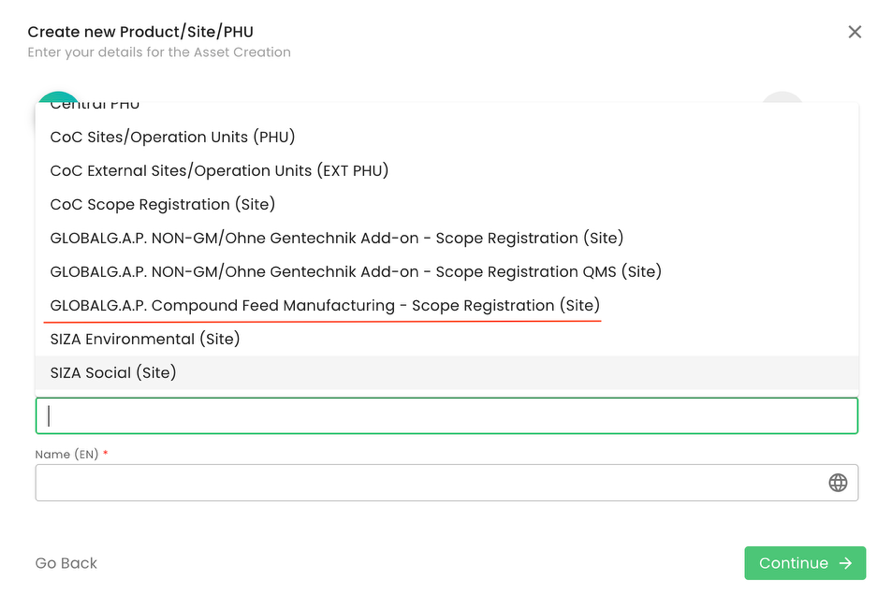
As per standard practice, proper site naming is essential:
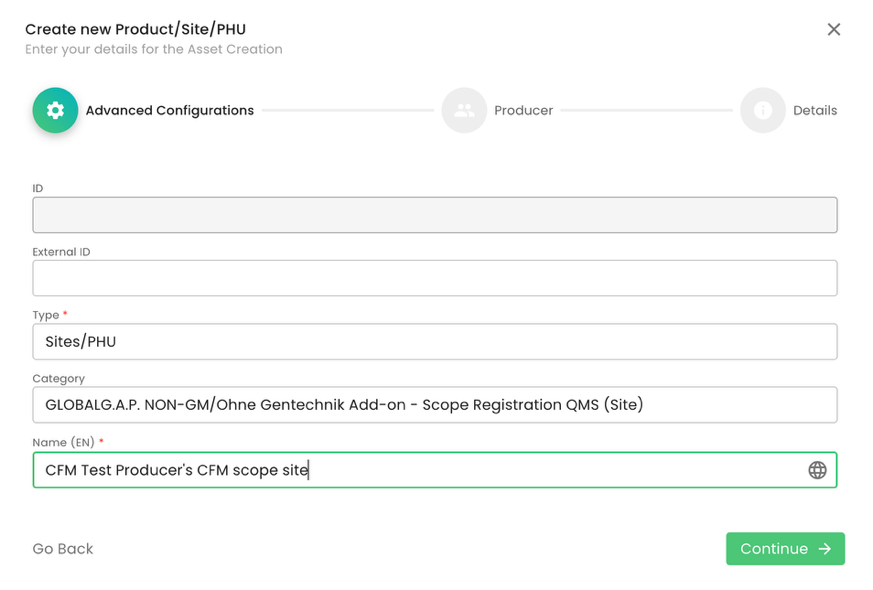
As always, we select the producer. In this example, it is the producer “CFM Test Producer”:
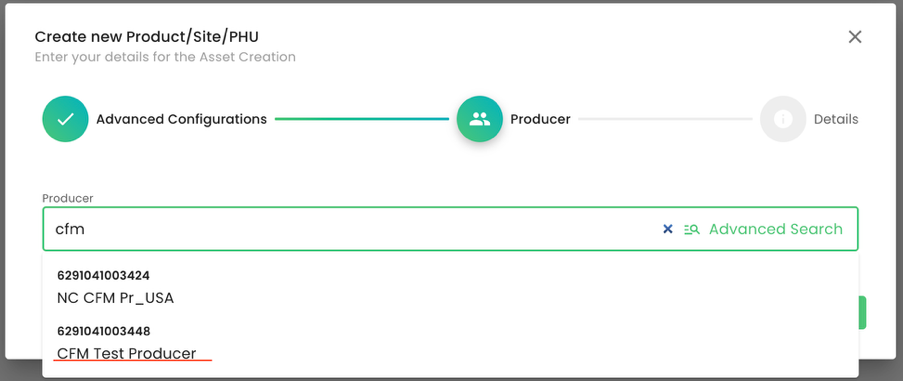
Please note that adding a contact person is not required.
We do not add a Parent; we select our CB under organization and submit. As always, you can add tags or a description to the respective fields. Please note that for the scope site, an address is not required:
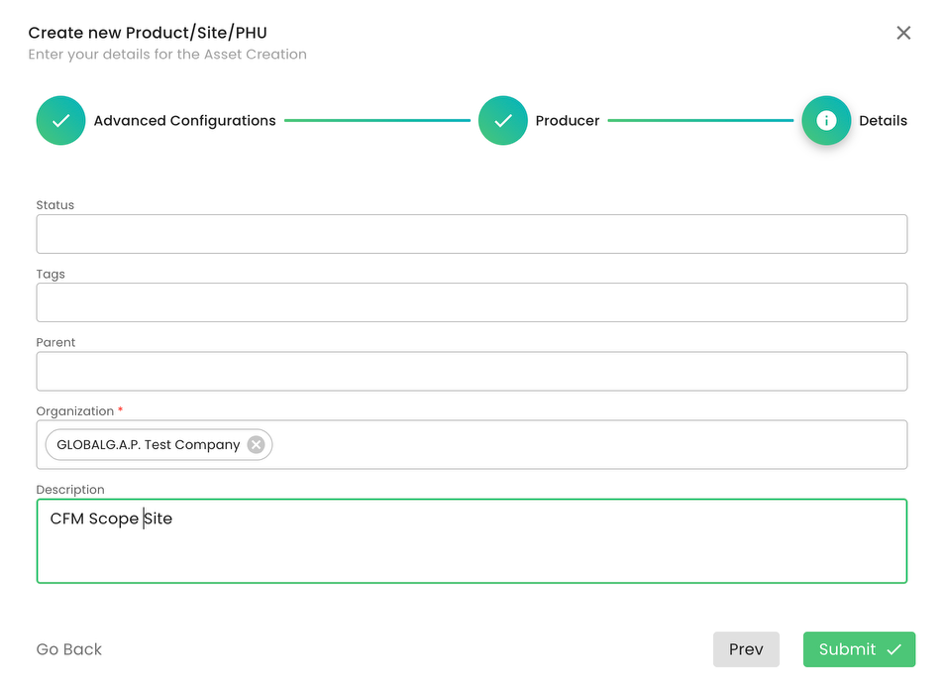
The next step is to add the certification scope (product) to the site above.
The available products for this FAP are:
“Compound Feed for Aquaculture” (ID: 433) &
“Compound Feed for Livestock” (ID: 434)
As always, we select Type “Product” and properly name it. In our example, the certification scope is “Compound Feed for Aquaculture”:
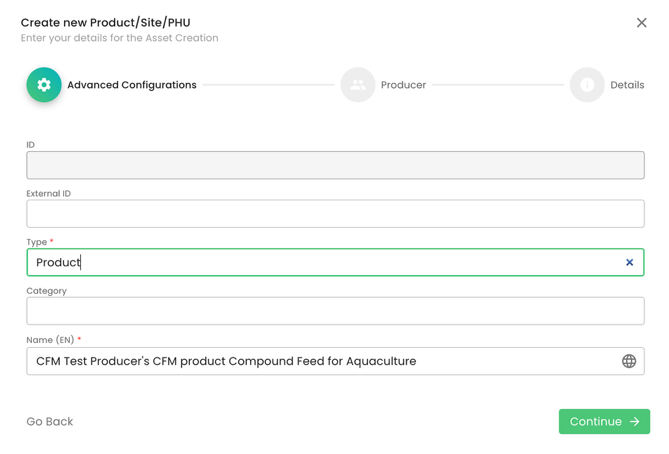
We select the producer:
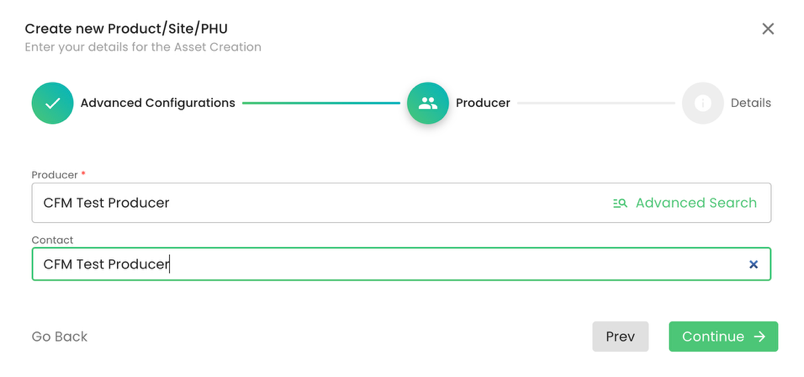
In our example, we will select the product “Compound Feed for Aquaculture” (ID: 10949), select under Parent the site we have created before, add our CB under Organization and press on submit:
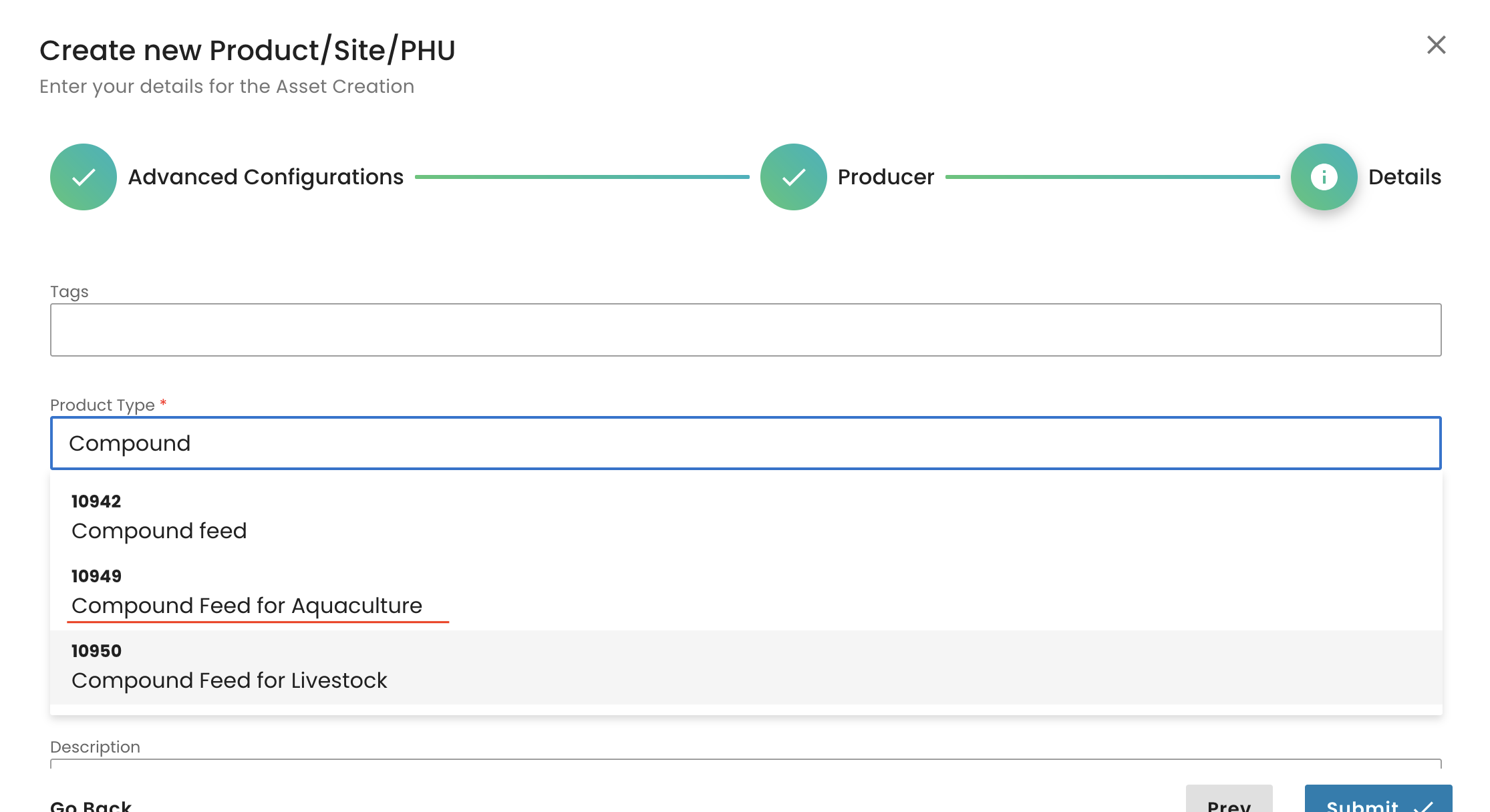
We select the parent and submit:
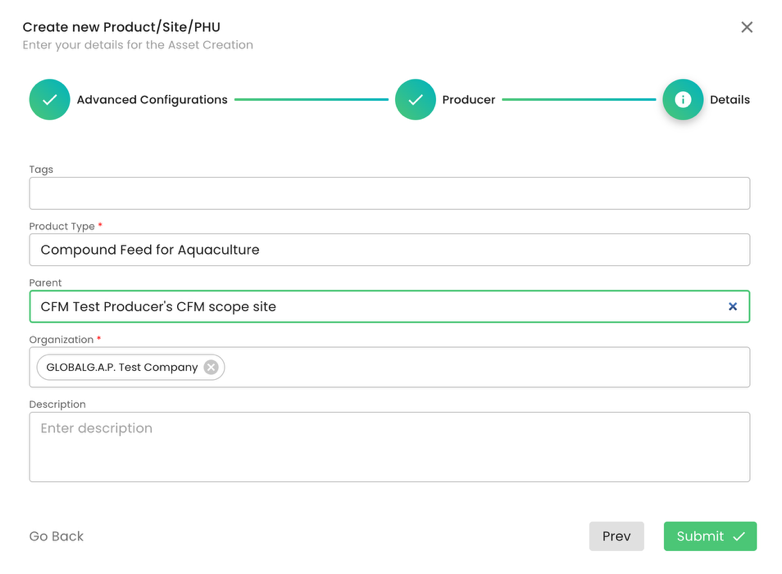
Note: This standard does not require a PHU.
To summarise, in our example, we have created,
- A CFM scope site,
- Added product “Compound Feed for Aquaculture” to the scope site.
Please note that the creation of the scope site and product scope needs to be done only for the first audit and can be used for all future audits.
After having finalised the creation of the scope, we can start the audit in the same way as always by selecting the Farm Assurance Product (FAP). First, we select the relevant FAP and the applicable reporting option:
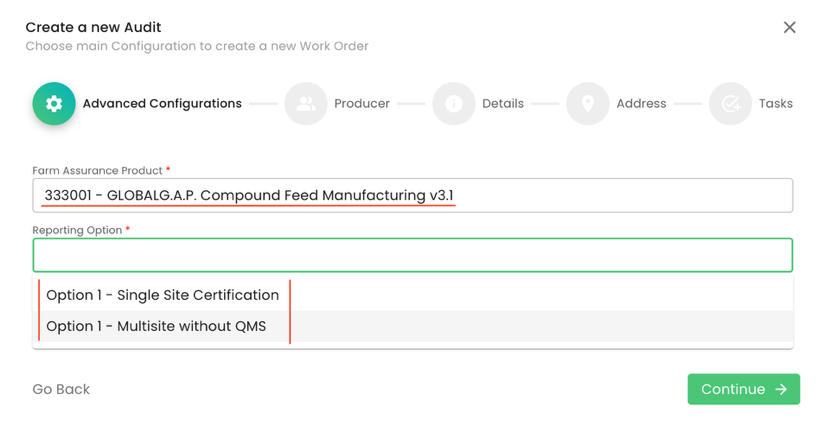
In our scenario, we select Option 1 - Single Site Certification. Proper audit naming is essential:
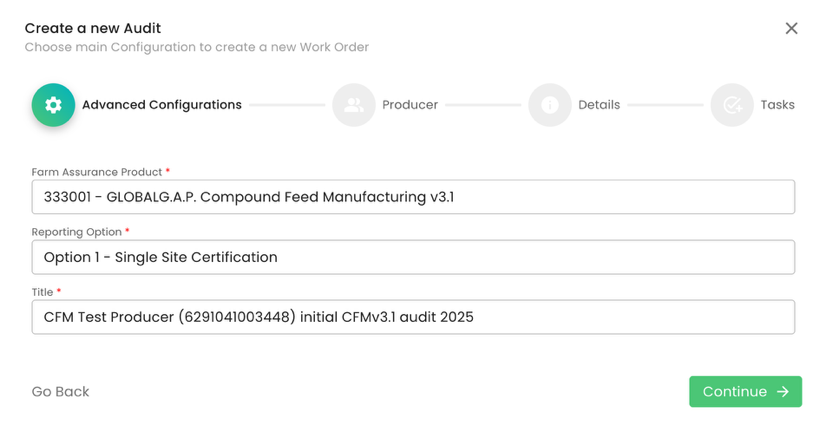
We select the producer and contact person:
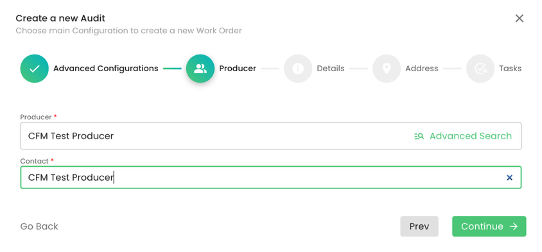
We select our CB, and under Audit type, we select the applicable option. In our example, we selected “Initial certification audit”.
Note: for all GLOBALG.A.P. Compound Feed Manufacturing v3.1 audits, under Audit Product Category, we shall select “GLOBALG.A.P. Compound Feed Manufacturing scope”:
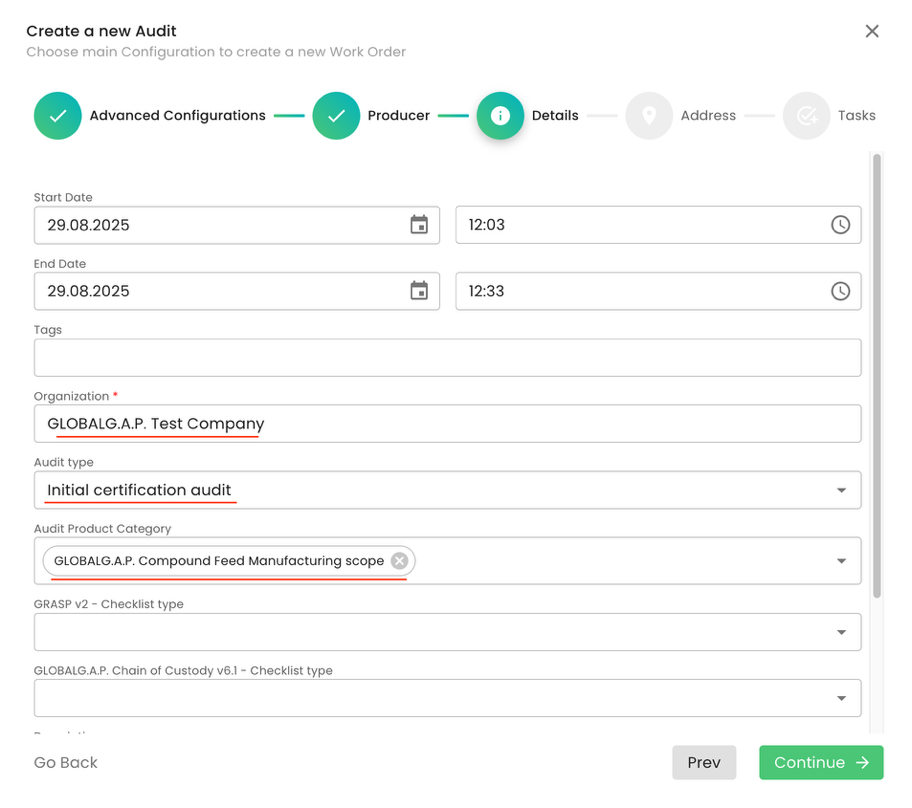
We click through the pop-up window by clicking “Continue” and “Submit” the audit.
The next step is to add the Scope information to our audit:
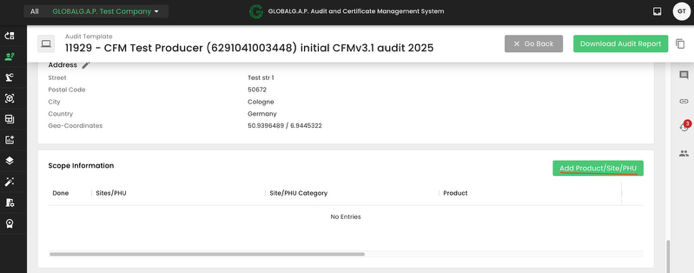
&
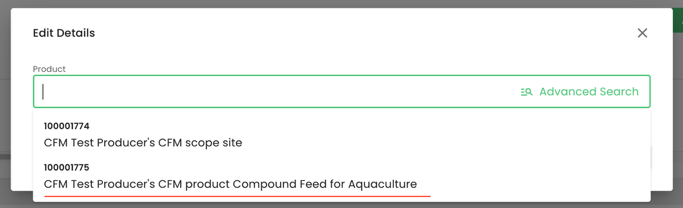
With this, the proper smart forms will be triggered:
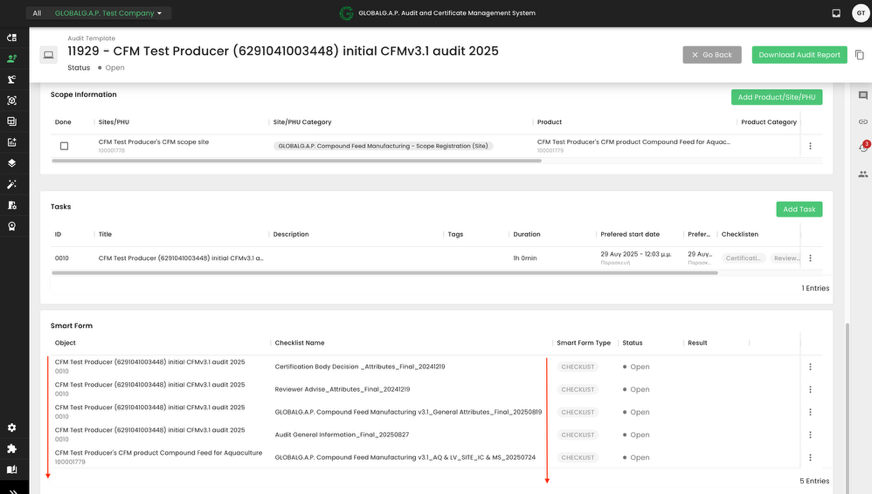
Please note that during the creation of this wiki, the P&C smart form was not available. This is the reason it is not displayed in the above screenshot.
After filling out the smart forms and finalizing the audit, the certificate can be issued as explained in this wiki.
In this case, three distinct work orders must be created-one each for IFA, GRASP and SPRING. The process begins with the creation of the IFA work order, from which the GRASP and SPRING add-on work orders will be subsequently generated and linked.
Please note that the sites and their products must be created only once for the producer and can be used for all applicable Farm Assurance Products, and also for all future audits/assessments.
Yes, all sites and PHUs (if applicable) and their respective products need to be created.
For a new Option 2 audit, the prerequisite is to create the PG's assets [scope site, PHU(s) and their respective products], the producer group members and their sites, PHUs and respective products.
We start by creating for the PG a parent site "PG/Multisite scope information (Site)" and assigning all products of this PG to this parent site:
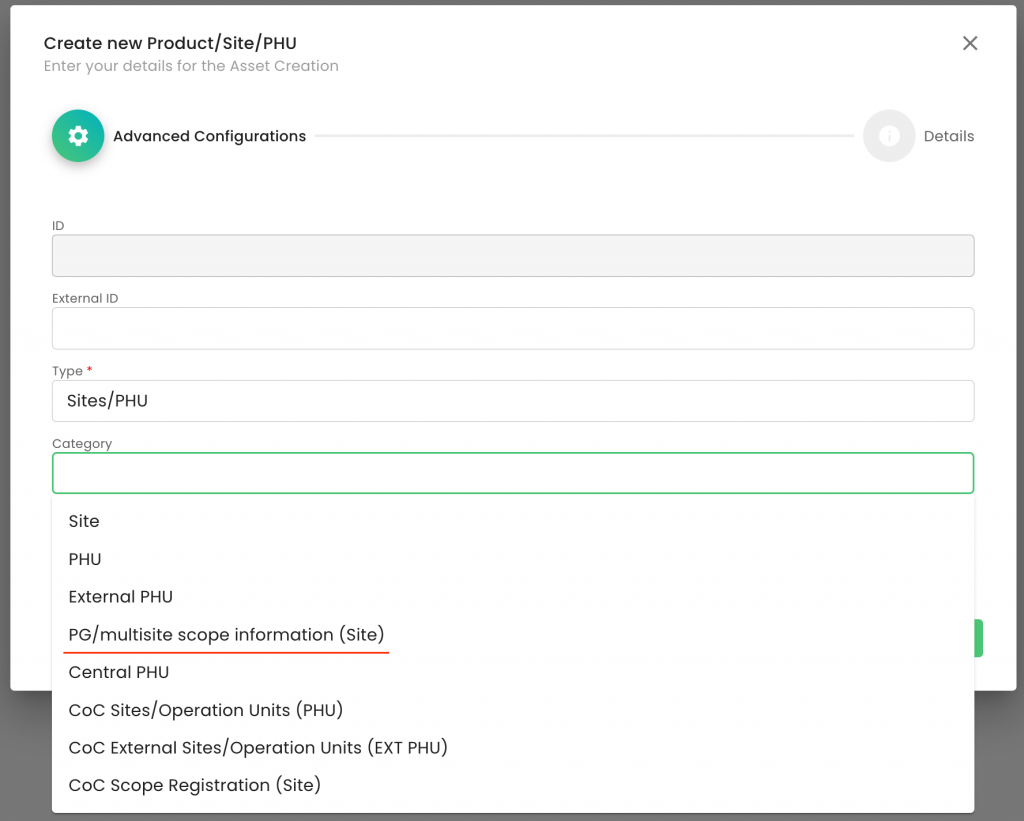
Note: The process for adding the product(s) to the "PG/Multisite scope information (Site)" is identical to the process for creating any other product.
In case the PG operates a PHU under its QMS, you need to create a "Central PHU" and add to it any applicable product(s):
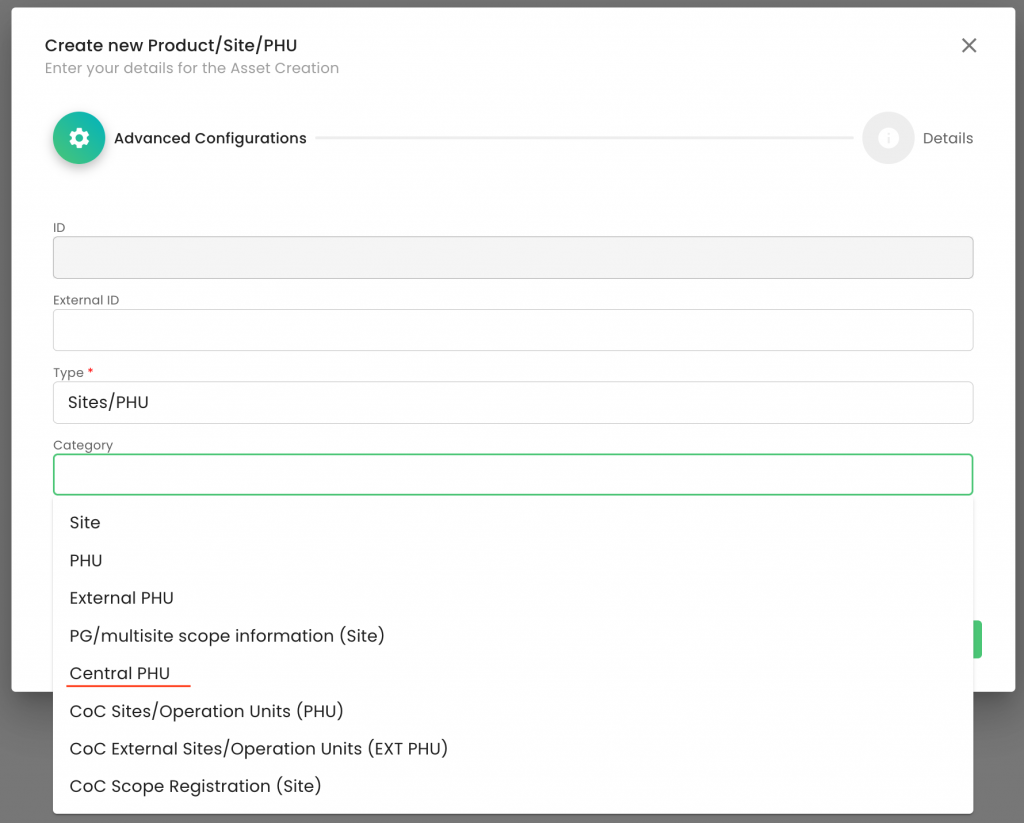
If the PG is using an external PHU, this site must also be created. The Site Category in this scenario is "External PHU".
Note: The above assets have to be created only once and can be used for all future audits of the particular PG.
Before you can add members to the producer group (PG), you must first create the members themselves, set up their respective sites, and create and assign their products to those sites. If PG members own PHUs, they must be created in the usual way—along with their associated product(s)—and then linked to the PG members respectively.
The producer creation is shown in this recording, and the site and product creation can be seen here and here, respectively.
After our members are created, we can add them to the PG. We go to our PG and click on "+ Add entry:
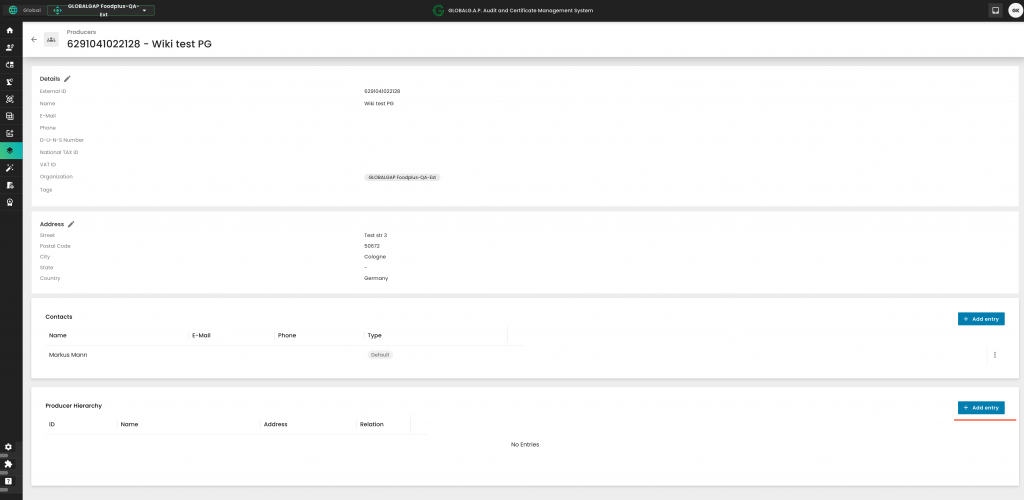
You can search for the producer group members by GGN or name. You select via the tick boxes and press "Add":
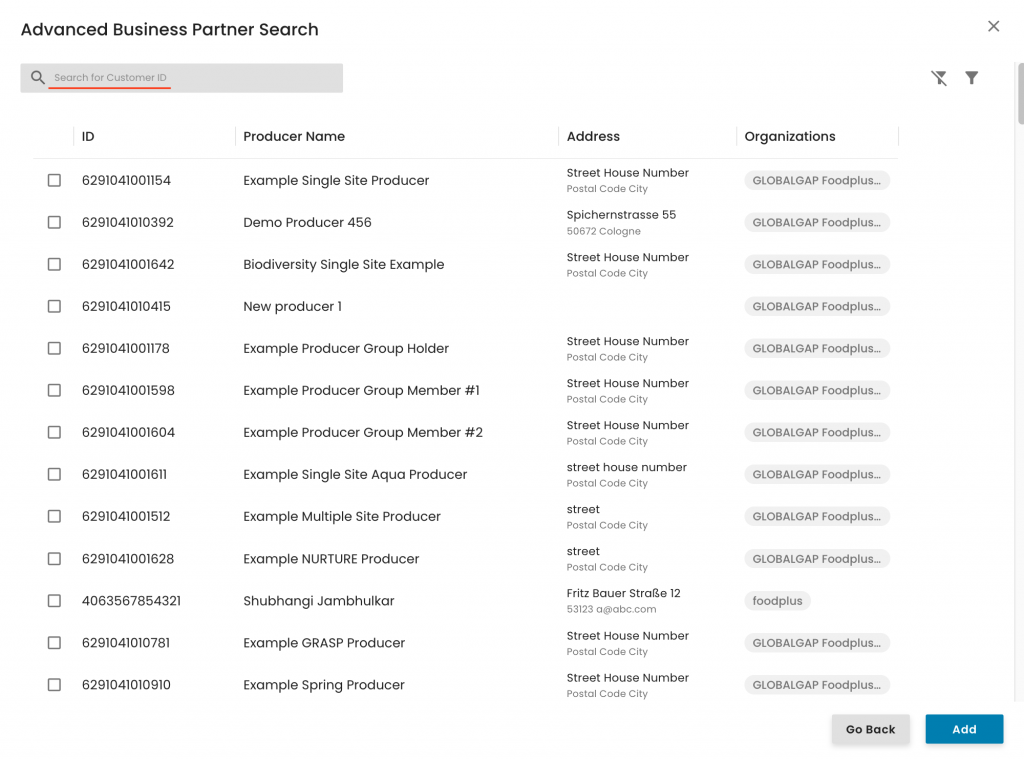
In this example, we selected two producer group members:
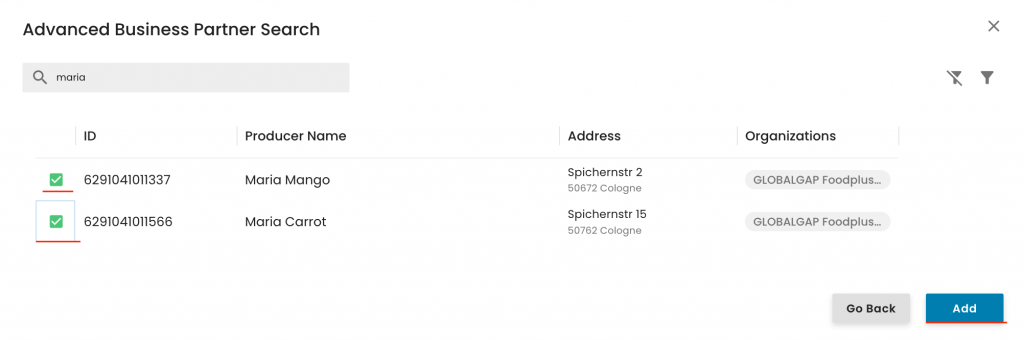
If the PG has its own production, it must also be added as a PG member, following the same procedure described above.
Once the above steps are completed, the members will appear under the PG's producer hierarchy:
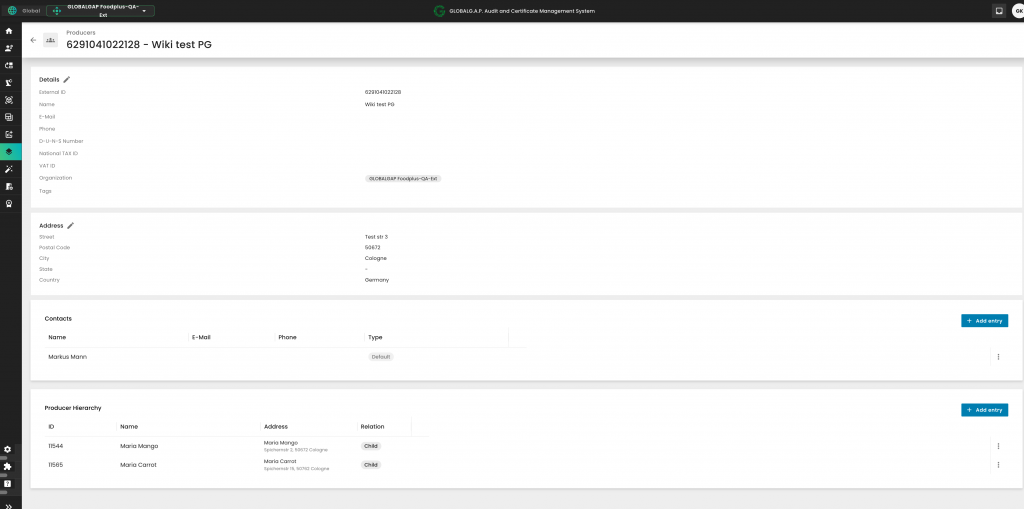
After the above prerequisites are fulfilled, we can begin preparing the necessary work orders:
The first work order (WO) that needs to be created for an Option 2 audit is the "Option 2 - Certification scope Management" WO, as seen below. We start by selecting the applicable FAP and properly name the audit:

We select the PG and the contact person:
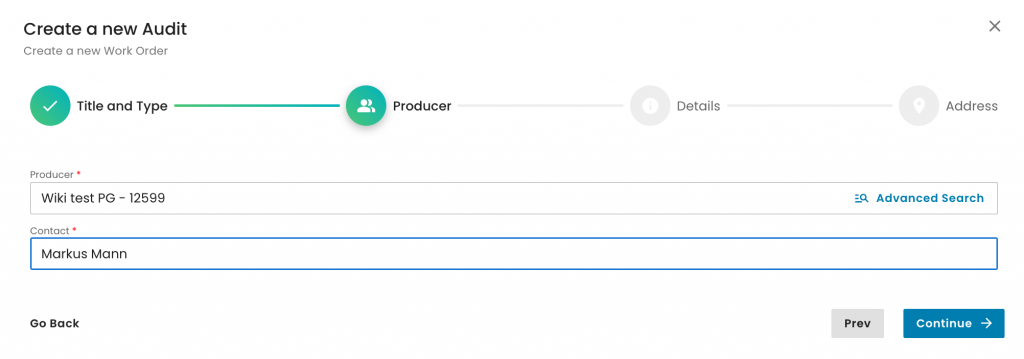
As this is the Certification Scope WO, under "Reporting Option", we must select "Option 2 – Certification Scope Management". Then, under "Organization", choose your CB. For "Audit Type", select "Certification Scope Management", and under "Audit Product Category", choose the applicable option(s) and click on Continue. In this example, we’ve selected Fruit & Vegetable, as shown below:
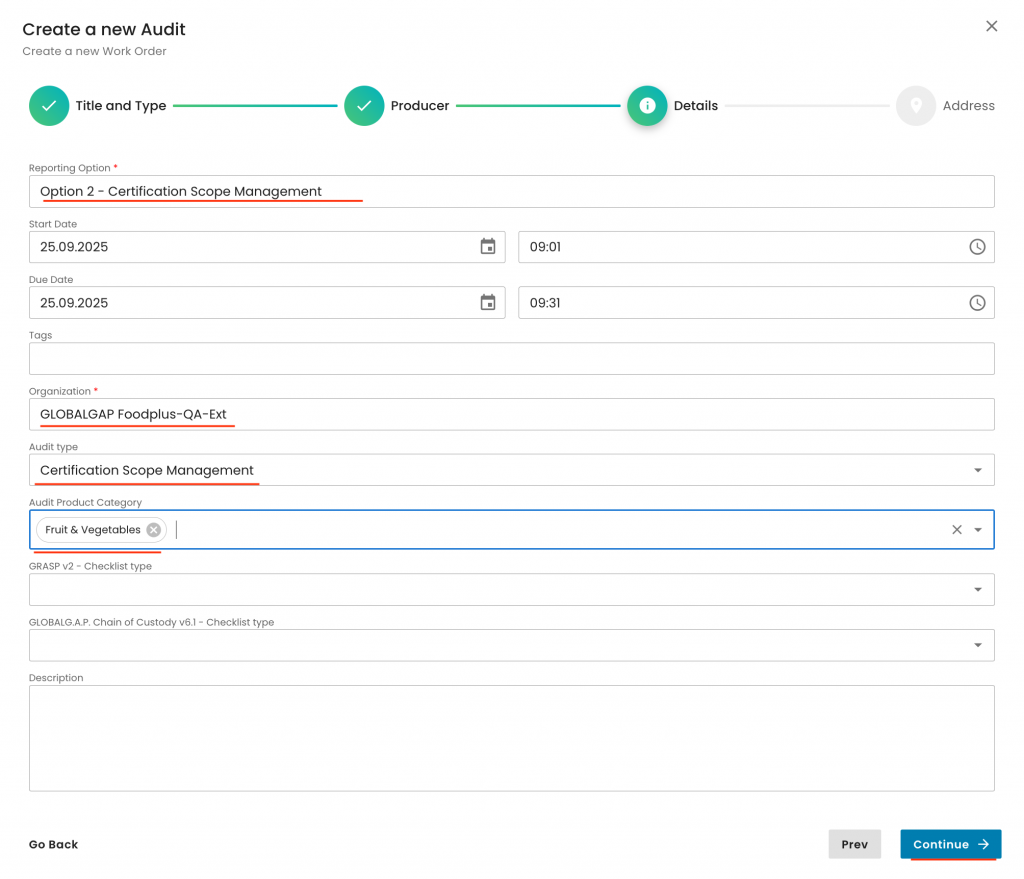
We select the audit address and click on Submit:
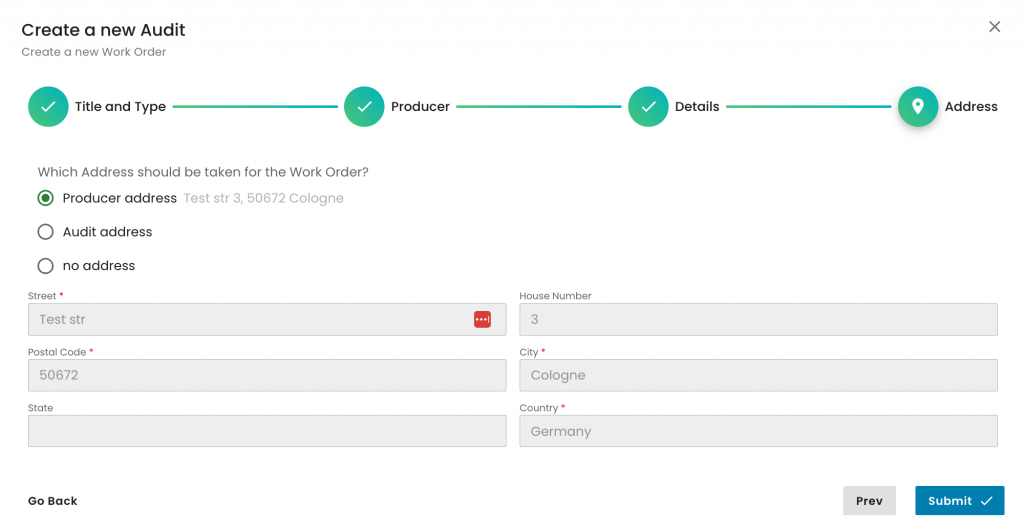
With this, we have created our certification scope work order. Now we have to add all our producer group members and products by clicking on the respective tabs:
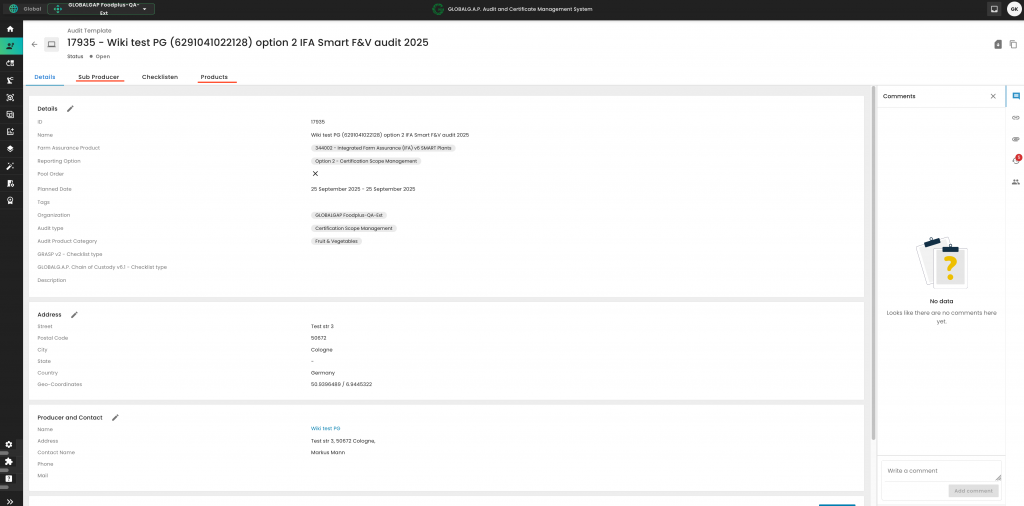
To add the members, we click on "Add New":
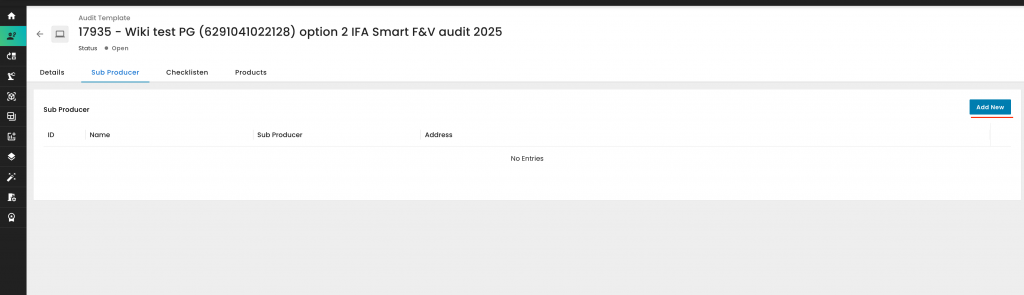
Select all the PG members by searching using their name, GGN, or the Advanced Search. Once all members have been selected, click "Save". Please also ensure that the PG itself is added as a member if it has its own production:
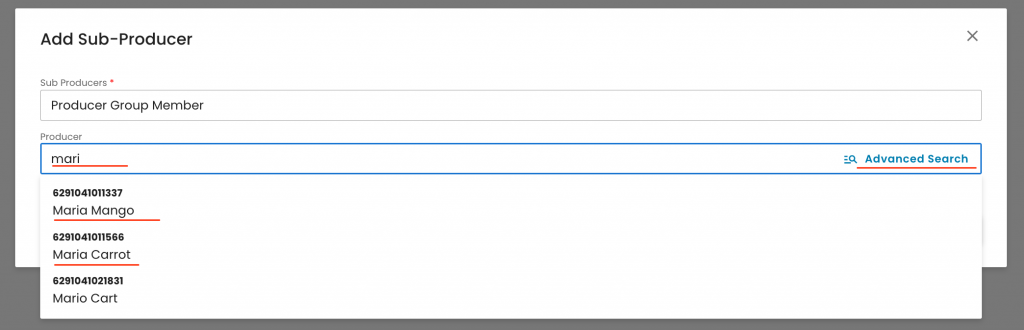
In the next step, we need to add all the products by selecting the respective tab and clicking on "Add Products/Site/PHU:

It is advised to select the "Advanced search":
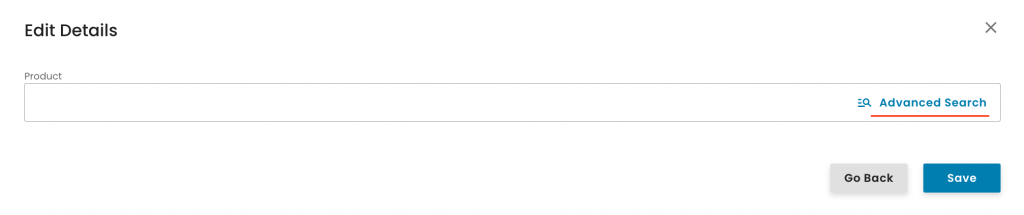
To include products in the scope, follow these steps:
Click the siphon icon.
Select the Type as "Product".
Ensure that all PG members, including the PG itself, are added.
Click "Apply" — this will display all products associated with the PG and its members, including the PHU products.
Select the applicable products for your audit as shown in step No. 5 below.
Note: In this step, we need to add all the PG's products:
a) all the PG's own scope product(s)
b) All the PHU's products, regardless of whether central or external or PG member PHUs
c) all the PG member products
Finally, click "Add":
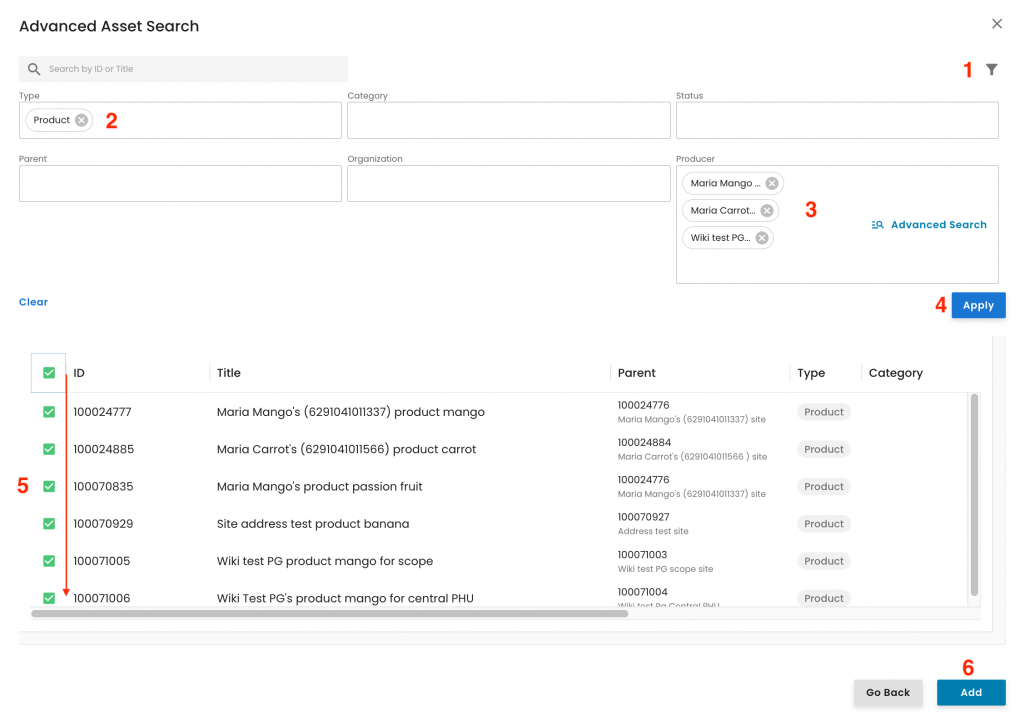
Now click "Save":
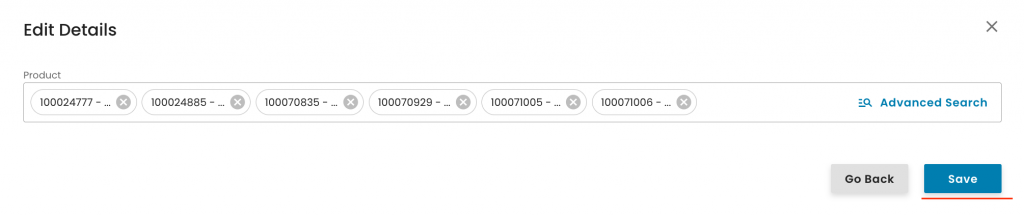
Note: The certification scope work order serves as the central repository for all information that will appear on the certificate. Therefore, it’s essential to ensure that the full certification scope is captured here — including all producer group members and their respective products as shown above.
With this, the system triggered the smart forms that have to be filled out for the certification scope work order. They can be seen under the respective tab:
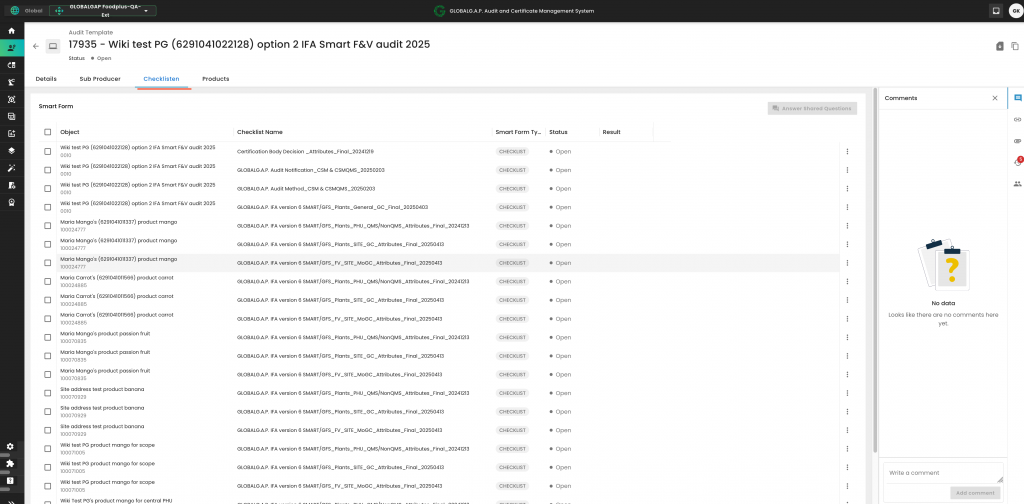
From the Certification scope work order, you must create the QMS and member sample audits.
Note: Any additional work order for an option 2 audit must be created exclusively directly from the Certification scope work order, following the process outlined below. A common error to avoid is creating producer sample work orders from the QMS work order.
The QMS audit WO can be created following the steps below. Click on the clip icon -> Add link -> Add new item:
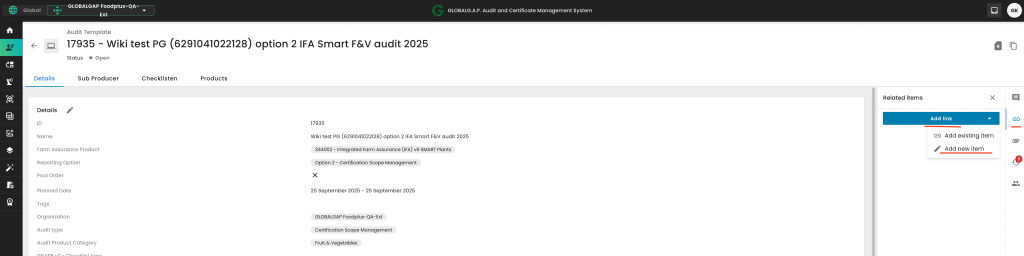
Under Link type select "Related" and under Item type select "Audits", name the QMS audit and press "Add link":
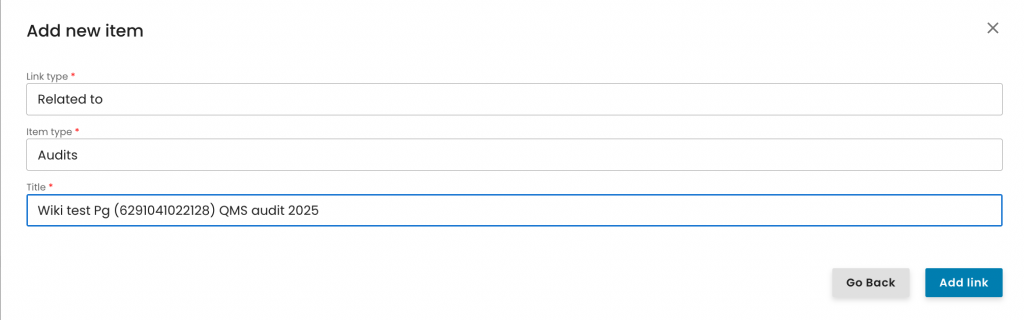
Click on continue:
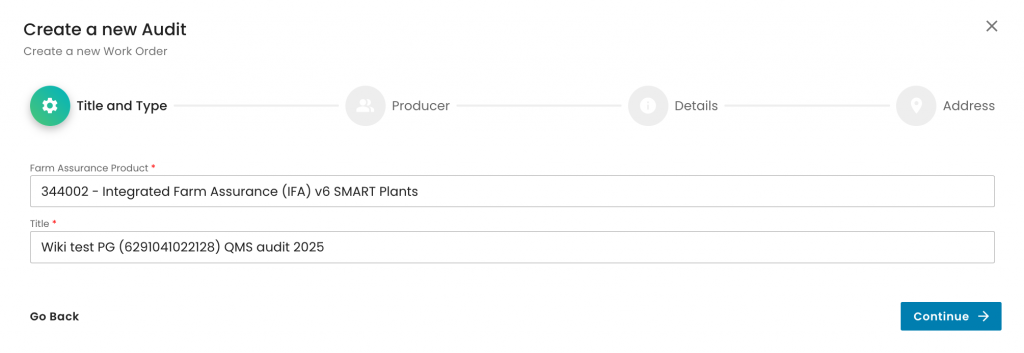
Click on continue:
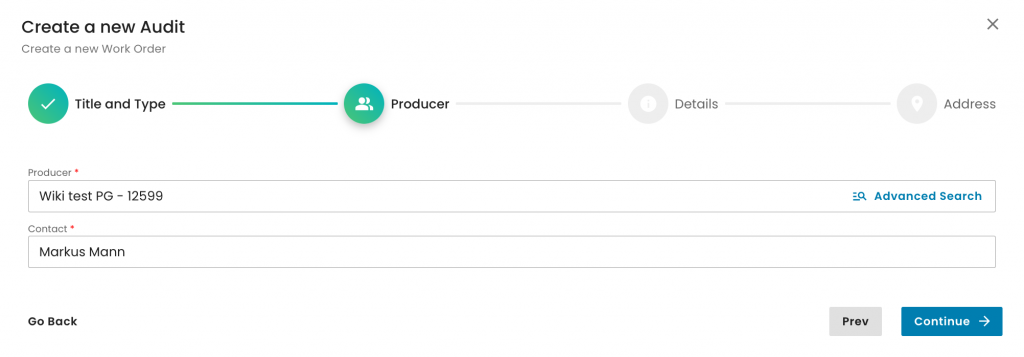
Under Reporting Option, select "Option 2 - Group Certification":
Under Audit type, select one of the underlined options based on what is applicable in your case:
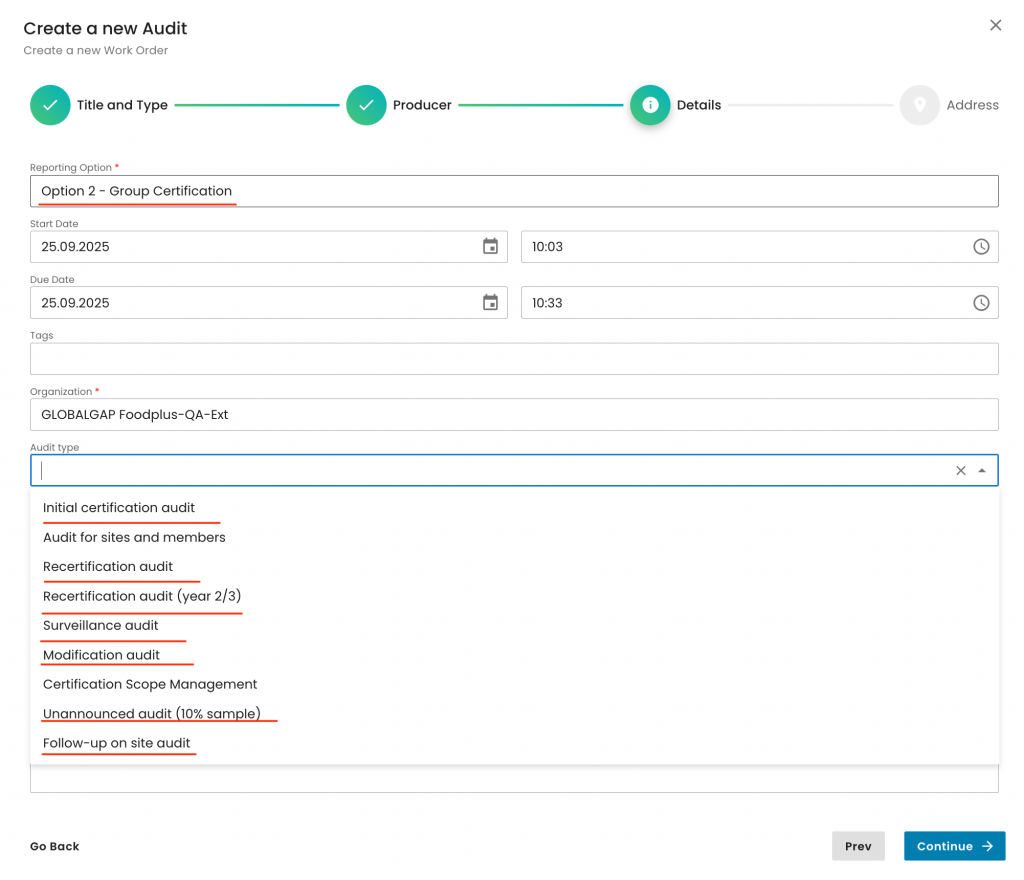
Select the applicable product category(ies):
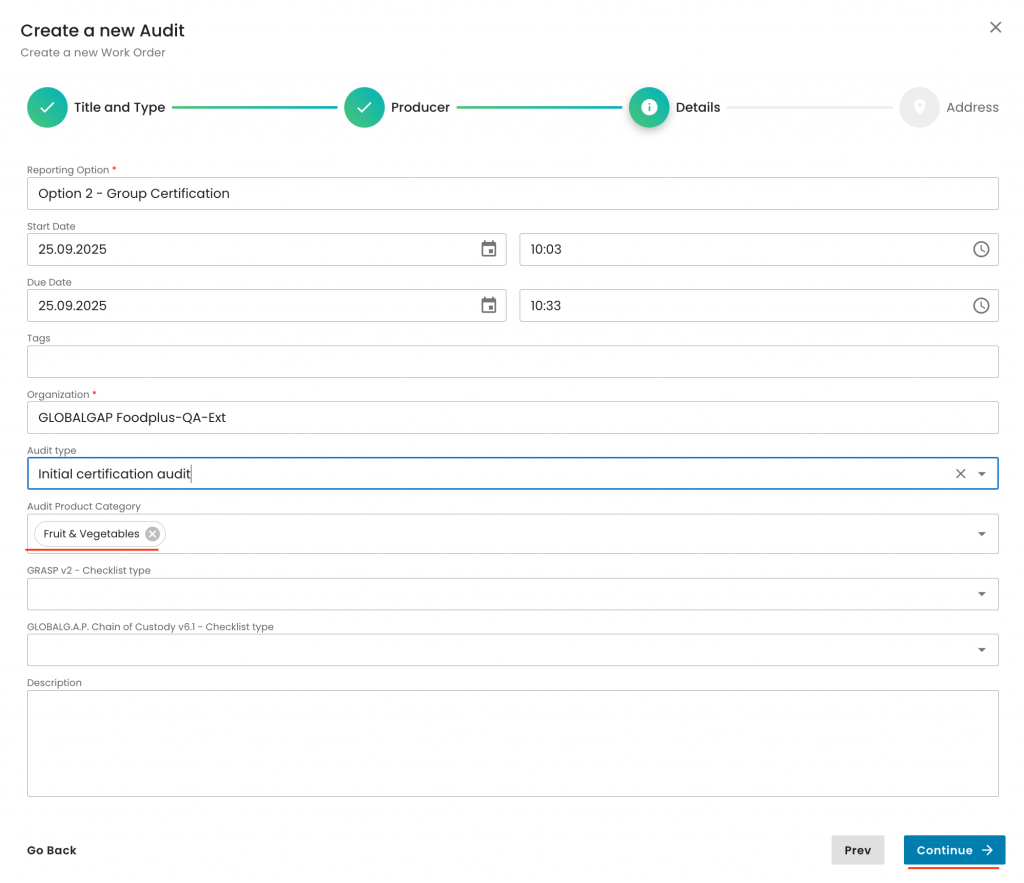
Select the applicable audit address and submit:
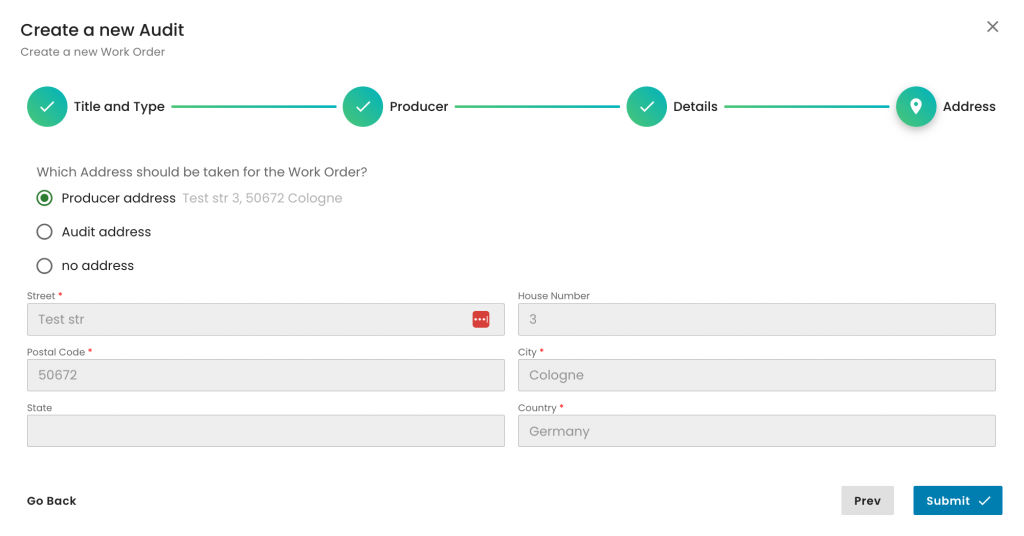
With this, you have created the QMS work order:
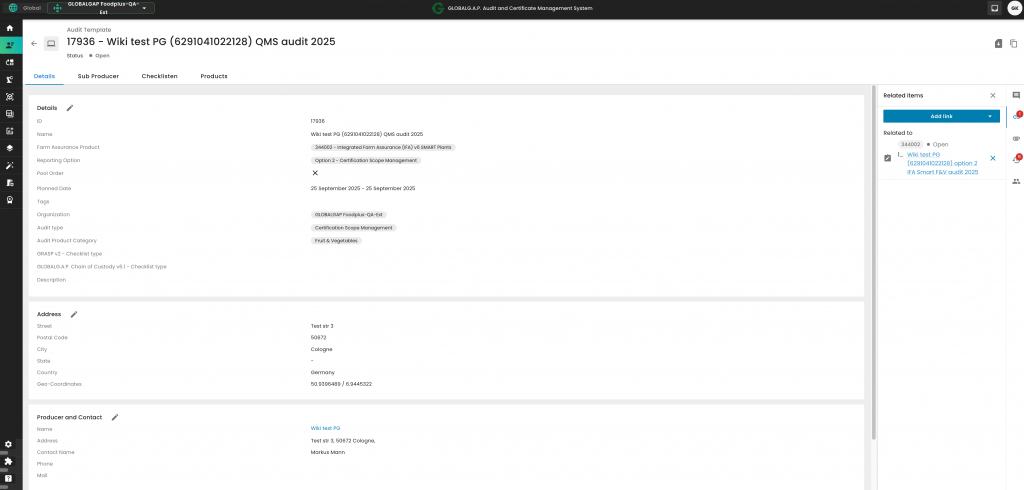
Before you can start filling out the QMS WO smart forms, you have to add all the PG's products to its scope by selecting the product tab and clicking on the "Add Product/Site/PHU" button:
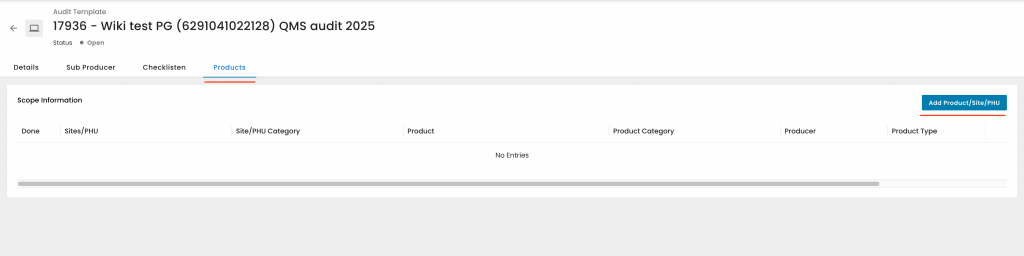
Here again it is advised ot choose the "Advanced search" and follow the same steps as explained above. Important: Make sure you select under producer only the PG. With this, only the QMS-relevant products will be displayed. In this example, the PG and the PG's central PHU products appear:
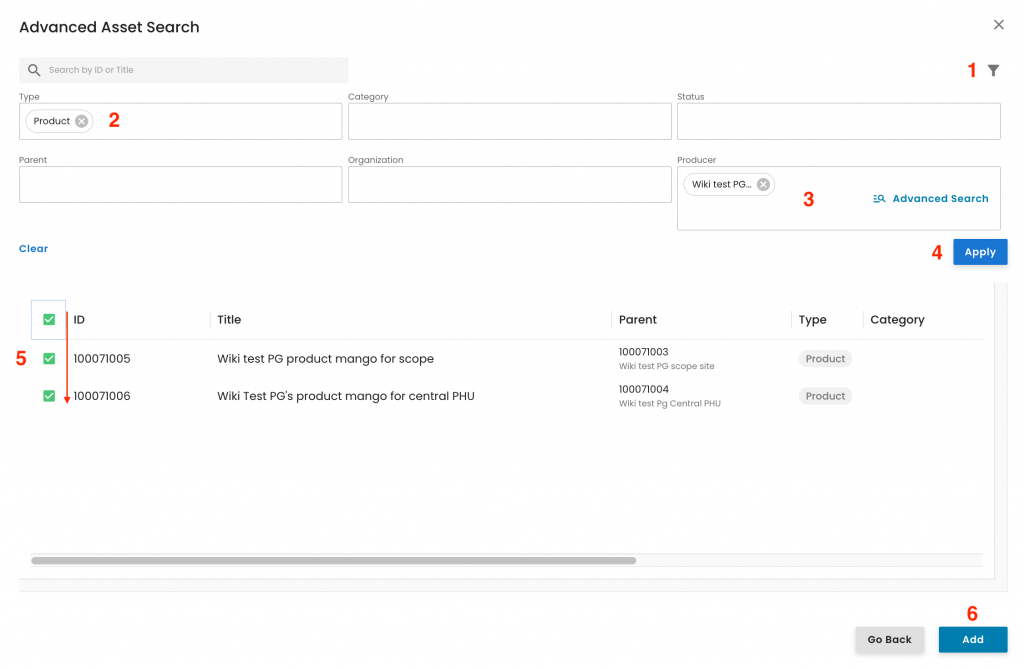
After the above has been saved, the system triggers the necessary smart forms for the QMS audit, which can be seen under the respective tab:
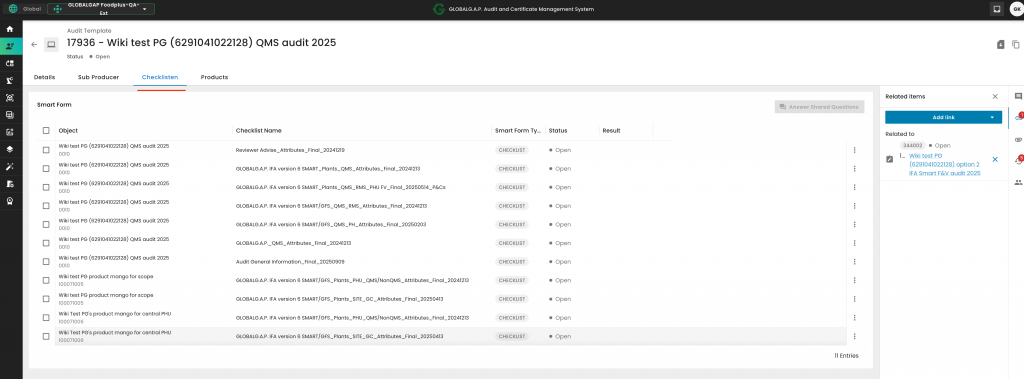
When clicking on the clip icon in the right-hand side, you will see on the right-hand side the link to the initial certification scope work order:
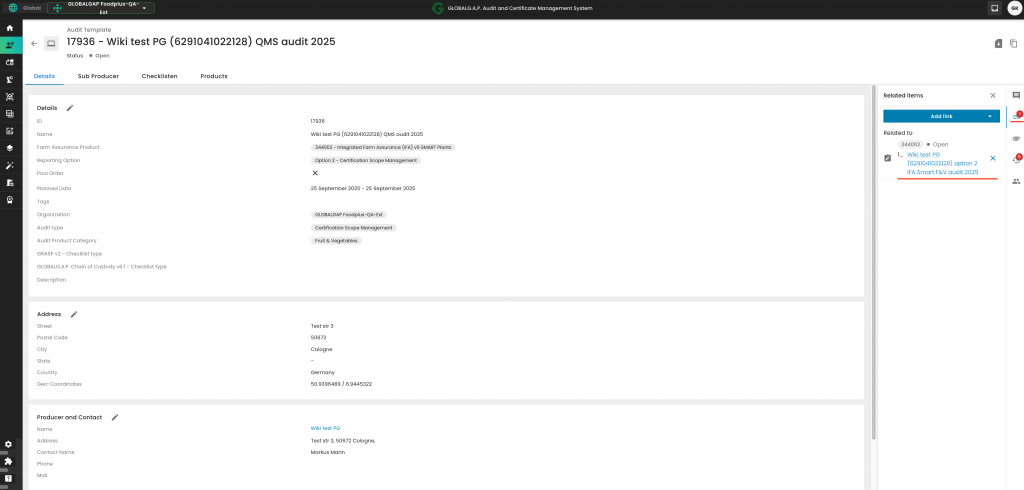
To continue, you need to select the Certification scope work order to return to the starting point of this option 2 audit. From there, you can create the PG member sample audits.
Press again "Add link" and "Add new item":
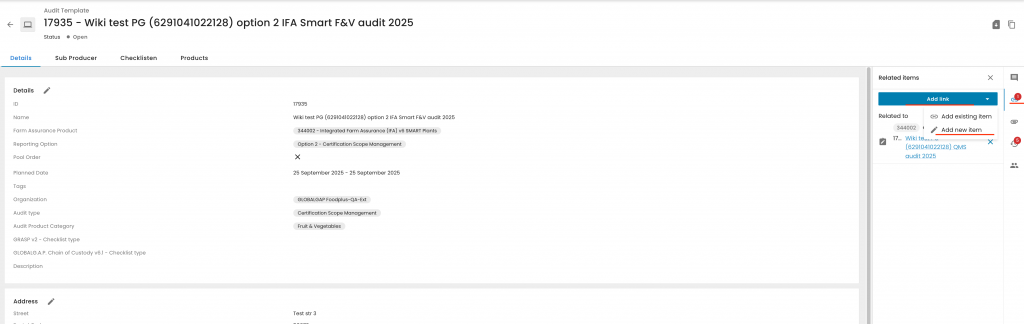
Select "Related" and "Audits" and name the sample audit:
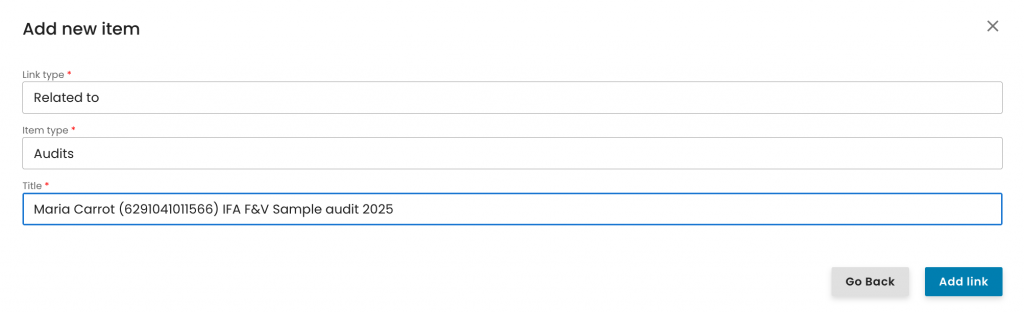
Select "Option 2 - Member of Group Certification" and name the sample audit accordingly:
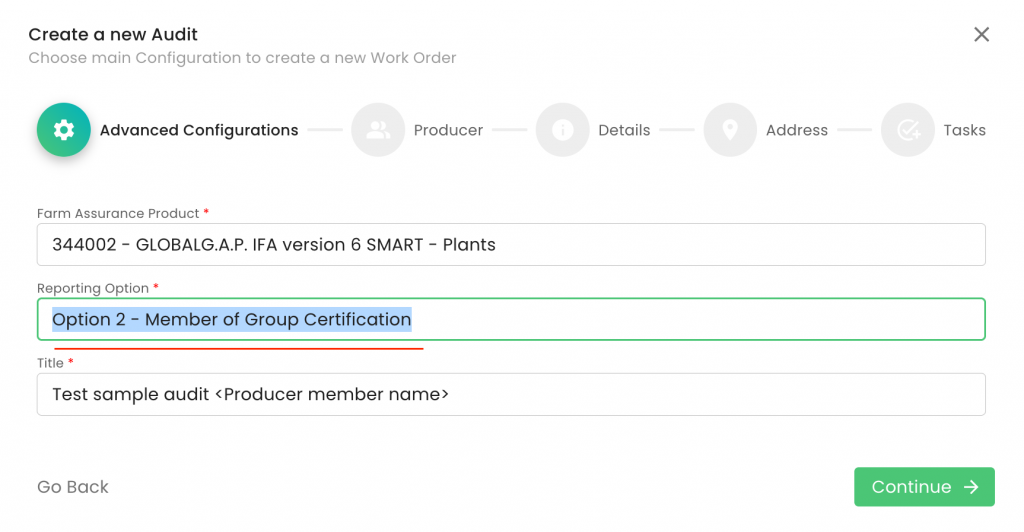
Click on continue:
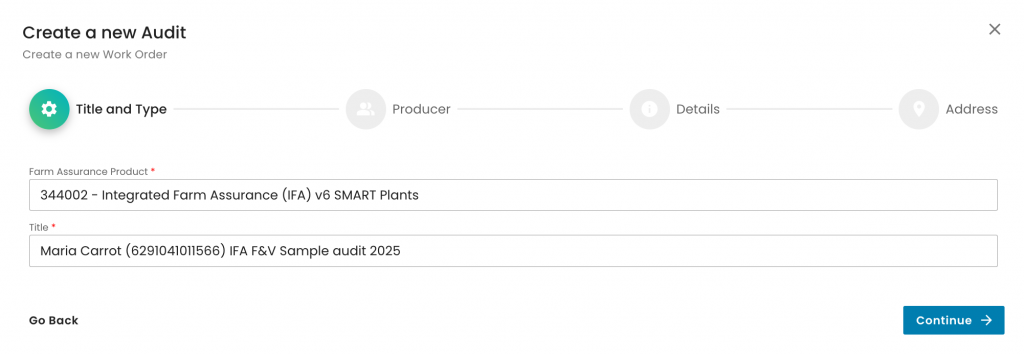
Make sure you select the correct sampled PG member and click continue:
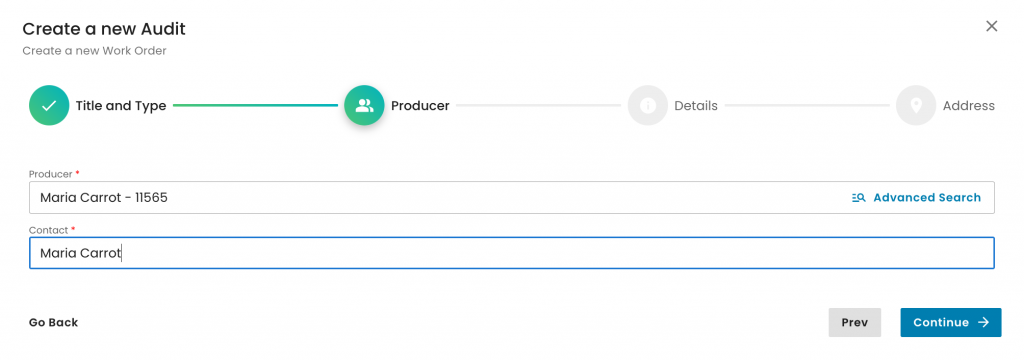
Make sure you select the Reporting option: "Option 2 - Member of Group Certification", Audit type: "Audits for sites and members", and the Audit Product Category(ies) applicable for each producer group member, and click on continue:
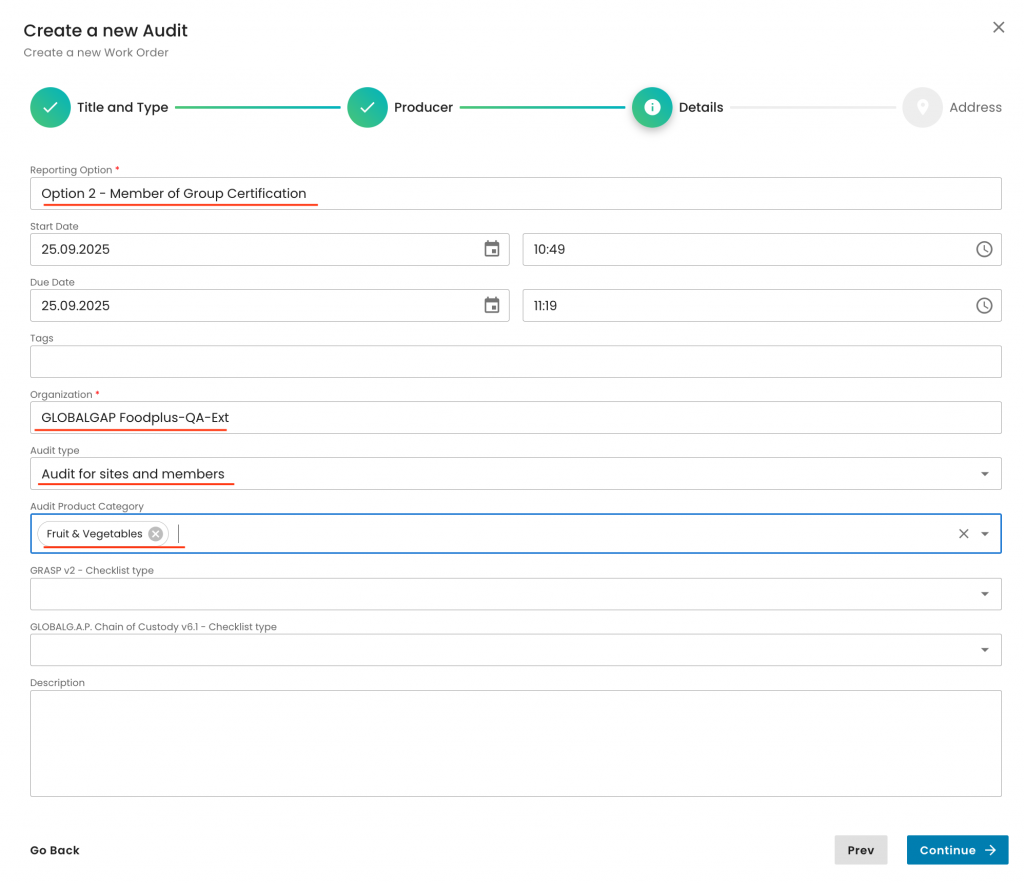
Click on Submit:
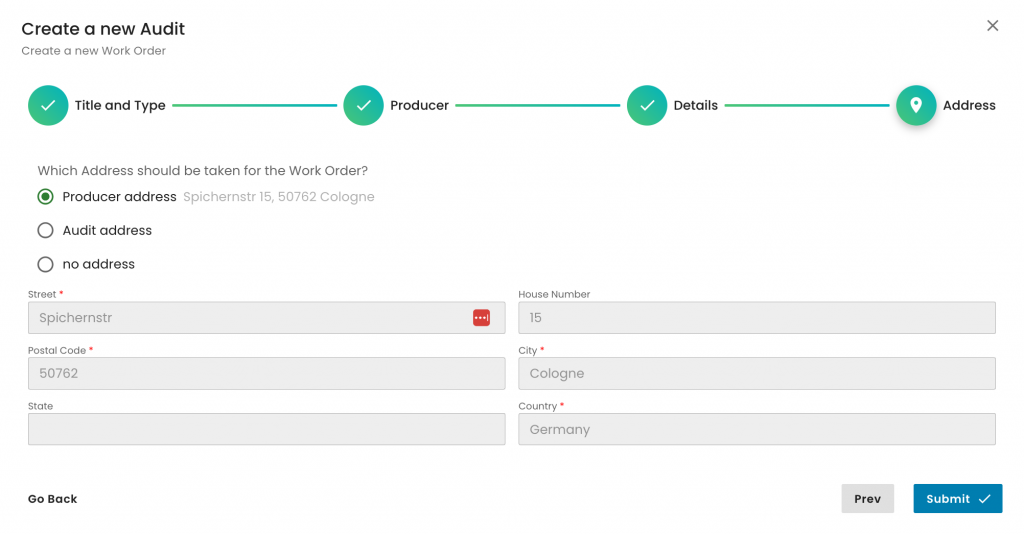
With this step, you’ve successfully created the sample work order for the producer member.
Note: The number of the PG sample audits required depends on your sample size. E.g. in an initial Option 2 audit with 16 PG members, you would need to create 4 sample audits.
Next, similar to the previous process, we need to include the producer's product(s) in the sample work order scope to ensure the system triggers the appropriate smart forms:
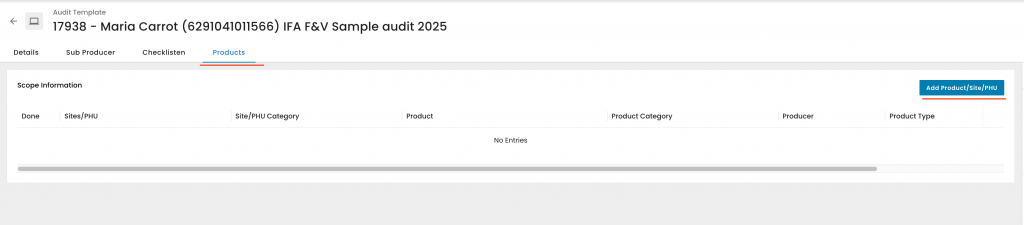
Please use the Advanced Search feature and follow the steps outlined below. At Step 3, ensure you select the producer who will be audited through this specific work order:
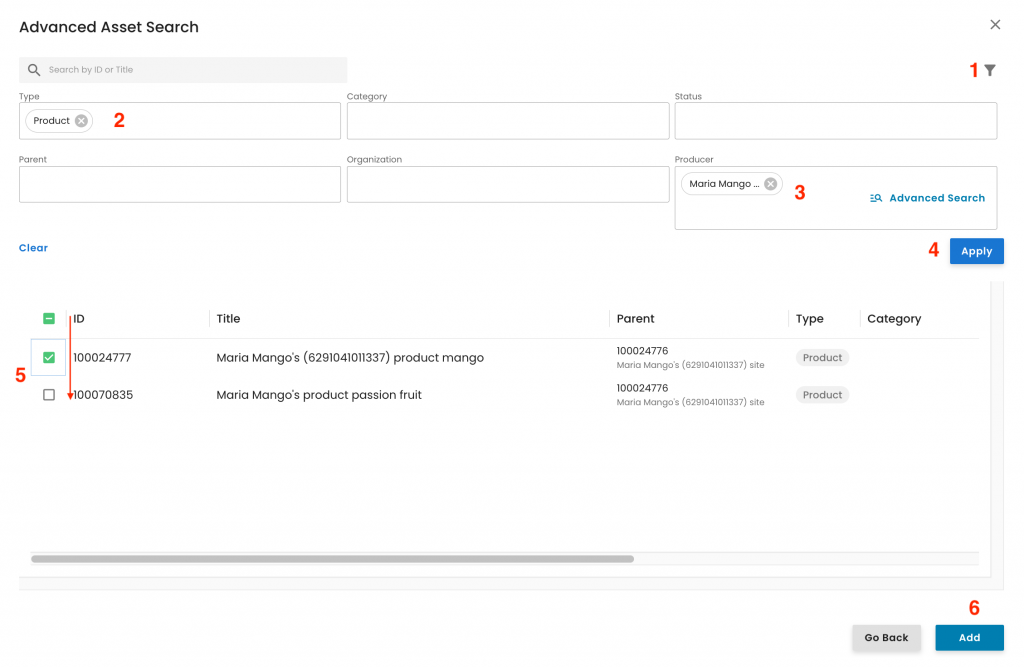
After the above is saved, the system will trigger the appropriate smart forms for this PG member work order, which can be seen under the respective tab:
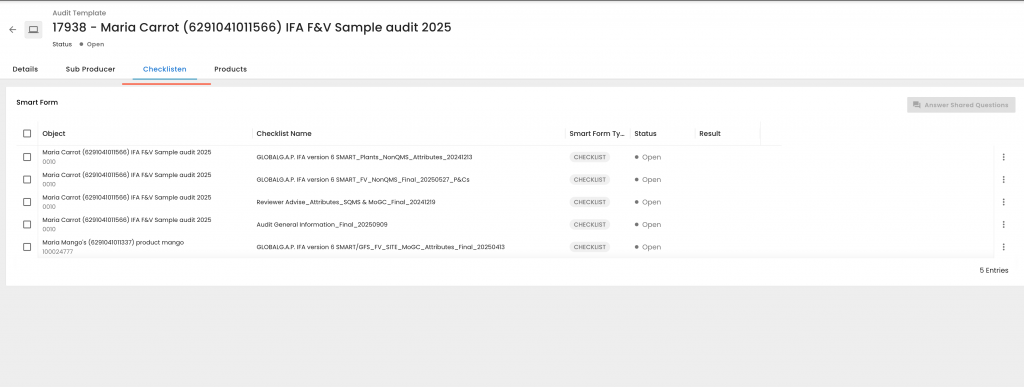
Reminder: Producer group sample work orders need to be created for every sampled producer, always directly from the certification scope work order.
You're now set to begin the Option 2 audit. Please ensure that all smart forms are completed within each work order.
Below is a simplified diagram illustrating the Producer Group (PG) hierarchy. In this example, the PG manages its own production, operates a Central PHU, uses an External PHU, includes three PG members, and produces a total of three products.
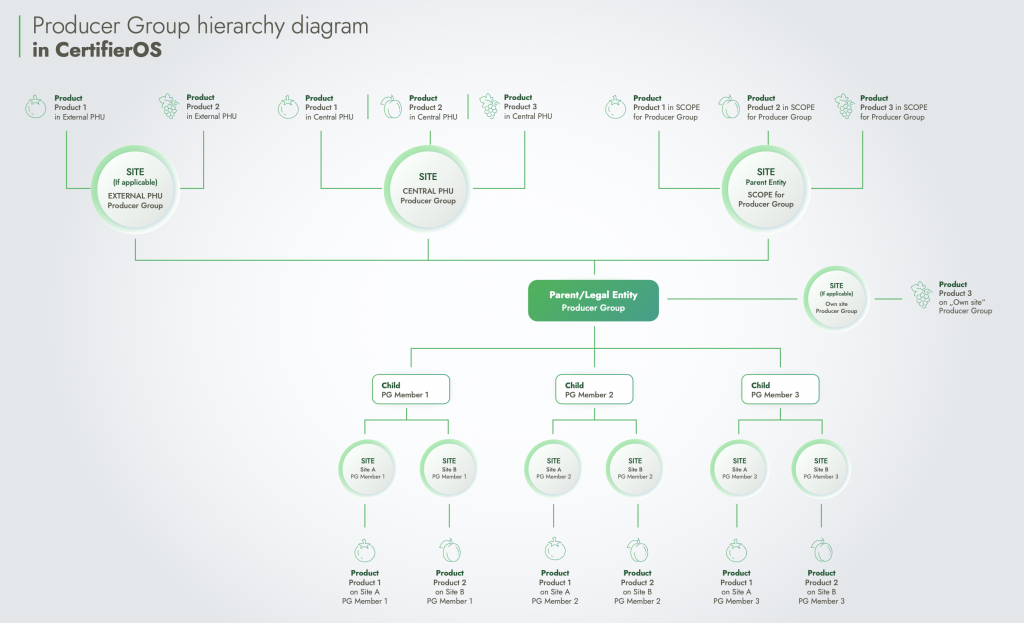
Please note that in case the PG shall be audited/assessed against additional add-on Farm Assurance Products, they shall be connected to the IFA audit in the same way as above: Starting from the IFA Certification scope work order, you must create the Certification scope work order for e.g. GRASP. From this GRASP certification scope work order, you create the GRASP QMS and GRASP sample assessment work orders.
The same applies to any additional work order.
For additional information, find here the related recordings.
If an auditor discovers missing information during an audit (like an undeclared PHU or crop that wasn't mentioned in the initial application), the work order must be replaced.
To make these changes, you'll need an internet connection. Add all information, including the new information, e.g. in this scenario, create the PHU entries and their products. Once everything is updated, start a new audit using the corrected information.
The same applies also in the case of a GRASP assessment other conditions apply compared to the application (e.g. a family farm was expected, but hired workers are present at the farm)
Please note that the aforementioned actions cannot be performed via the mobile app.
This wiki contains only the terms that have been newly introduced in the new GLOBALG.A.P. IT system platform.
- External ID:
For the time being CertifierOS (CoS) is using the term "External ID" instead of the GGN or GLN. This will be amended in the future:
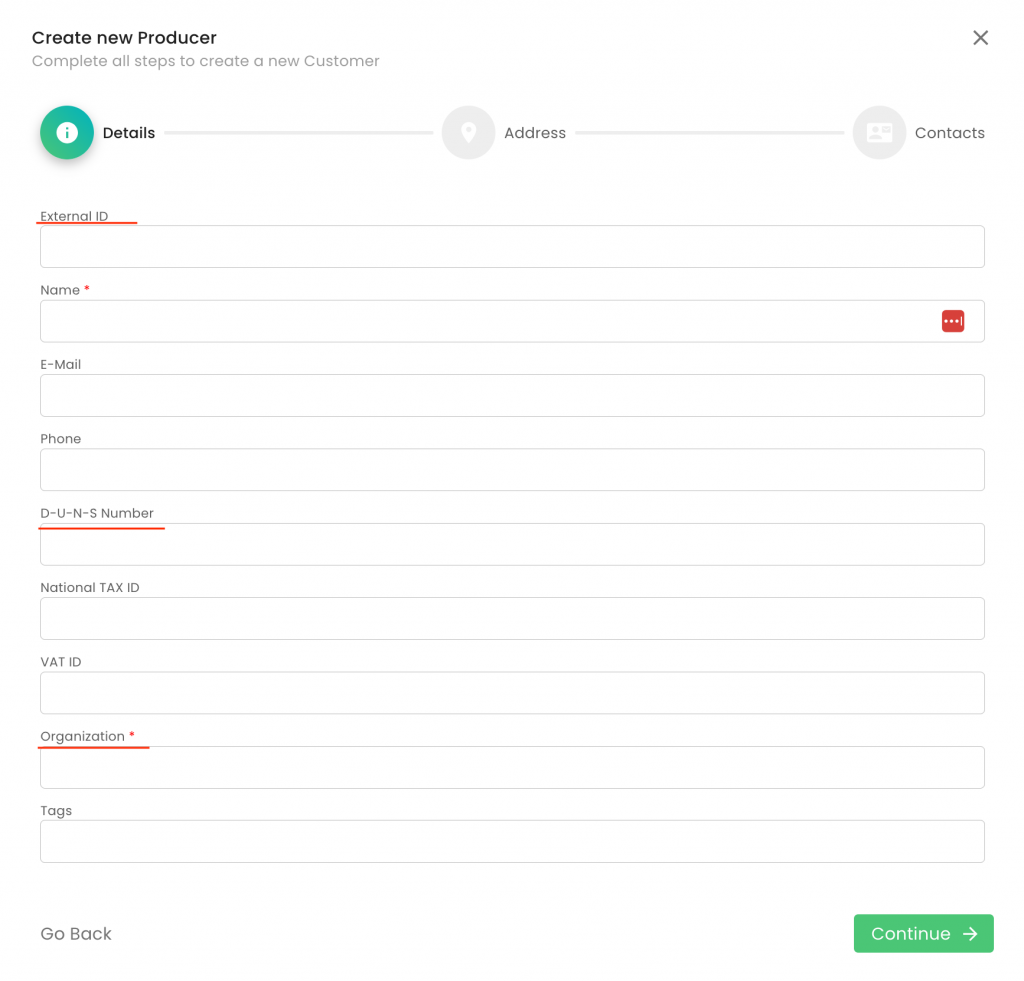
- D-U-N-S Number
A "D-U-N-S Number" is an identification number similar to the GS1 system, and if available, it can be added to the producer's master data voluntarily.
The term "Organization" is used for "Certification body"
- PG/multisite scope information (Site):
This is a "dummy" site/parent entity category that the system requires to introduce the PG's/Option 1 multisite with QMS scope into the certificate.
All the PG's/Option 1 multisite with QMS products need to be added to this "dummy" site.
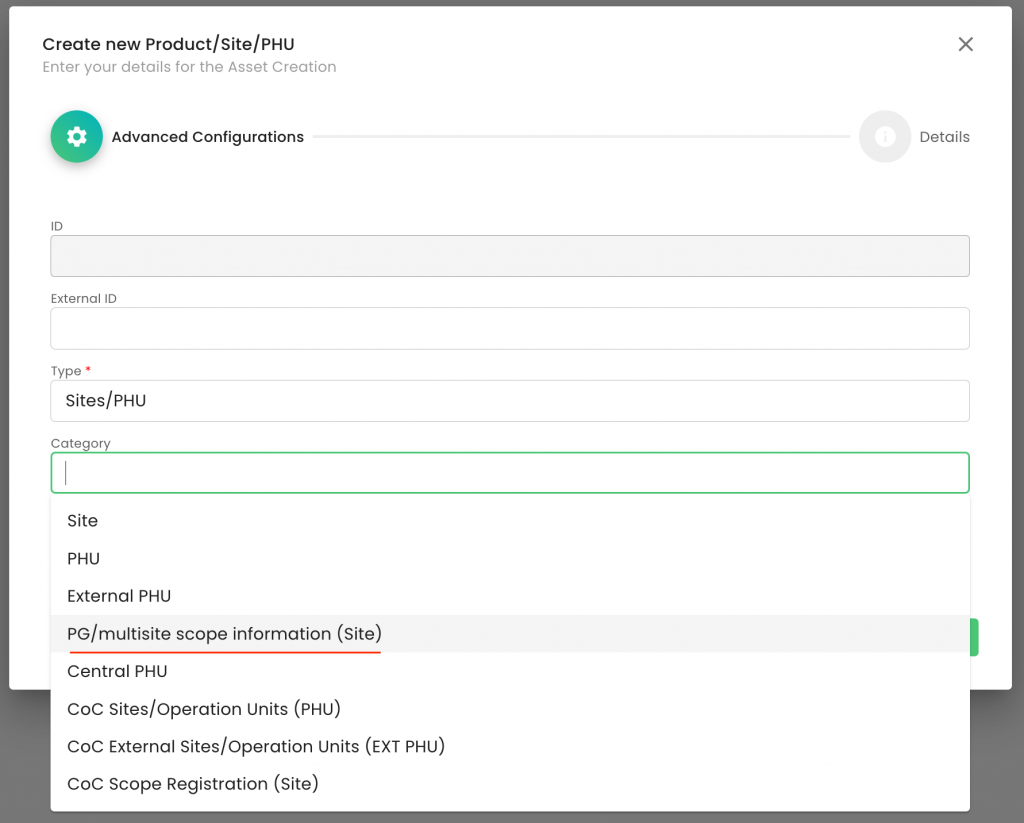
- Central PHU
"Central PHU" shall be used for the PHUs operating under the QMS of an Option 2.
- Parent:
It is an item that has a hierarchy over another item.
E.g., a production site is a parent to a product that is produced on that side.
When creating a product, this is added to the "Parent". In this context, the "Parent" is the site where this product is produced.
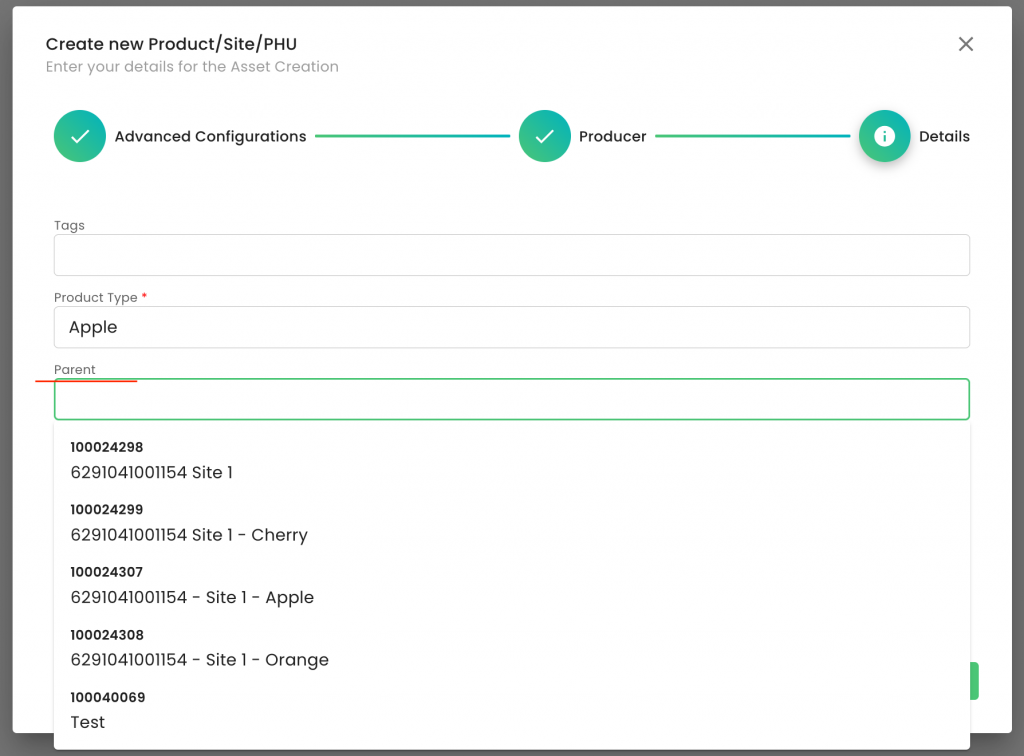
A PG is a parent to a Producer Group Member.
When adding a producer group member to a PG, the PG is considered a "Parent" and the producer group member a "Child":
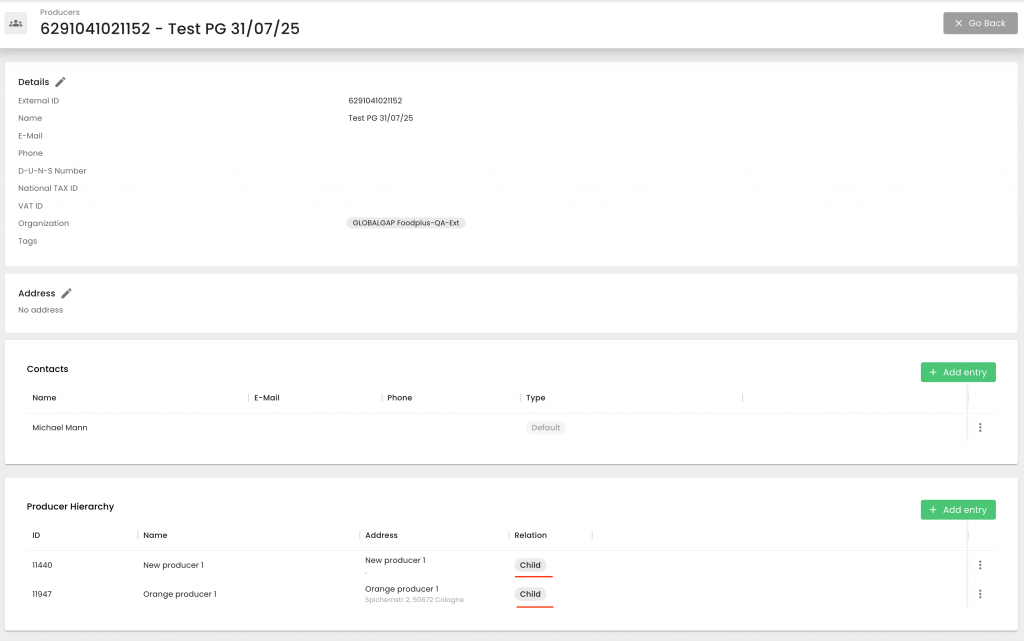
- Sub Producer:
A Sub producer is a Producer Group Member
- Work order:
A work order can be an audit report or the working file where the certification scope of a legal entity is managed. A work order contains one to several smart forms that define the contents and the purpose of the work order.
A work order is either a full or a part of an audit. Meaning it can be the complete audit for an option 1, or it can be, e.g., only the Certification Scope Management work order, or the QMS audit for a PG or a producer member audit/assessment.
- Smart form:
Smart forms are checklists which contain either attribute questions or P&Cs.
- Option 2 - Certification Scope Management work order:
For an option 2 certification, the system requires a central work order, which is called "Certification Scope Management" work order.
In this work order, the complete certification scope information for an Option 2 is collected and needs to include:
- PG’s certification scope
- Producer Group Members
- their product scope
- Producer group members' PHUs and their product scope (If applicable)
- PG’s Central PHU(s) and their product scope(s) (If applicable)
Please note that a certification can only be created from a single work order and not from a combination of several work orders. Therefore, the "Certification Scope Management" work order of an Option 2 will have to include all the information that is needed for the specific certificate.
The certification scope management work order is the basis of every PG audit, and it shall be the starting point for the creation of all work orders that are required to complete the audit:
- The QMS audit and
- the producer group member sample audits
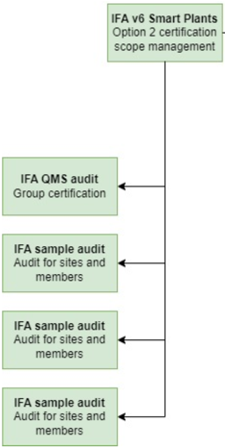
- Option 1 - Certification Scope Management multisite with QMS and Option 3 - Certification Scope Management multisite with QMS
In these work orders, the complete certification scope information for an option 2 multisite is collected and needs to include the information for the option 1, all its sites and PHU(s) (if applicable).
- "Certification Scope Management" work order audit type:
This audit type is required for a) Option 2 - Certification Scope Management, b) Option 1 - Certification Scope Management multisite with QMS and c) Option 3 - Certification Scope Management multisite with QMS work orders. See example for a):
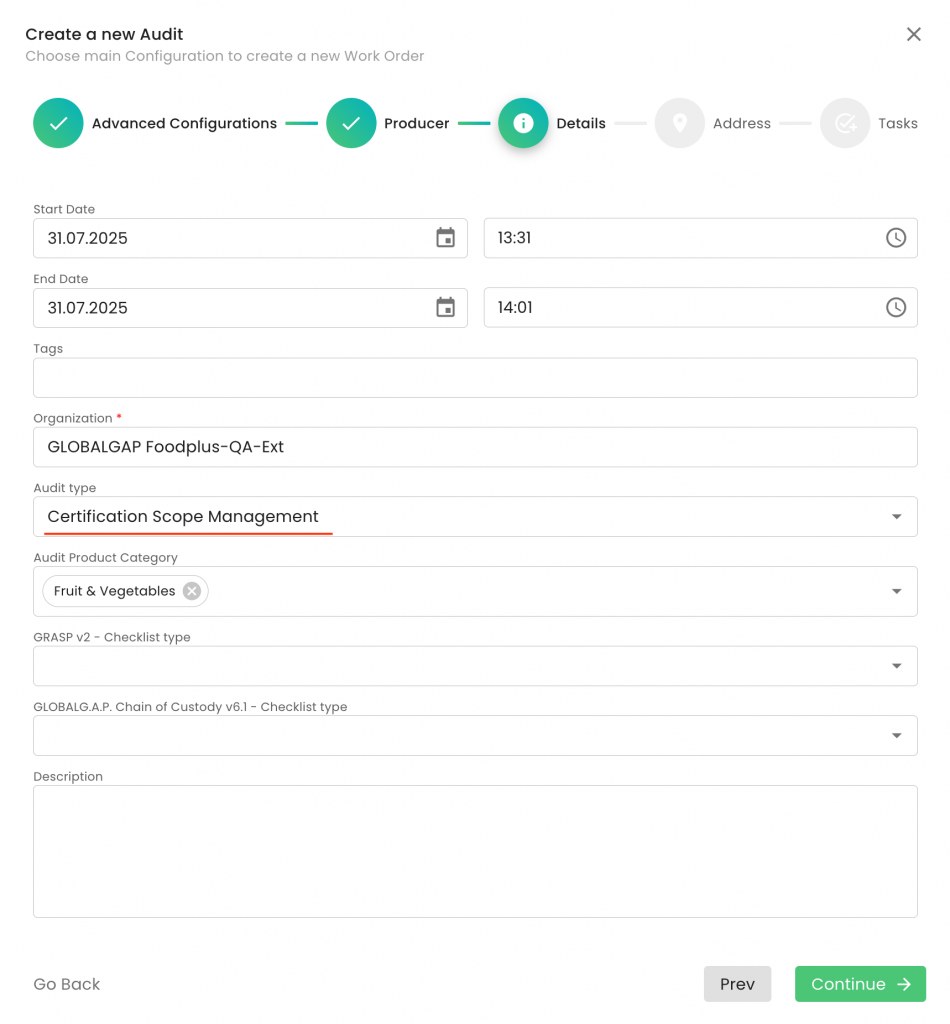
- Scheduler:
The CoS functionality that allows the CB to assign audits/work orders to the mobile app of an auditor:
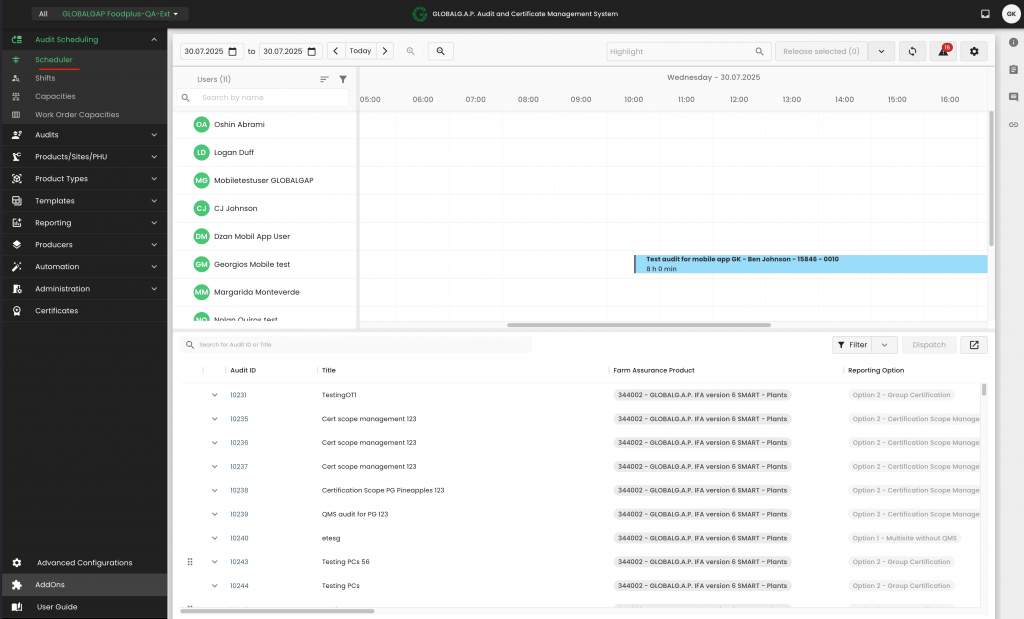
If an incorrect "Type" or "Category" is selected during site creation, these fields cannot be modified.
Non-editable information is displayed in grey:
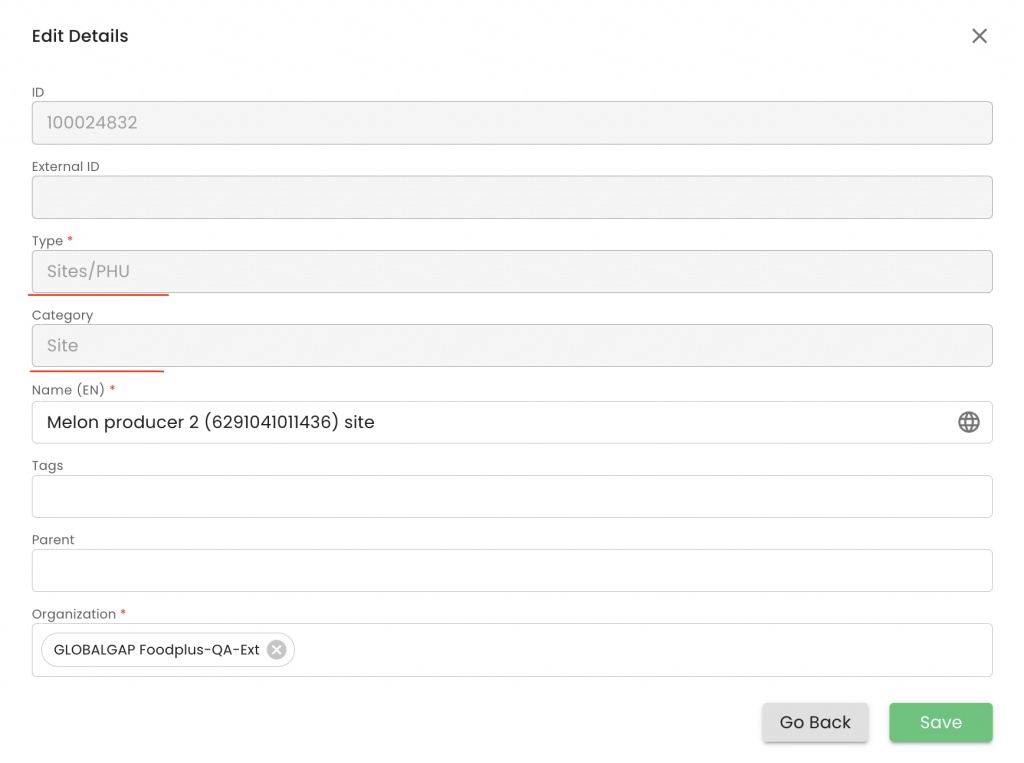
In case the information you need to correct is greyed out you will need to rename this asset and clearly mark it as invalid. In this example, it would be renamed into: "Melon producer 2 (6291041011436) site - INVALID due to mistake"
In case you are trying to create a site/PHU/product and the producer's contact person does not appear, please select the producer via the "Advanced search" as seen below:


Yes, that is correct. In this instance, all three sites must be created, and the corresponding product(s) for each site must be created and appropriately assigned to their respective locations.
During the preparation of the Certification Scope work order, all products have to be added to the certification scope.
Please note that, depending on whether the Option 1 multisite producer is operating a QMS or not, the applicable certification option shall be selected (Option 1 multisite with or without QMS).
One work order per Farm Assurance Product (standard/add-on) shall be created.
The sites and products do not have to be created per work order. They need to be created for the particular producer once and can be used indefinitely for all applicable audits/assessments.
Examples:
OPTION 1
In case an option 1 is going to be audited/assessed against IFA & GRASP & SPRING, three work orders have to be created:
One for IFA
One for GRASP and
One for SPRING
OPTION 2:
In case a PG is going to be audited/assessed against IFA & GRASP & SPRING, the following work orders have to be created:
IFA: 1) One Certification Scope work order, 2) one IFA QMS work order and 3) the required number of sample PGM audit IFA work orders (as many as the sampling of the PG dictates)
GRASP: 1) One Certification Scope work order, 2) one GRASP QMS work order and 3) the required number of sample PGM GRASP audit work orders (as many as the sampling of the PG dictates)
SPRING: 1) One Certification Scope work order, 2) one SPRING QMS work order and 3) the required number of sample PGM SPRING audit work orders (as many as the sampling of the PG dictates)
Under "Name", you can name the sites, products, PHUs or audits according to your needs. Using clear and consistent naming will make it easier to identify these assets when creating work orders.
In practice, we suggest naming in a way like this:
- Sites: "Producer name & GGN & Site XYZ". E.g.: "Max Mustermann, 4041234566789, Cherry River Site"
Important: Please note that the site names will appear on the certificate.
Note: In case of a scope site, e.g. for a CoC audit, it is suggested to name it like this: "Max Mustermann, 4041234566789, CoC Scope Site"
- PHUs: "Producer name & GGN & PHU XYZ". E.g.: "Max Mustermann, 4041234566789, PHU one"
- Products: "Producer name & GGN & example product name for Site XYZ". E.g. "Max Mustermann, 4041234566789, Cherry product for Cherry River site"
- Audits: "Producer name & GGN & audit type & date". E.g.: "Max Mustermann, 4041234566789 IFA F&V Cherry Smart recertification audit, 19/10/25" or another example: "Max Mustermann, 4041234566789 IFA F&V Smart extension to Fig audit, 16/08/26"
Important: Avoid assigning identical names to multiple assets. Doing so will disrupt the linking of products to Sites, PHUs, Central PHUs, or Dummy sites.
There are different levels of access to the system per role (e.g. Auditor or Scheme Manager) and each role has the ability to view/edit information on the platform (or not see certain information at all).
Roles and Rights:
- Scheme Manager: CB main representative. The SM role allows managing user rights in CertifierOS and issuing of certificates. It is limited to a certain CB organization.
- User administration: Administering users, onboarding new users, and assigning roles and skills.
- Farm Assurance Product registration: Applying for and registering different Farm Assurance Products.
- Audits: Can create and review, and audit when needed.
- Certification: Issuing certificates.
- CB Assist: Assists the Scheme Manager and the Certification Committee
- User Support: Assisting Scheme Managers with user management.
- Data Entry: Entering Producer Master Data and Certification Scope Data.
- Certification: Issuing certificates.
- Audit Scheduler: Serves as the planning user to support the Scheme Manager. Thus role handles the producer master data, audit registration, the scheduler to operate audits via the mobile app.
- Audit planning: Creating audits, defining scopes, and assigning personnel.
- Scheduling: Scheduling audit activities on-site
- Auditor (Farm or QMS): Audit execution. It has limited access in the system, and the data visibility depends on the list of audits assigned to the user with this role.
- Audit execution: Conducting audits and recording results, including non-conformities.
- Corrective actions: Following up on corrective actions for non-conformities
- Recommendation: Providing recommendations for certification
- Auditor (Farm or QMS) & CB Assist: This role has the combined rights of the "Auditor (Farm or QMS)" and the "CB Assist” roles as outlined above. It is designed for CBs that want to allow auditors having full access to the CB's producers. Assigning this role to a user does not change any responsibilities under the LCA and that all actions by auditors remain fully under the CB’s liability.
- Reviewer: Checks and approves audit reports and corrective actions, making certification recommendations. Has limited access in the system, and the data visibility depends on the list of audits assigned to the user with this role.
- Audit review: Reviewing audit reports
- Approval: Approving audits and corrective actions.
- Recommendation: Offering recommendations for certification.
- CB Committee: Has limited access in the system, and the data visibility depends on the list of audits assigned to the user with this role.
- Decision-making: Determining certification outcomes/taking certification decisions.
- Signatory: Approves certificates. Is going to be implemented soon.
- Certificate approval.
- Signing: Applying the "name stamp" to certificates.
- CB Portal User: With this role, the ability to explore the system is limited to read-only mode.
- CB Mobile Role: Same as the CB Portal User.
- Auditor (Farm or QMS) Mobile Role: Same as Auditor (Farm or QMS).
Important Information:
CertifierOS users must have only one role assigned at any time. If a user is assigned multiple roles, they will be unable to operate within COS.
If a user needs to perform a task that their current role does not permit, the CB Scheme Manager must update the user’s role.
Example:
A user with the Auditor role who needs to act as a Reviewer must have their role changed to Reviewer.
To resume audit activities later, the role must be switched back to Auditor.
If the email address associated with a user account is identical in both CertifierOS and CB-AT, the system will automatically integrate FAPs and reporting options from CB-AT. Only those FAPs that hold an “Approved” or "Submitted to GLOBALG.A.P” status within CB-AT will be displayed in the user account.

Scroll down to "Audit Specific Details" and check the list of Farm Assurance Products

If you notice that any Farm Assurance Products are missing from the list, please check in CB-AT to verify whether the missing FAP has a status other than “Approved” or "Submitted to GLOBALG.A.P”.
Yes. See here the relevant instructions.
Yes, these actions can be performed by the back office. Users will need to have the role "CB Assist / Audit Scheduler"
Users assigned the "Auditor" role in CertifierOS will have visibility into all audits within their respective CB.
This functionality is expected to be further enhanced in future updates.
Yes, it is possible.
CB-AT will remain operational to support auditor approvals.
Initially, CB-AT will not be connected to the new IT platform. All users of the new platform must be created directly in CertifierOS. Each CB's Scheme Manager (SM) will have the necessary permissions to create new users, following the instructions provided here.
Integration between CB-AT and the new IT platform is planned for a future development phase.
Yes, this has previously been permitted in the Audit Online Hub as well.
No, due to a limitation of the system. When the connection to CB-AT is established, GAINs will be assigned automatically.
Both alternatives are possible.
Initially, the upload sheet will be used only for creating and modifying sites/products/PHUs. For sites & PHUs, Geo-coordinates are requested by the standard.
Producers have to be created via the webform or an API and require an address.
Currently, the bulk upload sheet will only allow for the creation & modification of sites & products.
The audit process in CertifierOS does not support Excel file uploads.
Related recording shall be shared soon.
The program will first validate that all information is in the correct format. In case there are any errors in the format, the exact cell in the worksheet will be marked along with a note explaining what is wrong. After uploading the sheet, any GGNs which could not have their data uploaded will be marked, along with the error message.
No, the upload sheet size is not limited.
Correct, each line must be a different product, regardless of the option of the producer. The only case where this is not true is when the producer is auditing the products for a standard and one or more addons. In this case, the products must be repeated, along with a separate scheme ID.
The countries of destination will need to be filled out in the site attribute smart forms. See here a random example:
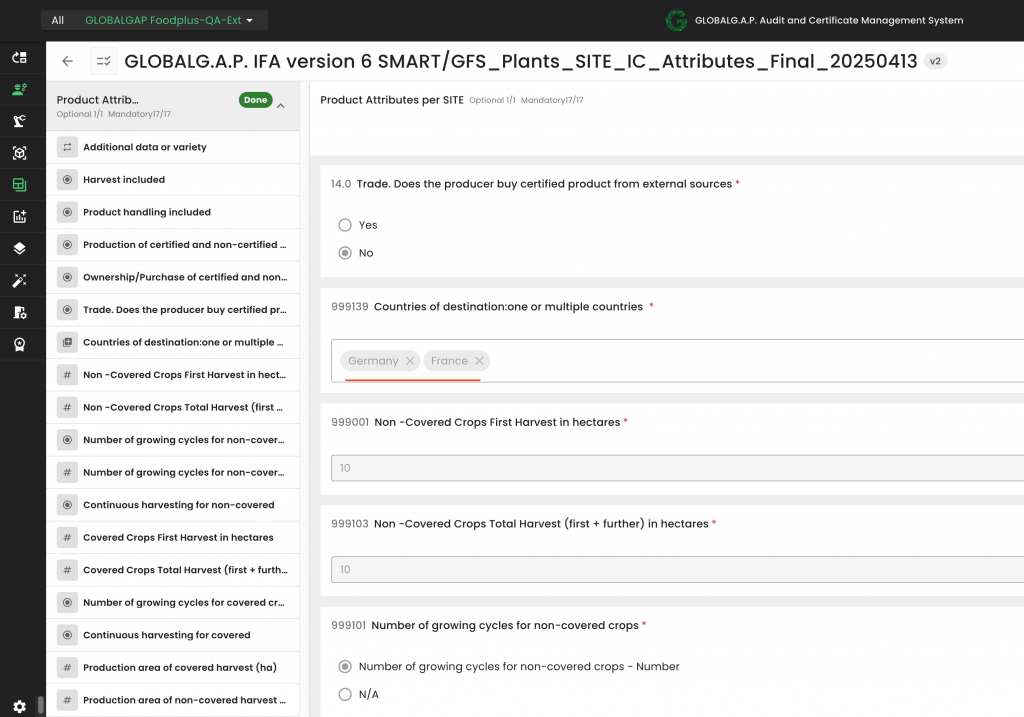
A dedicated software will be provided by the Secretariat. It shall be installed on your computer. The upload sheets will be uploaded to the system via this software.
Note: The bulk upload sheet is shared in the CB-AT Portal.

Here is the direct link to the Bulk Upload Tool.
Yes, it will be available to test in PREPROD.
Only the Organisation ID (previously the o-key) of the CB is necessary for the upload sheet.
Yes, that is correct. This ID is the Organisation ID, which can be found in the web interface.
For the time being, the upload sheet can be used to create new/amend sites/PHUs, Products, and link the products to their respective sites/PHUs.
In the future, the upload sheet will be used in addition to the above to create new producers/PGs, link the PG members to the PG, create audits and issue certificates.
The upload sheet is stored in CB-AT Portal.

Here is the direct link to the Bulk Upload Tool.
Yes, this is possible.
Yes, this can be done via the API.
Yes, this can be done via the API.
This is a limitation of the system. If you only send the locationID, the address and other details deemed mandatory will not be registered in the report.
Yes, it is.
You can import the whole process at once. Notice, however, that the answers to the smart forms need to be submitted via separate API calls, non-conformance tickets need to be created and assigned separately, and there is a specific call for the work order status change.
IT developers can proceed with implementation immediately. The API documentation is continuously updated (similar to how the AOH API documentation was regularly refined). Substantial documentation is already available, and no significant changes to the core documentation are anticipated.
From an API perspective, at any point in time you can send the data via the API.
Certificate data can be retrieved through the API.
Yes, API support will be provided, and the documentation can be found here.
There is no technical integration between IFA and GRASP, nor between any work orders that would enable such cross-verification. The GRASP checklist will ask if the particular IFA worker welfare P&Cs have been complied with.
See here the option 1 audit creation and option 2 recording on how to link a GRASP v2 add-on to the main IFA audit.
Please note that linking all add-ons (not only GRASP) to the main audit is handled in the same way.
The linking process always starts from the main audit work order (In case of an option 2 audit, linking an add-on work order must be done from the IFA Certification Scope Work Order).
We start by pressing the Clip icon on the right-hand side to expand the banner, then pressing "Add link" and then "Add new item":
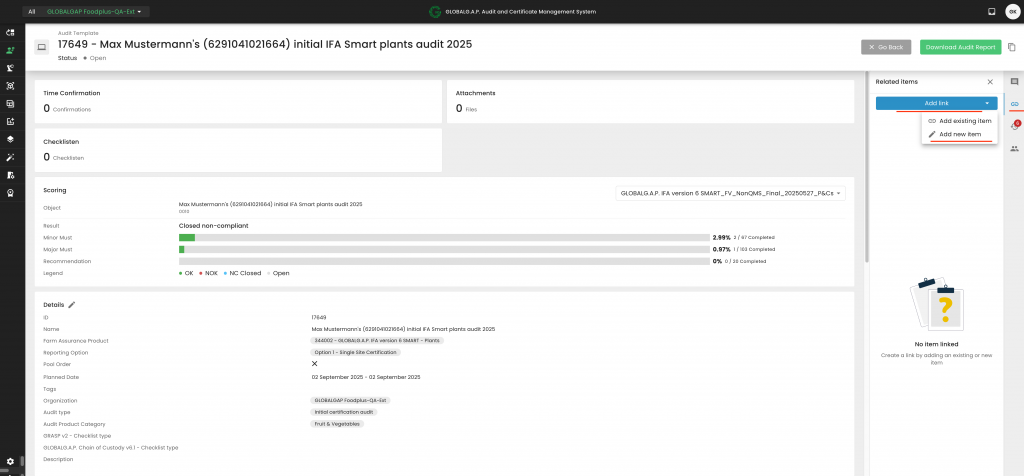
At the pop-up window, select under Link type, "Related", under Item type "Audits" and name the audit according to the selected FAP and producer, and press "Add link". See below a GRASP example:
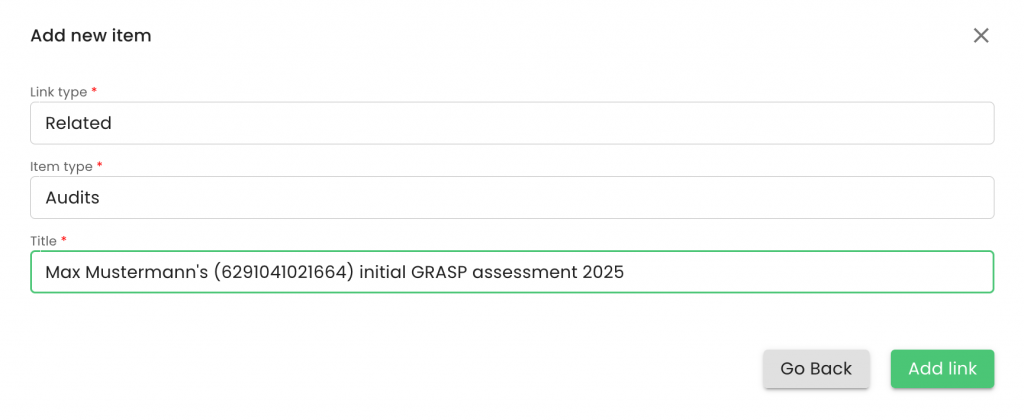
The next screen will display under the Farm Assurance Product field the FAP from the work order that the process started. In this example, it was an "344002 - GLOBALG.A.P. IFA version 6 SMART - Plants" work order:
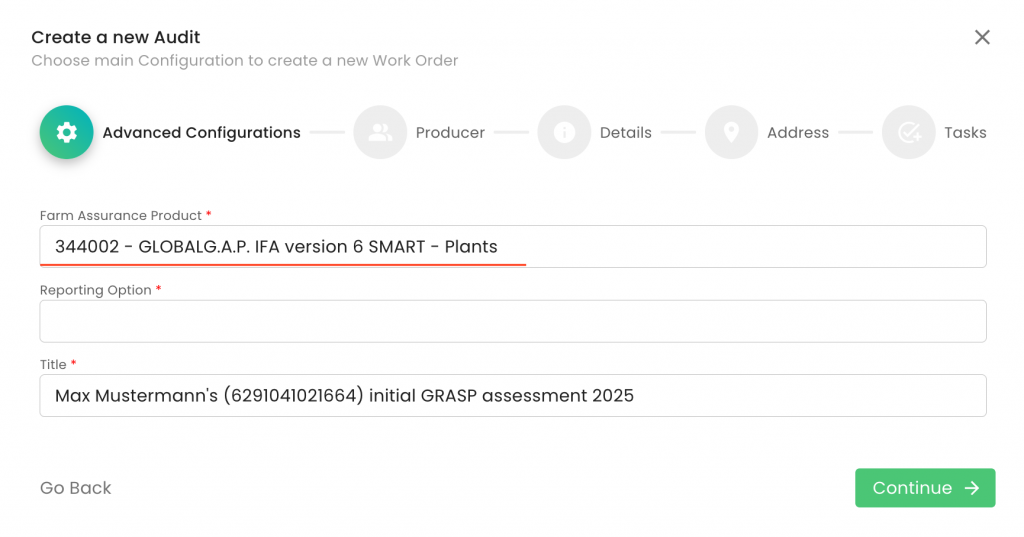
We need to delete this FAP and select the applicable one. In this random example, we select a GRASP v2 assessment. We also need to select the applicable Reporting option and press "Continue":
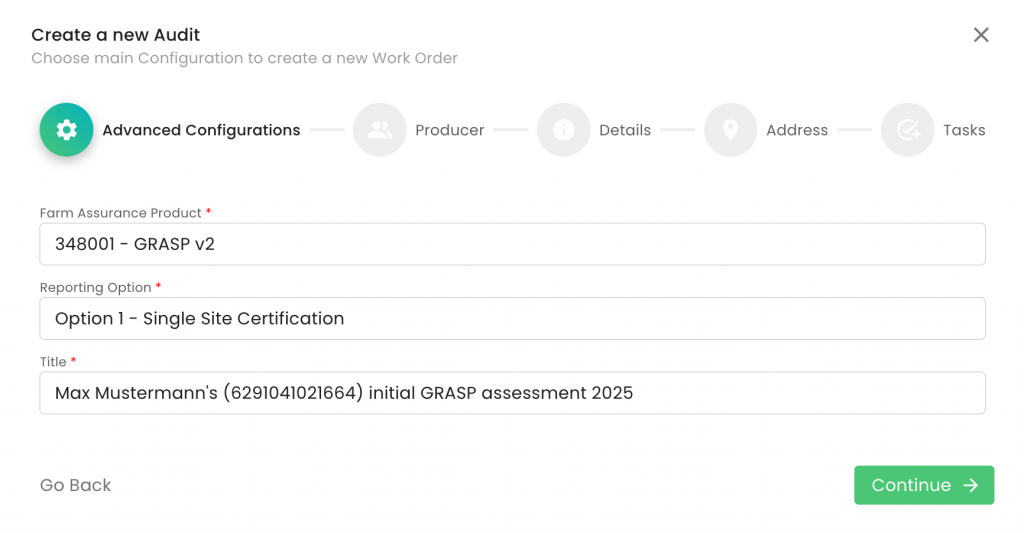
In the next screen, we select the producer and contact person and press "Continue":
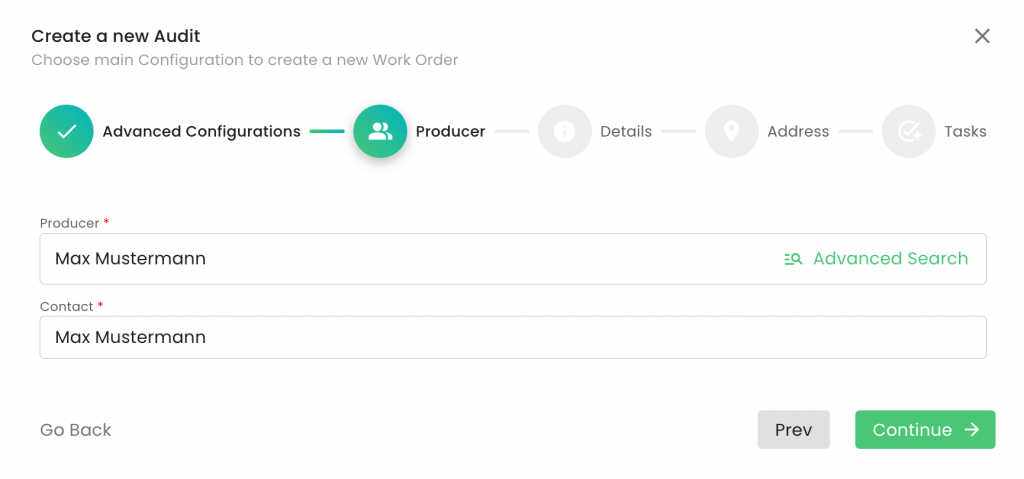
In the next screen, we select the highlighted fields below according to the FAP work order we want to create. See the wiki links at the end of this article, which explain the differences per FAP:
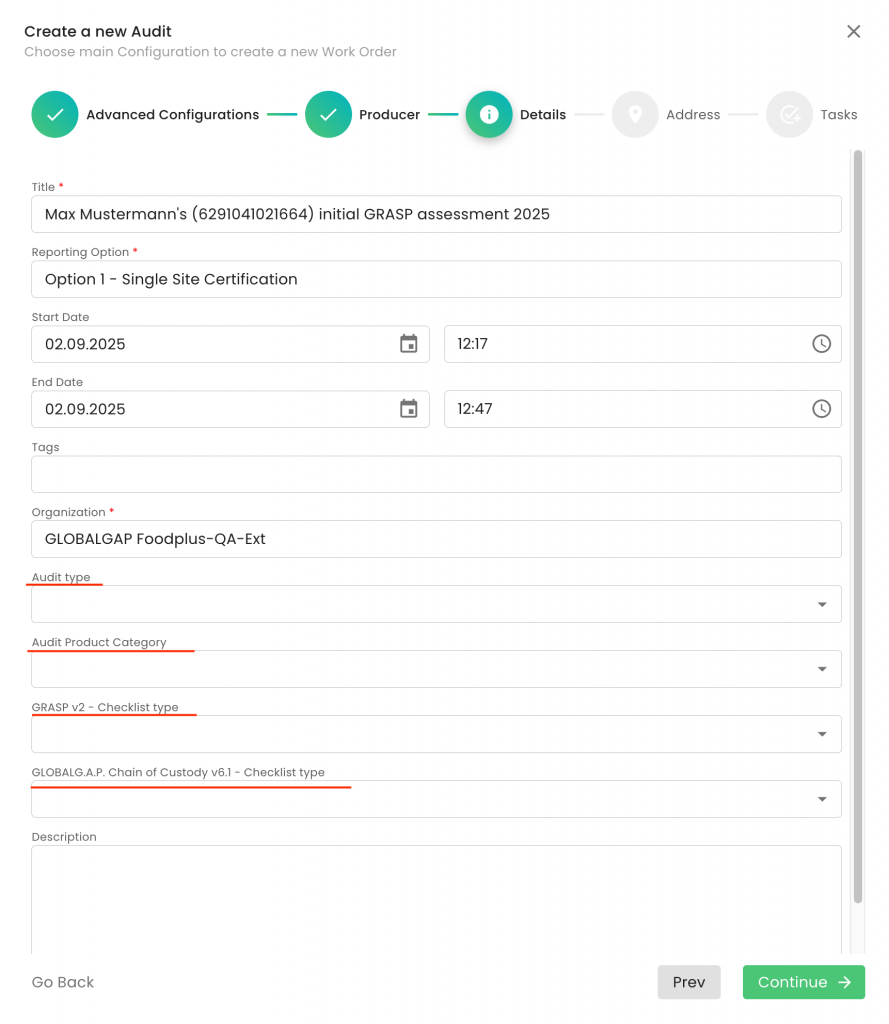
In this random GRASP v2 work order example, we selected the following options:
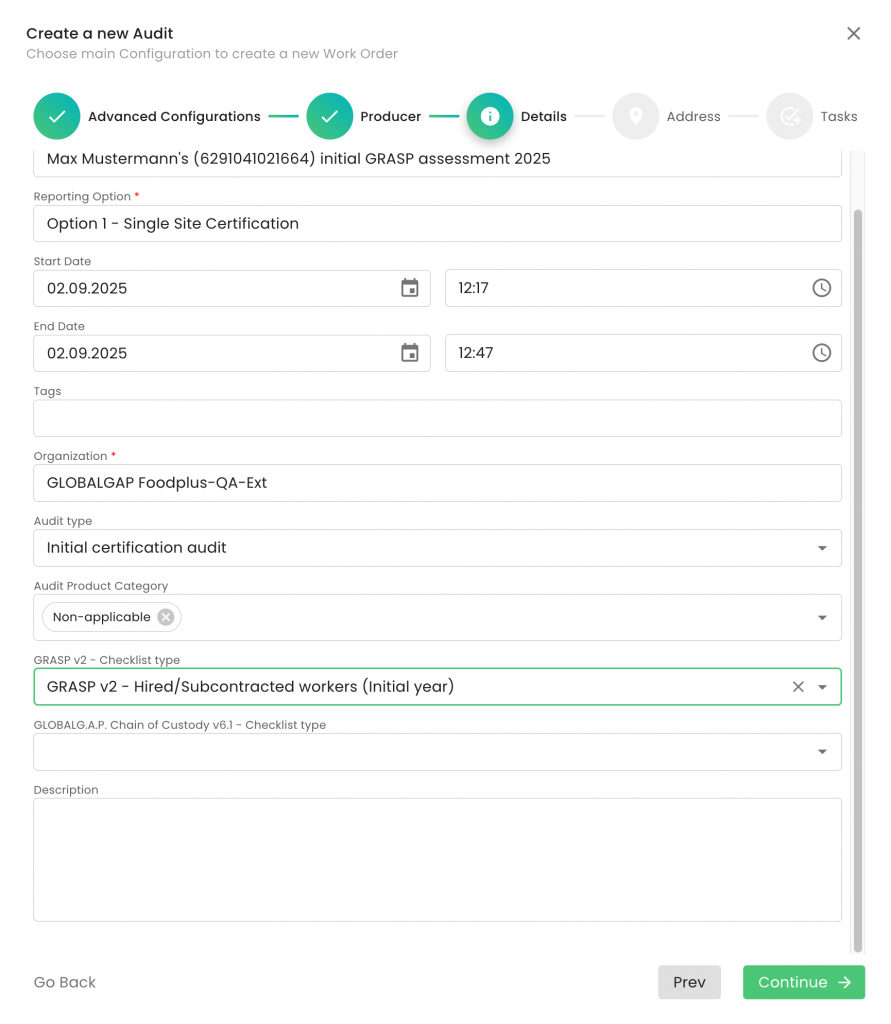
The next screen requires adding the audit address:
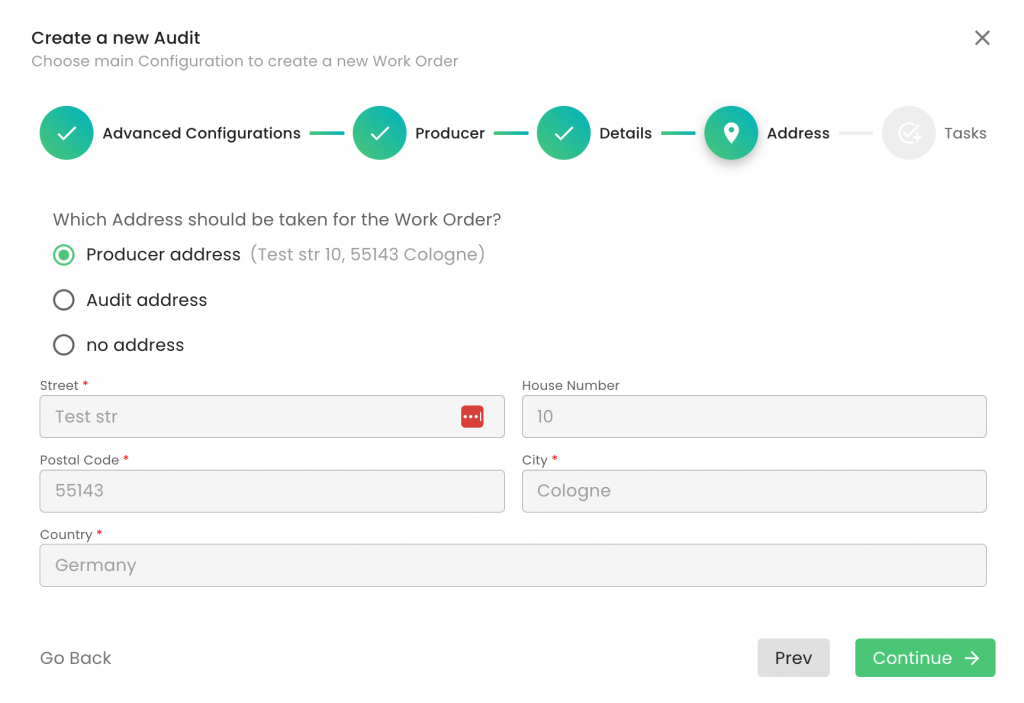
In the next screen, clicking Submit creates the linked work order, which can then be audited like any other work order:
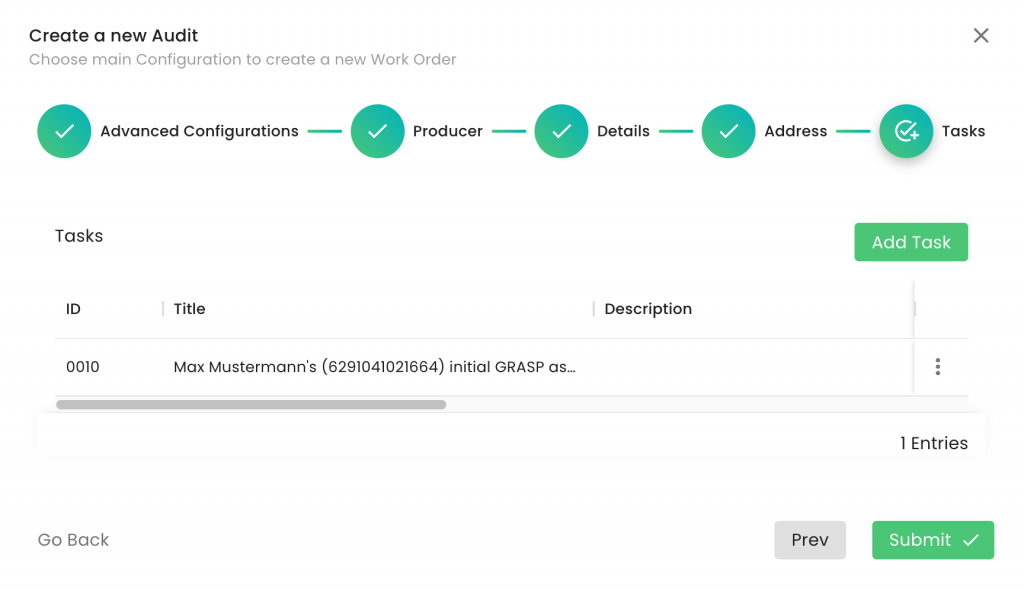
Please note that only for the GRASP add-on, the "Audit product category" "Not applicable" must be selected.
For GLOBALG.A.P. Compound Feed Manufacturing v3.1, the "Audit product category" "GLOBALG.A.P. Compound Feed Manufacturing Scope" must be selected. See here a detailed description of how to set up a CFM audit.
For GLOBALG.A.P. NON-GM/Ohne Gentechnik, the "Audit product category" "GLOBALG.A.P. NON-GM/Ohne Gentechnik Scope" must be selected. See here a detailed description of how to set up a Non-GM audit.
Find here instructions on how the GLOBALG.A.P. Chain of Custody work order shall be created.
For all other add-ons, the applicable "Audit product category", e.g. "Fruit & vegetables", shall be selected.
The LoC will be generated automatically by the IT platform after the assessment is finalised.
Each Farm Assurance Product (FAP) requires separate work orders, which contain the applicable smart forms (P&C CL & attribute documentation) per FAP and need to be filled out separately.
Combined audits shall be linked. Find here the relevant recordings for Option 1 and Option 2 GRASP v2.
Please note that all add-ons shall be linked to the main IFA audit in the same way.
The process will be very similar to the process presented for IFA. In case of benchmarked standards, there will be less information to be completed before issuing a certificate (The P&C checklist of the benchmarked schemes shall not be filled out in the new GLOBALG.A.P. IT platform).
CBs must use CertifierOS as they do for options 1 and 2; however, they will select reporting options 3 or 4 instead. This will automatically trigger the relevant smart forms that need to be completed. Please note that benchmarked P&C checklists will not be triggered.
Similar to option 1, you'll implement the same approach but will select reporting options that begin with "Option 3."
Please note that benchmarked schemes in this scenario won't include any P&C checklists that need completion.
See here a random benchmarked scheme example:

The related recording shall be shared soon.
As an alternative, find her the related Wiki.
Yes. Please use the preprod-external/ test environment for testing purposes. In case you are experiencing any issues logging in, please contact the Stakeholder Helpdesk.
Feel free to test only in the Test (Preprod) environment.
Producers and PGs can be deleted. The ability to delete sites and products will be introduced in a future update.
- The producer had to be created/updated.
- All his/her site(s) & PHU(s) and products have to be created.
- The product(s) have to be linked to the respective site(s) and PHU(s).
- The audit has to be created, which will trigger the relevant P&C and attribute checklists (smart forms) according to the FAP, certification scope and reporting option.
- The audit needs to be assigned to the auditor(s).
- The auditor(s) need to complete all checklists (smart forms) and close the NCs if applicable.
- The CB has to review the audit and take the certification decision by filling out the relevant smart forms.
- The CB issues the certificate.
Please contact customer_support@agraya.com.
Your request shall include the new users':
- Surname(s),
- name(s),
- e-mail address(es),
- GAIN(s),
- Farm Assurance Products they are assigned for (E.g. IFA F&V, GRASP, SPRING, etc.),
- The certification option the auditors are approved for (Option 1/2).
If you are requesting credentials for multiple users, please provide the required information in an Excel file.
Find here the preprod (test) environment: https://preprod.osapiens.cloud/portal/portal.html
You can find the training videos here.
If you still face any challenges, please share the details with our Stakeholder Helpdesk Team. Please make sure to share the producer/PG name, GGN, audit ID, CertifierOS environment (Live or preprod) and related screenshots.
Prerequisite: The user has a license key available and a user in the CertifierOS portal
Note: Depending on the device and software version, the user experience may differ
from the one described below
PREPROD Environment
- Install the mobile application for testing in PREPROD environment. The
application is available in the App Store: osapiens HUB for Service PP in
App Store
a. Note that the application needs to be installed directly on the device
where the application is intended to be used - Once the application has been installed, open the application
- Enter the license key and select “Activate Device”
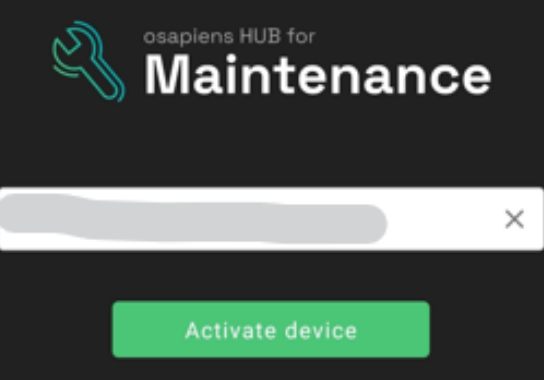
- In the next screen, select “Synchronize” so that organizational settings of your
CB are imported - Enter the username and password of the user who will use the mobile
application. The username and password are the same that are used to log in to
the online portal for Certifier OS - The user should now see the audit overview screen and the different audits that
have been assigned to the user
LIVE Environment
- Install the mobile application for use in the LIVE environment. The application is
available in the App Store: osapiens HUB for Service in App Store
a. Note that the application needs to be installed directly on the device
where the application is intended to be used - Once the application has been installed, open the application
- Enter the license key and select “Activate Device”
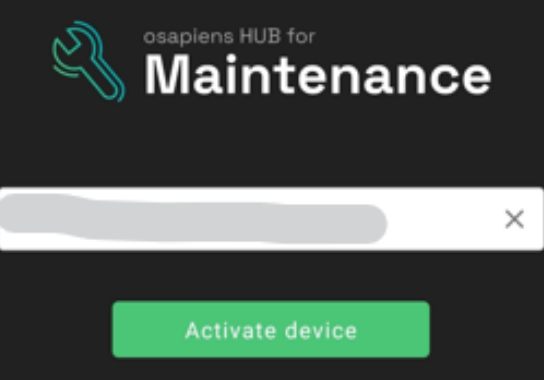
- In the next screen, select “Synchronize” so that organizational settings of your
CB are imported - Enter the username and password of the user who will use the mobile
application. The username and password are the same that are used to log in to
the online portal for Certifier OS - The user should now see the audit overview screen and the different audits that
have been assigned to the user
When an audit is assigned to the mobile app of an auditor, she/he will receive a push notification (pop-up message) if this feature is enabled on her/his device.
Please note that this feature has to be enabled on the device platform settings.
In case the audit is programmed to be audited via the mobile app, you can drag and drop the audit work order(s) to the selected auditor via the Scheduler section in the web portal.
Via "Search by name" and "Search for Audit ID or Title, you can easily filter out the auditor and work orders.
Please note that you can drag and drop by clicking on the 6 dots right next to the audit ID. Once an audit work order is assigned, the six dots are no longer visible.
Once the audit work order is assigned to the auditor, click on it to activate it. Then, select "Release Selected" to send the audit to the auditor's mobile app. You’ll notice the audit work order changes to a darker colour, indicating it has been successfully released.
If needed, you can withdraw the audit work order from the auditor by right-clicking and selecting "Delete".

For setting up auditors to receive audits on their mobile app, find additional information here.
Audits can also be assigned directly from the audit overview. You can either select the applicable audit(s) from the left-hand side tick boxes and click on the "Assign" button on top, or click on the three dots of a particular audit:

In either option, a pop-up window opens, allowing you to select the auditor and assign the audit. You can also select the preferred audit date, start time and duration. This information can be changed later on in case of need:
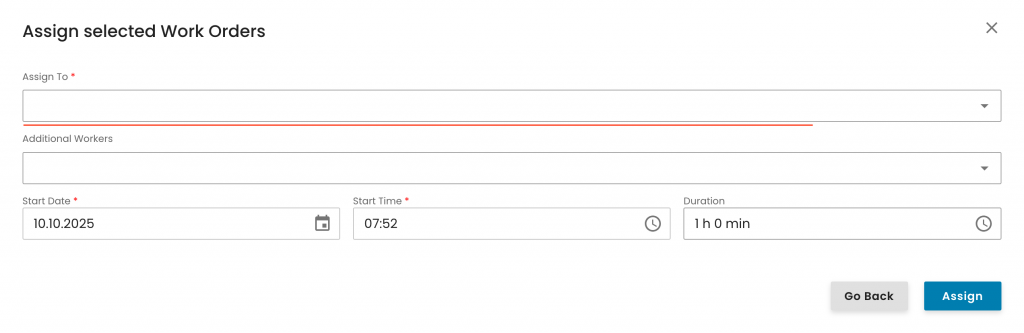
Note: Audits can also be assigned directly from inside an audit work order, by clicking on the icon below and following the same process as explained above:
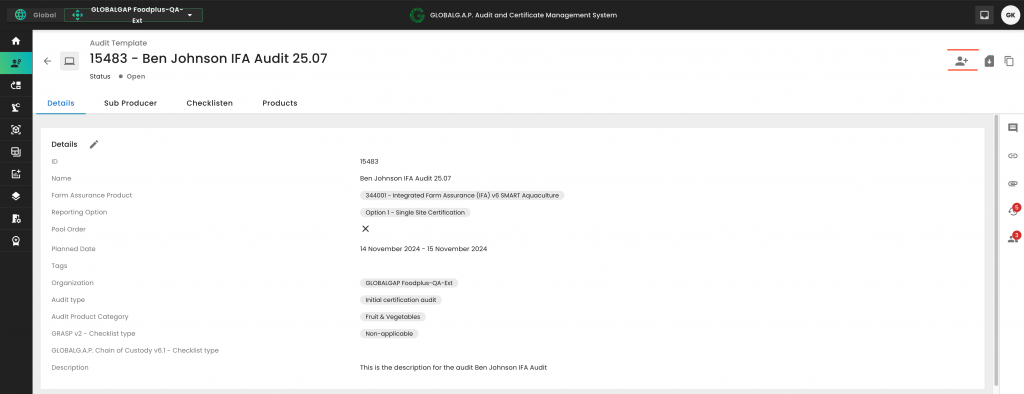
You will notice that once an audit is assigned, the tick boxes are greyed out. Via clicking on the three dots, you can edit the assignment:
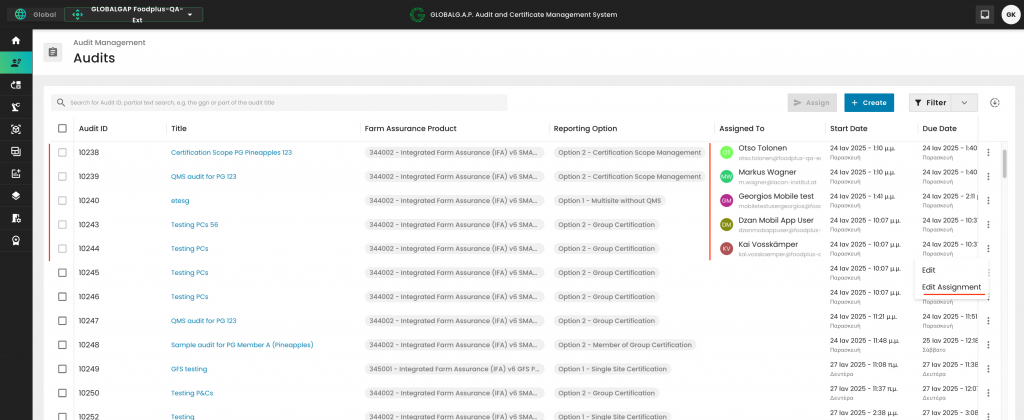
By "Delete Assignment", you can remove this audit from the auditor's mobile app, or you can directly assign it to another auditor by selecting her/him as explained above and clicking on "Assign":
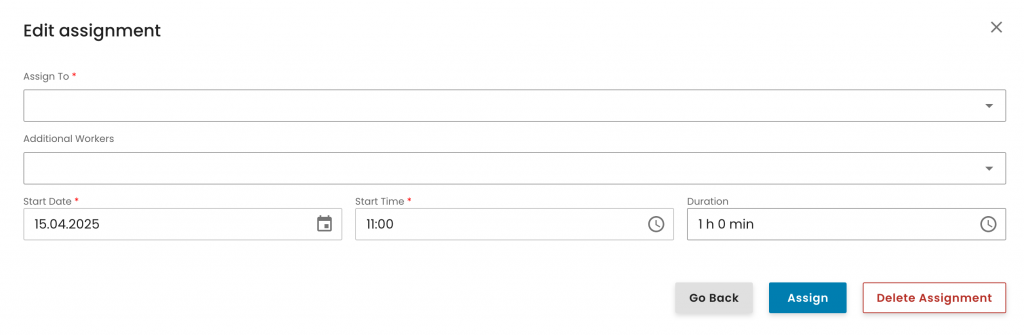
All Farm Assurance Products, including the GFS versions, all add-ons and Benchmarked schemes shall be audited via the new GLOBALG.A.P. IT platform.
If there is no internet connection available, auditing should be conducted offline using the mobile application.
Find here the related instructions on how to install the application, and a recording on how to use the application.
After an audit is assigned via the portal, as explained here, the mobile app has to be synchronized while being online. The position of the grey synchronisation button on the top right-hand might differ depending on the platform. During the synchronization, a green moving circle will be visible as seen here in the top center:
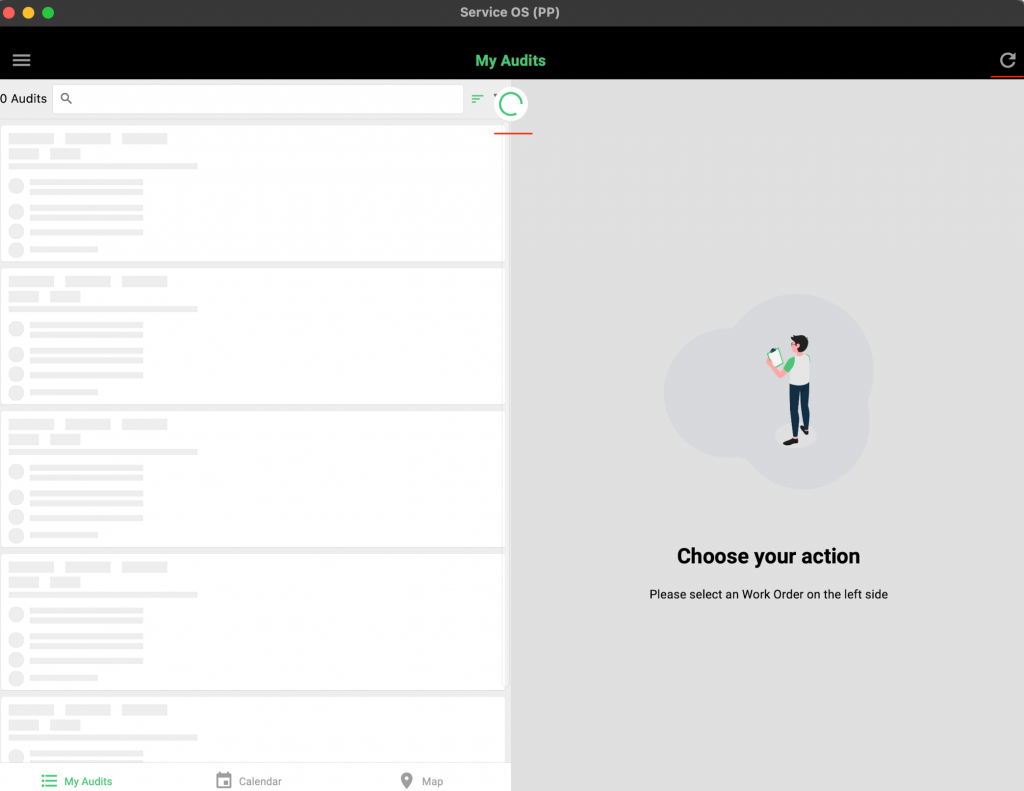
The audits (work orders) assigned for the particular auditor will be visible on the left-hand side of the app after synchronizing. All new ones have the status "open":
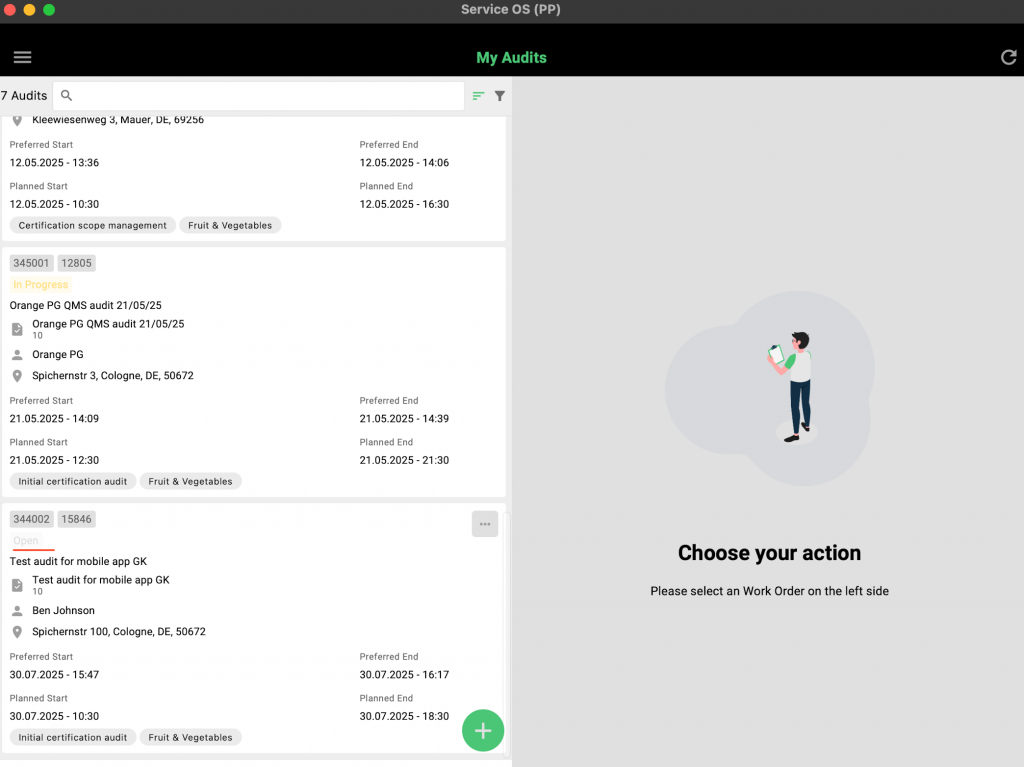
By tapping the syphon icon at the top center, the auditor can access various filter options—shown here—for quick and easy navigation of work orders.
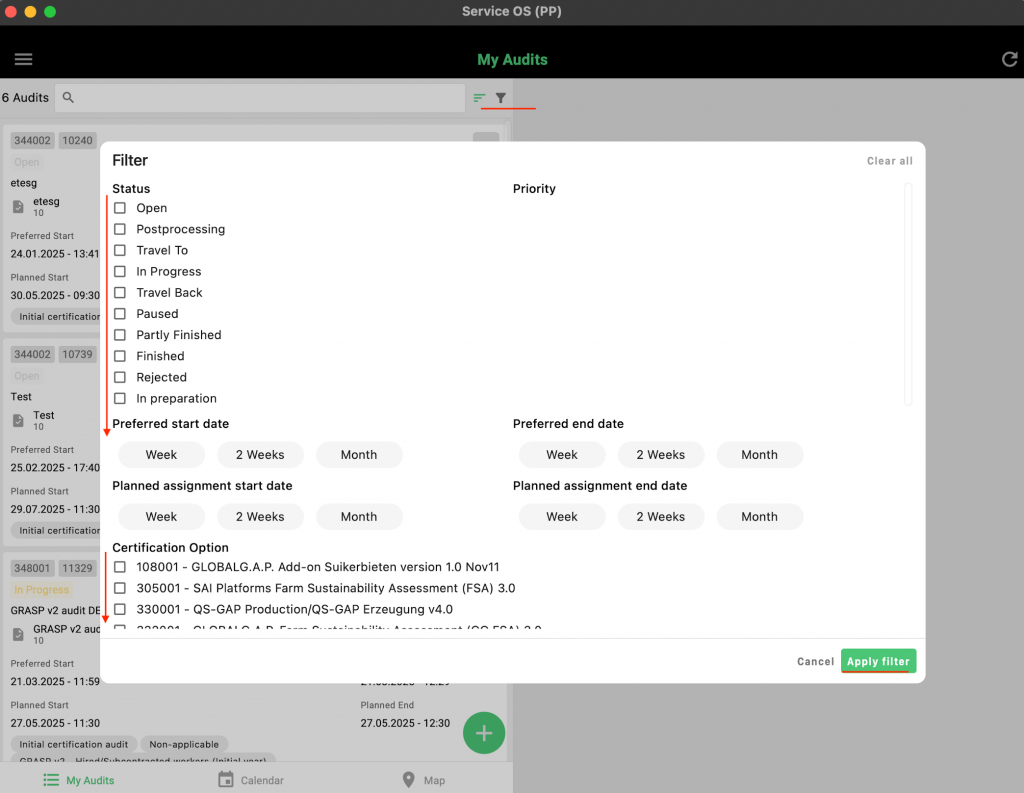
Once the desired work order is activated, the left-hand border will turn green to visually confirm the activation.
By clicking on the three dots, the auditor has the option to reject or assign the audit to another auditor:
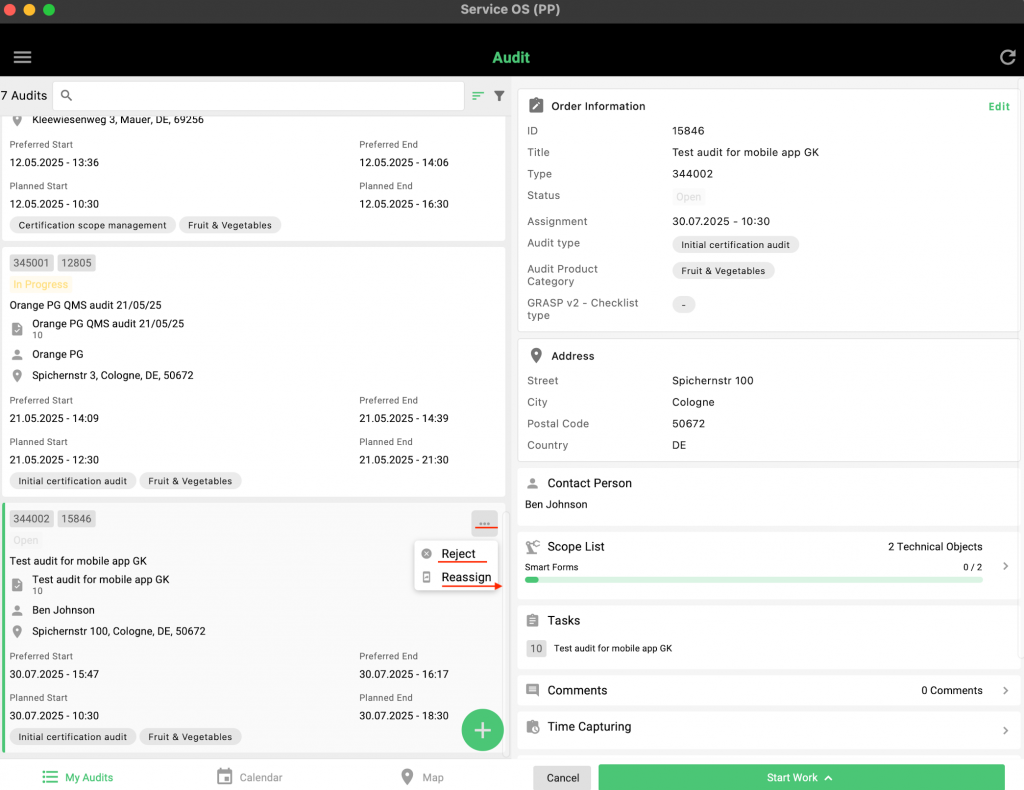
To proceed, the auditor shall press on "Start Work" and "In Progress":

The refreshed interface displays the number of smart forms included in the work order, along with dedicated sections for comments, images, and documents. In this test case, the work order contains 7 smart forms.
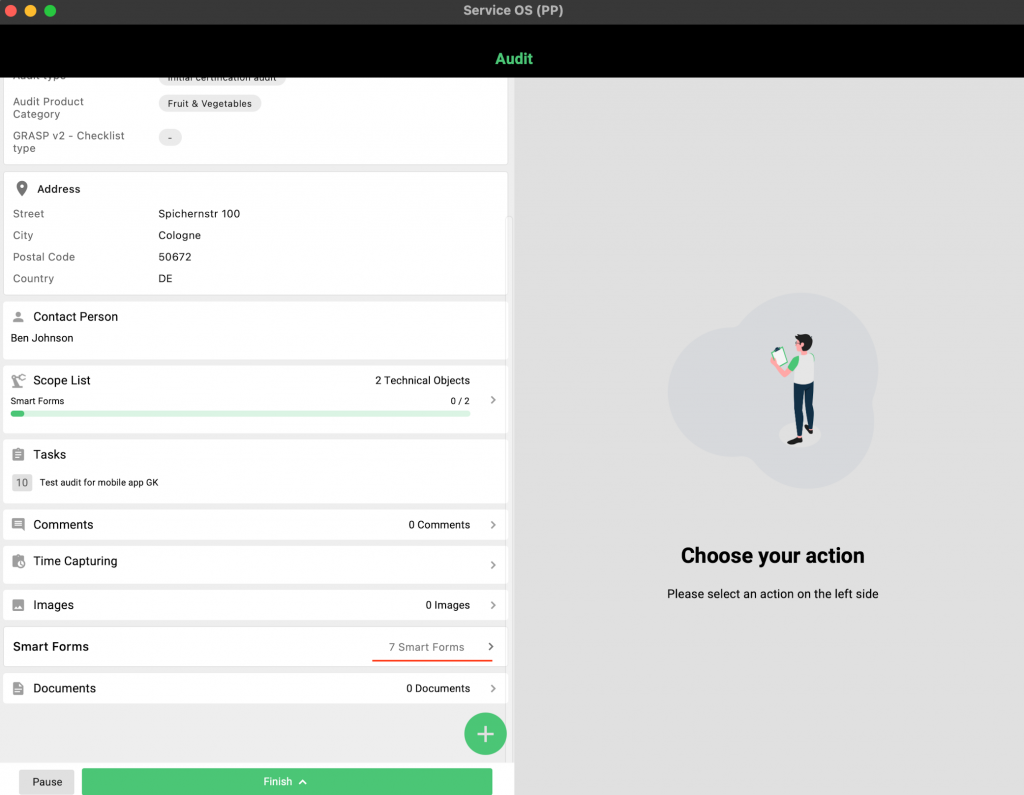
When a Smart Form is activated by clicking on it, it will appear on the right-hand side of the screen. All forms are currently in the 'open' status.
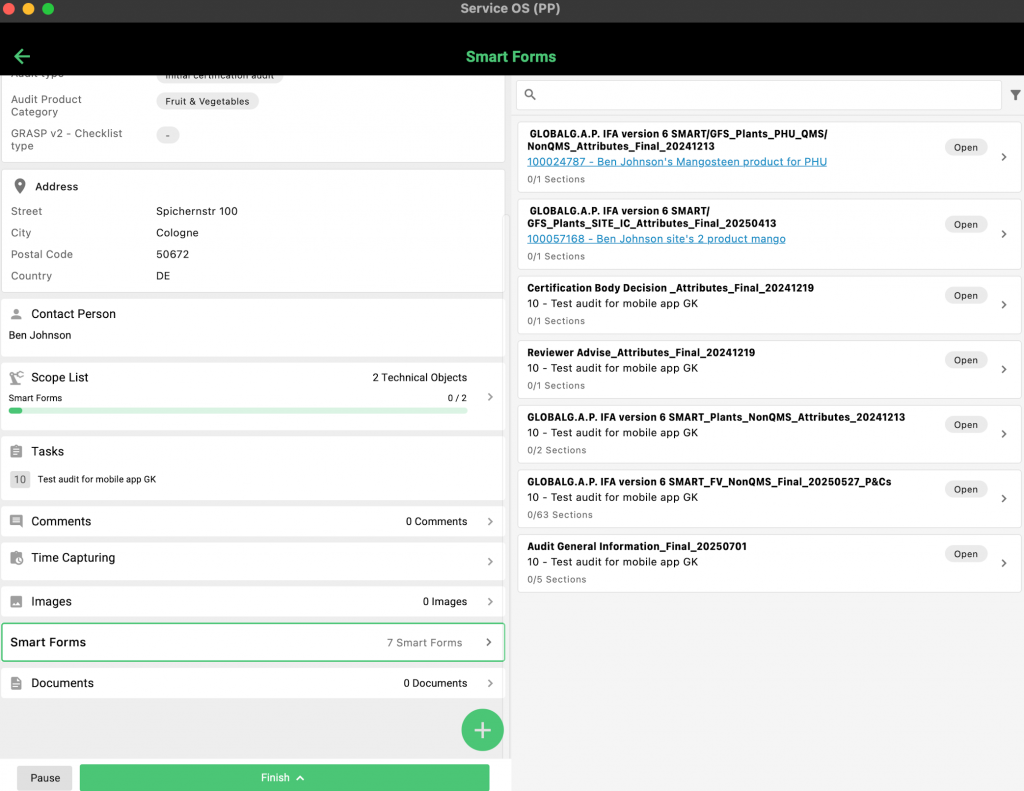
When a Smart Form is activated by clicking on it, the overview shifts to the left-hand side, while the corresponding attributes or P&Cs—depending on the selected form—are displayed on the right-hand side.
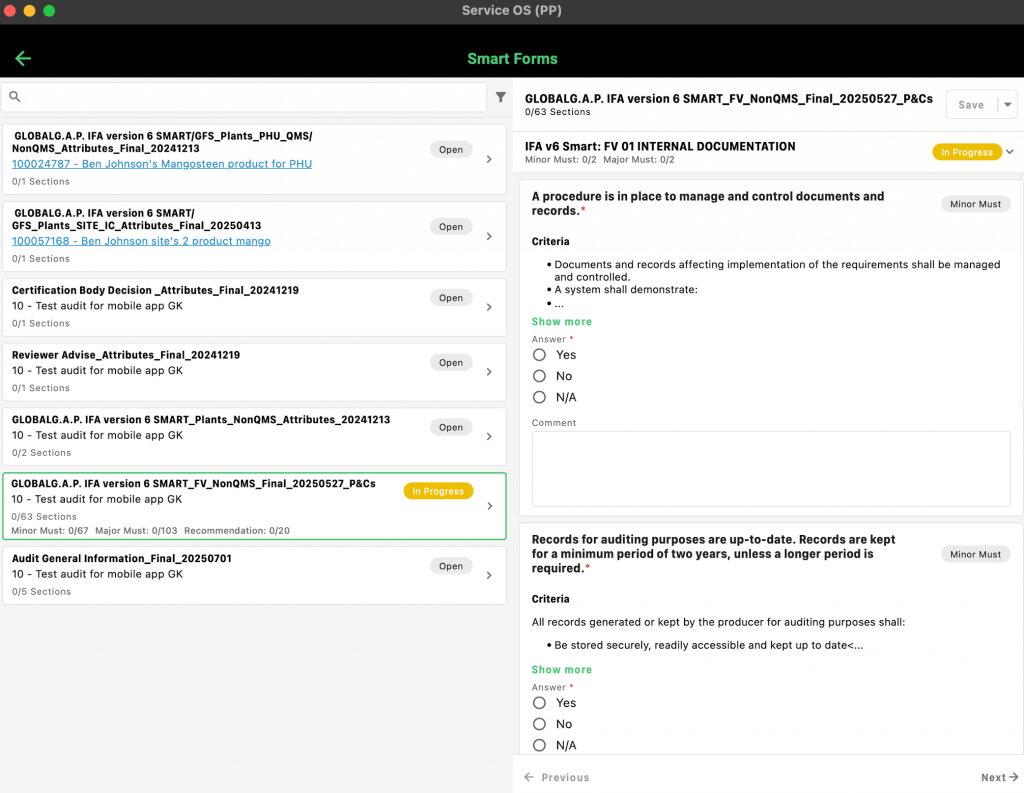
Clicking on 'Show more' reveals the compliance criteria and an explanation of the audit method. To hide this information, simply click 'Close'.
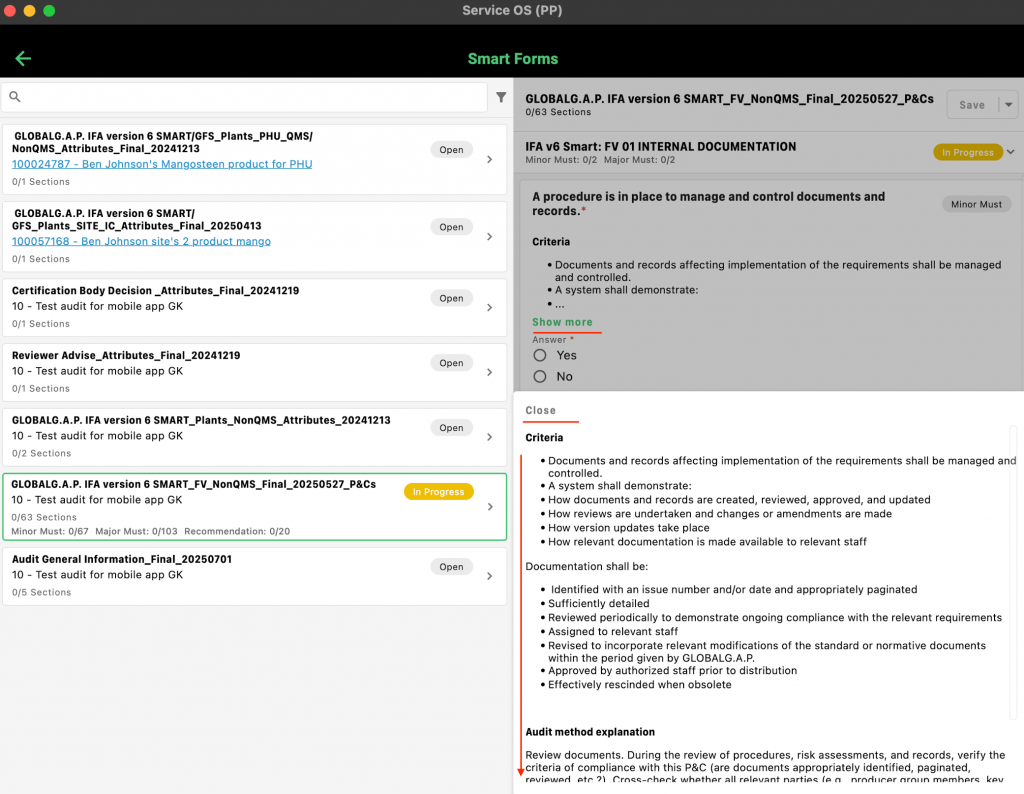
Once all P&Cs in a section have been completed, the yellow 'In Progress' label will change to a green 'Done' status. Comments must be provided in accordance with the GRs. To proceed to the next section, click 'Next →' located at the bottom right corner.
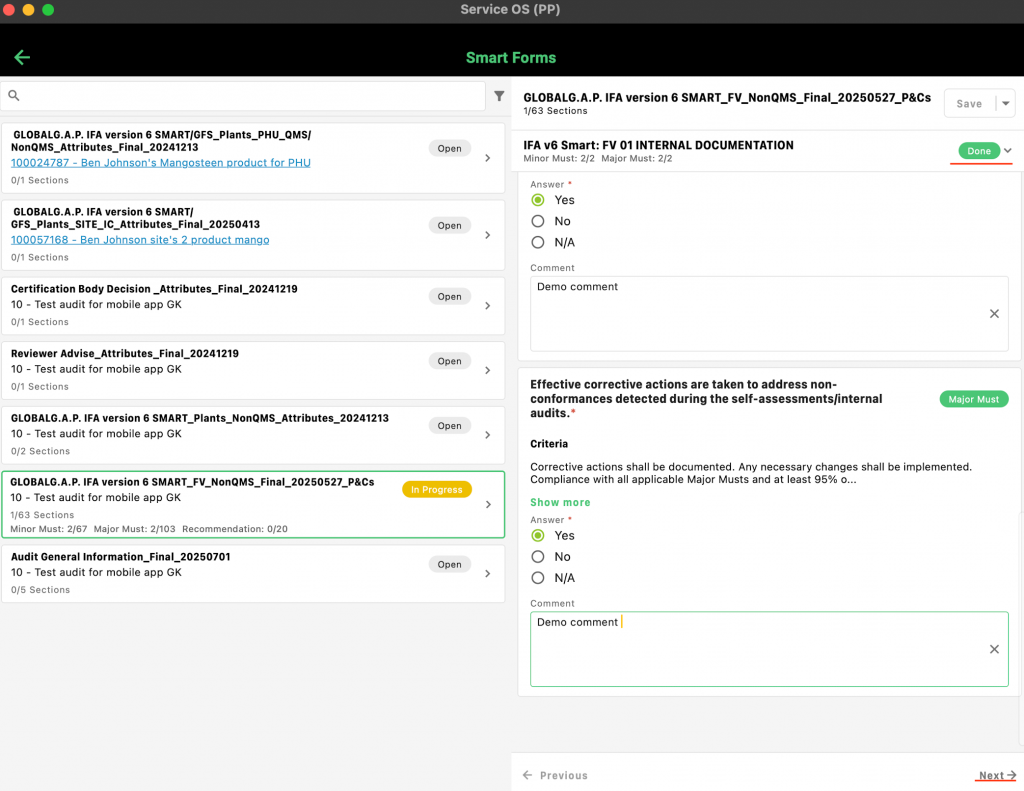
If an NC is raised, an additional field will appear below the comment section, prompting the user to enter a due date. To generate the NC ticket, click the yellow 'Create' button.
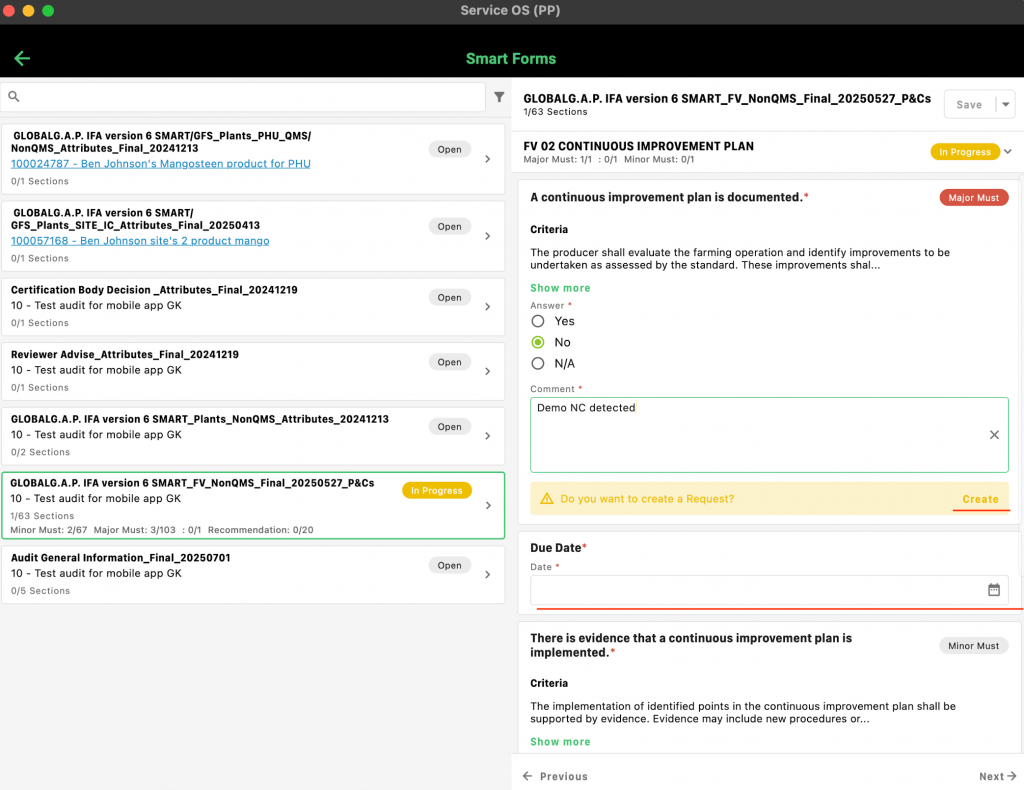
Enter the relevant information. Please note that fields such as 'Corrective Actions' and 'Closed By' should only be completed after the corrective actions have been received, in line with accreditation requirements.
If you're using a device with a camera, you can capture images by clicking on 'Images'. These photos will be automatically attached to the NC ticket, serving as evidence of the non-conformity.
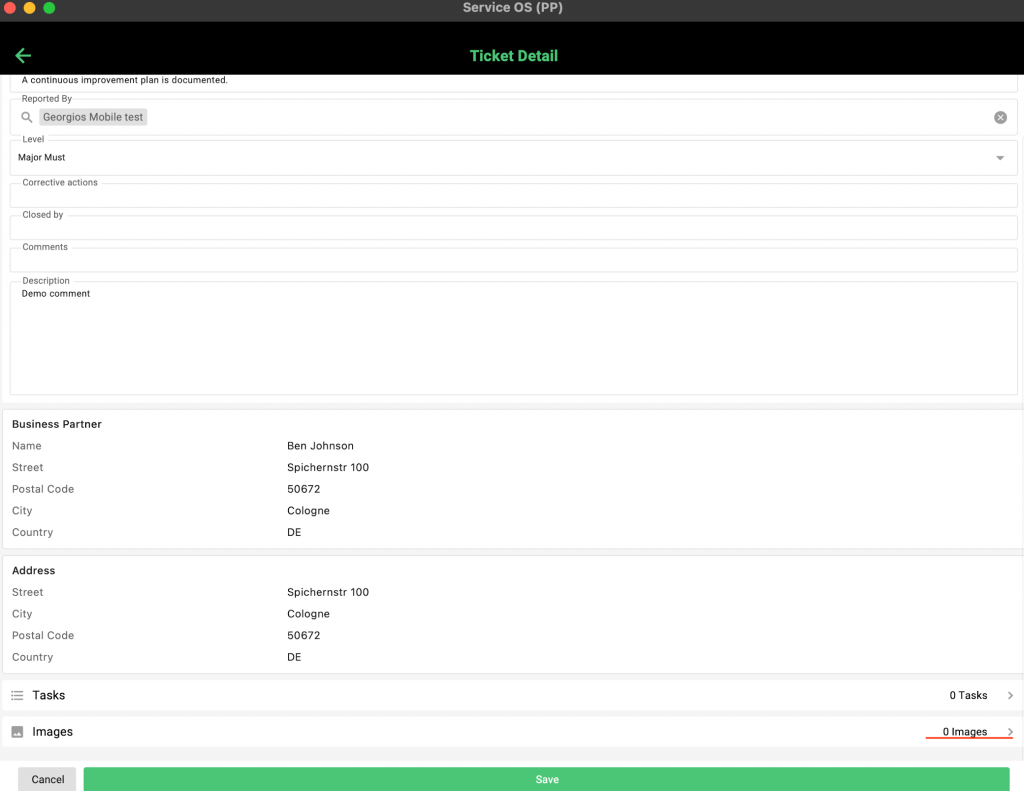
After pressing the green "+", you will be able to take new pictures or select from your device's gallery:
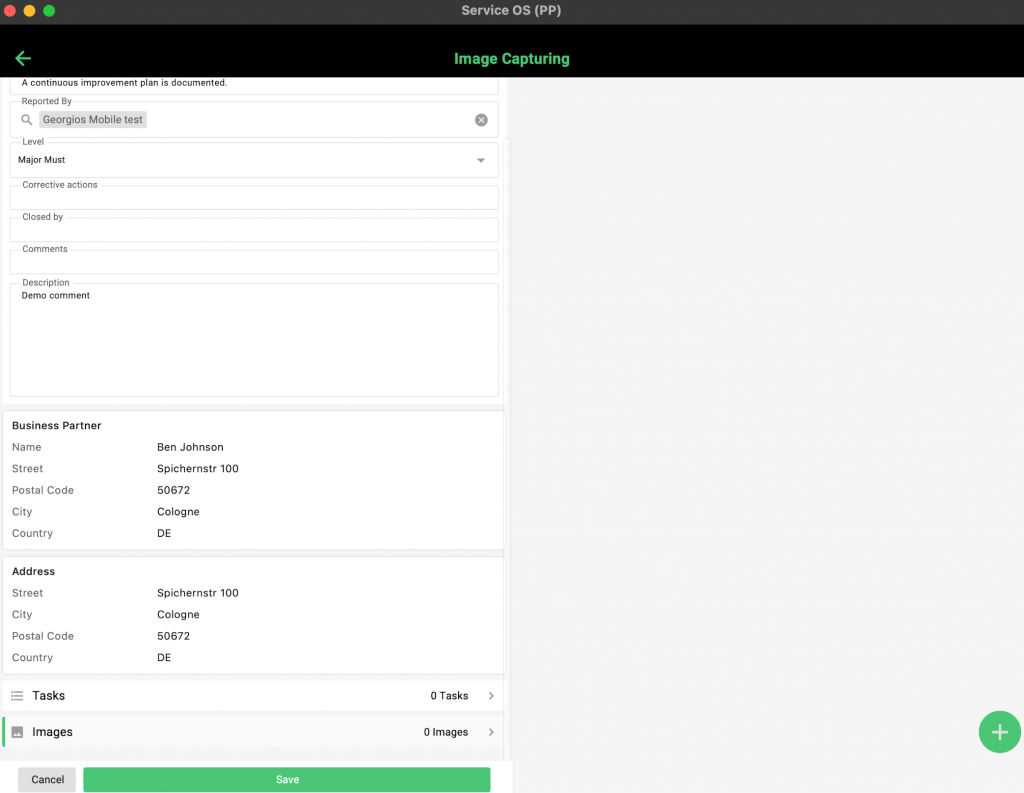
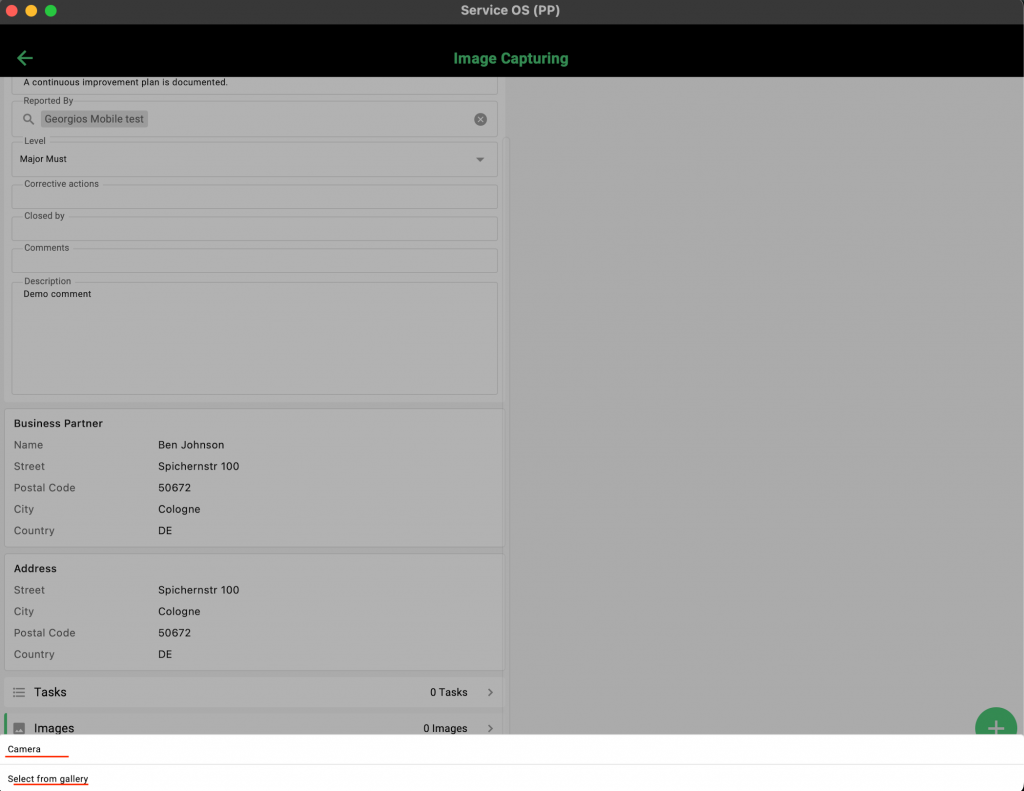
To store the NC ticket, press "Save". To return to the P&C CL, press the green arrow:
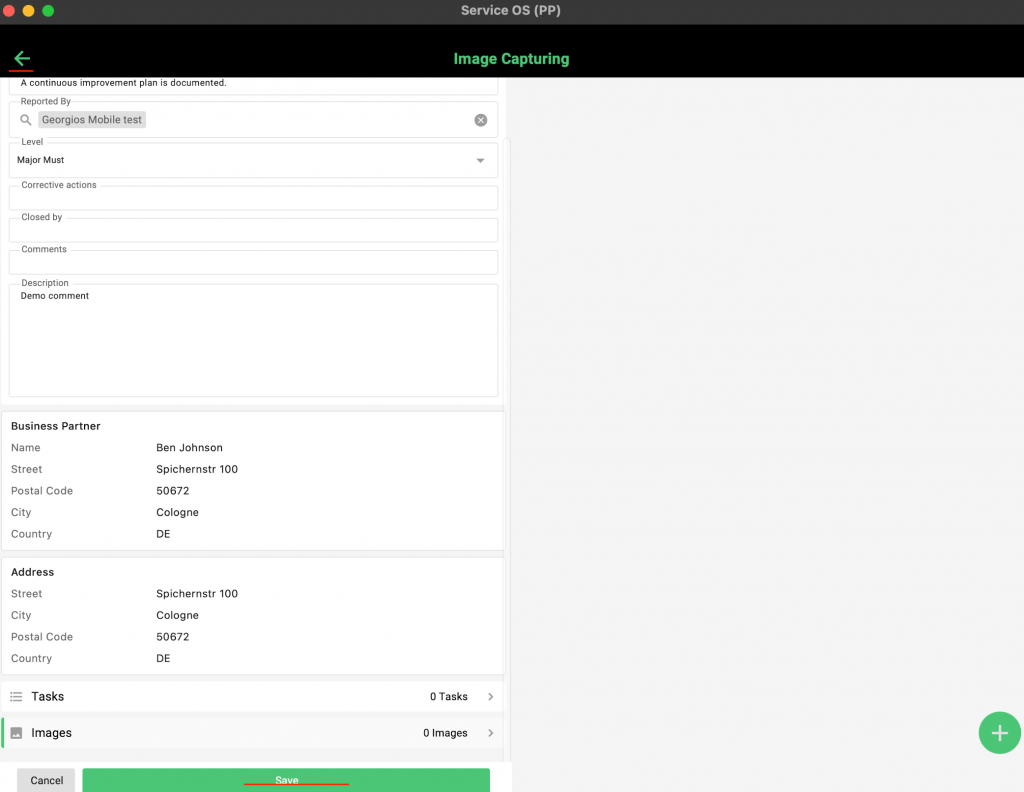
You will see that the NC ticket changed colour and now appears in light blue.
After synchronizing, the NC ticket will be available in your browser view in the right-hand banner of the respective work order under the connector icon. In case you are using the mobile app with an internet connection, the NC ticket will appear in the web browser view immediately after you click "Pause" on the mobile app:
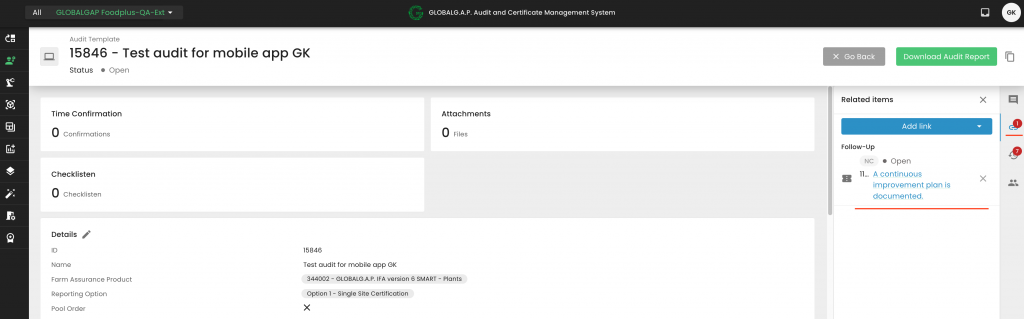
You can save your progress at any time by clicking 'Save'. This allows you to switch to another Smart Form and return later to complete your work.
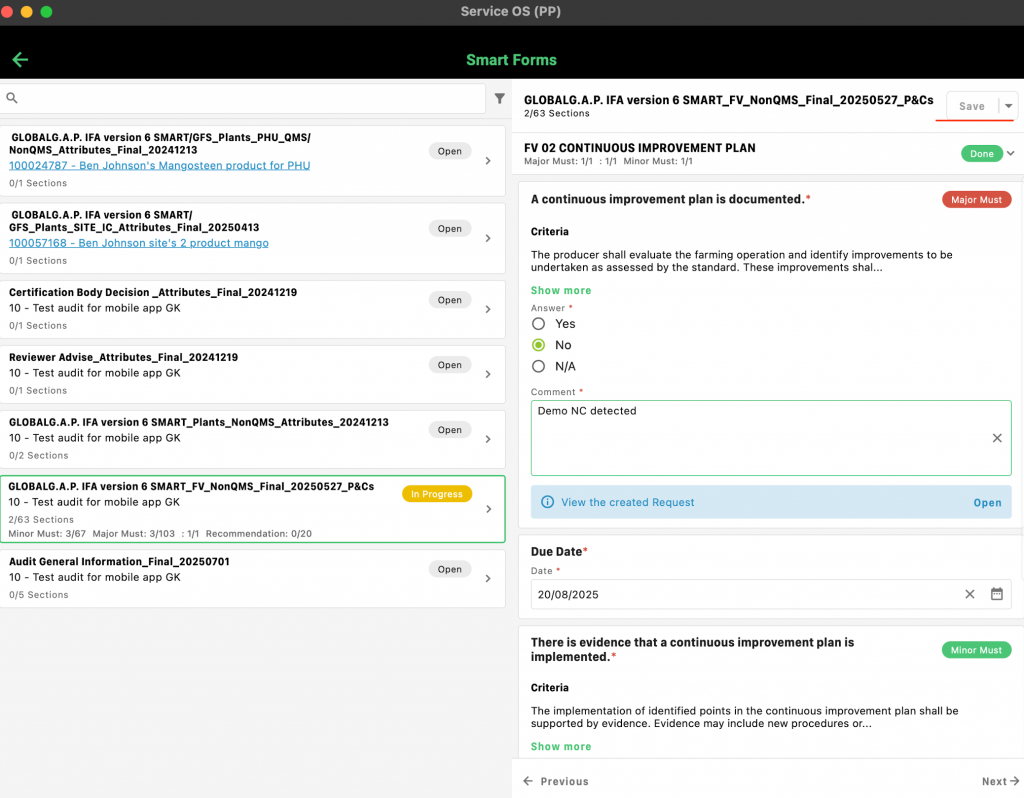
Once the Smart Form is fully completed, you can click the downward-facing triangle next to 'Save' to access the 'Submit' option. Submitting the form finalizes it, preventing any further edits—whether through the mobile app or the web interface—after synchronization. It is recommended to submit Smart Forms only after the review process is complete and the CB is ready to make the certification decision.
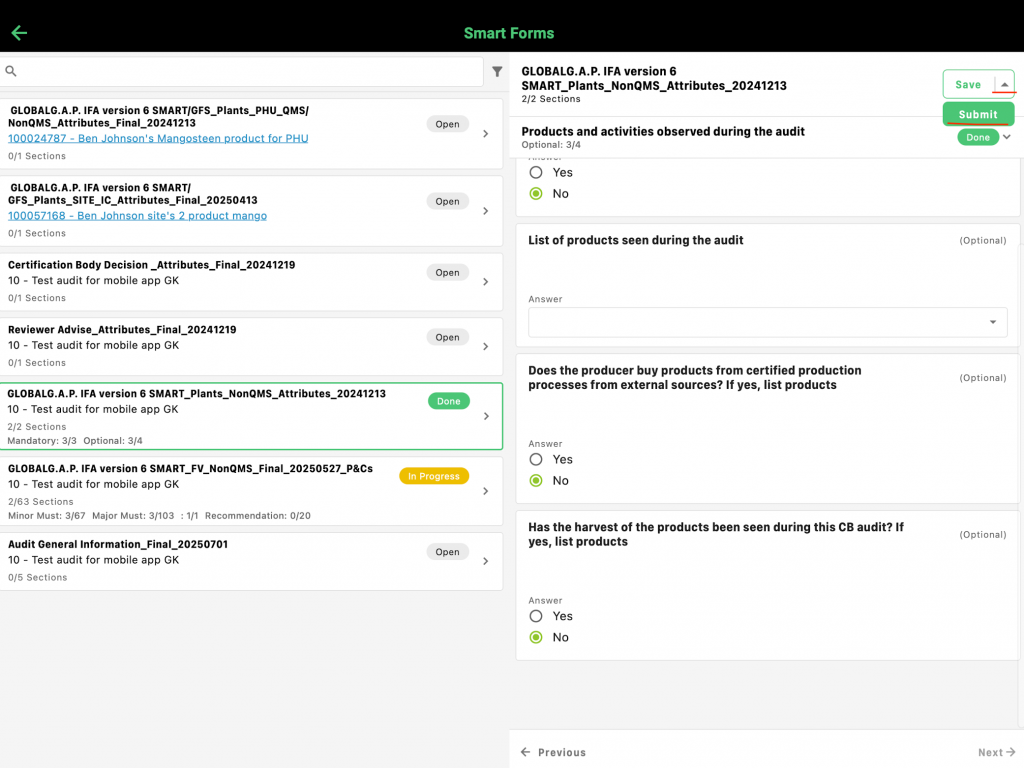
To pause the audit, click the corresponding button located at the bottom left corner. This feature is recommended if you need to reopen the audit later on your mobile device due to unforeseen circumstances.
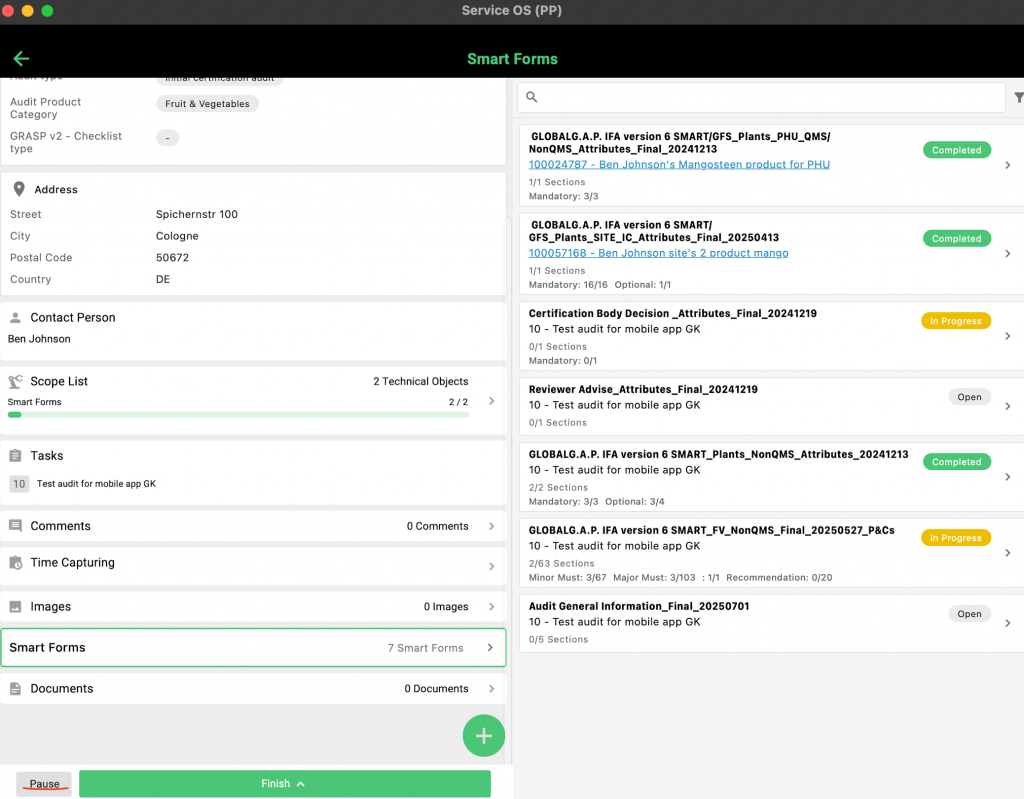
To fully close the audit on your mobile app, first click 'Finish', then select 'Finished'. After this step, no further edits can be made to the audit via the mobile application. It is recommended to use this functionality after the review process is complete and the CB is ready to make the certification decision.
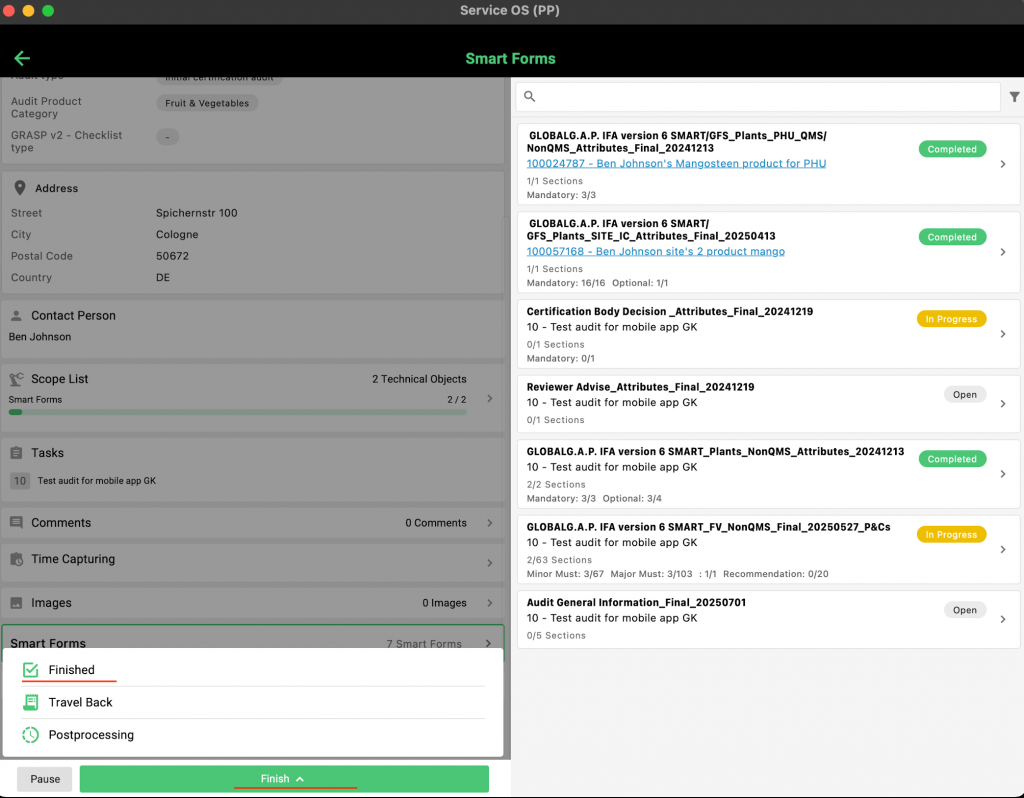
After pausing or finalizing the audit, you must synchronize the mobile app to transfer all data—including NCs, images, and other inputs—to the web interface. To do this, ensure your device is connected to the internet and press the synchronization button.
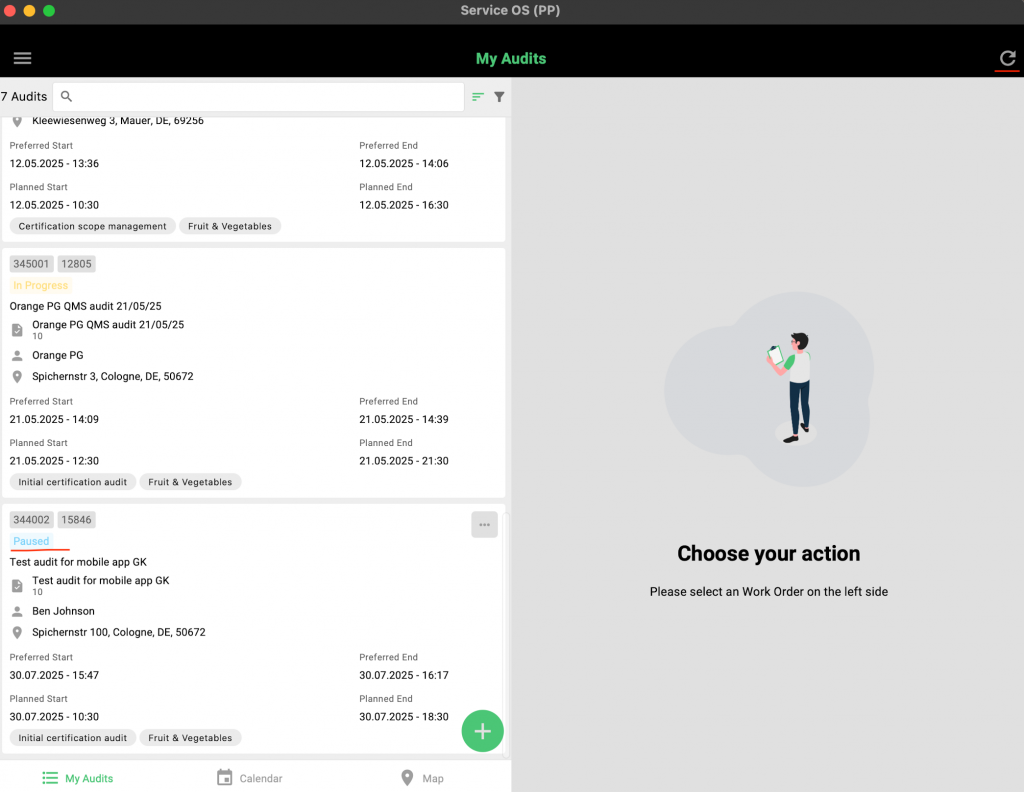
Important information:
For now, if the mobile app is closed on your device, you’ll need an internet connection to log in again. This does not apply to hibernation mode. To ensure access to synced data, please keep the app open until the audit is complete. This issue will be resolved in future updates.
Unfortunately, this will not be feasible, as the audit scope is required to be defined while connected to the online system.
No, you can perform the audit through the user web interface, the mobile app (which also works offline), or by integrating via an API.
Instructions can be found here.
Prerequisite: The user has a license key available and a user in the CertifierOS portal
Note: Depending on the device and software version, the user experience may differ from the one described below.
PREPROD (test) Environment
- Install the desktop application file for testing in PREPROD environment. The application is available here: Osapiens.Operations_1.4.7.0_x86_x64.appxbundle
- Download the installation file and follow the instructions presented on the screen
- Note that the application needs to be installed directly to the device where the application is intended to be used
- Once the application has been installed, open the application
- Enter the license key and select “Activate Device”
- In the next screen, select “Synchronize” so that organizational settings of your CB are imported
- Enter the username and password of the user who will use the mobile application. The username and password are the same that are used to log in to the online portal for Certifier OS
- The user should now see the audit overview screen and the different audits that have been assigned to the user
LIVE Environment
- Install the desktop application file for testing in PREPROD environment. The application is available here: Osapiens.Operations_1.4.7.0_x86_x64.appxbundle
- Download the installation file and follow the instructions presented on the screen
- Note that the application needs to be installed directly to the device where the application is intended to be used
- Once the application has been installed, open the application
- Enter the license key and select “Activate Device”
- In the next screen, select “Synchronize” so that organizational settings of your CB are imported
- Enter the username and password of the user who will use the mobile application. The username and password are the same that are used to log in to the online portal for Certifier OS
- The user should now see the audit overview screen and the different audits that have been assigned to the user
Prerequisite: The user has a license key available and a user in the CertifierOS portal
Note: Depending on the Android device and software version, the user experience may differ from the one described below.
PREPROD (test) Environment
- Install the mobile application for testing in PREPROD environment. This is done via a dedicated installation file (apk file) which is available here: ServiceOS_1.4.7(270861)-PP.apk
- Note that the file needs to be downloaded and installed directly to the device where the application is intended to be used
- Once the application has been installed, open the application
- Enter the license key and select “Activate Device”
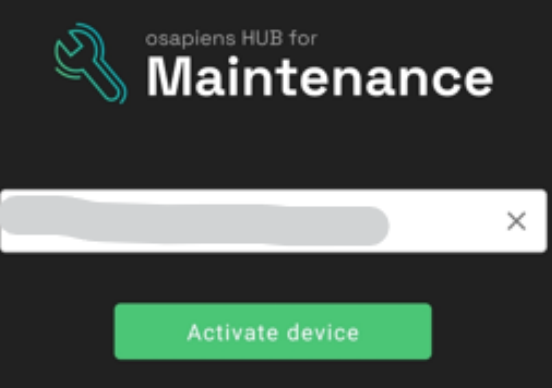
- In the next screen, select “Synchronize” so that organizational settings of your CB are imported
- Enter the username and password of the user who will use the mobile application. The username and password are the same that are used to log in to the online portal for Certifier OS
- The user should now see the audit overview screen and the different audits that have been assigned to the user
LIVE Environment
- Install the mobile application for testing in LIVE environment. The application is available in the Google Play store: osapiens HUB for Maintenance – Google Play
- Note that the application needs to be installed directly to the device where the application is intended to be used
- Once the application has been installed, open the application
- Enter the license key and select “Activate Device”
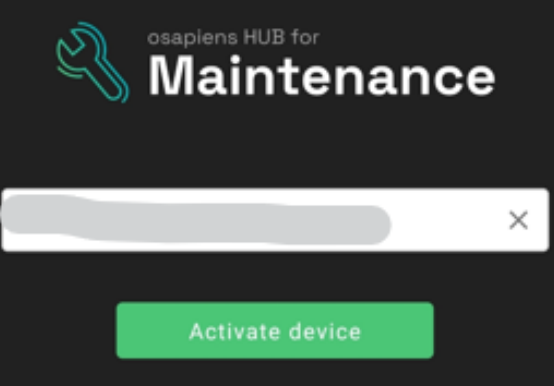
- In the next screen, select “Synchronize” so that organizational settings of your CB are imported
- Enter the username and password of the user who will use the mobile application. The username and password are the same that are used to log in to the online portal for Certifier OS
- The user should now see the audit overview screen and the different audits that have been assigned to the user
No, but there is a possibility of using an offline mobile application (available for Android Windows and iOS) and synchronising the audits/work orders with the online GLOBALG.A.P. IT Platform.
Please note that Apple computers are not supported. The mobile app is working only on iPhones and iPads
Please note that each license key is valid for a single use only. If a mobile application user intends to operate the app on multiple devices (e.g., one Android and one Windows device), they must be provided with a separate license key for each device.
The assigned audit information will nevertheless be synchronized across the devices for this single user.
- Log in to the online portal at: PREPROD osapiens Portal - Login (for the PREPROD/test environment) and
at: https://prod.osapiens.cloud/portal (for the LIVE environment)
- In the left-hand navigation menu, go to Administration -> Devices
- Click on “Create multiple licenses” (available from the dropdown menu):
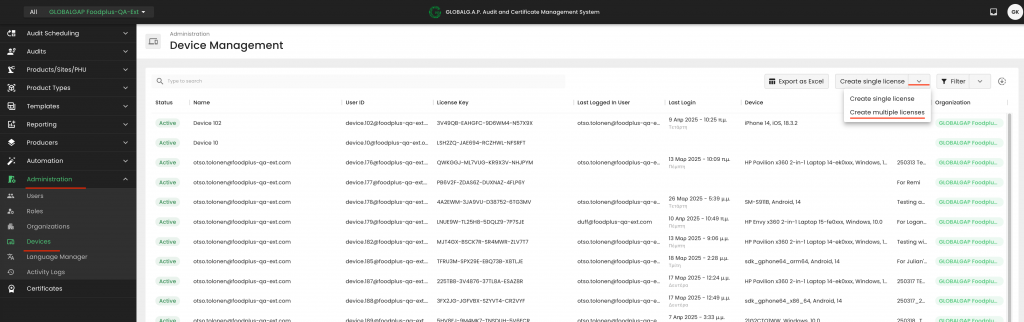
- Select the number of licenses needed
- Select your organization (CB)
- Click “Save” to complete the process
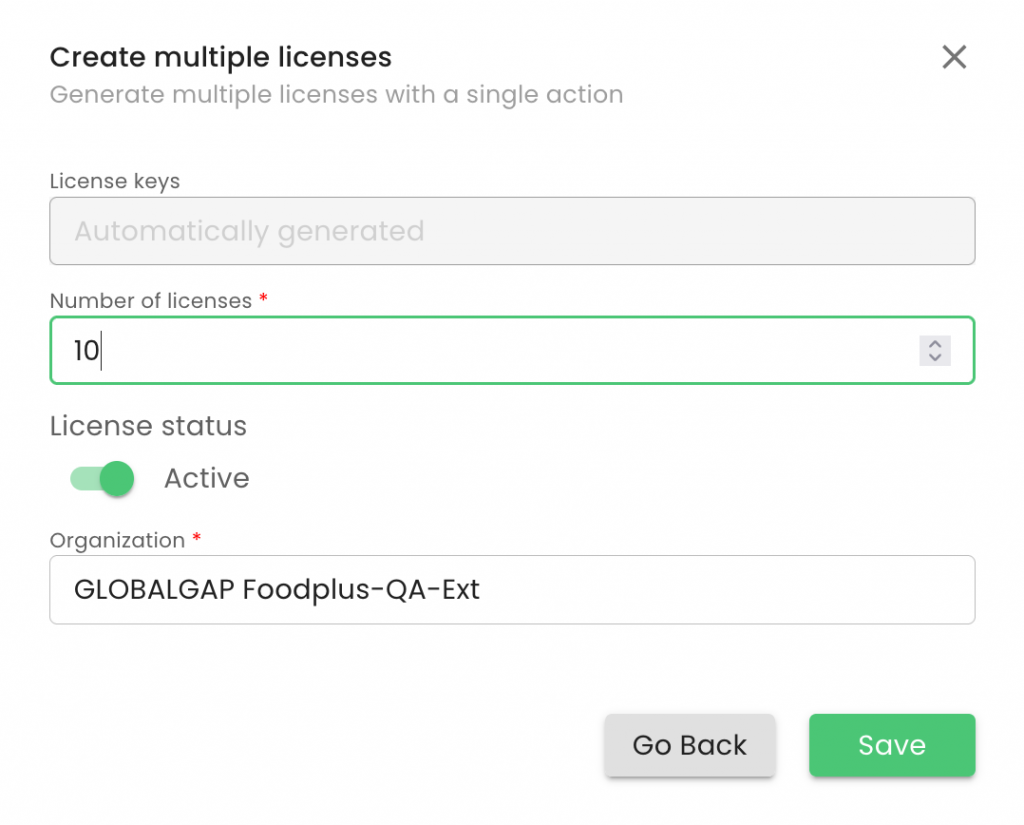
- The “Device Management” screen will now show the available licenses in your organization
- You will need to distribute the license keys generated to the mobile application users
- Once the user has used the license key on their device, the “Last Logged In User” column will be populated with the username of that user and the license key is associated with that user.
To use the CertifierOS mobile application, each user needs to be assigned with a license key. GLOBALG.A.P. certification bodies can generate the license keys themselves by following these instructions.
- Log in to the online portal at: PREPROD osapiens Portal - Login (for the PREPROD/test environment) and
at: https://prod.osapiens.cloud/portal (for the LIVE environment)
- In the left-hand navigation menu, go to Administration -> Devices

- Click on “Create single license”
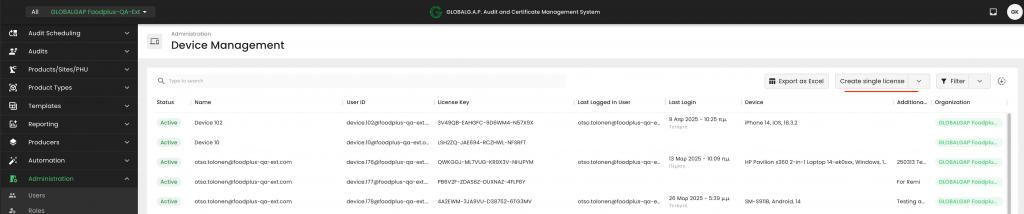
- Select the username of the CB user to whom the license should be given. Please note that the username is the same as the one the user uses to log in to the platform
- Make sure that the “License status” is active
- Select your organization (CB):
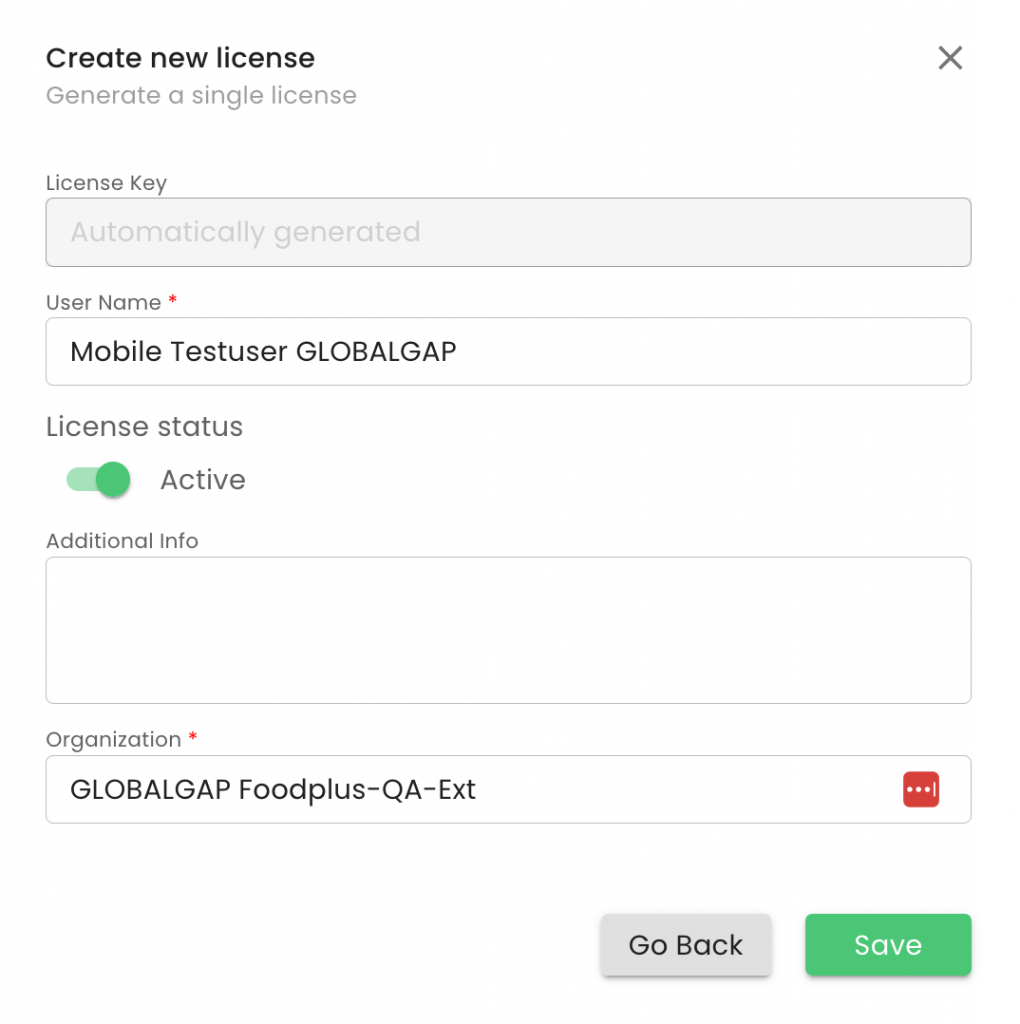
- Click “Save” to complete the process
- A license key has now been assigned to the specific user. The user needs to use the license key when first logging into the mobile application
Find additional information here regarding onboarding the mobile app
Please note that only CB Scheme Managers have the authority to create new users or modify existing ones.
Please go to the user section under Administration -> Users.
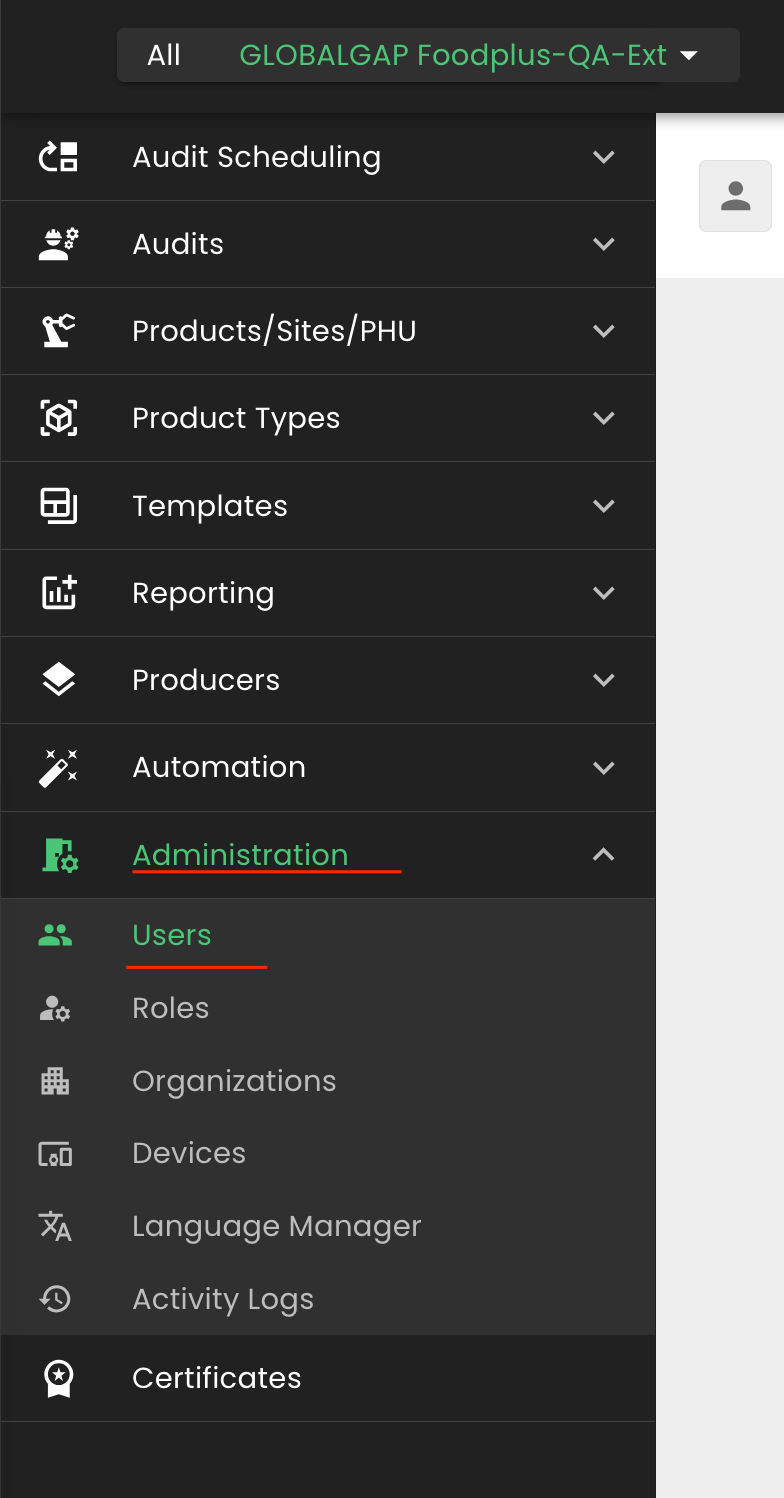
- Editing an Existing User
To edit an existing user in the User Management section, scroll to the far right of the user’s row, click the three-dot menu, and select “Edit”. This will open the user’s profile for modifications.
- Adding a New User
To add a new user, click the “Create User” button located in the top-right corner of the User Management page:
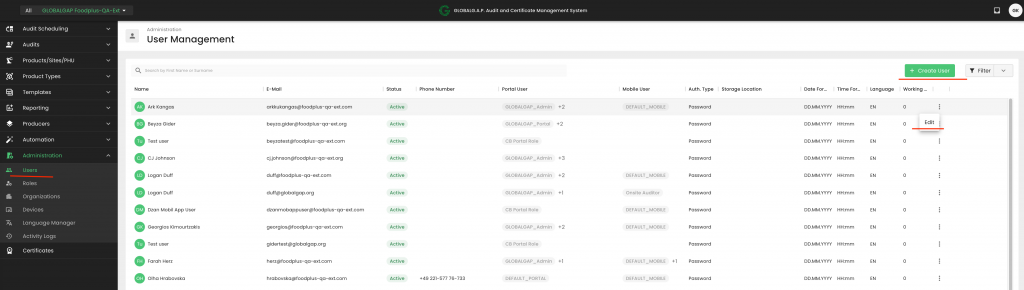
The steps below guide you through configuring an auditor's profile. They apply to both newly created users and existing users you wish to update.
- Enter name, surname, email address that is identical to email address registered in CB-AT (used for logging in), and the phone number of the user
- Make sure the profile is active by the time the user needs to log in
- Select the language of the application as well as the date and time formats
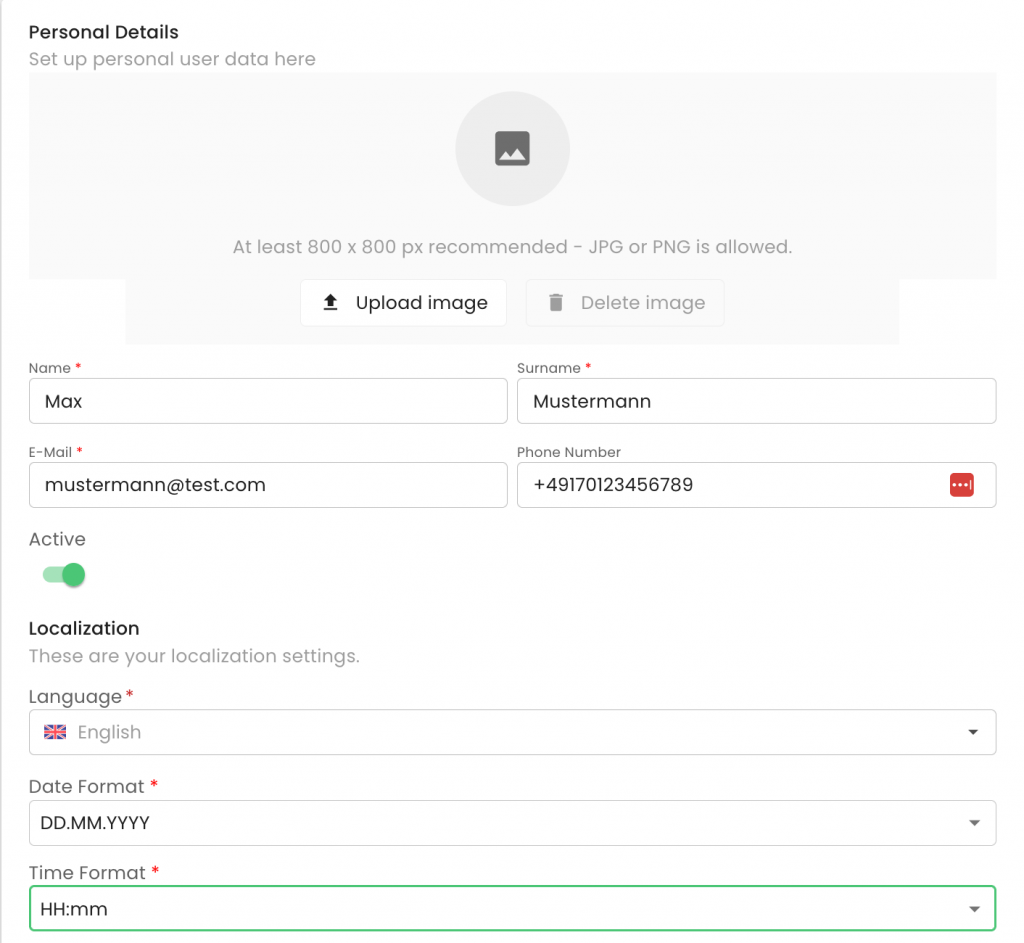
- Choose “Password” as the authentication type and enter & confirm a password for the user. You will separately need to share this password with the user

- For “Default Mobile Application”, make sure that “Maintenance/Service” is selected. Use the same value also for “Auto start application”.
- For “Roles”, select ONLY ONE ROLE that is identical to the role registered in CB-AT:
- Scheme Manager
- CB assist / Audit scheduler
- Reviewer / CB Committee
- Signatory
- Ensure that the “Mobile User” option is selected and assign the “Auditor (Farm or QMS) Mobile Role” role. This role should only be given to users who require access to the mobile application.
- Under “Advanced Configurations”, choose your CB as the “Organization” and as the “Main Organization”.
- Under "Employee ID" please add the users GAIN
- The rest of the fields can be ignored

Go to your user, on the right-hand side, press on the three dots -> edit ->

For now, if you select a language other than English, some text may still appear in English. Translation will be completed gradually. Thank you for your patience.
You can make an excel but you won't be able to upload it to the system.
Currently the checklist is available only in the English language.
The user interface is available in English, Spanish, French, German, Portuguese and Dutch.
Please note that some parts of the interface are only available in English for the time being. The remaining translations will be added soon.
You can select the desired language via the user profile:

The registration fee for plants is calculated based on the area registered under first harvest for each crop. Any area that is used more than once in an annual certificate validity (certification cycle), for the cultivation of the same product only, shall be registered as further harvest. Areas registered under further harvest of the same product, are not subject to additional registration fees. Product quantity changes during the validity of a certificate may also result in changes of the registration fee.
You can see the billing information in CB-AT under the Invoicing tab.
Users will be able to view their monthly invoices under the Invoicing tab, as highlighted in the screenshot below.
To download invoicing details as an Excel file, please click the Download button.
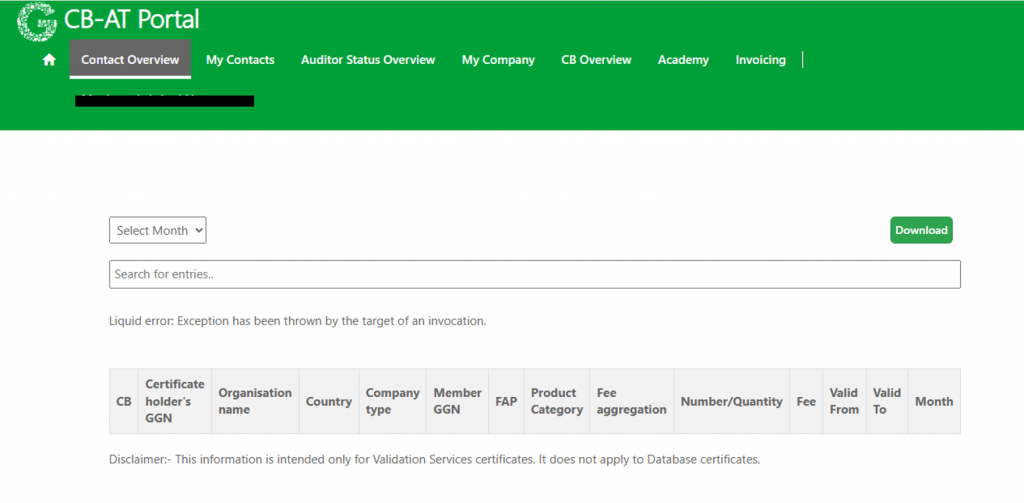
Note: The screenshot provided is for reference only and was originally designed for VS certificates (as indicated in the disclaimer). However, a similar invoicing portal will be implemented for CertifierOS.
The Invoicing portal for the new IT platform is currently under development and will be made available soon.
Registration fees apply to each individual producer and to each producer group member. They will be charged either from the old system or from the new platform.
