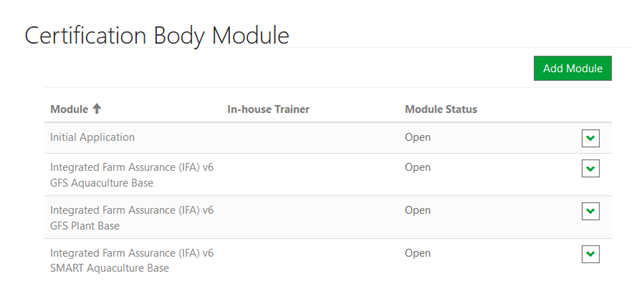Begin by going to the menu “My Contacts” and click on “Create new User.
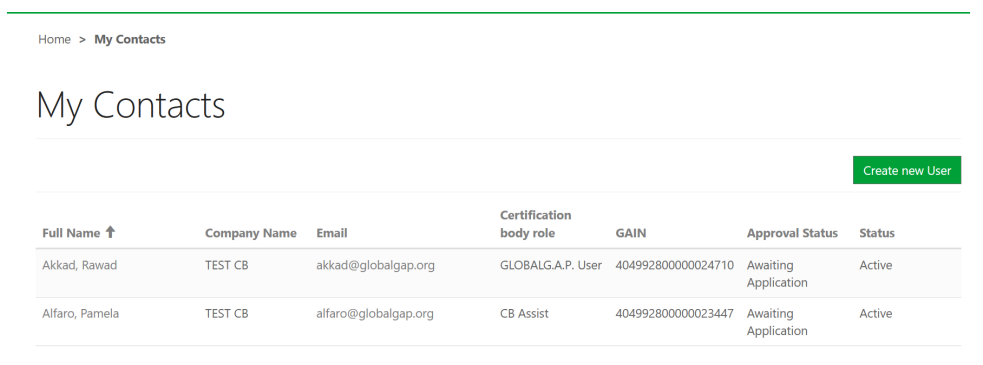
Fill all the necessary fields. Please note that fields marked with * are obligatory. Do not forget to assign a relevant role to the user (see CB-AT roles). Only GLOBALG.A.P. can change and add Scheme Manager users. Once you have finalized the information click on “Submit”.
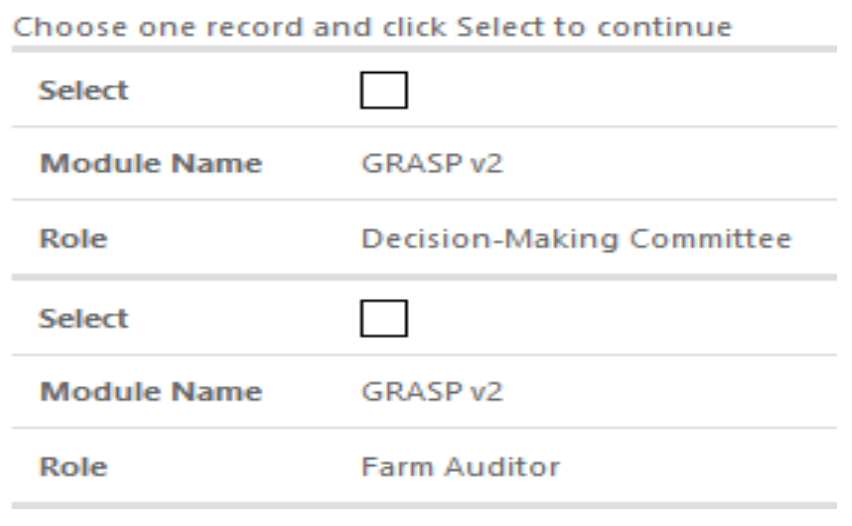
Then select the working languages. You can select only 1 role at a time.
Confirm your selection by clicking on "Create".
Note:
A newly assigned FAP can take from 30 sec. to 1 minute to appear. If you do not see it under “Farm Assurance Products”, please wait some time and refresh the webpage. You can keep adding other FAPs while you wait the one just assigned to appear. A FAP will not be added more than 1 time.
As Scheme Manager or CB-Assist it is your responsibility to assign both the correct role and assign the respective FAPs for the qualification requirements.
The role is assigned when you first register the user, and you can change later. To assign the FAP with the qualification requirements – please follow the same process as described in "Assigning a FAP to a user" and select the role “CB farm auditor”, “CB QMS auditor”, “Reviewer” or “Decision-making committee”. For more information on the qualification requirements, please consult the applicable standard or add-on general regulations.
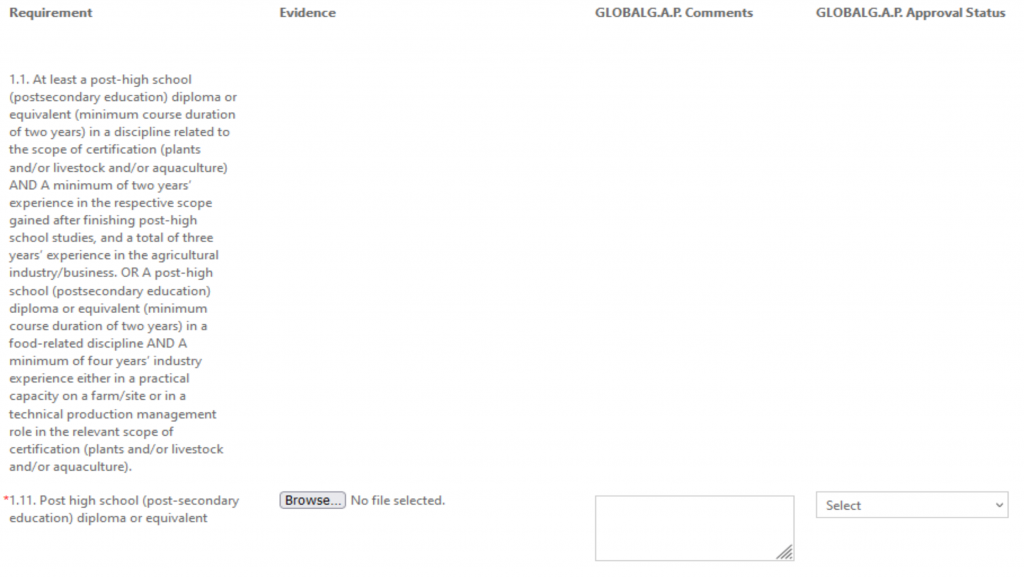
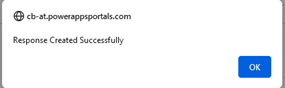
And the file will appear below the “Browse” button. Clicking on the files allows you to open it.
Note: Remember to save your progress, by clicking on the “Save” button or else your progress will be lost.
If you wish to upload more than one document, please follow the same process. Click on “Browse” select the file click “Save” and then do the same.
Note: The evidence you submit shall be in English or the relevant parts shall be translated in English. Exceptions shall be confirmed in writing with the GLOBALG.A.P. Secretariat.
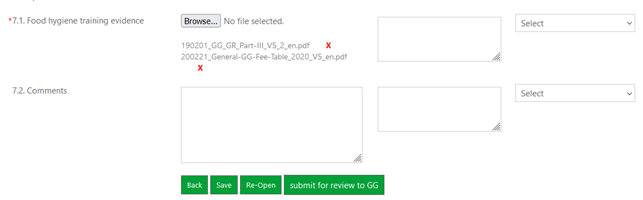
You can “Re-Open” a FAP, which sets the status back to “Open” and your assessor can modify it and re-submit it back to you. You can “Submit for review GLOBALG.A.P.” the FAP. FAPs submitted to GLOBALG.A.P. are considered final, cannot be modified anymore by your CB.
To modify your data or the data of other users, please go to “My Contacts”, and select the user. Once you have updated the information, scroll down, and click on “Submit” to confirm the changes. Scheme Manager and CB-Assist can also edit their own information by selecting themselves from the “My Contacts” menu.
Note: Only Scheme Manager or CB-Assist can modify the data of other users.
If you have questions on qualification requirements or the use of CB-AT, please use the “Contact Us” function accessed by clicking on the dropdown next to your name:
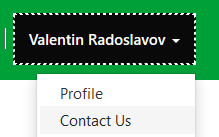
Please fill in the necessary details in the contact form and then click on “Submit” to send your questions to the GLOBALG.A.P. Certification Body Administration. Please note that to guarantee the quick and efficient response, the GLOBALG.A.P. Certification Body Administration will not answer questions on the use of CB-AT that are not submitted through this form (e.g. sent directly to the personal email of one of your GLOBALG.A.P. contacts).
If one of your users is no longer engaged in GLOBALG.A.P. certification activities or has left your CB, you shall disable this user in CB-AT. This way the user will be shown as “inactive” to GLOBALG.A.P. but will not be deleted from the system. Due to legal reasons, GLOBALG.A.P. needs to keep evidence of the approval and qualification of inactive users for up to 10 years.
To deactivate a user, begin by selecting the user through “My Contacts”, scroll to the bottom of the page and then click on “Deactivate”.
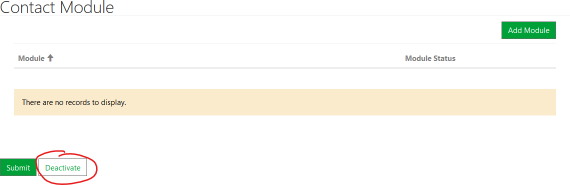
You can now no longer edit the FAPs and details of the user. You can re-activate a deactivated user at a later point, by clicking on “Activate”.
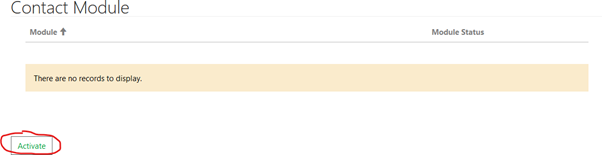
If you want to change the role of a user:
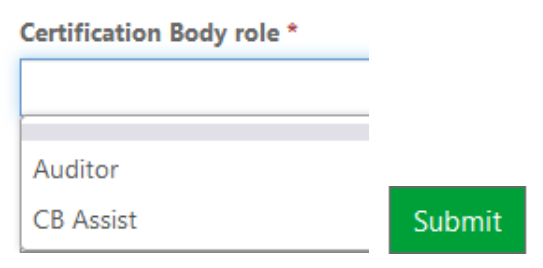
Note: If you change the role of a CB farm auditor to a CB QMS auditor, CB-AT will automatically add the “CB QMS auditor” FAP to the user. Please complete and submit it for review. The “CB farm auditor” FAP will remain.
Note: Be careful not to change the role of the scheme manager, because you are not able to assign it back. In case you do this by mistake – please contact GLOBALG.A.P. for help (see "Contact GLOBALG.A.P. Certification Body Administration for support").
This option is only visible for the scheme manager. It contains information about the company, such as name, address, phone, e-mail, account number, website and logo.
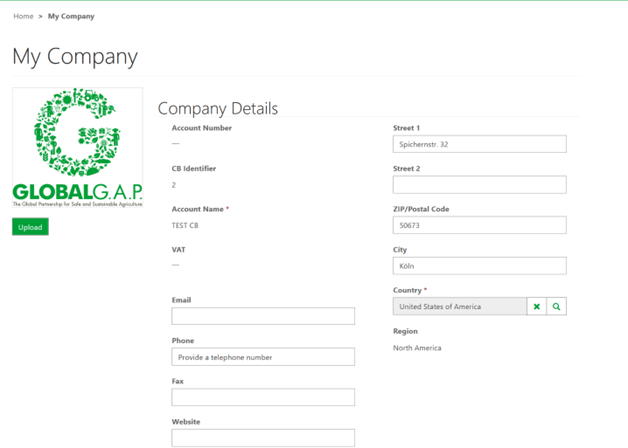
It also shows all the contact (assessors) that are assigned to this account, along with their GAIN, e-mail, certification body role and approval status. At the bottom of the page there is the “Certification Body FAP” section, which shows the FAPs the CB is approved for.