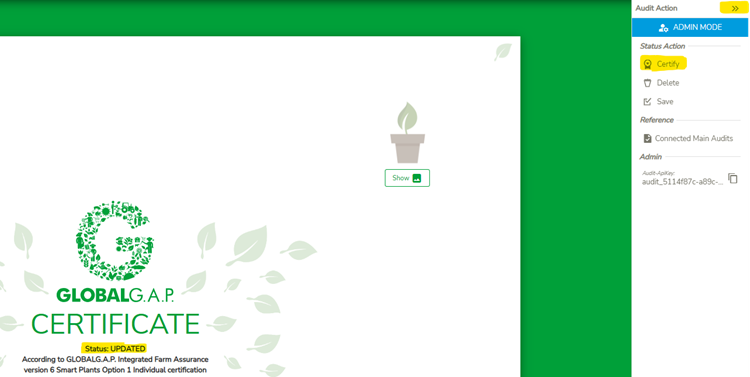This is the guide on how to use the bulk upload excel template for IFAv6 SMART, IFAv6 GFS and GRASPv2.
This Bulk upload excel serves to create and fill out the certificate template with information in VS (see step 1-3). The final step of certification needs to be done via the web interface and cannot be executed with this bulk upload (see step 4.)
As a user, I want to be able to download all needed information in order to fill out the excel upload template. Certificate data – click “Download GGNs information” button:
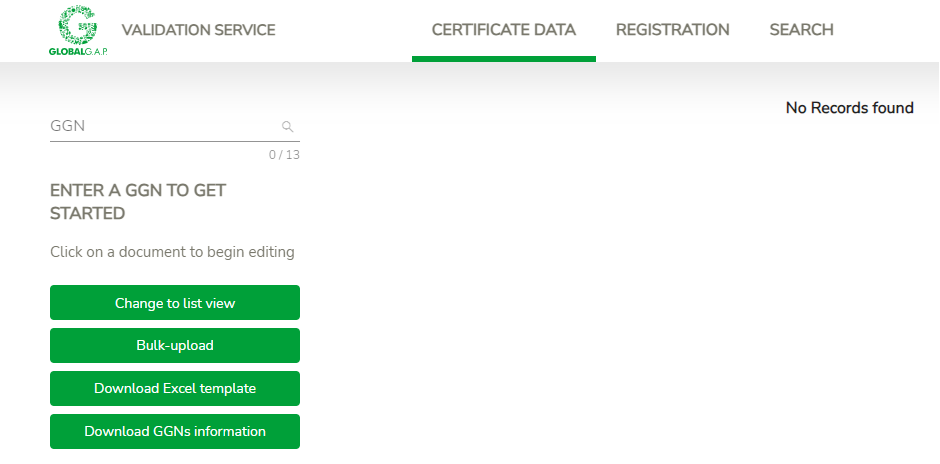
Upon clicking on the button “Download GGNs information” the dialog window appear, where user can select GGNs:
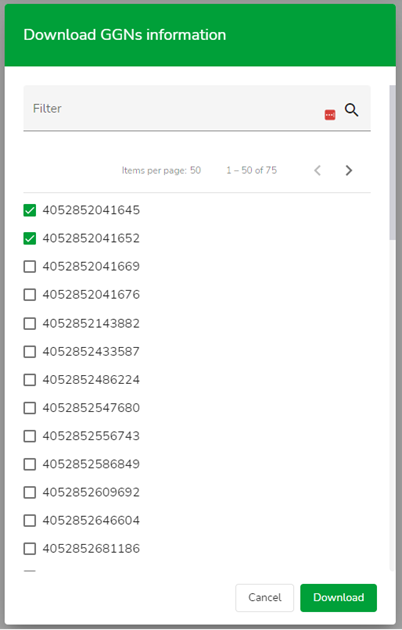
When user clicks on the “Download” button, the System generates excel document with the following sheets: Country ISO codes, Sites&PHUs, Products, Certificates, Standards. If PG GGN was selected, then information about members will be uploaded as well (meaning: only the certificate holders need to be selected. E.g. when entering the GGN of the PG, all respective member GGNs information will be reflected automatically in the sheet).
Example:

The GGN information sheet contains the following five different tabs:
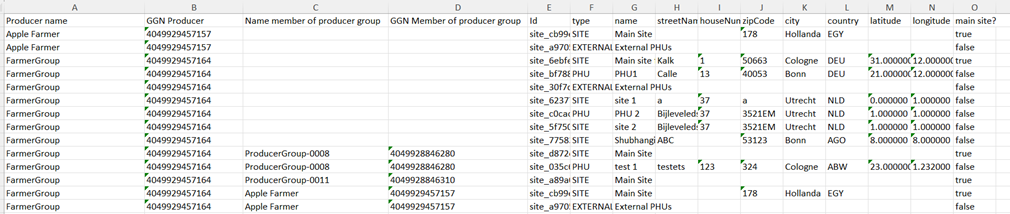
Note: When there is information listed in column C and D, then the data listed in columns E-O are about these members.
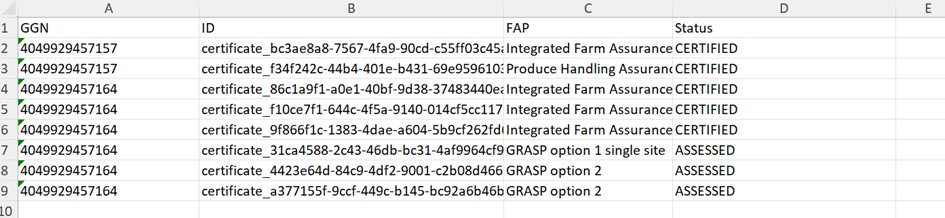
As a user, I want to download excel upload template under Certificate data > “Download excel template” button.
There are two audit-related templates:
IFAv6-plants_grasp_new template contains two sheets: for creating IFA v.6 Plants audit and GRASP v.2 audit
IFAv6-aqua_grasp_new contains two sheets: for creating IFA v.6 Aquaculture audit and GRASP v.2 audit.
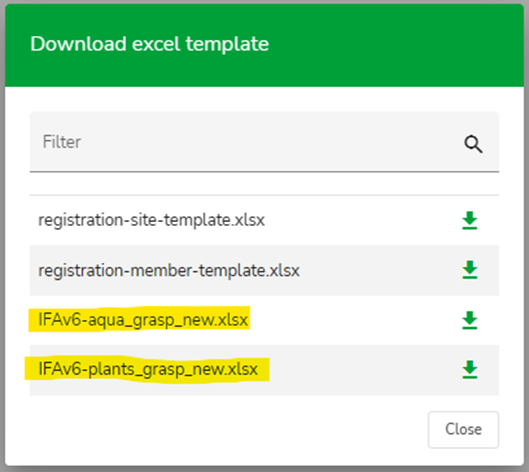
Please note that first the IFA sheet needs to be filled out and uploaded. Only once successfully certified then it is possible to proceed with filling out the GRASP sheet and upload it (reason is that the GRASP sheet requires the IFA certificate ID).
The sheet consist of 4 different information section:
Under “Certificate attributes” only the information of the certificate holder is entered. In the rest both information about certificate holder and member can be entered. Example can be found in the downloaded sheets.
Meaning when you fill out data in the Site Attribute Section, you have to use a new line to enter for the same product the Internal PHU Attributes information. Certificate attributes section needs always to be filled out in every line and can be combined with one further section only in one line.
As a user, I want to upload filled out excel document to create audits. Certificate data – click “Bulk-upload” button.
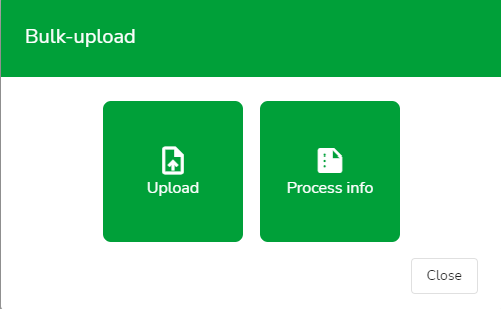
Upload document (name of the file must be unique).
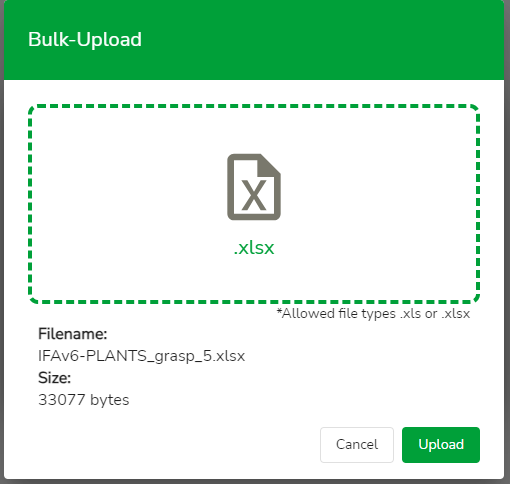
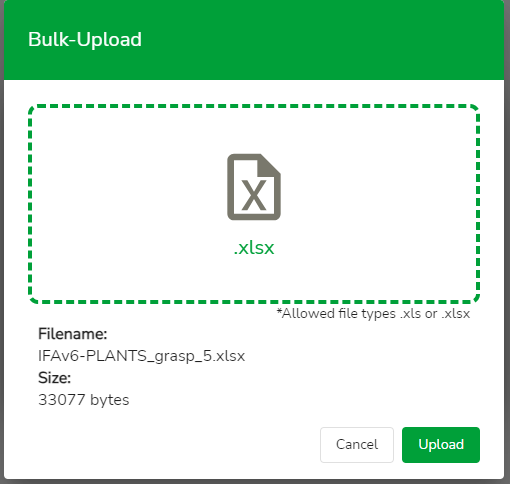
After uploading click “Process info” button in order to see the status of uploaded document:

If status of uploaded file is “FINISHED_WITH_ERRORS” then downloaded file will contain highlighted incorrect fields and errors.
If status of uploaded file is “FINISHED” then downloaded file will be same as original uploaded file.
Go to "Certificate Data” enter the GGN of the certificate holder and change the status to “Certify”.