Nonconformances and corrective actions can be managed online for SMART and Legacy processes, offline management is available only for version 6 SMART.
In the case of a nonconformance please click on the tab “NC/CA”. In this tab nonconformances and corrective actions are entered with all the applicable data (Control Point, Control Point, Level, Non compliance, Due date, Corrective actions, Status, Closed by, Closed on, Evidence).
This information must be filled out by a user with the “Auditor” role who is assigned as audit personnel for this audit. A Reviewer and a Certification Committee can also make changes in this Tab.
Please, enter data (corrective action), and close the nonconformance.
Hint: All principles that were answered with "No" in the checklist are automatically listed here including the due date and the auditor comments.

To edit the NC/CA, please, click on the NC. A pop-up window will appear.
In case the producer provided sufficient corrective actions, you can add the related comment and change the NC status to "Closed". "Closed by" will be filled out automatically, and closing day needs to be added.

Evidence of corrective actions can be uploaded as shown below. Please, choose the file you want to upload.
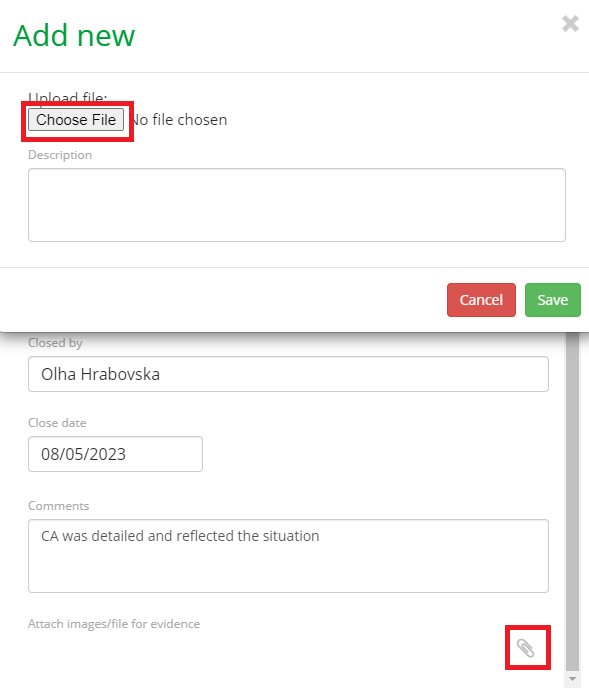
The NC will appear as "Closed" in the "NC/CA" tab.

In the case of any non compliance please click on the tab “NC/CA”. In this tab non compliances and corrective actions are entered with all the applicable data (Principle, Level, Non compliance, Due date, Corrective actions, Status, Closed by, Closed on, Evidence). The NCs for all Farm Assurance Products will appear in the table.
This information must be filled out by an user with the “Auditor” role who is assigned as audit personnel for this audit.
Please, enter data (corrective action), and close non compliance.
Hint: All principles that were answered with "No" in the checklist are automatically listed here including the due date and the auditor comments.
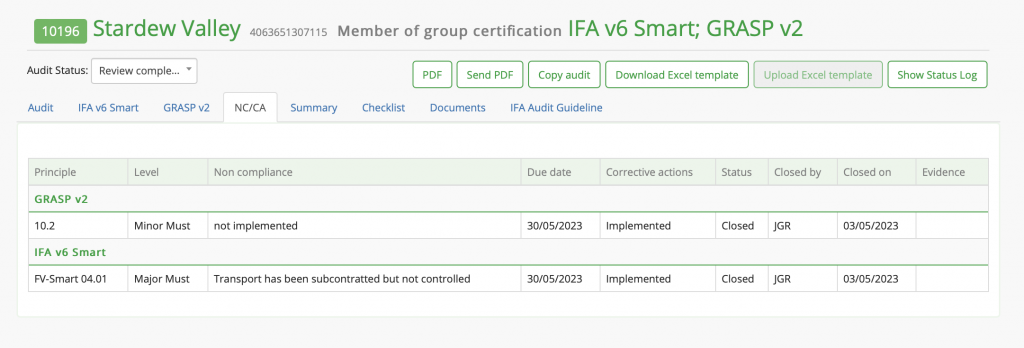
To edit the NC/CA, please, click on the NC. A pop-up window will appear.
In case the producer provided sufficient corrective actions, you can add the related comment and change the NC status to "Closed". "Closed by" will be filled out automatically, and closing date needs to be added.
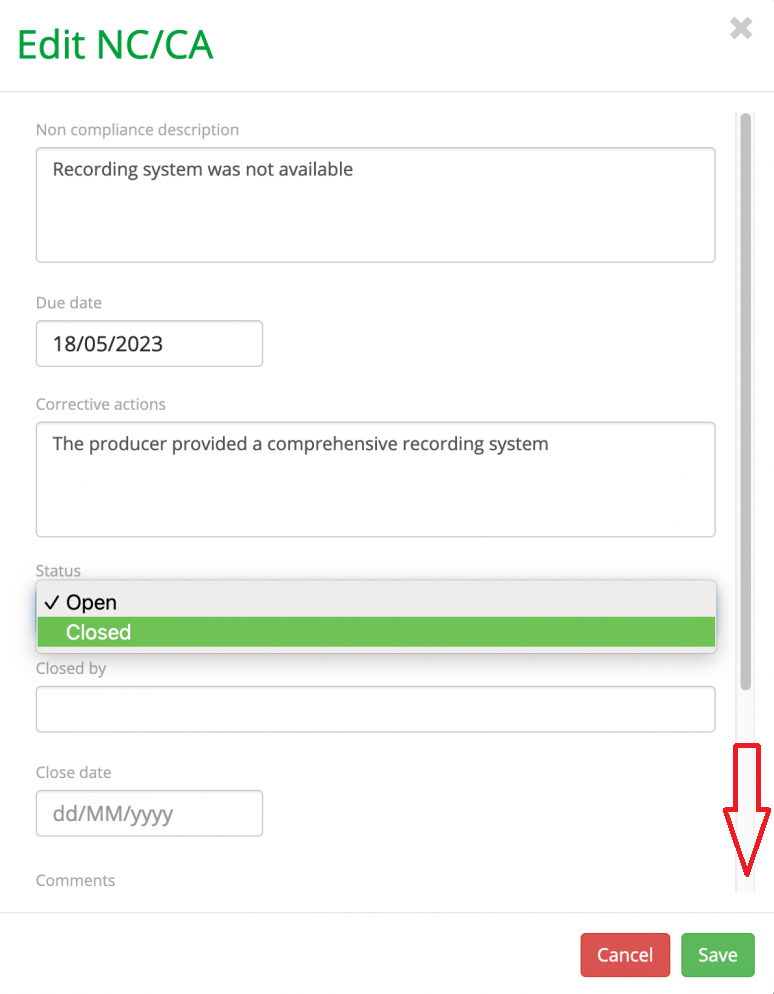
Evidence of corrective actions can be uploaded as shown below. Please, choose the file you want to upload.
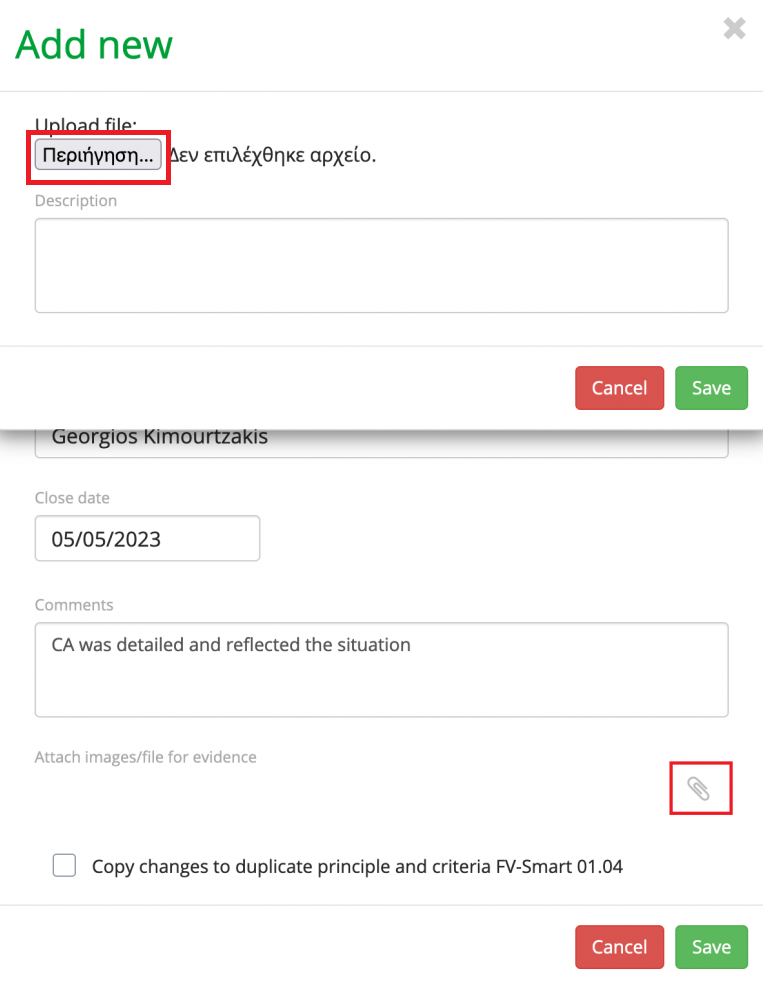
The NC will appear as "Closed" in the "NC/CA" tab.

In this tab you can work with non-compliances and corrective actions.

| A | Principle (Is prefilled automatically) |
| B | Level (Is prefilled automatically) |
| C | Original Answer (Is filled out automatically on the basis of the entry in the column L "Answer Confirmation" in the tab "Checklist". Here you can filter out and see the errors and non-compliances)  |
| D | Non compliance (The data is automatically taken from the column Q in the Checklist Tab) |
| E | Due date (The data is automatically taken from the column R in the Checklist Tab) |
| F | Corrective actions (You can add information about the corrective actions here, this information will be uploaded to the AOH) |
| G | Closed? (x) (Please, put a "x" here to change the CA status to "Closed") |
| H | Status (Is filled out automatically as "Open", changes automatically after you put a "x" in the previous column G) |
| I | Closed by (Please, enter the name of the user closing the NC) |
| J | Closed on (Please, enter the date in format dd/mm/yy) |
| K | Comments (These comments will be visible to the auditors assigned to this specific report, users with the Administrator Role in the corresponding CB, users with Reviewer role and Certification Committee Role for this specific report and Farm Assurance Product) |
At the bottom of the page you will see the Summary table:

This information is going to be transferred from the offline solution to the online one.
Note: There will be a separate NC/CA Tab for each Farm Assurance product (IFA GFS and SMART, GRASP, NURTURE etc.)
After everything has been filled out, you can upload the Excel template to the AOH.

Please, choose the file from your computer.
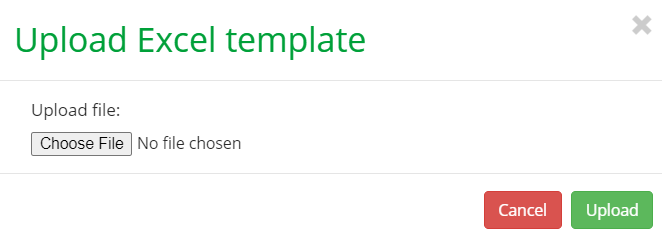
After you click "Upload", a pop-up window with a summary of the data recorded in the Excel template will appear.
Hint: if you click "Confirm", the control points with "Incorrect Answer" will not be overwritten.
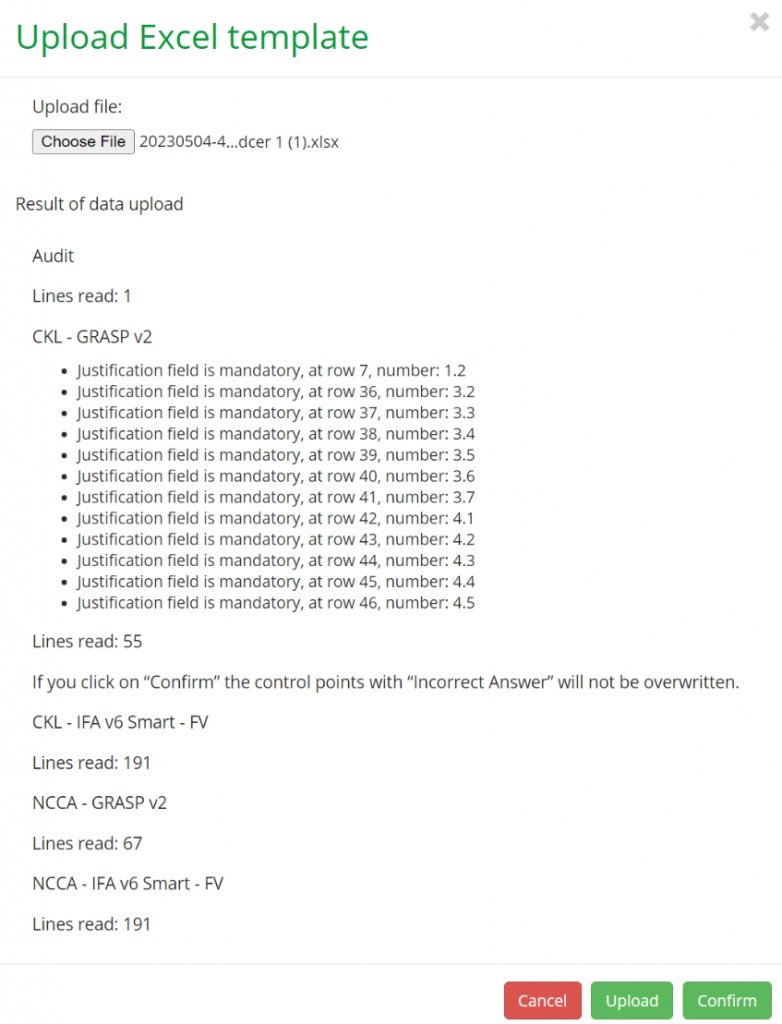
In this window, you can see which lines in which tabs need correction. You can come back to the file, make the necessary corrections and upload it again.
Hint: The Excel template may be used not only for filling out the Checklist, but also for closing the corrective actions.