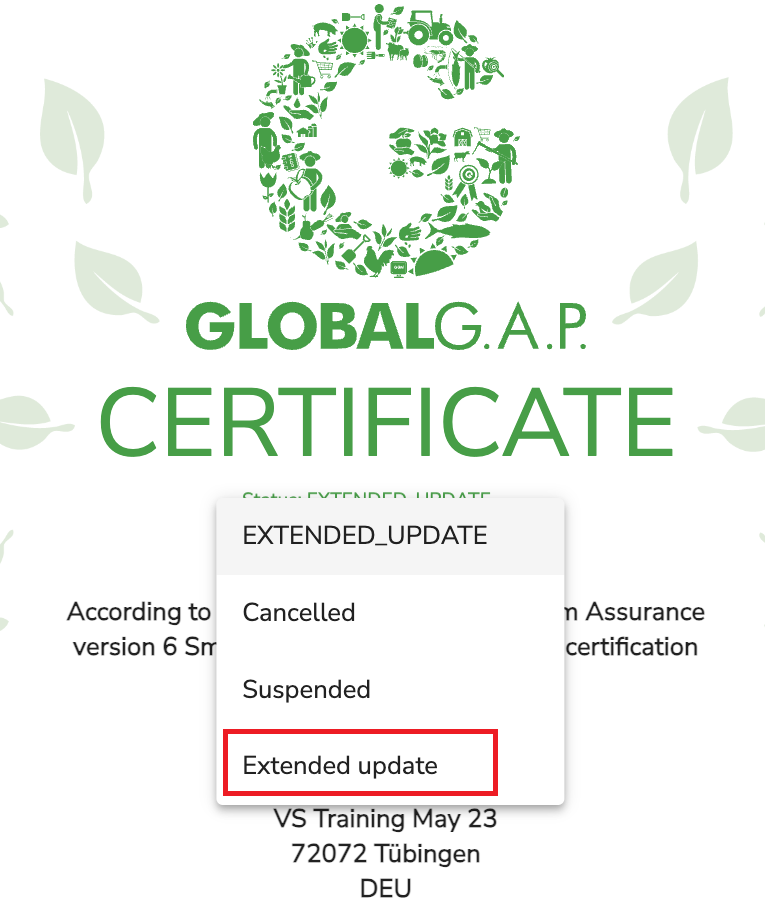After the certificate is created, it´s status is automatically shown as "Created".
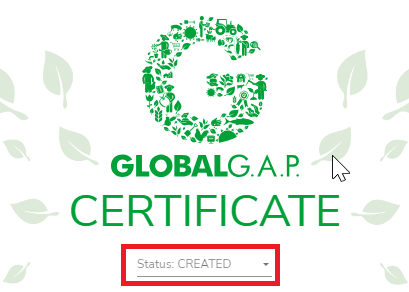
If you click "Save" without changing the certificate status to "Certified", it will be automatically changed to "Updated", which can be changed to "Certified".
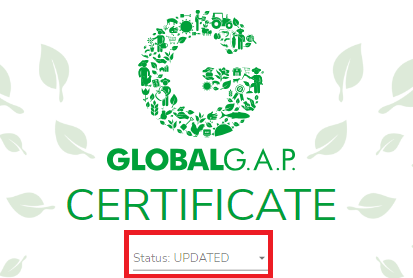
In order to change the certificate status to "Certified", please click on the drop-down list under the GLOBALG.A.P. Logo in the upper part of the certificate. After you have selected the status "Certified", click on "Save" button.
Only after you set the status "Certified", it is possible to search and download the certificate.
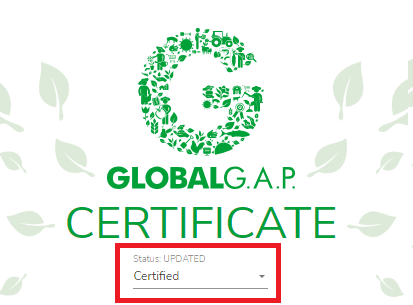
In order to change the status of the certificate (cancel, suspend, update or extend), you can click on this certificate in the Certificate data of the GGN, open it and click on the status of the certificate. You can select the relevant status from the drop-down list.
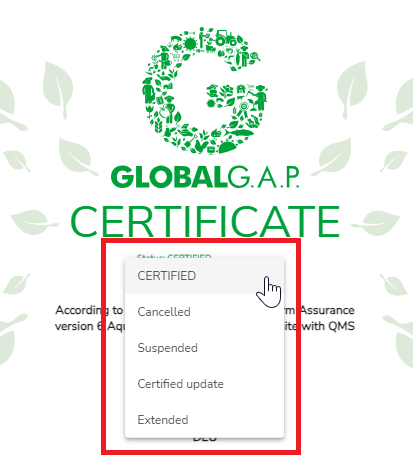
After you set the status "Cancelled", you can not make any changes to the certificate anymore.
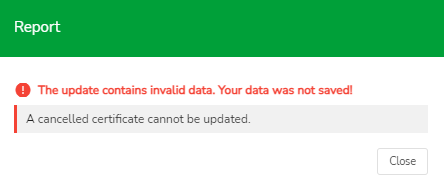
After you set the status "Suspended", you have two options: to unsuspend it or to cancel.
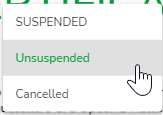
This is an interim status, which is applicable when make changes in the scope of the certificate. E.g., new product, different attribute values, new sites/PHUs, new members of a group etc.
You can also ament the DoCD with this certificate status.
When you save the changes or set back the status "Certified", all these changes are saved and visible in the Search again.
After you select the status "Extended", please, select the new valid to date to extend the certificate and click "Save" on top.
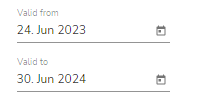
If you need to change the extension time, the status "Extended" update is available.