To start a SIZA Environmental add-on audit, we need to create our certification scope. To do so, we first must create the producer’s product scope site. We start by selecting the Type “Sites/PHU”:
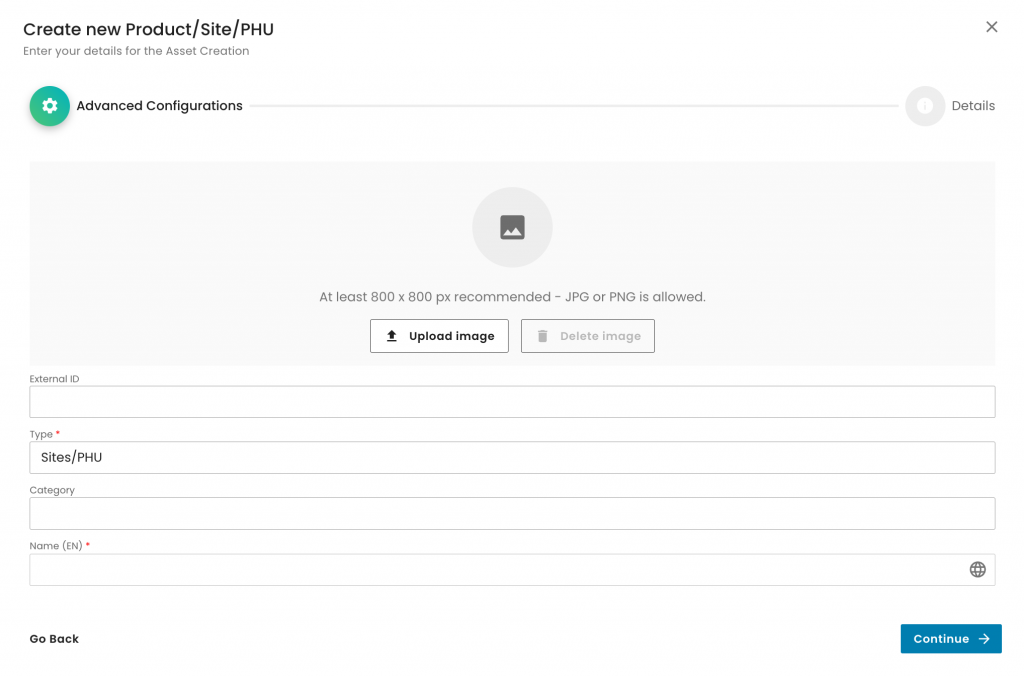
Then we choose the category “SIZA Environmental (Site)”:
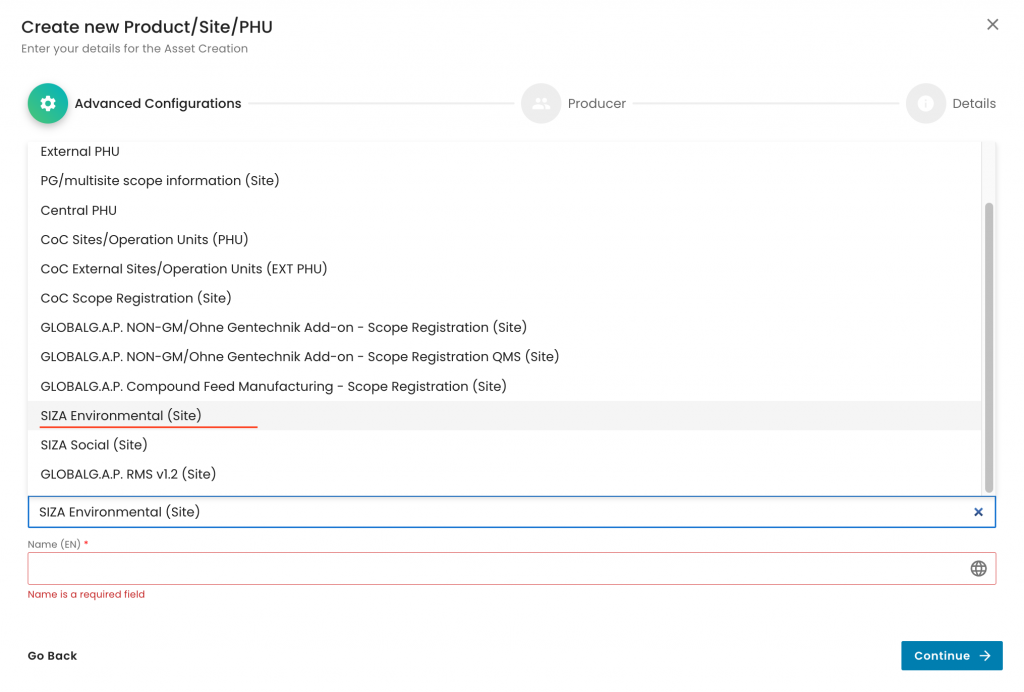
Next step, as always, is to name the site properly. See here an example:
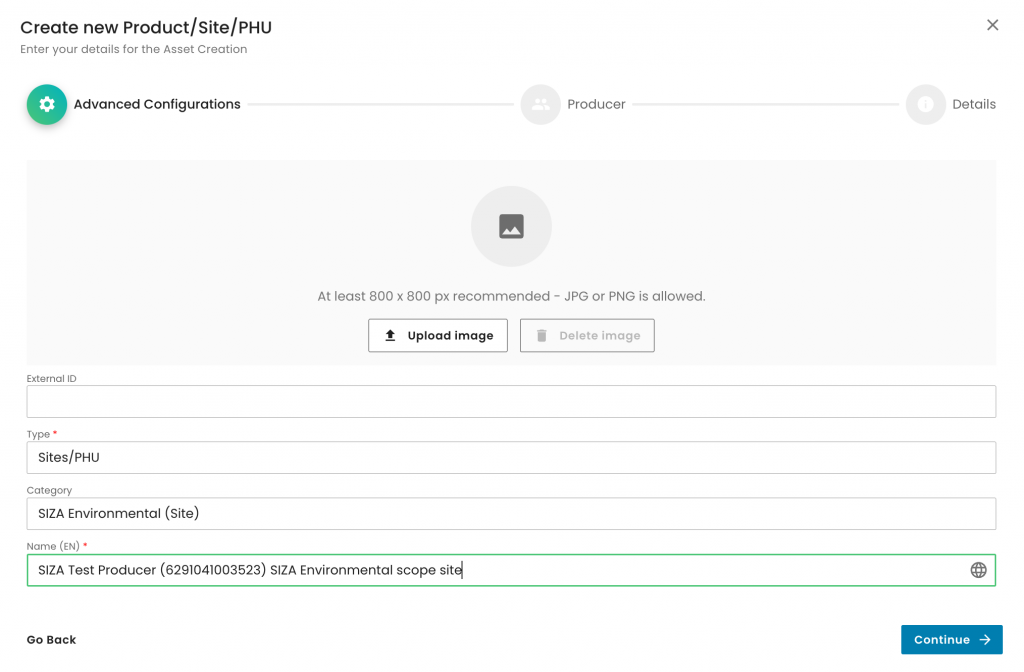
The next step is to select the producer:
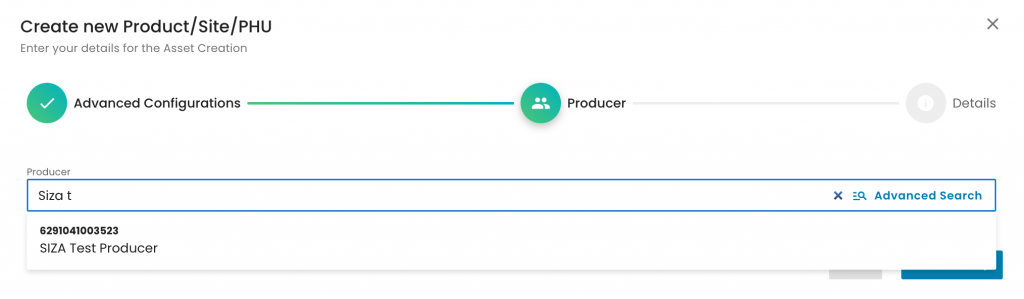
Please note that the SIZA Scope Registration (Site) does not require an address, as its purpose is solely to record the SIZA certification scope.
After we finalise the site creation process, we proceed with adding the product.
We select “Products” under Type, do not choose a Category, and properly name the product:

We select the producer and contact person:
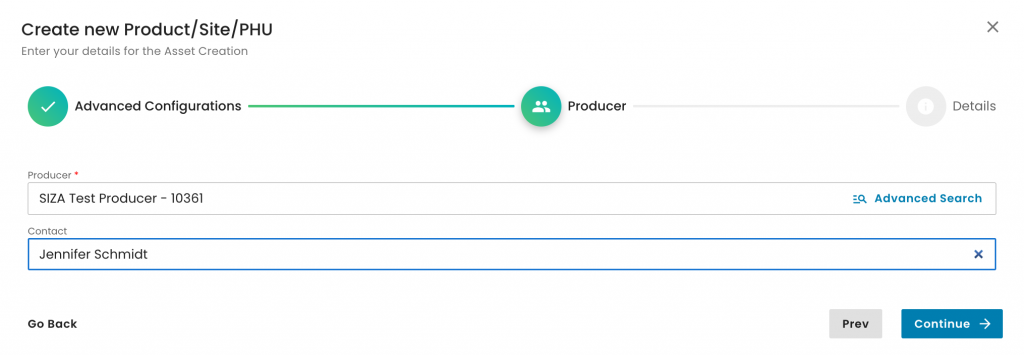
The next step is to select the product.
Please note that the only product applicable for the SIZA Environmental scope is:
“SIZA Environmental” (ID: 200006).
Note: Please search with capital letters
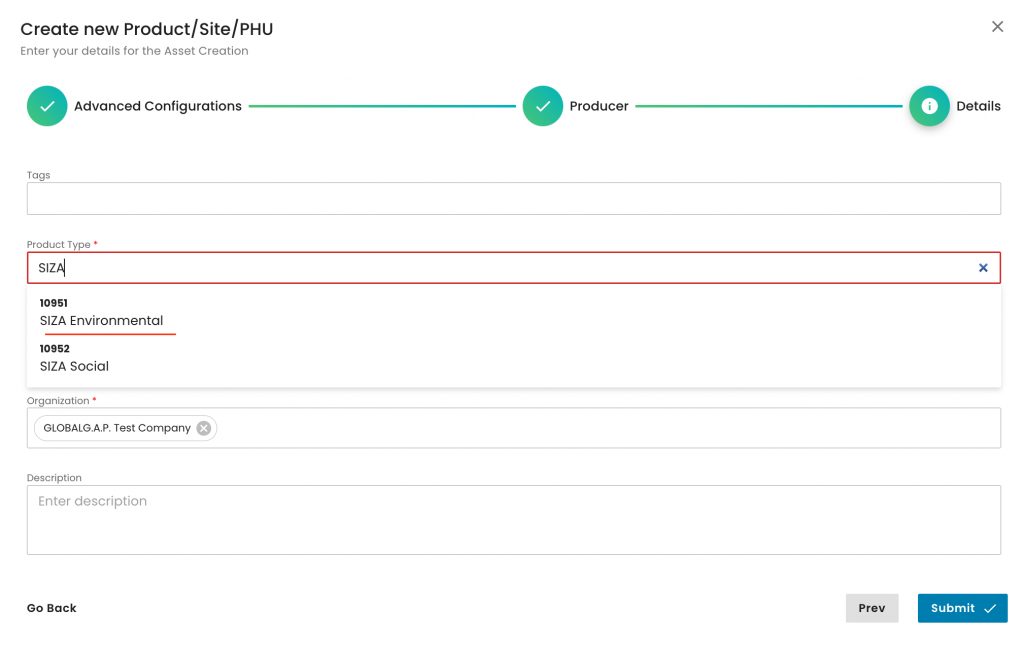
As always, for a product, we need to select under "Parent" the respective site and our CB. In this example, we select the SIZA Environmental scope site we previously created:
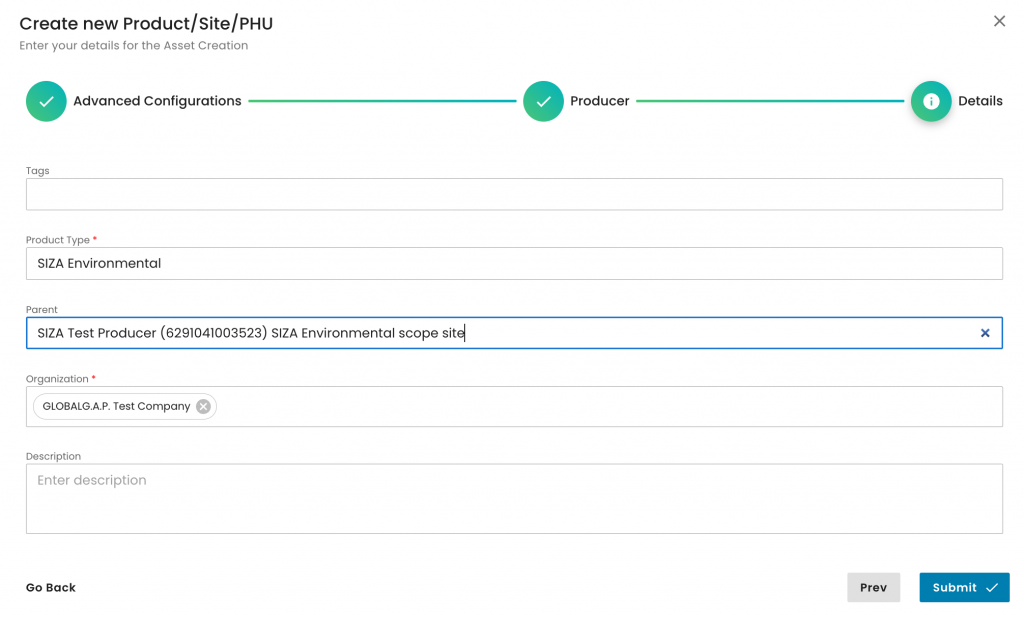
To summarise, in our example, we have created,

Please note that the creation of the scope site and product scope needs to be done only for the first audit. For all future audits of this producer, the above process shall not be repeated, as the site and product can be reused.
After having finalised the creation of the scope and product, we can start the audit in the same way as always by selecting the Farm Assurance Product (FAP).
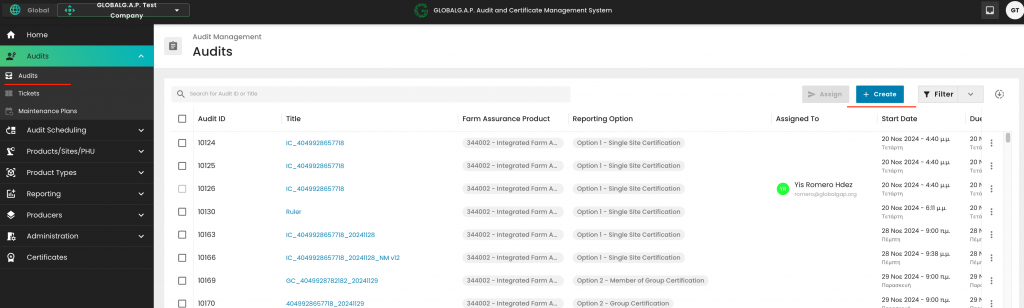
We select from the drop-down menu "SIZA Environmental Add-on v1.1":
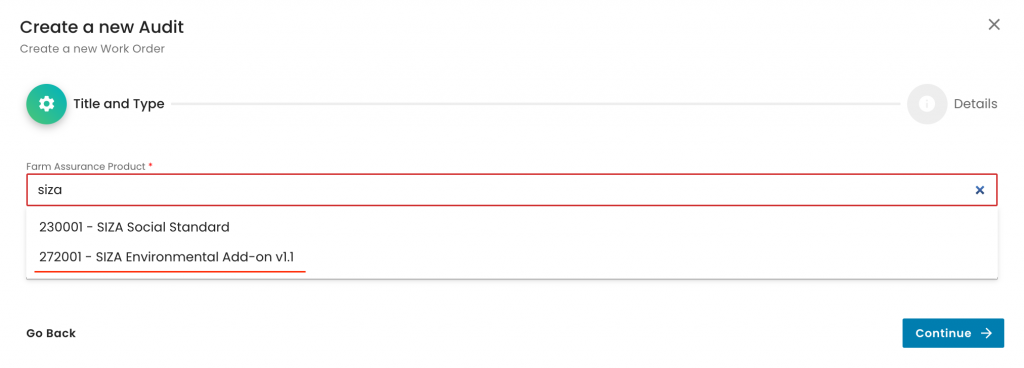
And properly name the audit:
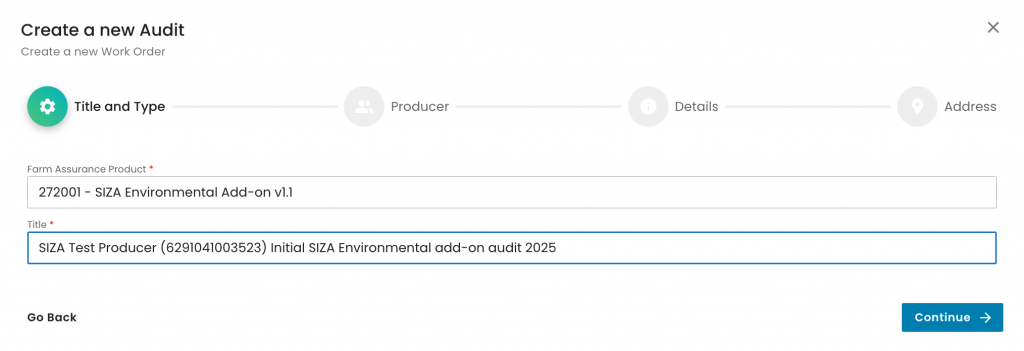
We select the producer and contact person:
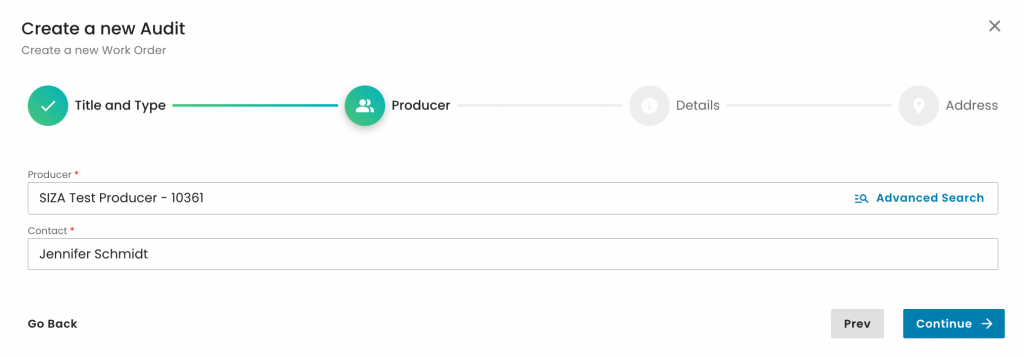
We select the Reporting Option. For SIZA Environmental, only Option 1 - Single Site and Option 1 - Multisite without QMS are available:
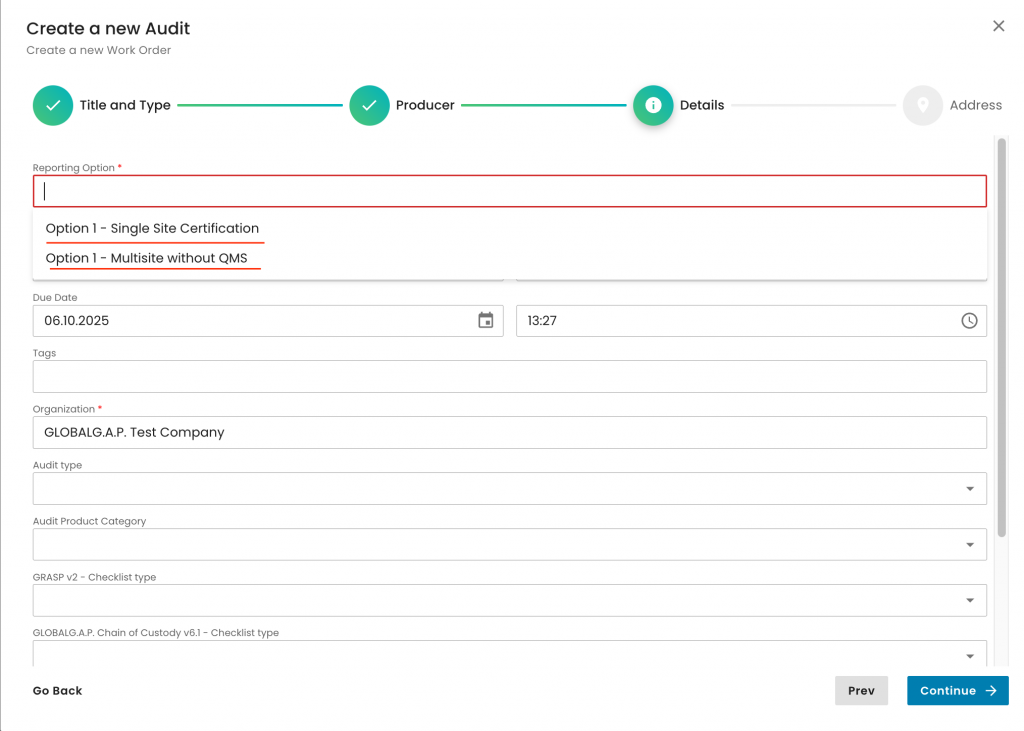
In this example, we will choose Option 1 Single Site. We also select the applicable audit type (in this example, 'Initial certification audit' and our CB:
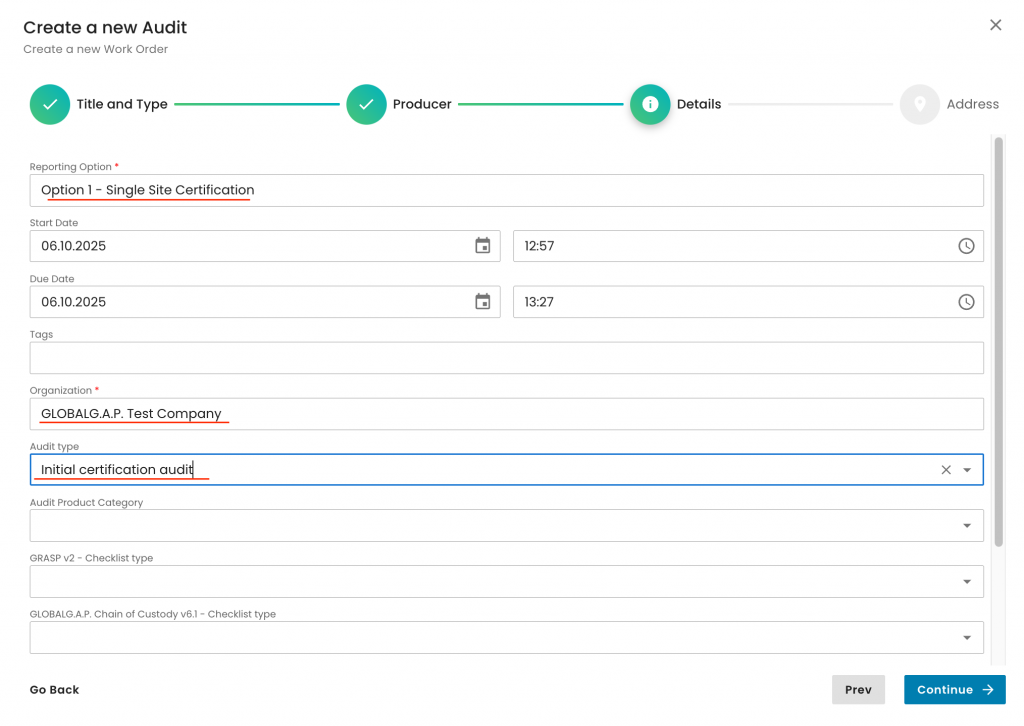
Under the Audit product category, we select 'SIZA Environmental scope' and click on continue:
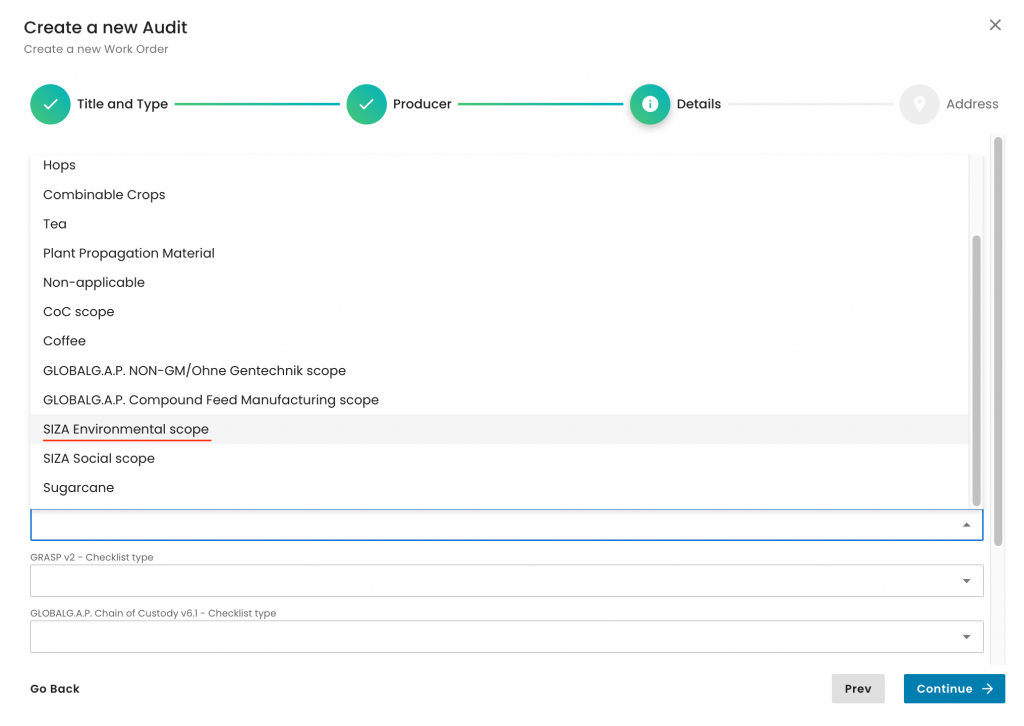
We select the audit address and submit the audit:
With this, we have created our audit work order. As always, we select the producer’s product scope:
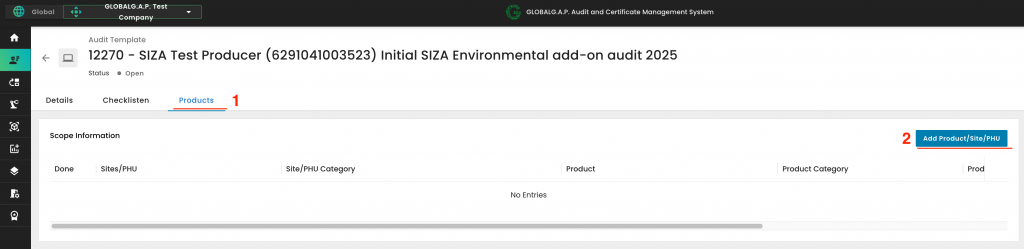
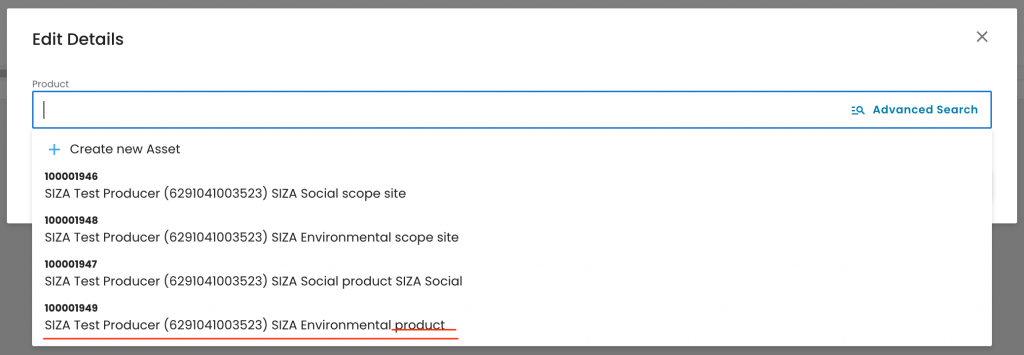
With this, the necessary smart forms were triggered, which must be filled out:
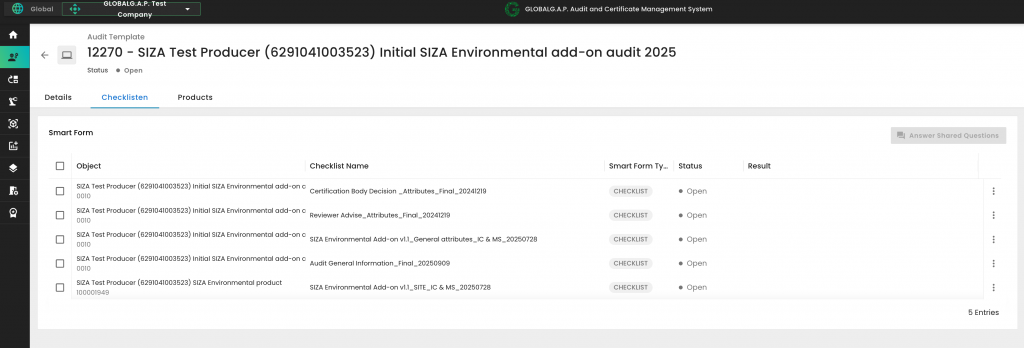
Please note that there are no P&C smart forms for SIZA.
After all the smart forms are filled out, and in case the audit was successful, the certificate can be issued in the same way as all the other FAPs. See this wiki for detailed instructions.