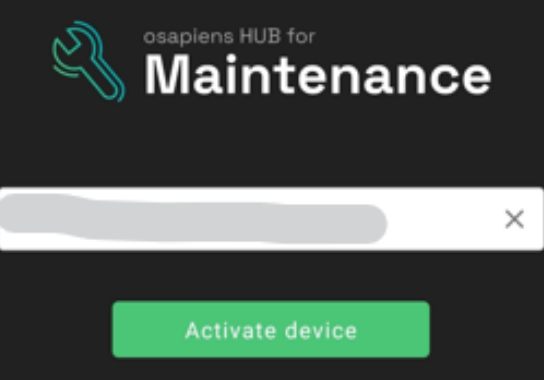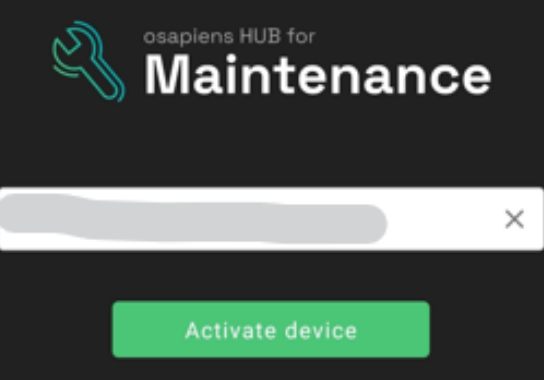Prerequisite: The user has a license key available and a user in the CertifierOS portal
Note: Depending on the device and software version, the user experience may differ
from the one described below
PREPROD Environment
- Install the mobile application for testing in PREPROD environment. The
application is available in the App Store: osapiens HUB for Service PP in
App Store
a. Note that the application needs to be installed directly on the device
where the application is intended to be used
- Once the application has been installed, open the application
- Enter the license key and select “Activate Device”
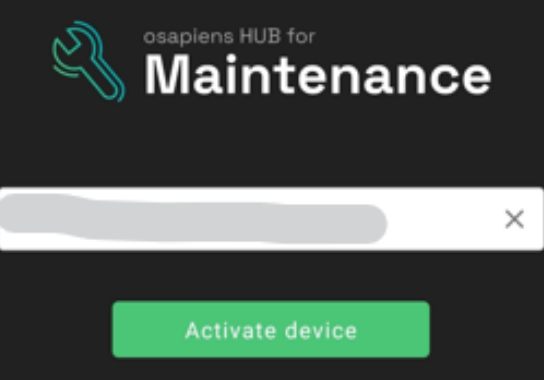
- In the next screen, select “Synchronize” so that organizational settings of your
CB are imported
- Enter the username and password of the user who will use the mobile
application. The username and password are the same that are used to log in to
the online portal for Certifier OS
- The user should now see the audit overview screen and the different audits that
have been assigned to the user
LIVE Environment
- Install the mobile application for use in the LIVE environment. The application is
available in the App Store: osapiens HUB for Service in App Store
a. Note that the application needs to be installed directly on the device
where the application is intended to be used
- Once the application has been installed, open the application
- Enter the license key and select “Activate Device”
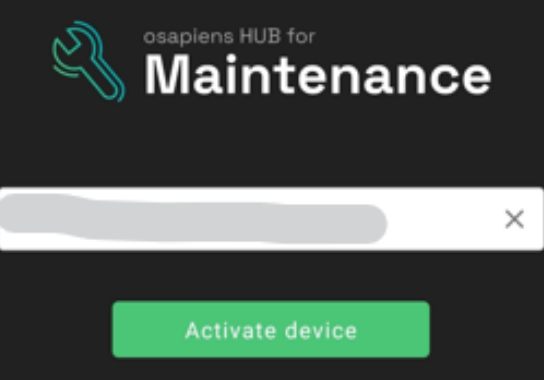
- In the next screen, select “Synchronize” so that organizational settings of your
CB are imported
- Enter the username and password of the user who will use the mobile
application. The username and password are the same that are used to log in to
the online portal for Certifier OS
- The user should now see the audit overview screen and the different audits that
have been assigned to the user