After logging in to CertifierOS, you will be redirected to the Home page. From the bottom left side, you can expand the left-hand side navigation bar:
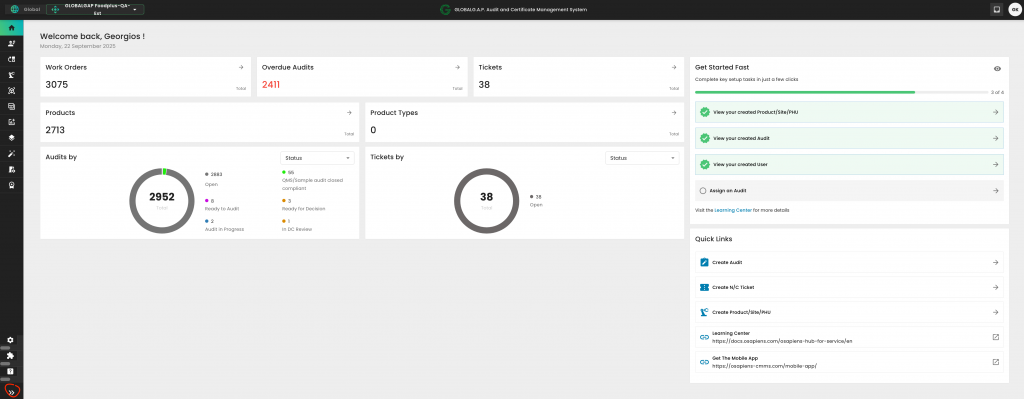
Via this navigation bar and clicking on the expansion arrows on its right-hand side, you can directly access:
Audits, Tickets (NCs), the Scheduler, Products/Sites/PHUs, Producers, your users, devices, certificates and the advanced configurations for creating certificate templates.
Note: Your view will display less information than the screenshot below, as the screenshot reflects the administrator's perspective:
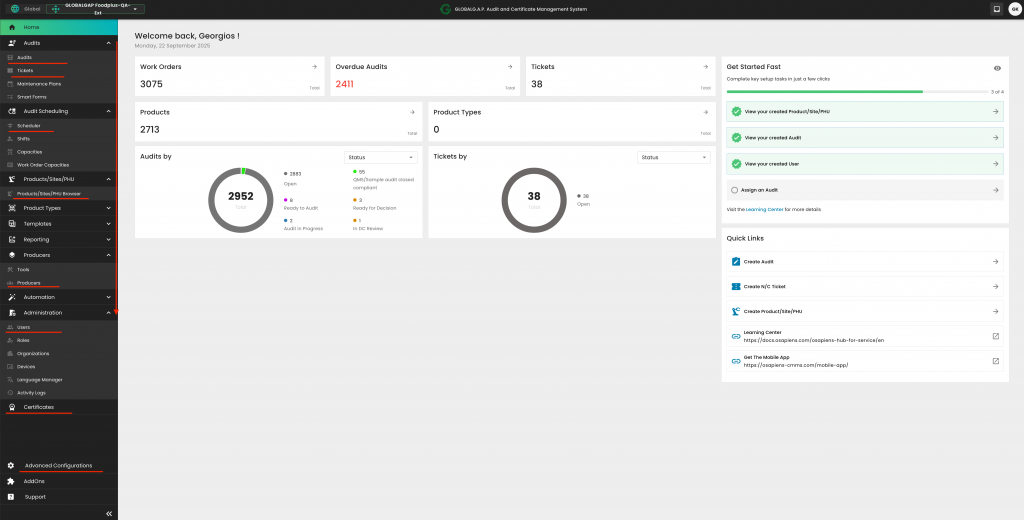
If your user is associated with more than one CB, you can choose the appropriate one for each audit by clicking the button in the top left corner and selecting the desired CB using the checkboxes.
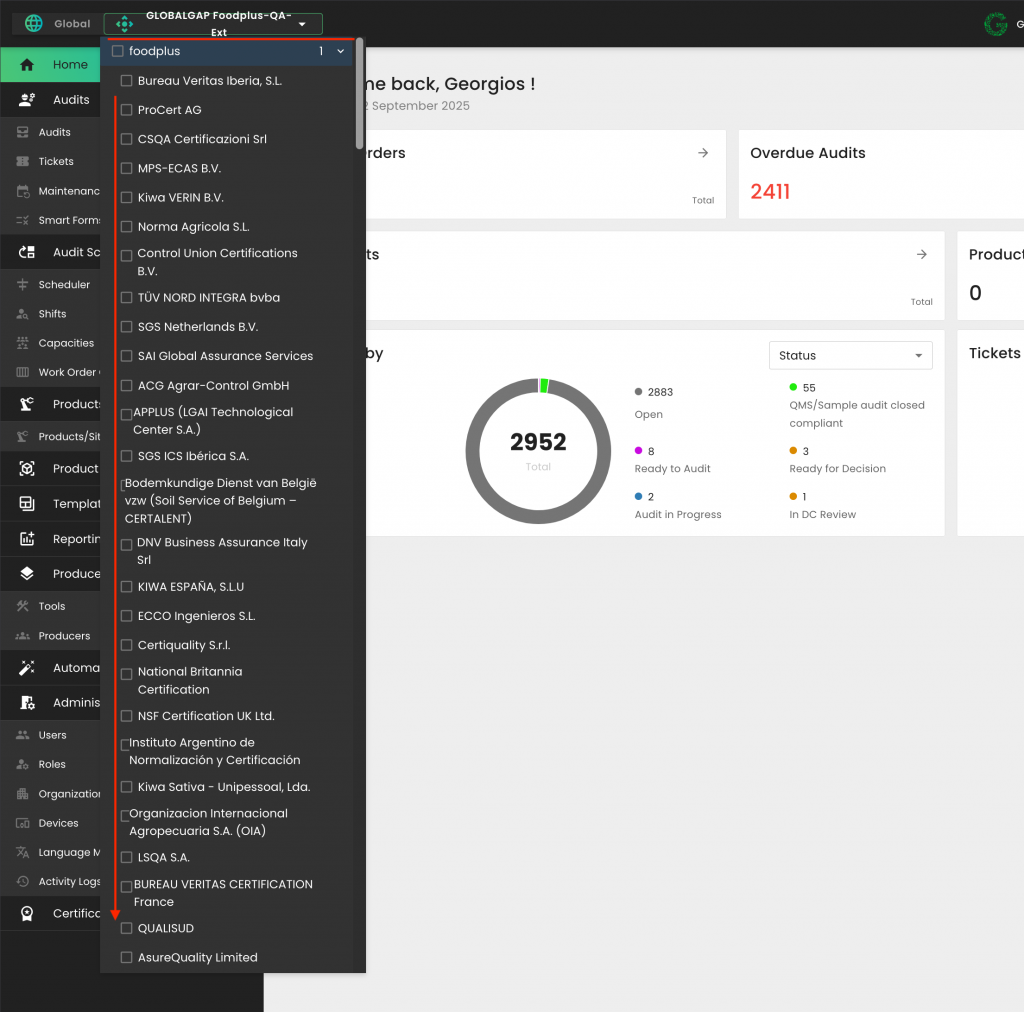
By clicking on your name abbreviation at the top right-hand side, you can directly access your profile settings, view the current software version you are working with, and access the Supply Chain Portal (Switch solution).
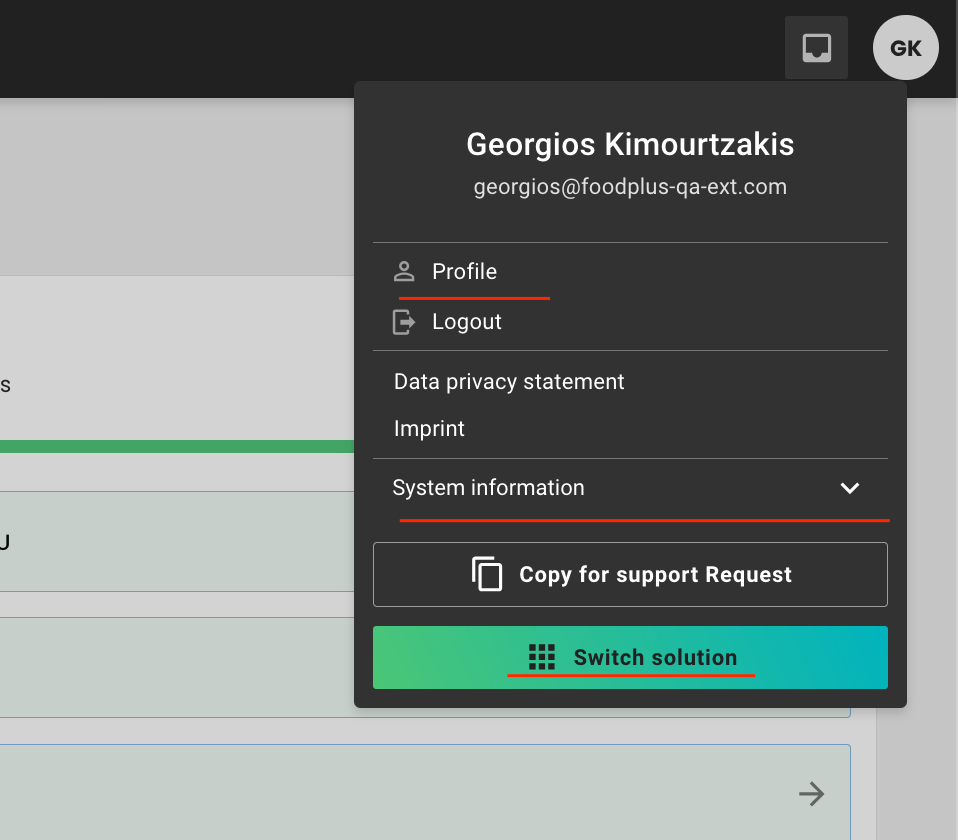
Under 'Audits', and depending on your user's access rights, you will see all audits (work orders) that have been created by your CB, or those you have created or been assigned to. By clicking "+ Create" you can start a new audit/work order:
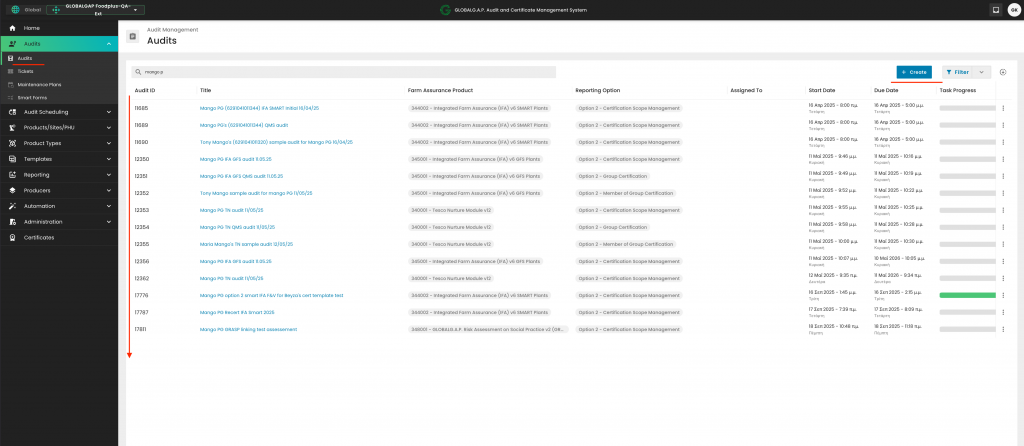
Under 'Tickets' and depending on your user's access rights, you will see all tickets (NCs) that have been created by your CB, or those you have created or been assigned to. By clicking "+ Create" you can start a ticket/NC:
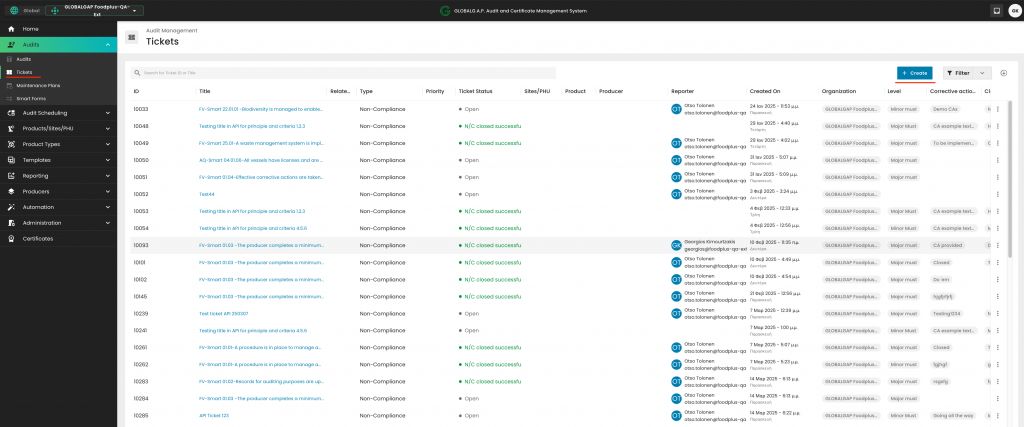
Under 'Scheduler', you can assign audits to an auditor who has installed the mobile app on their mobile device based on these instructions:
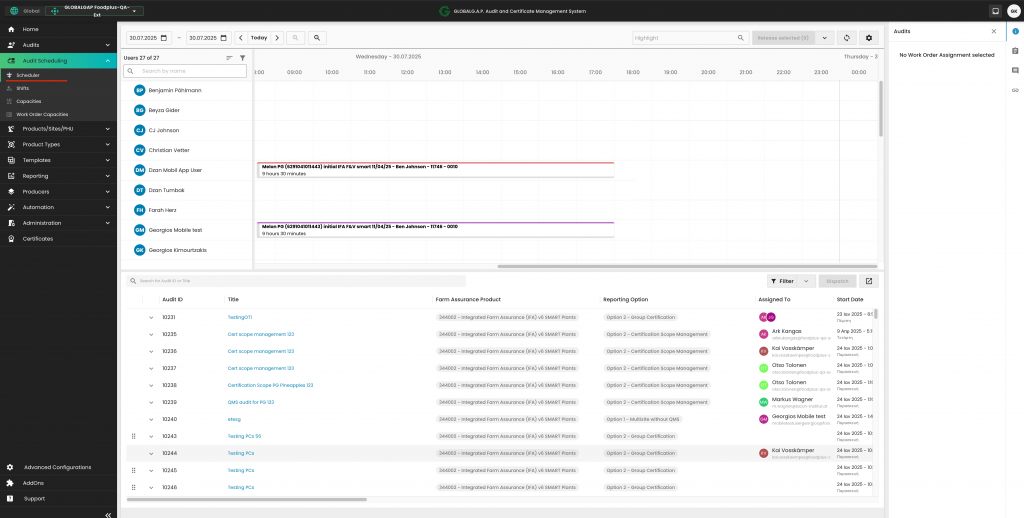
Under 'Product/Sites/PHU Browser' and depending on your user's access rights, you will see the sites (Production sites, PHUs and PG/multisite scope information sites) and products registered to these sites that have been created by your CB. By clicking "+ Add Product/Site/PHU", you can create new assets:
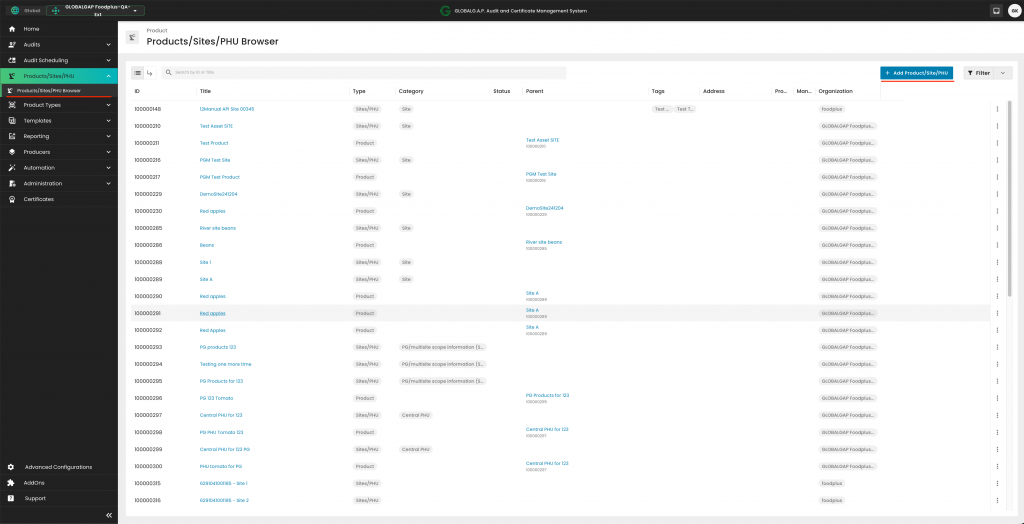
Under 'Producers' and depending on your user's access rights, you will see your CB's Producers. By clicking '+ Add Producers', you can create new ones:
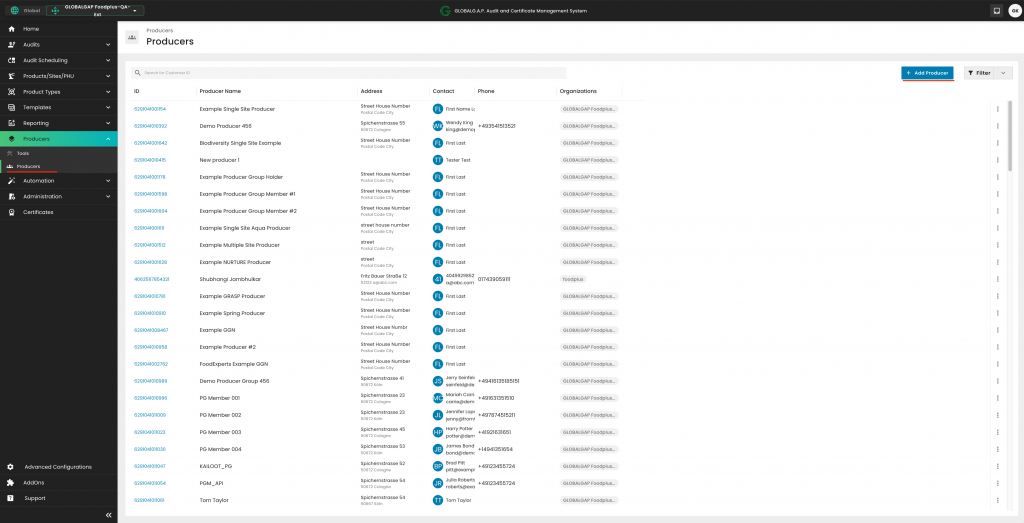
Under 'Administration -> Users' and depending on your access rights, you may see either all or your own user. By clicking on '+ Create user', the SM can create new ones, and by clicking on the three dots at the right-hand side, you can access the profile of each user.
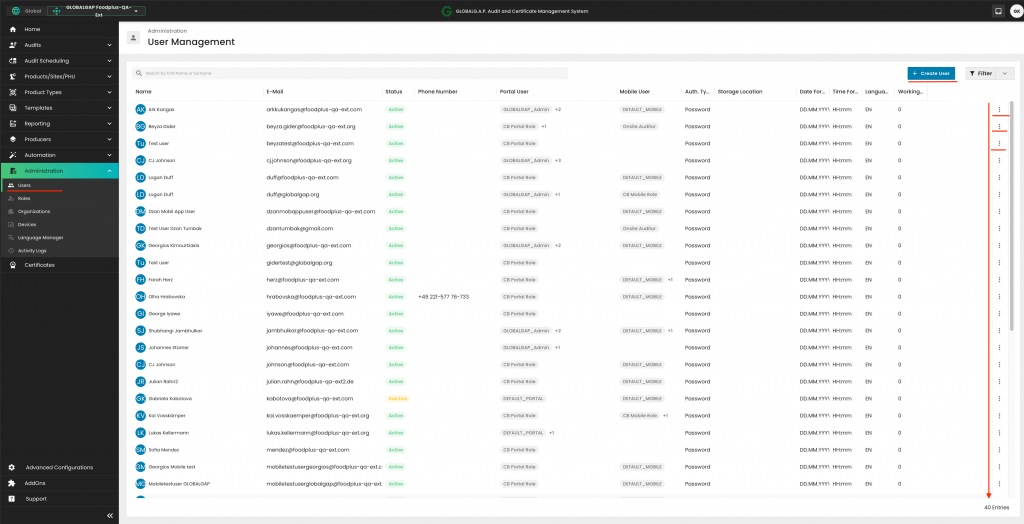
Under 'Administration -> Devices' and depending on your access rights, you may see either all or your own user's mobile device license key information. By clicking on 'Create single license', you can create new licenses based on these instructions.
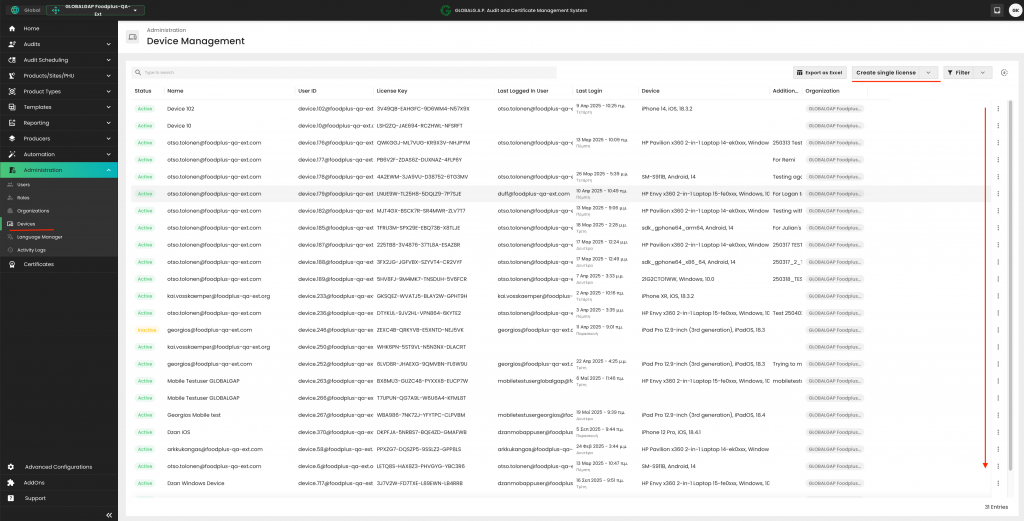
Under 'Certificates' and depending on your access rights, you can see the certificates issued by your CB. You can search by producer GGN and name, and by clicking '+ New Certificate', you can issue a new certificate based on a successfully completed audit/assessment. By clicking on the three dots on the right-hand side you can amend a certificate, e.g. extend it.
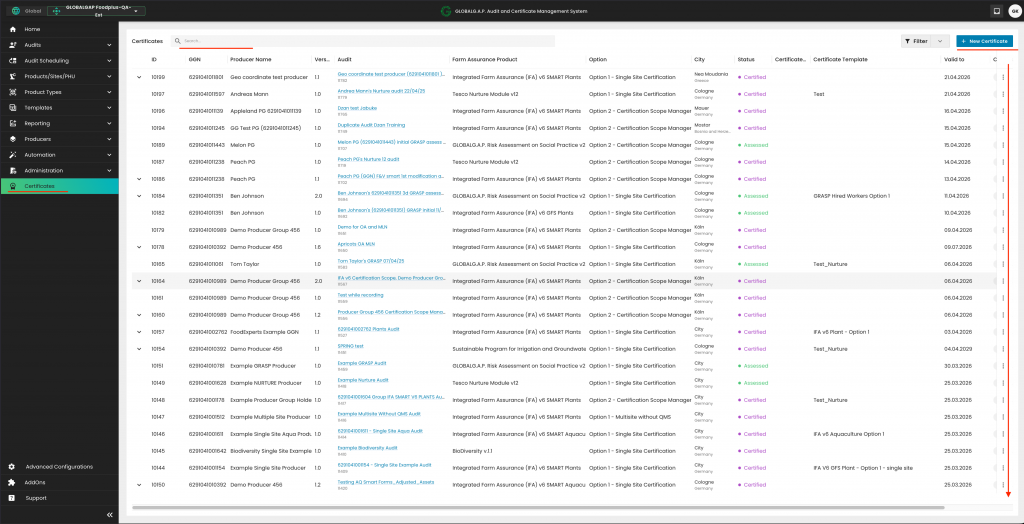
Under 'Advanced configurations -> Global -> Document templates', you can create your CB's certificate templates based on these instructions.
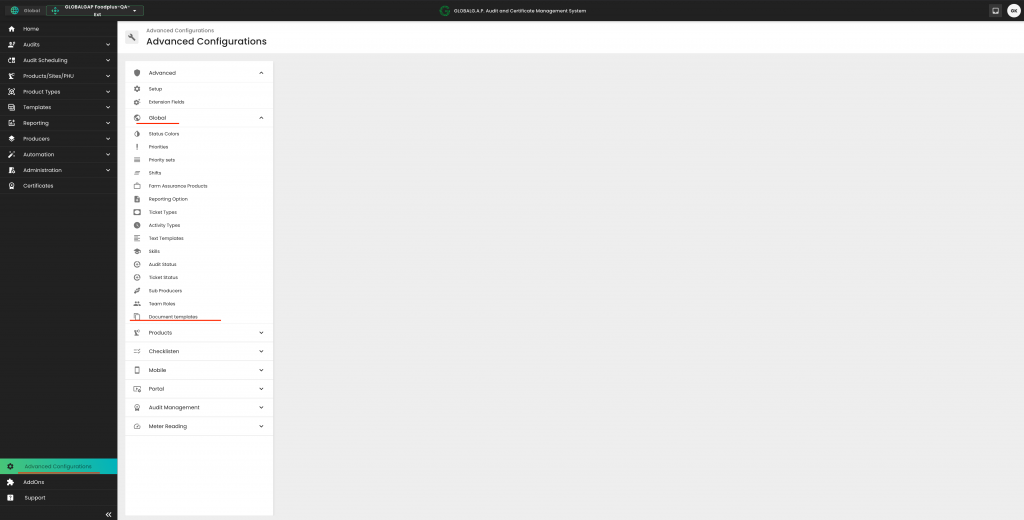
Note: Please disregard any buttons not covered in this article.