You need to go to the “Certificates” section on CertifierOS, select the certificate that needs to be extended and press on the three dots and edit:
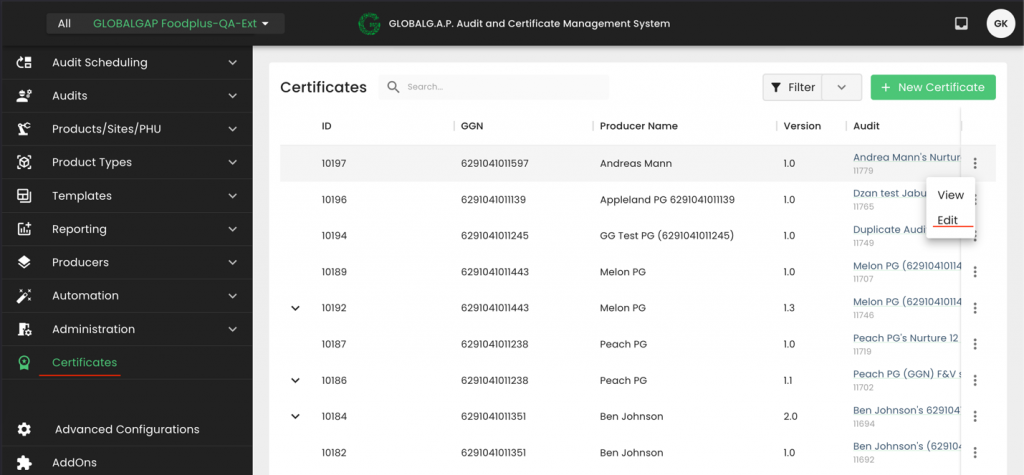
You need to press the calendar icon on the pop-up window
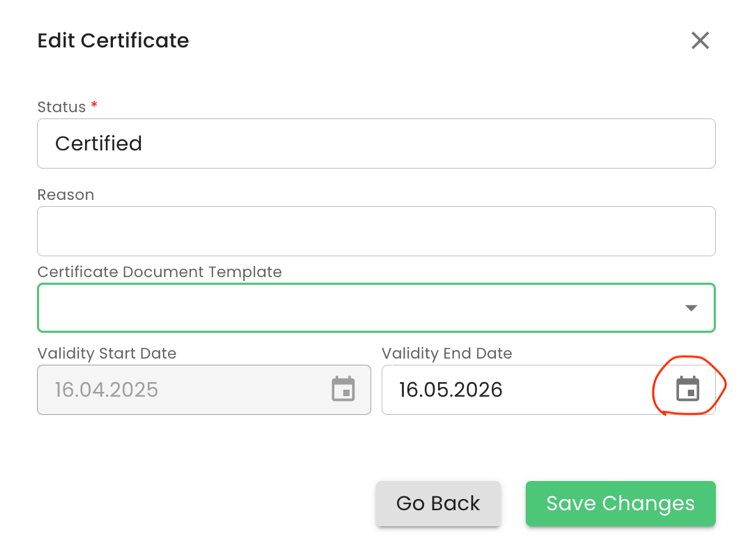
When certifying the extension, "Certificate status" shall be set to Extended.
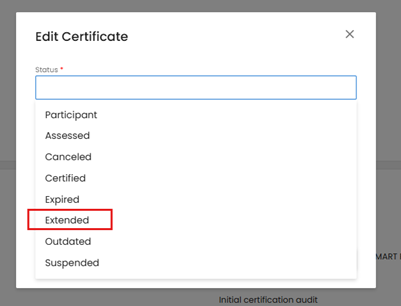
Next, you need to select the new validity date based on the provisions of the GLOBALG.A.P. GRs and press “Save Changes”:
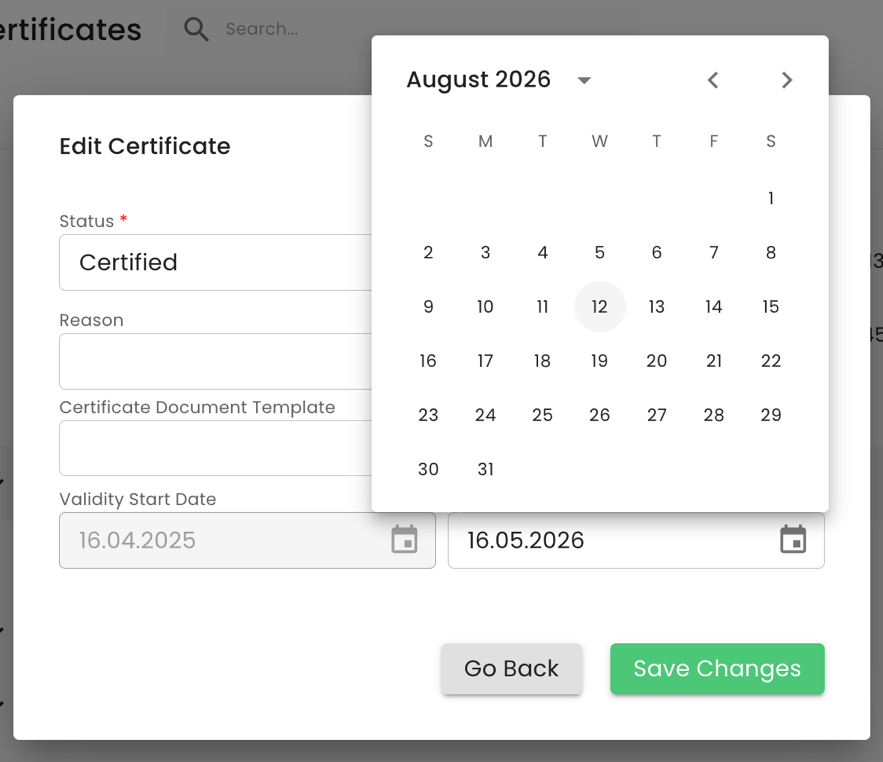
Please note that only certificates issued via CertifierOS can be extended. These certificates can be identified by certificate IDs that have this format: e.g. “10292”.
For comparison, certificates that have been migrated from the GLOBALG.A.P. database have a Certificate ID similar to this number: “1432624-241002”.
Please note that only the latest version of a certificate can be extended. In the example below, the 2nd version of the certificate has the edit option:

All previous versions can only be viewed:

An extended certificate will receive a new version number, i.e., from Version 1, it will become Version 1.1, from Version 1.1, it will become Version 1.2, from Version 2, it will become Version 2.1, etc.
Please note that certificates that were previously sanctioned (such as suspended) and later reinstated cannot be extended. A modification audit is required in such cases.
The validity of the extension is always the valid to date of the certificate plus the extension period which can be up to 4 months.
In order to extend a certificate that has been transferred from the Database you need to create the producer's site(s), PHU(s) if applicable and the related products.
After that, you need to create the audit, fill out all attribute and the P&C smart forms and issue a certificate with the new valid to date that shall reflect the extension.