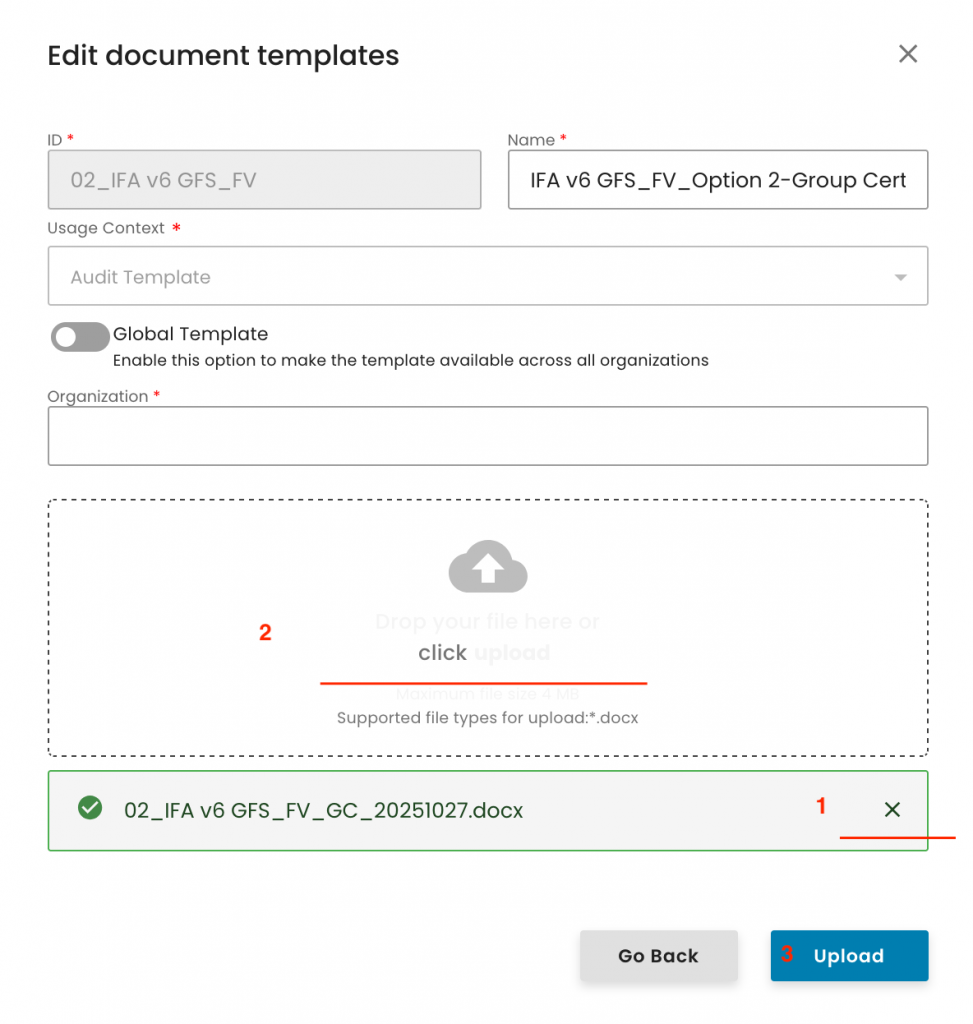CBs must upload their own certificate templates to CertifierOS for every Farm Assurance Product (FAP) and certification option they are approved for.
Note: Each FAP and certification option requires only one template upload. The templates will need to be updated whenever changes occur, such as a modification to the CB logo, an update to the accreditation mark, a revision of the FAP version, or similar adjustments.
To create your CB's templates, please follow the instructions below:
The CB has to download the relevant certificate template from this GLOBALG.A.P. SharePoint folder.
Important: In case CBs have downloaded any template prior to 01/11/25, these templates shall not be used for the Live CertifierOS. Please always use the latest available versions.
See here, for example, the certificate template options available for IFA v6 SMART Plants:
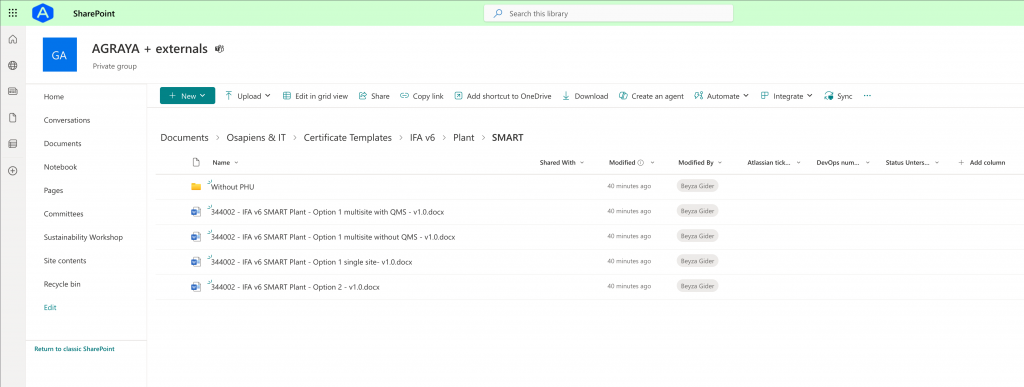
Via right-click on the three dots, select 'Download' to your PC. In this example, we have chosen the template for IFA v6 SMART Plants Option 2:
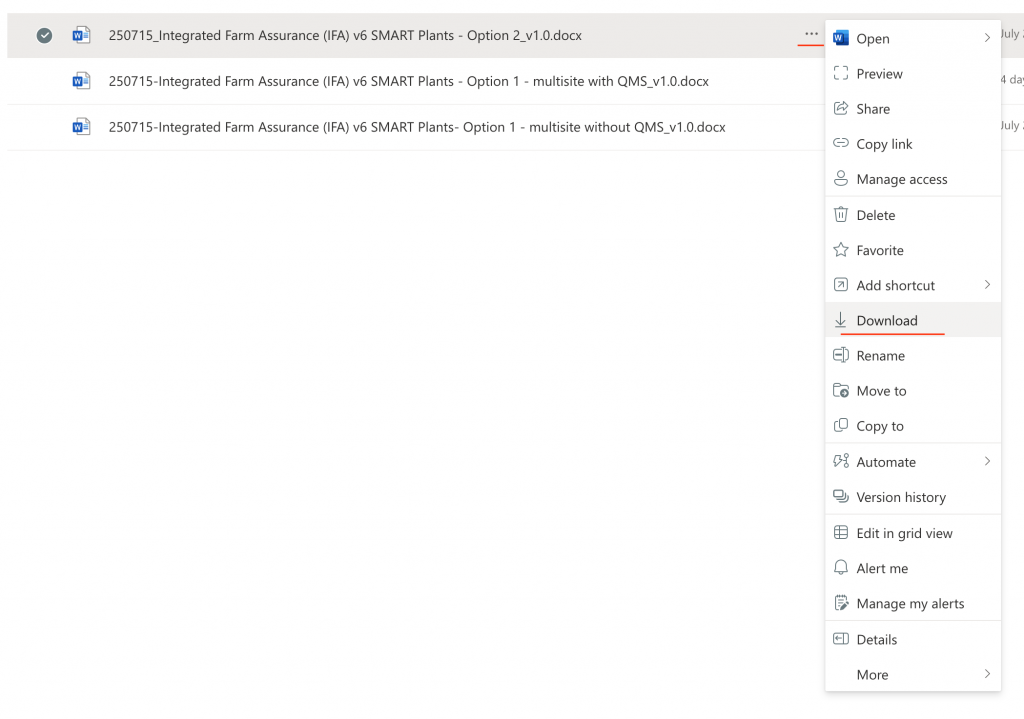
After opening the template, you will see that you can only amend the highlighted parts:

Please add under:
Note: You can find the correct document version by searching the FAP's P&Cs in the document centre. In this example (IFA F&V Smart), this would be the related document:
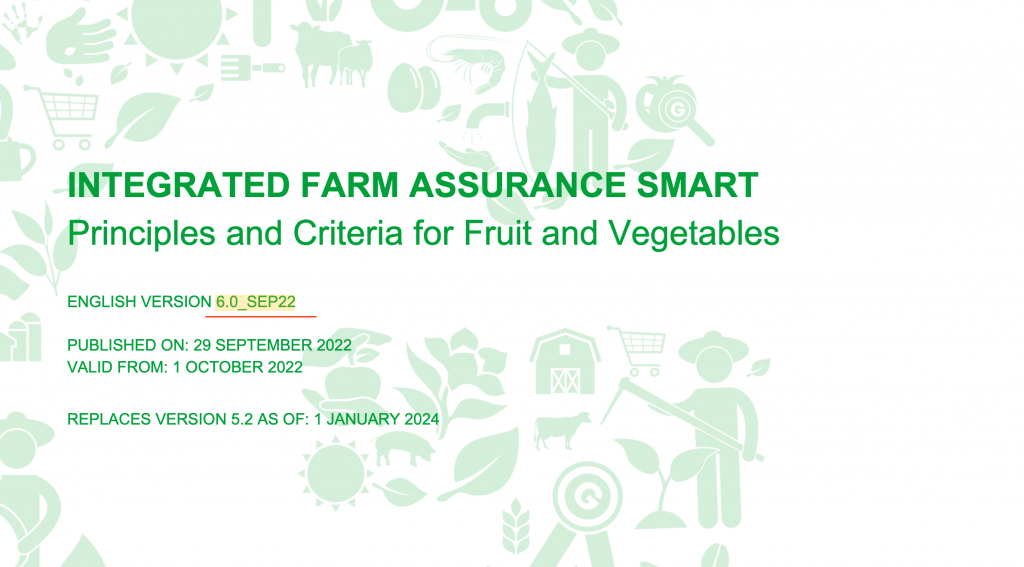
Note: The document version is not mandatory for every FAP. If the template does not include a <document version> field, the document version shall not be entered.
Note: Ensure you delete all "<" & ">" characters when adding logos and text.
The final template would look like this:
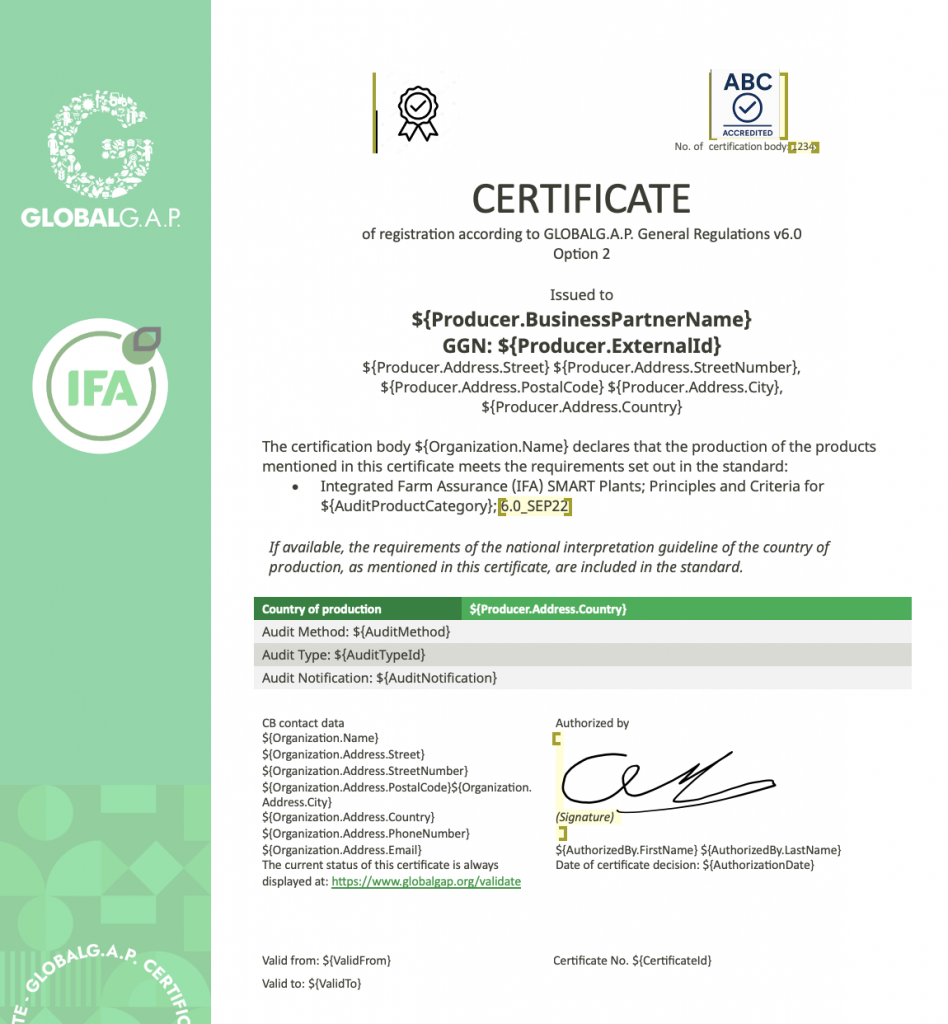
Please note that for several FAPs, the templates are prepopulated.
Note: For producers and PGs that do not operate a PHU, separate templates must be used. These templates can be found in designated subfolders for each FAP, as seen in the first screenshot above.
Note: In some cases, some parts of the templates will appear corrupted, similar to the below:
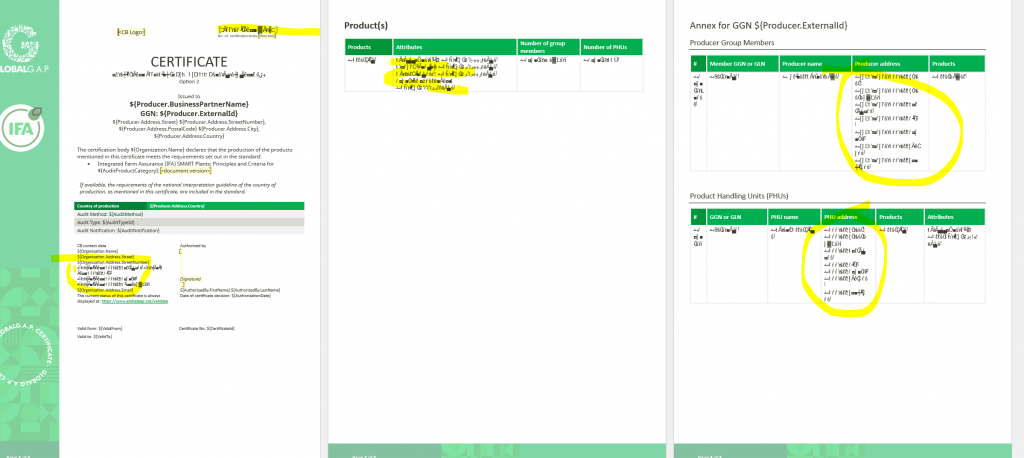
The issue is caused because of a missing font on your computer. You can locate the font in the specified folder. Please install it to resolve the issue.
To upload the template, select in CertifierOS: the gear icon at the bottom left-hand side -> Global -> Document templates:
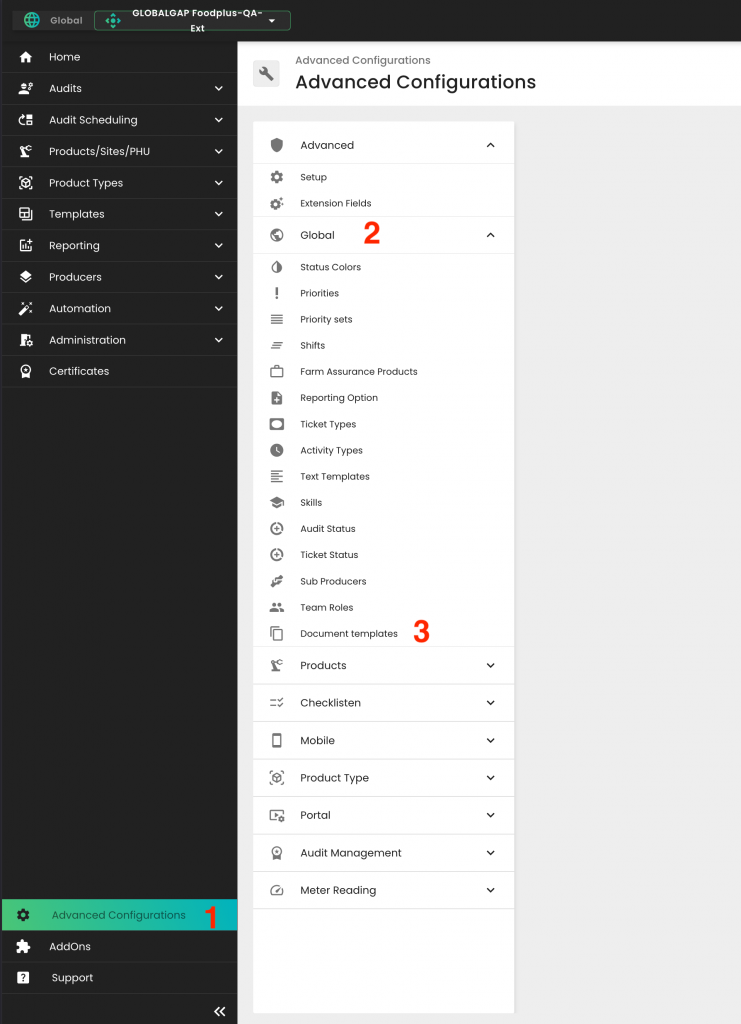
Now select "+ Upload Template":
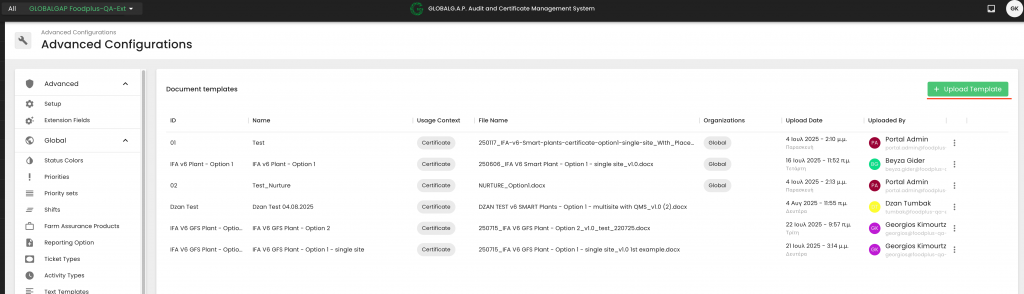
Name your certificate template by filling in the "ID" and "Name" fields in the pop-up. Both fields can have the same value, as demonstrated below. Please note that clear template names will allow easy access during certificate issuance. The field "ID" can be used in accordance with the CB's own procedures.
Under "Usage Context", please select "Certificate".
Under "Orzanization" select your CB.
NOTE: DO NOT switch on the "Global Template" toggle, because this will make your template available to externals
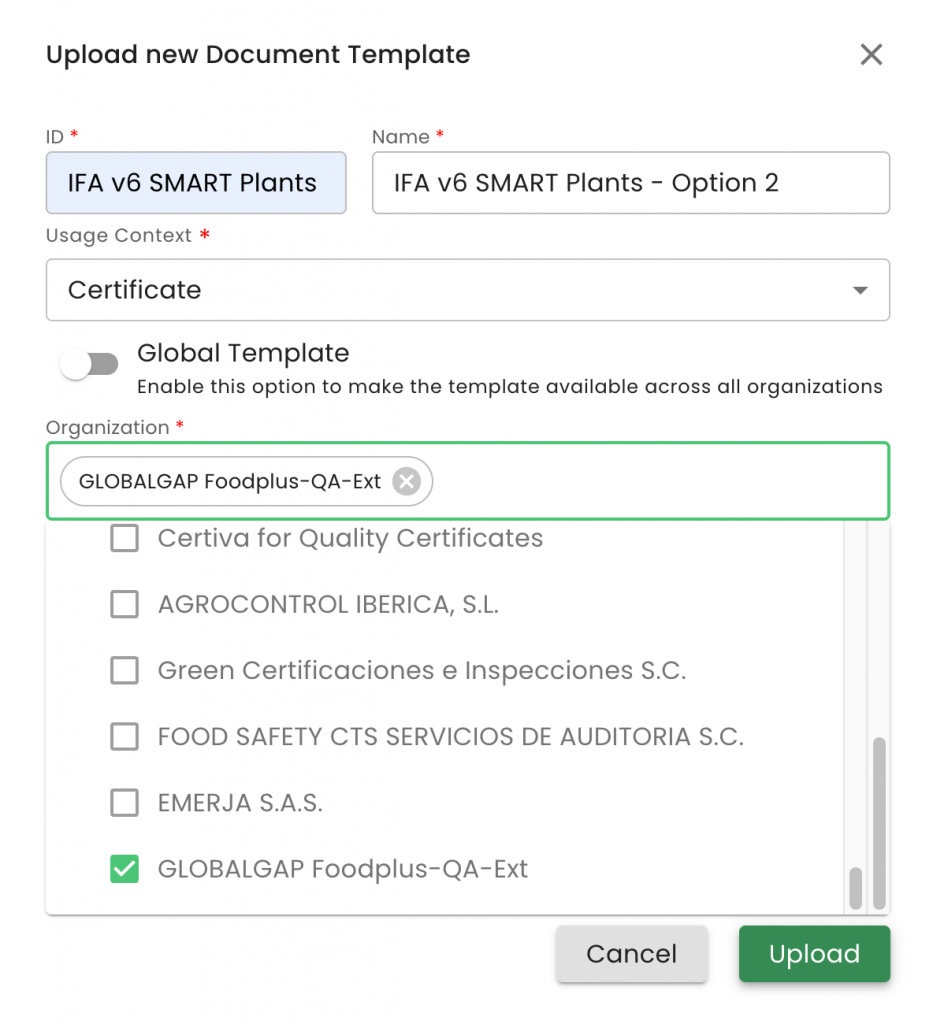
Click on the blue "upload" field or drag and drop the template from your PC, load the document and press "Upload":
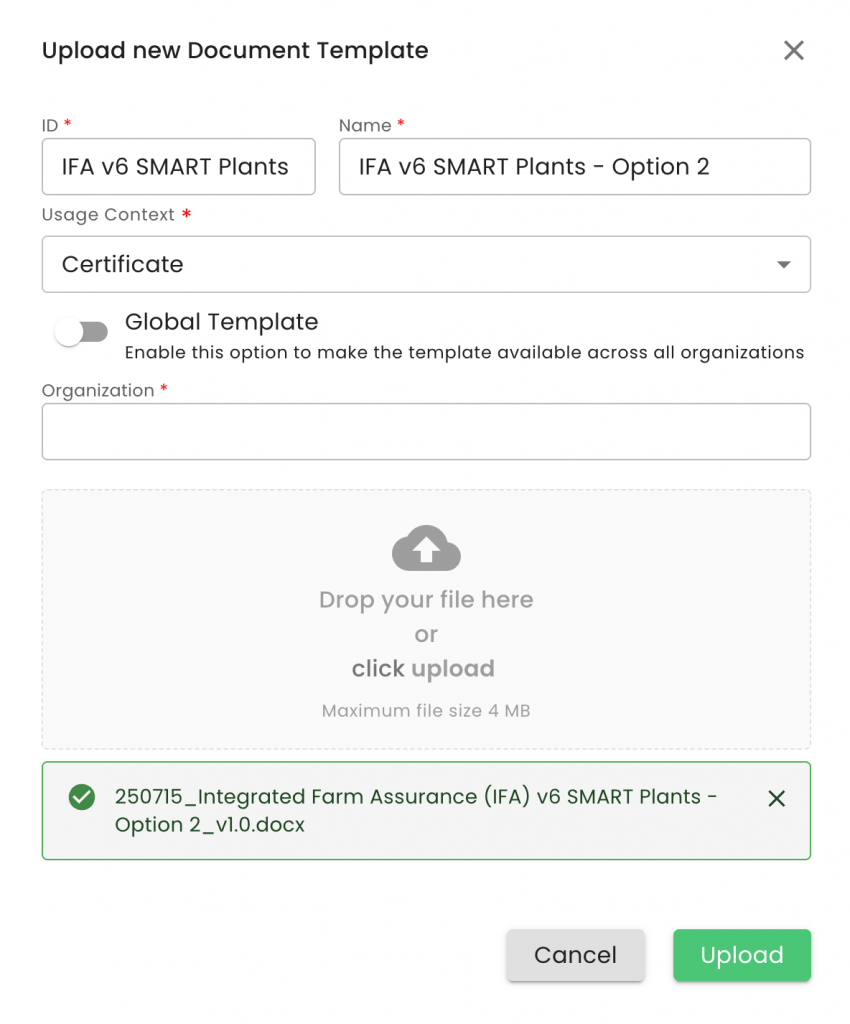
You will see that the template you just created will appear at the end of your list:
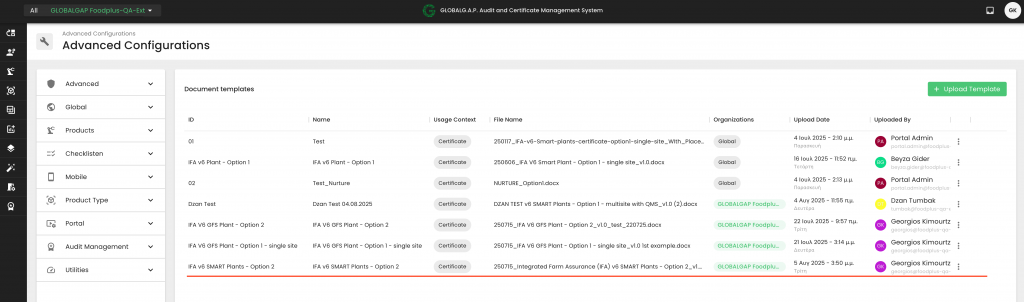
By clicking on the three dots, you can download, delete or edit your template.
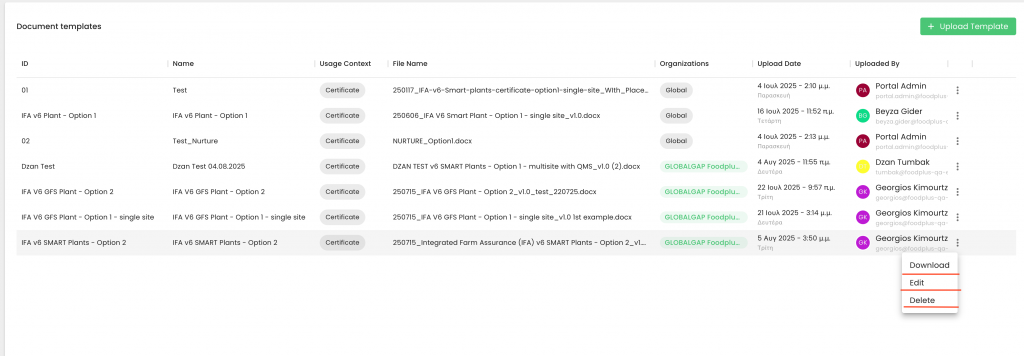
If you wish to edit, you can amend the "Name" and, by clicking on the "x", you will be able to upload a new template to replace the previous one.
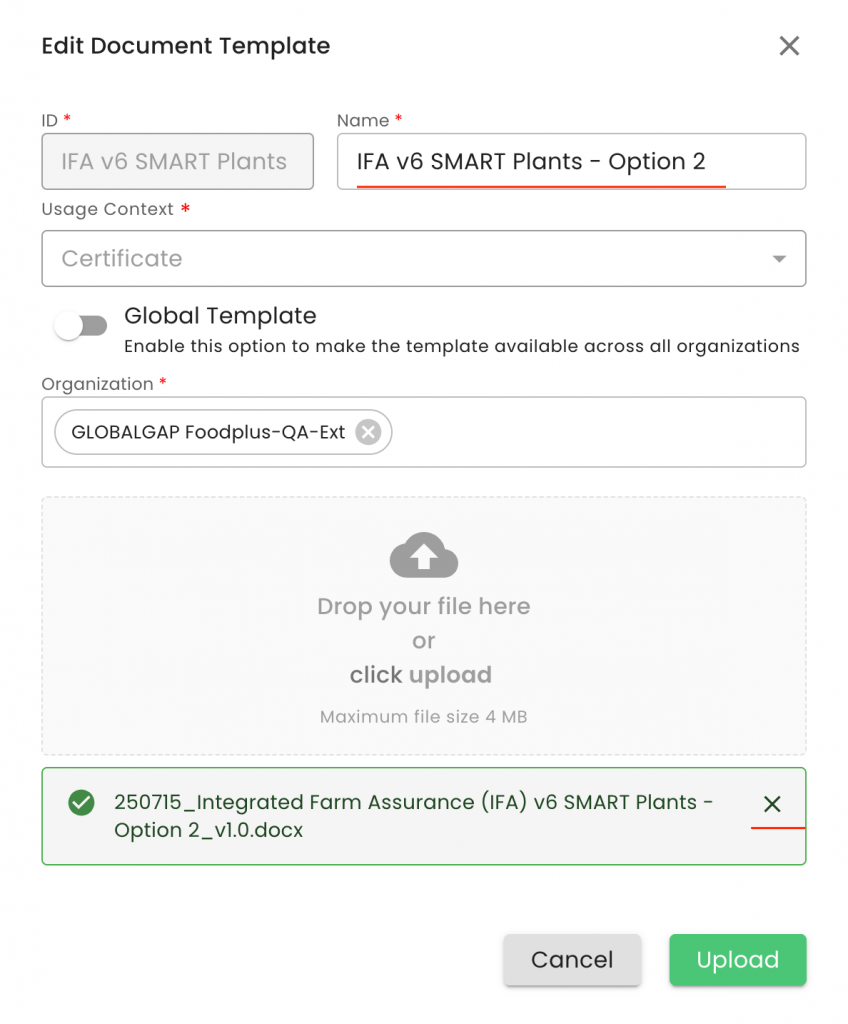
Please note that any template change does not affect previously issued certificates.
To use the templates, please follow the known certification process:
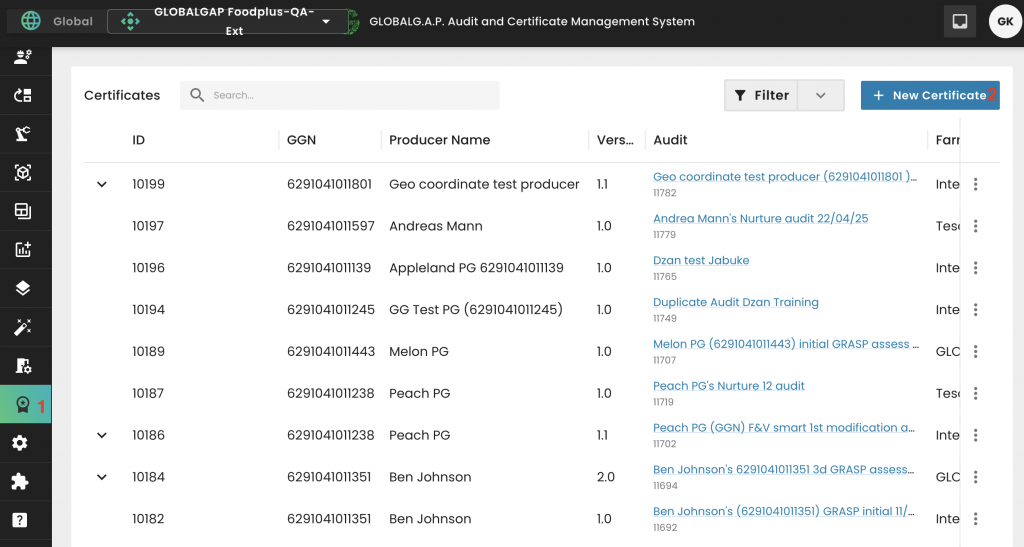
Select the applicable "Audit", "Status" and "Certificate Document Template". In this example, "IFA v6 SMART Plants - Option 2"
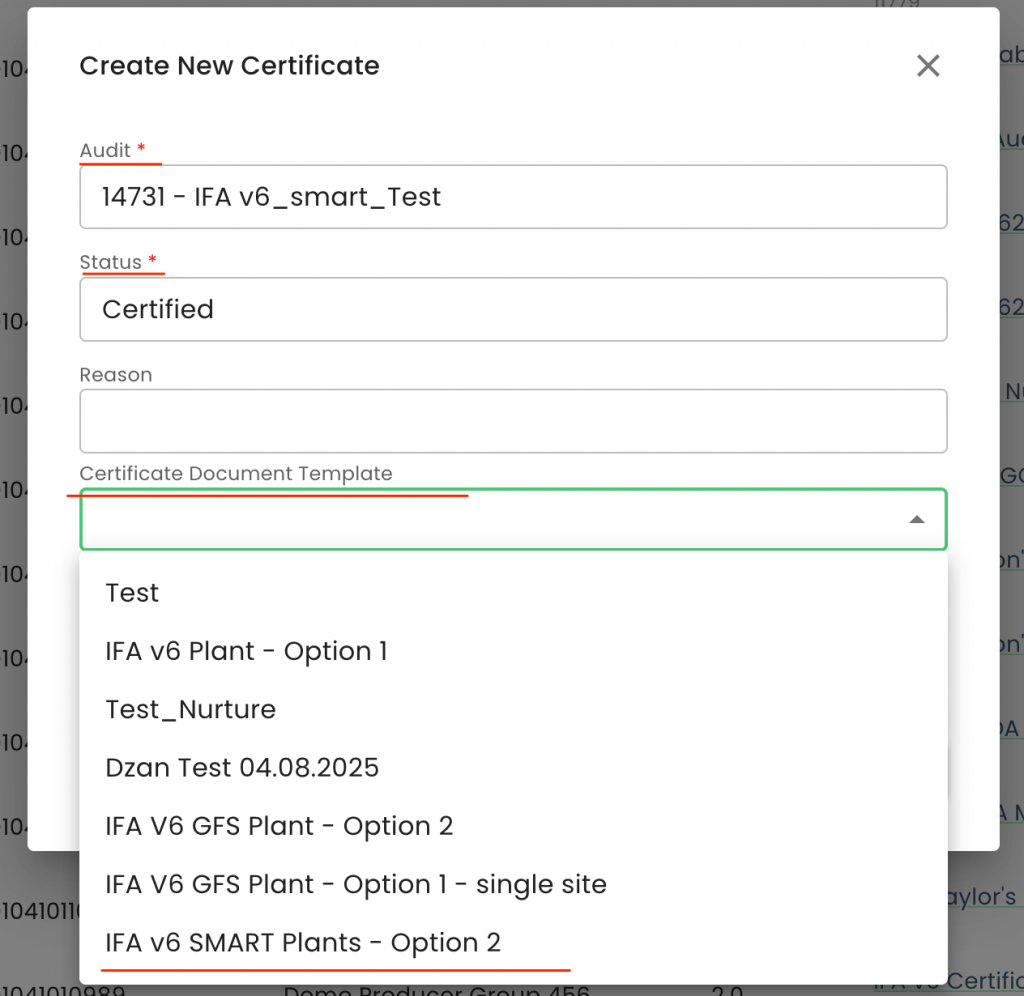
Then press "Generate":
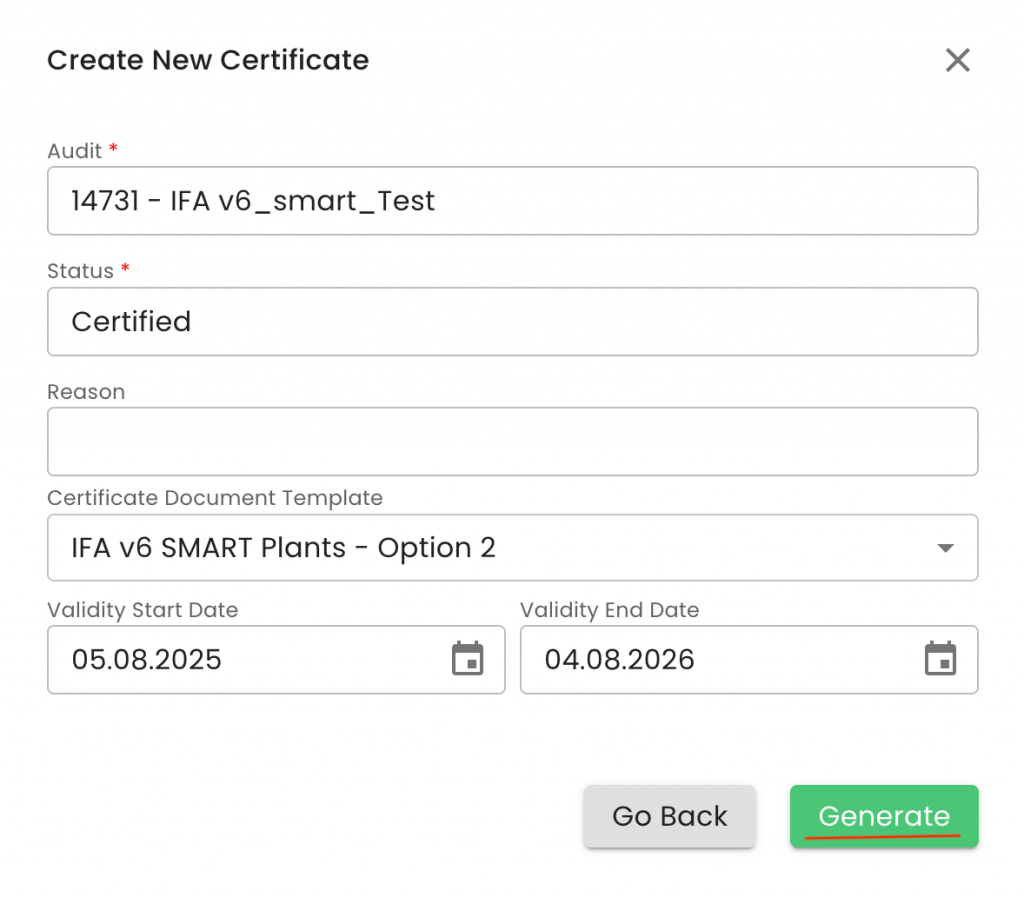
To view the generated certificate, navigate to the Certificate section. In the 'Certificate Template' column, you can identify which certificates are already linked to a template.
Select the certificate you want to view, then click the three dots on the right side and choose 'View' from the menu:
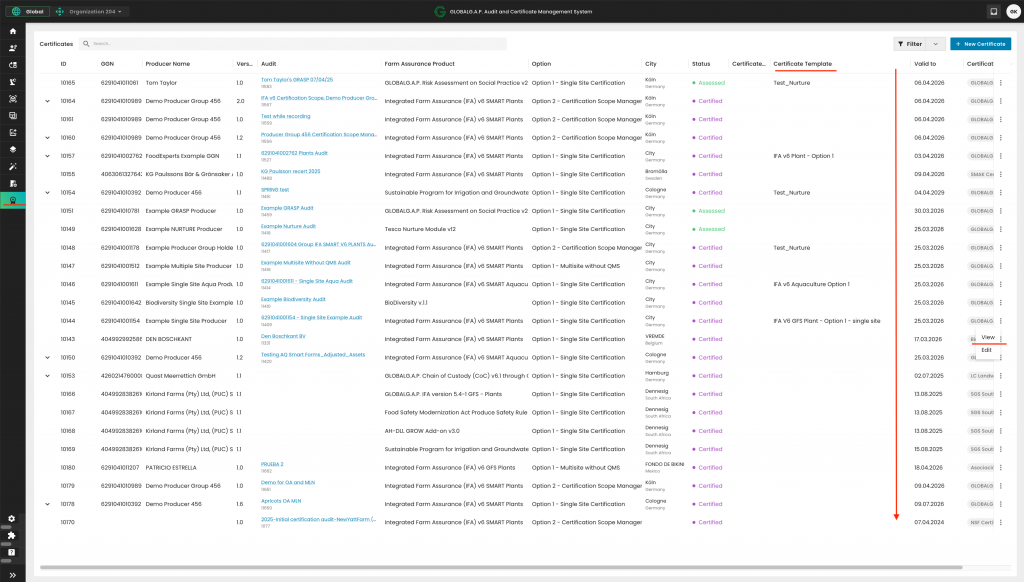
On the next page, click on "View PDF" to download the PDF certificate.
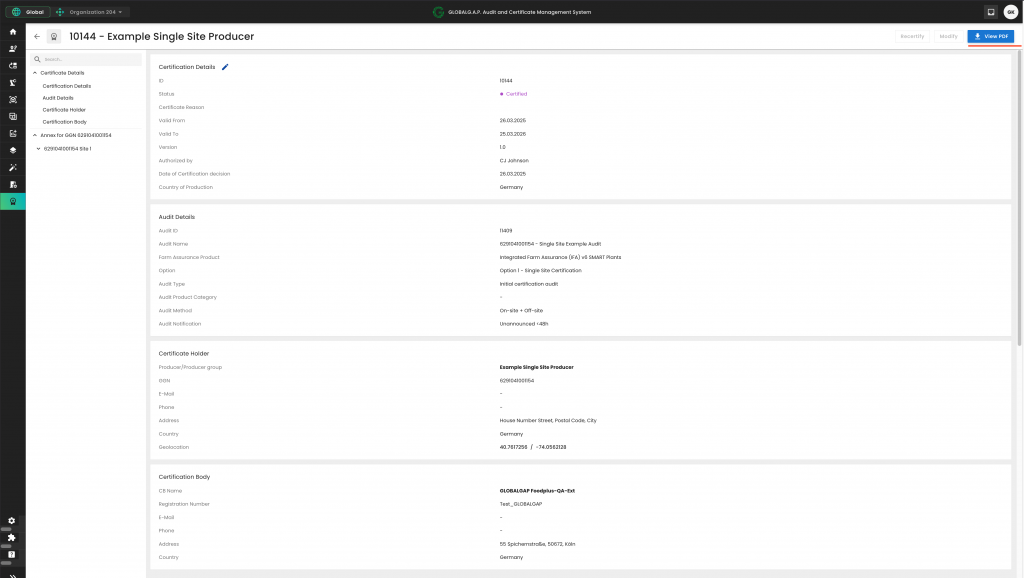
If the certificate needs to be updated—for example, if an incorrect template was selected or the CB logo has changed—you can do so by selecting the relevant certificate, clicking the three dots, and choosing 'Edit':
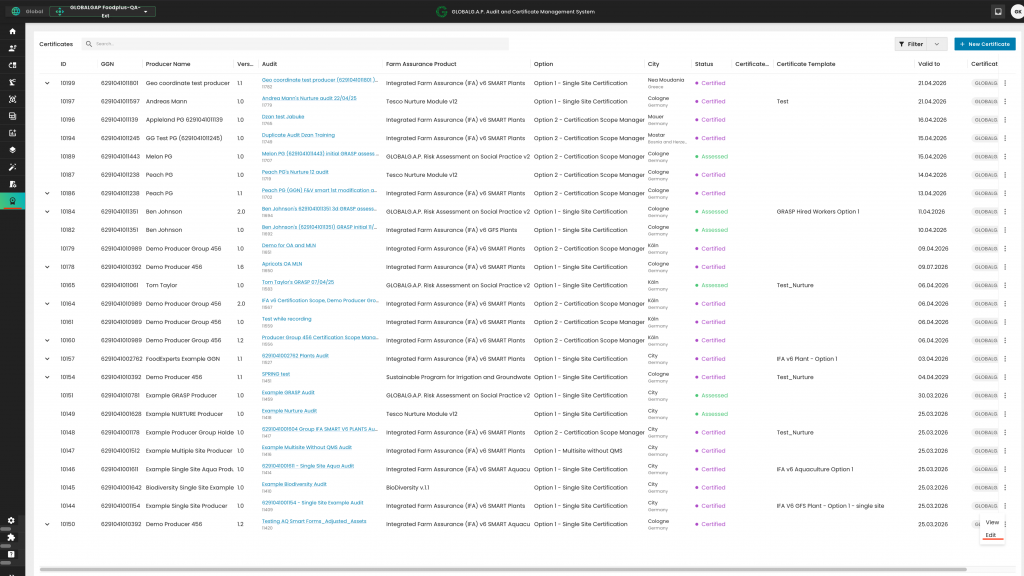
A pop-up window will appear showing the template currently in use:
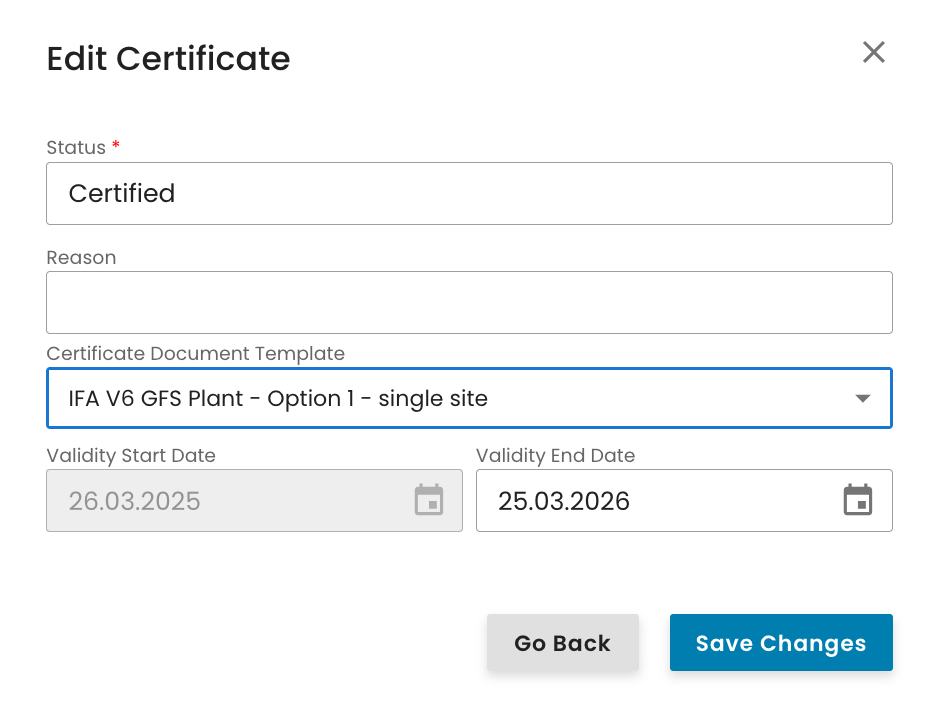
Clicking on the current template field will open a drop-down menu displaying all templates created by the CB. From there, select the appropriate template and click to apply it:
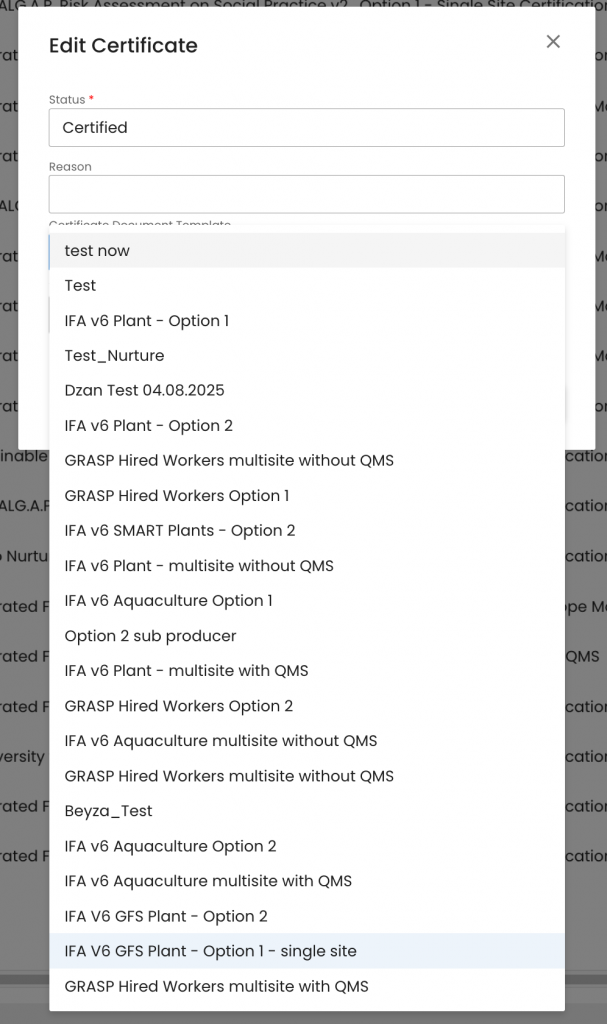
Click 'Save Changes' to generate the updated certificate. You can then download it following the steps described earlier.
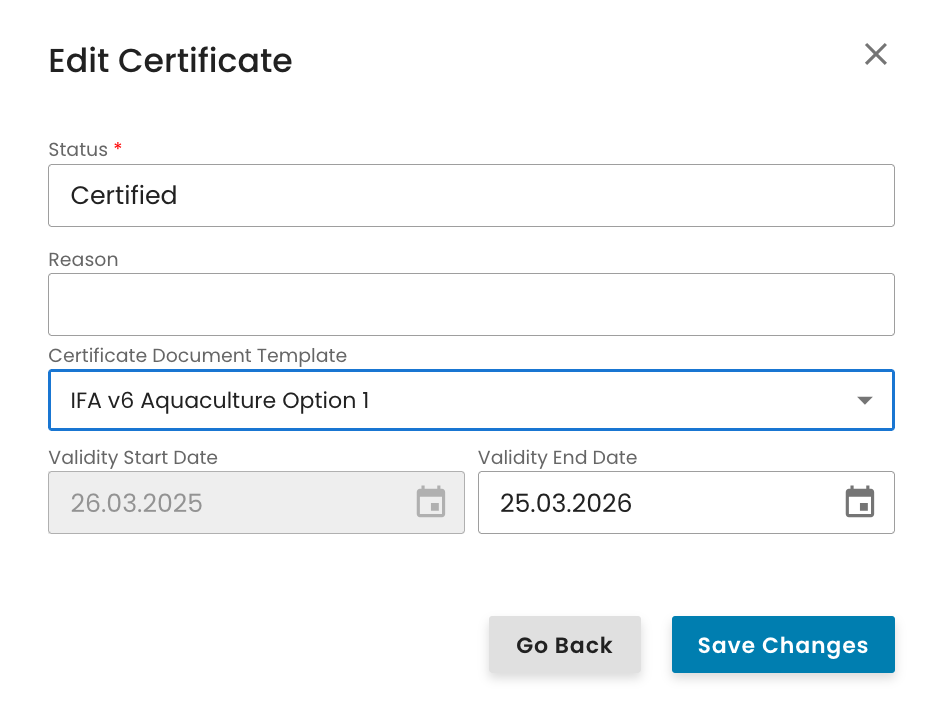
As an example, see below the test certificate issued based on the above process:
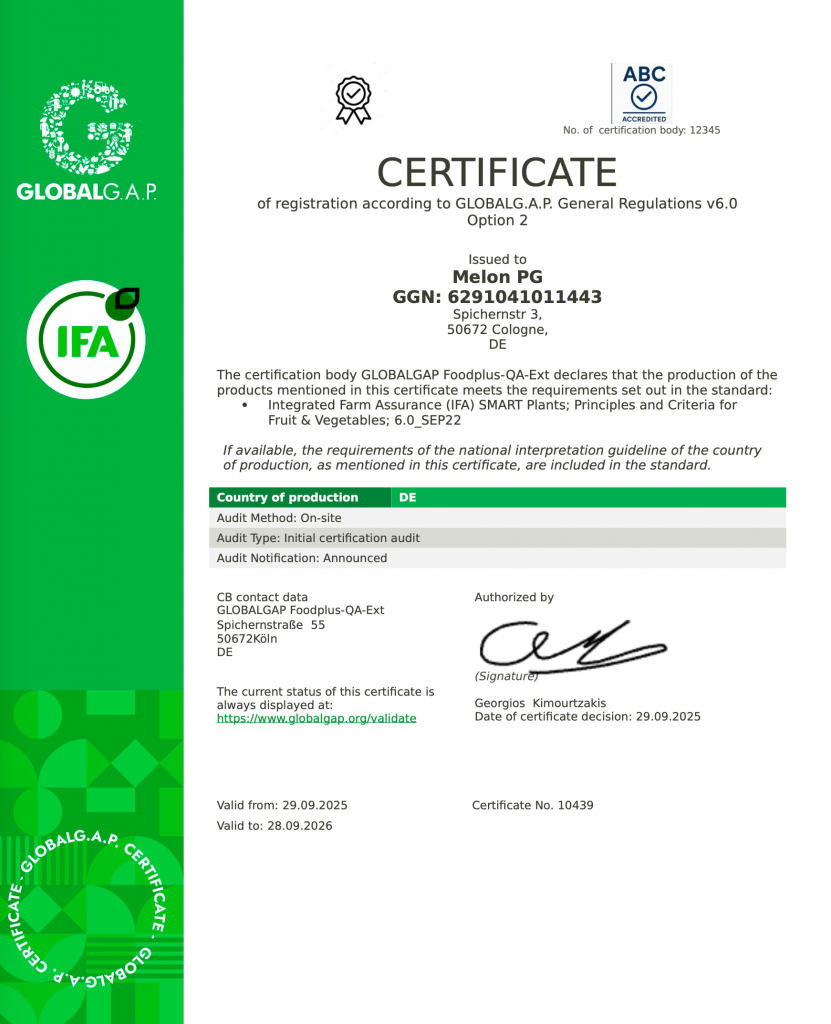
In case you need to update a certificate template select it via the three dots and "Edit":
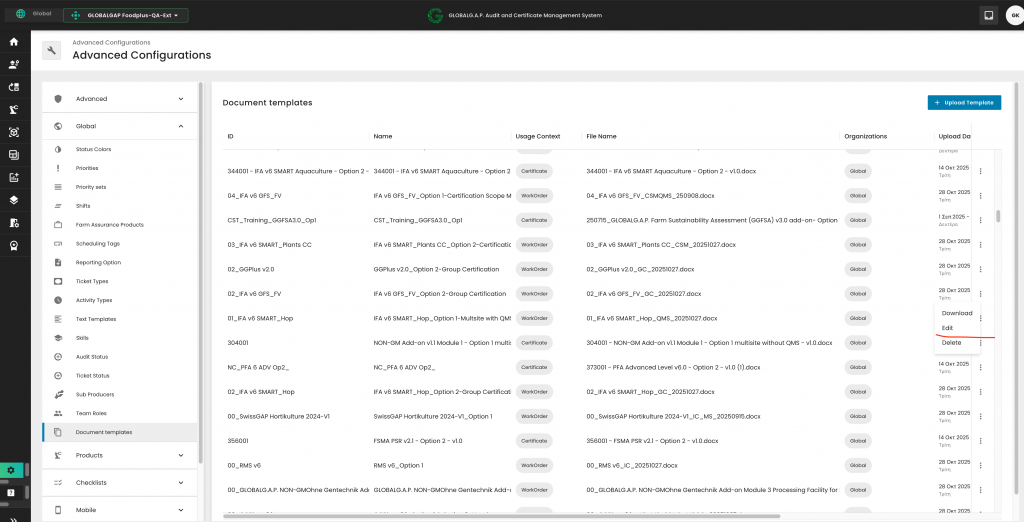
Delete the obsolete version, by clicking on the "X", upload the new template version via the upload field and click on upload: