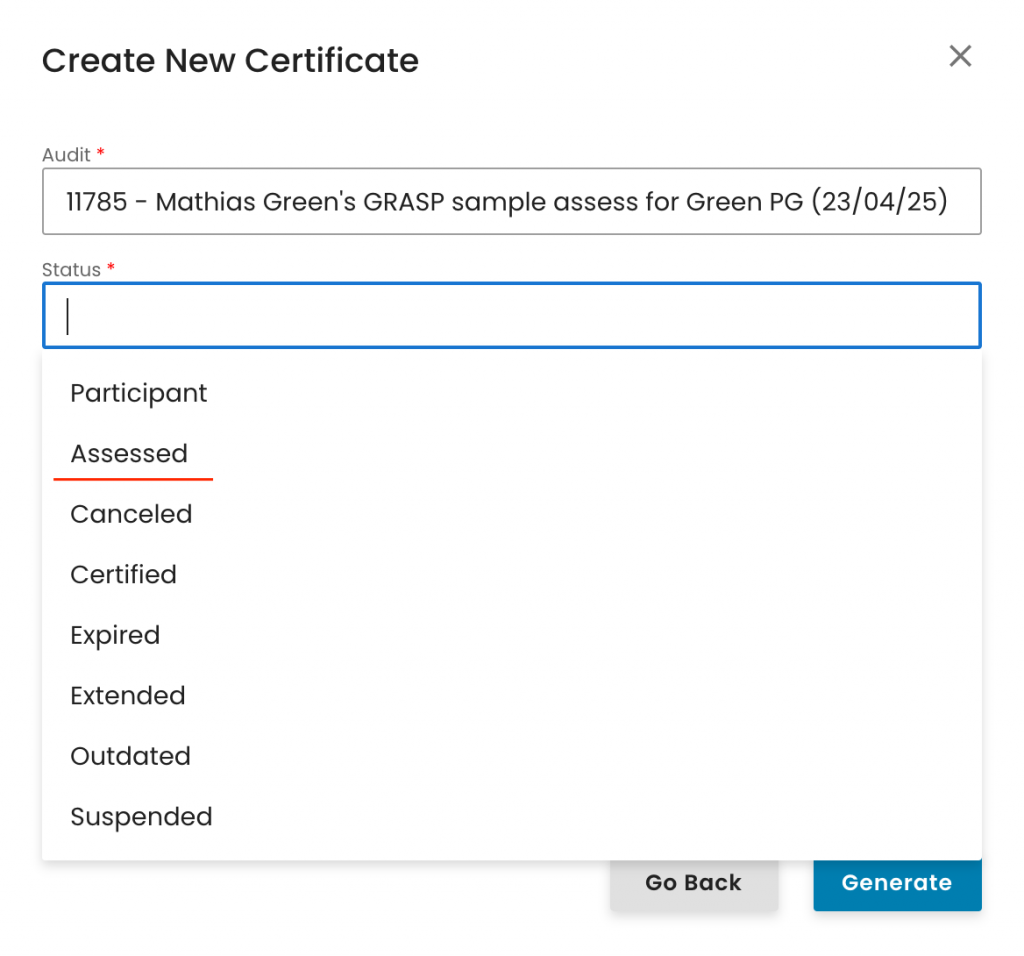You can start preparing the GRASP work order either directly by clicking on "+ Create" or by linking it from an existing IFA work order.
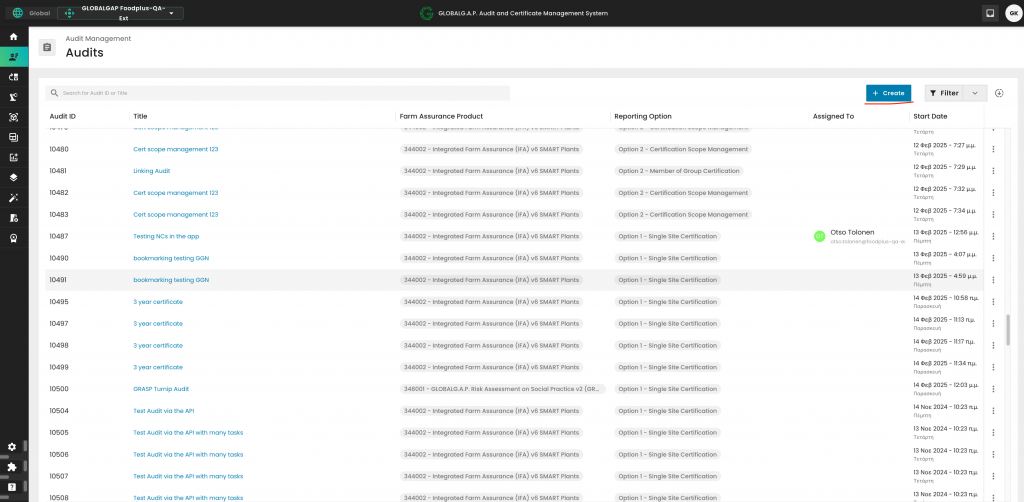
To see how to create a GRASP work order from an existing IFA audit work order, please see this recording.
In this example, we will start the process by clicking on "+ Create".
In the pop-up window, select "GRASP V2" and assign an appropriate name to the assessment, following the example shown below:
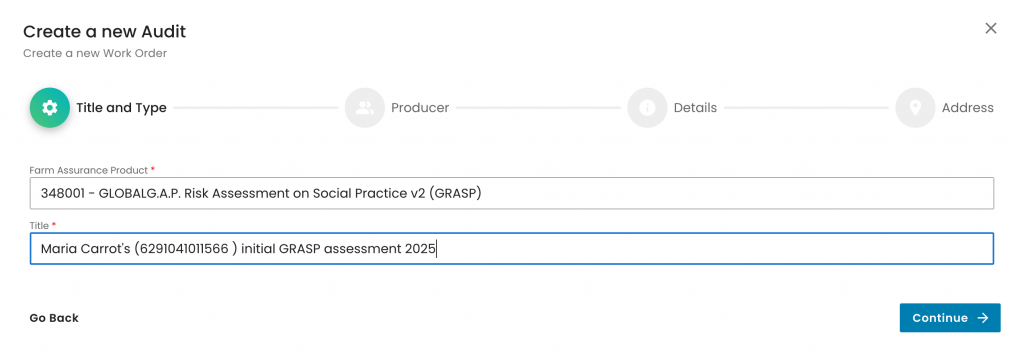
As always, we select the producer and the contact person:
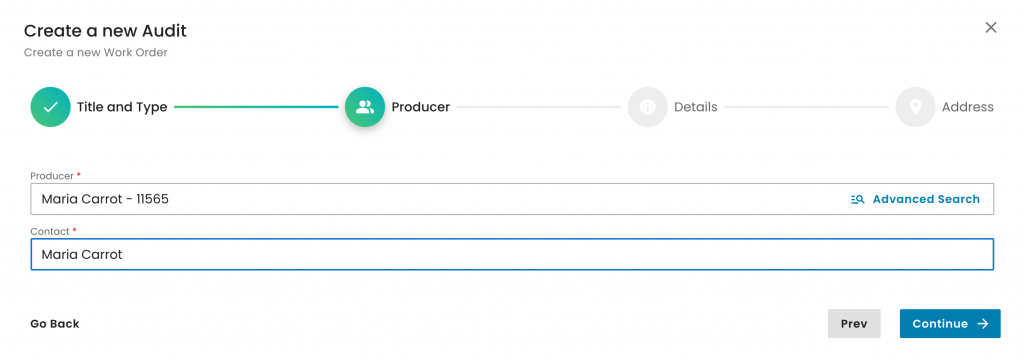
On the next pop-up window page, we will have to select:
The Reporting option, according to the situation. Here we selected an Option 1 - Single Site Certification
Our CB under "Organization"
The "Audit type", according to the applicable audit type. In this example, we selected "Initial certification audit"
The "Audit Product Category". In GRASP assessment work orders, we need to select "Non-applicable"
The "GRASP v2 - Checklist type" depending on the worker's situation on site. See the available options below. In this example, we selected "GRASP v2 - Hired/Subcontracted workers (Initial year)"
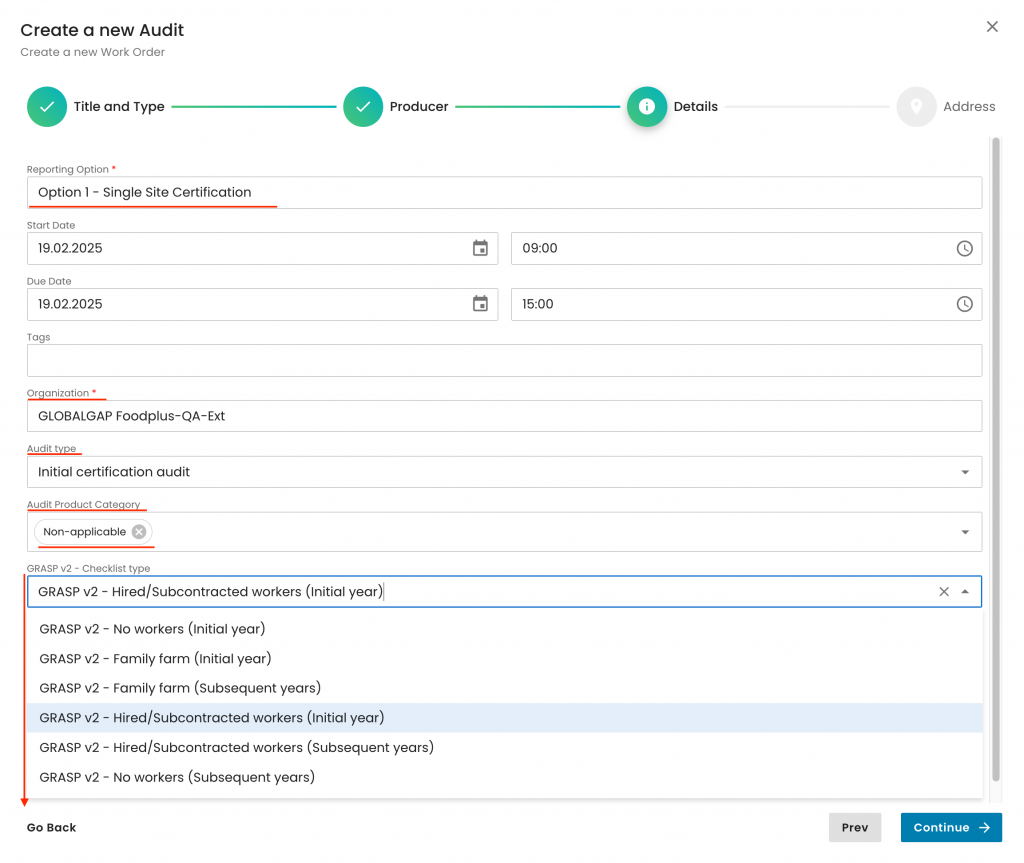
Also, note that these are the combinations accepted by the system based on GRASP v2 checklist type
No worker - scenario:
Family Farm
Hired workers
Please ensure that the field 'GRASP v2 - Checklist type' is used exclusively for GRASP work orders. If applied to other types of work orders, such as IFA, it will cause the system to trigger incorrect smart forms.
Important information:
For a GRASP assessment of a PG member who does not employ any workers, the "Hired/Subcontracted workers" options must still be selected. This will activate the full GRASP P&C smart form. Auditors are required to complete only the relevant P&Cs, while all non-applicable P&Cs should be marked as N/A.
As always, we select the audit address and submit:
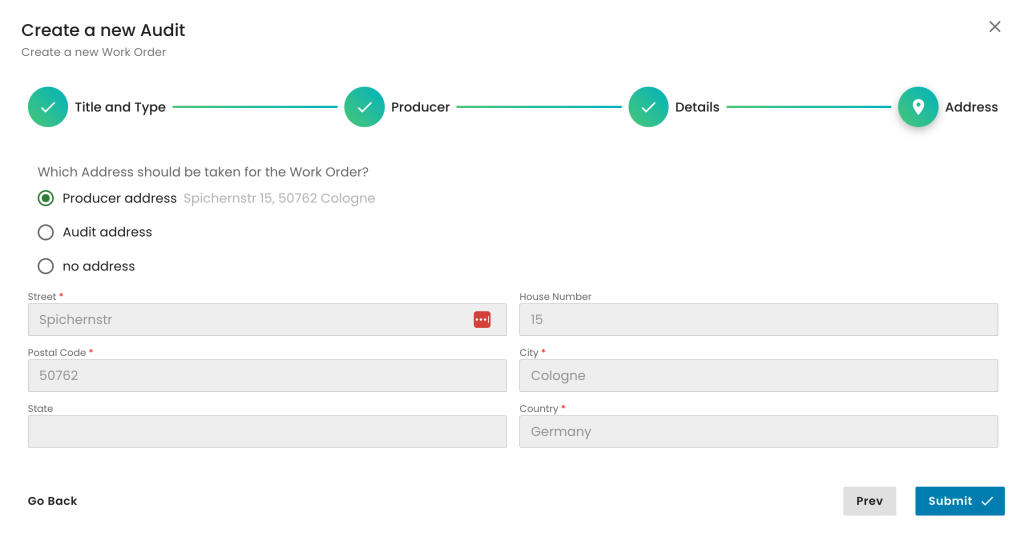
With this step, the GRASP assessment work order has been successfully created. The next action is to include the relevant product(s) within the assessment scope, as we do for any other Farm Assurance Product. We select the "Products" tab:
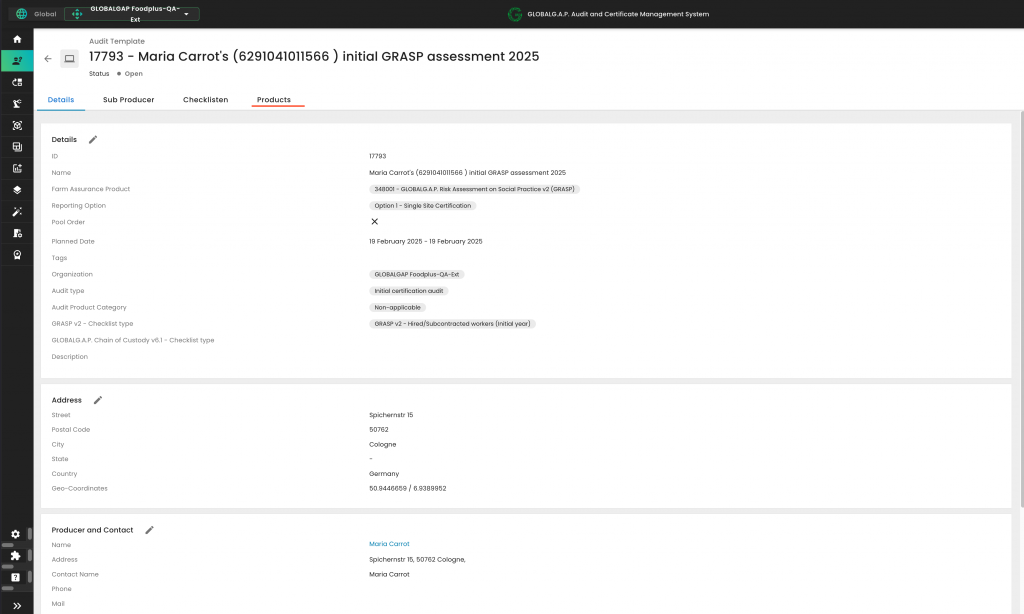
and click on "Add Product/Site/PHU"
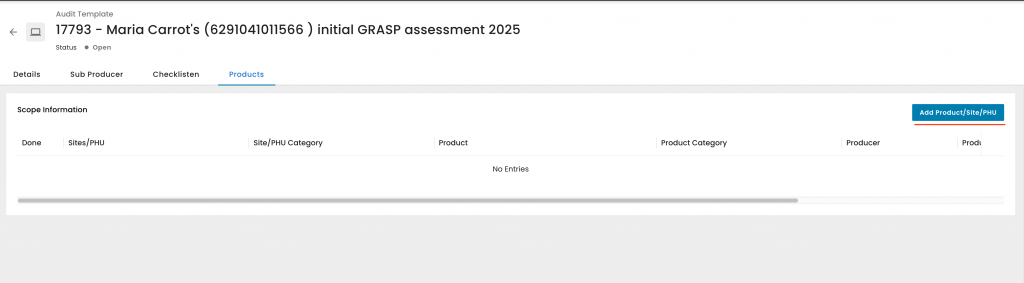
In this example, the product is "Maria Carrot's (6291041011566) product carrot"
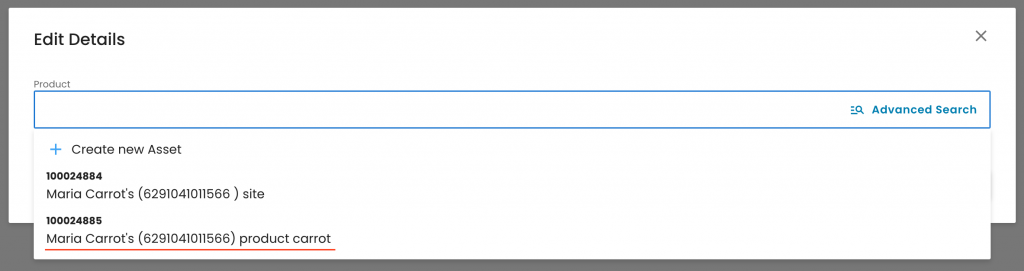
With this, the applicable smart forms for our assessment were triggered and can be seen in the relevant tab:
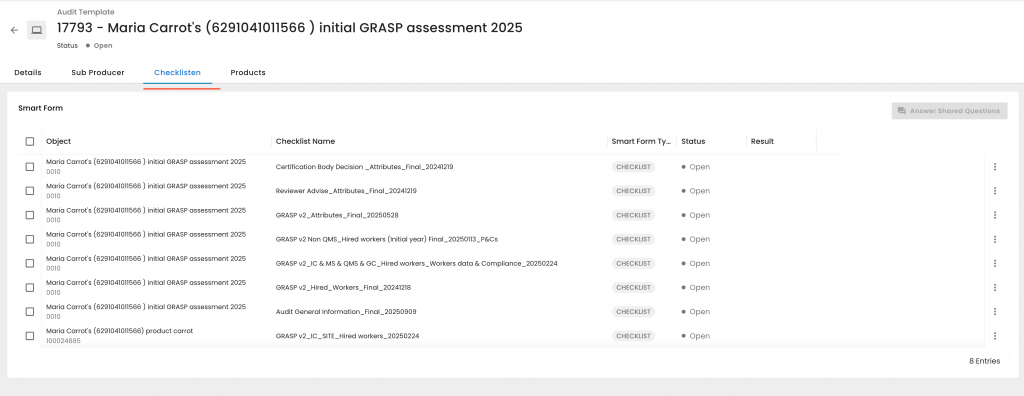
The remaining process is identical to any other Farm Assurance Product.
Please note that when issuing the GRASP certificate the status "Assessed" shall be selected: