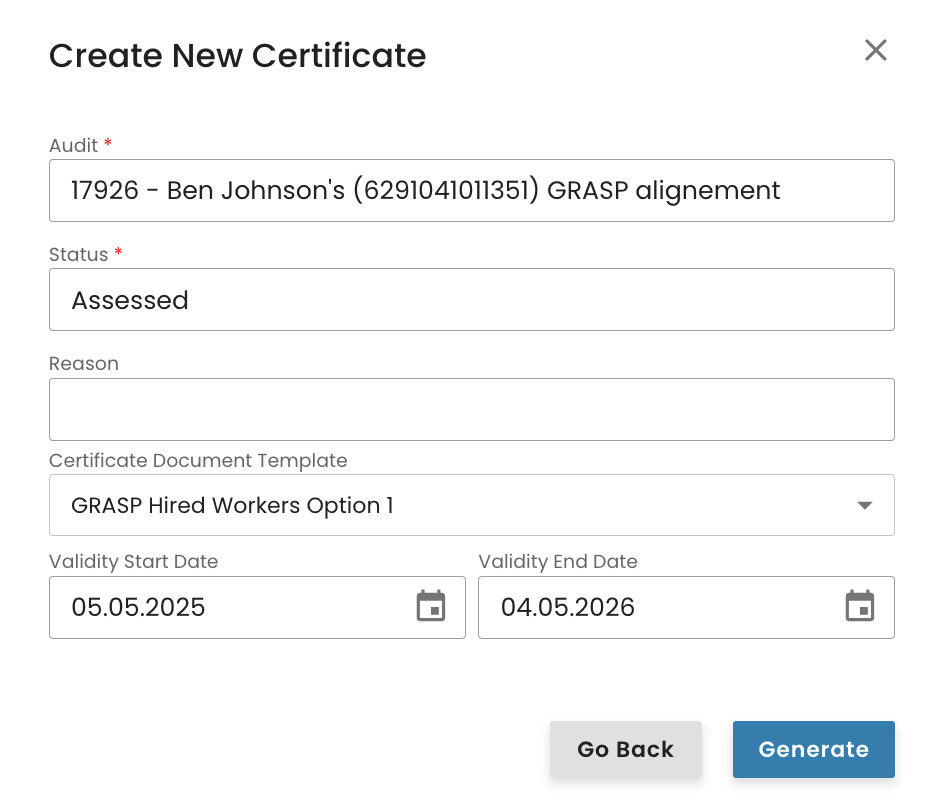This article applies to the following Farm Assurance Products whose valid-to dates need to be aligned with the main standard (IFA): GRASP, FSMA, AH-DLL GROW and NURTURE.
It also applies to QS-GAP alignments with the QS Database and QS FIAS alignments with the main standard QS-GAP.
If you need to adjust the valid-to date, you have two options:
To proceed with the modification audit, you must first create the producer’s site(s) and product(s).
If the alignment shall be done for a Producer Group (PG), this includes creating the sites and products for all PG members.
See here how to create a site.
See here how to create a product and add it to a site.
Note: Creating sites and their associated products is a one-time setup. This process does not need to be repeated for future audits or assessments.
To create the modification audit/assessment work order you need to select "+ Create" from the audit section in CertifierOS:
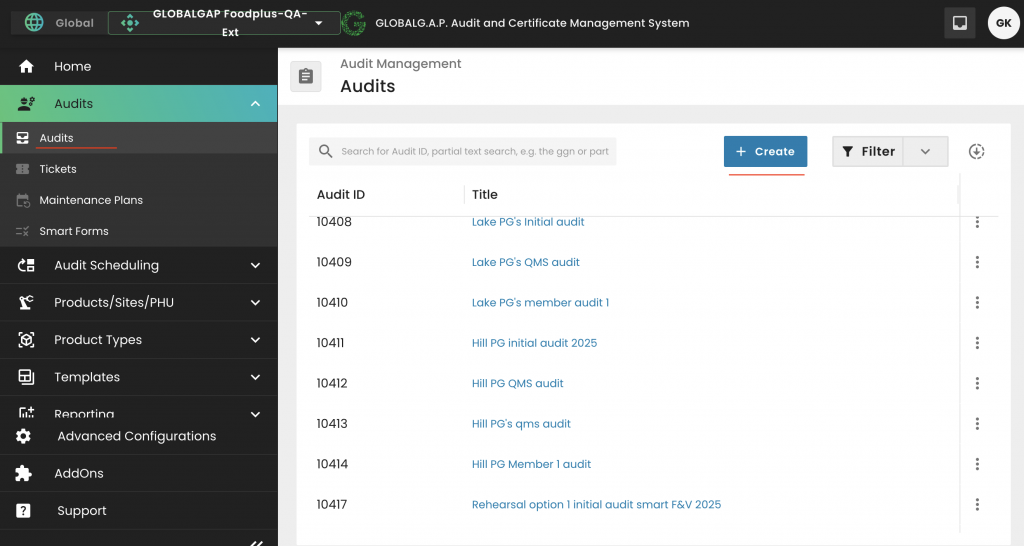
Select the applicable Farm Assurance Product and properly name the audit/assessment: and click continue:
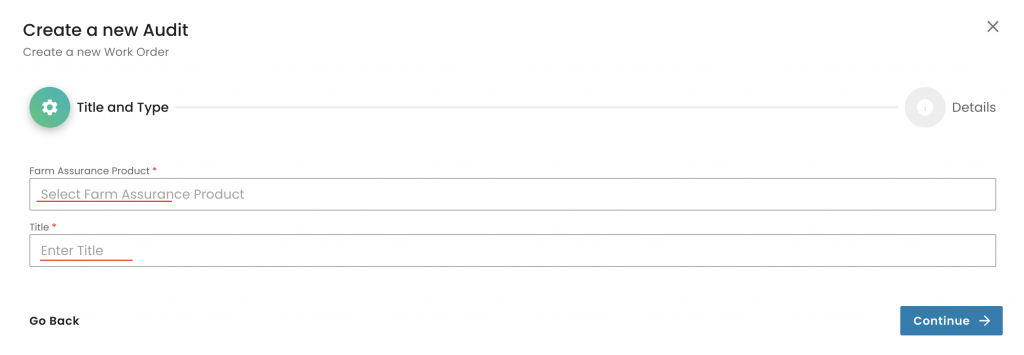
In this random example we select a GRASP v2 assessment:
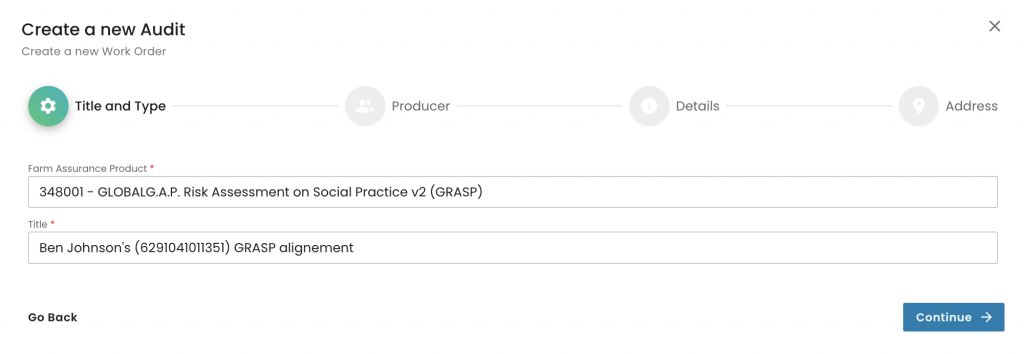
Select the producer and the contact person and click continue:
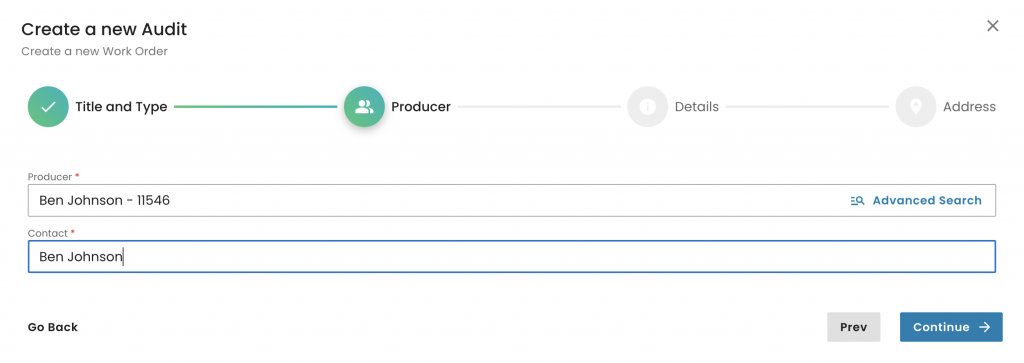
Now we need to select the
"Reporting option" (in this random example it is an option 1 single site)
The "Organization" (your CB)
Under "Audit type" we need to select "Modification audit"
Under "Audit Product Category" we select the appropriate option. Note that only for GRASP "Non-applicable" is the correct option. For other FAPs, it can be F&V, F&O, AQ, etc.
Please also note that the "GRASP V2 - Checklist type" shall only be selected in case of a GRASP assessment. For all other FAPs this field shall remain empty:
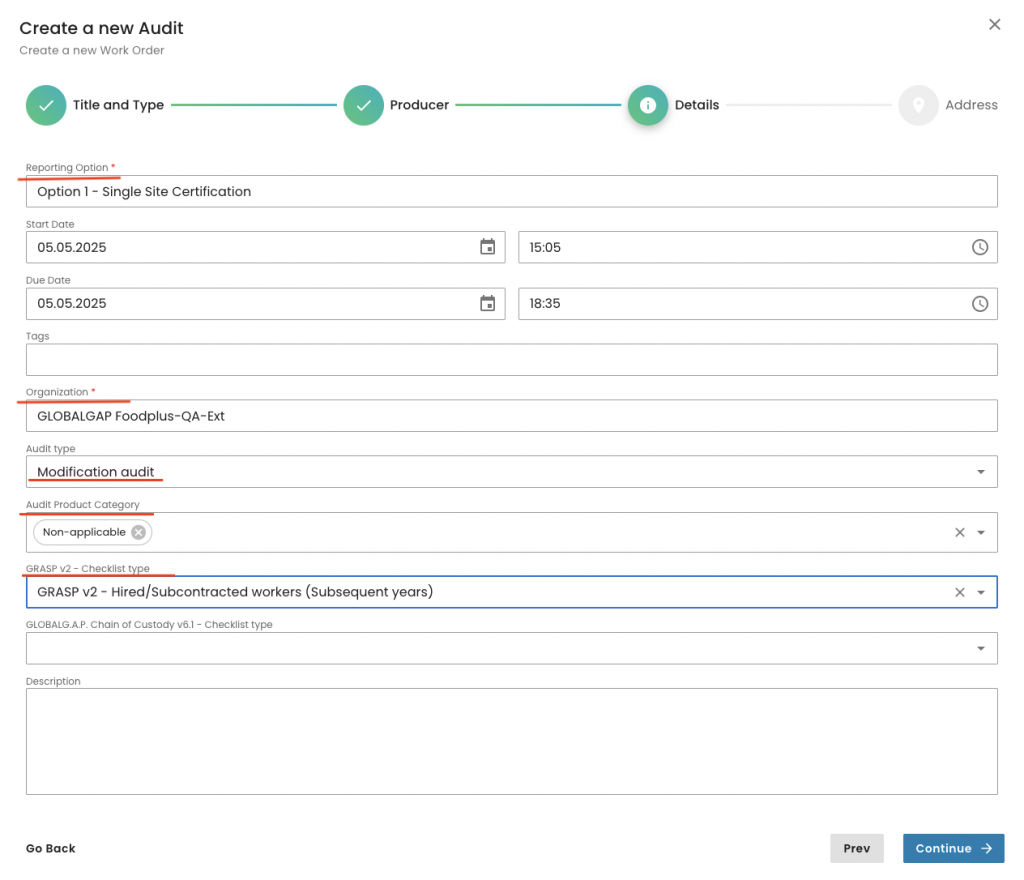
We select the audit address and submit the work order:

With this we have created our modification scope work order. Now we have to select the "Products" tab:
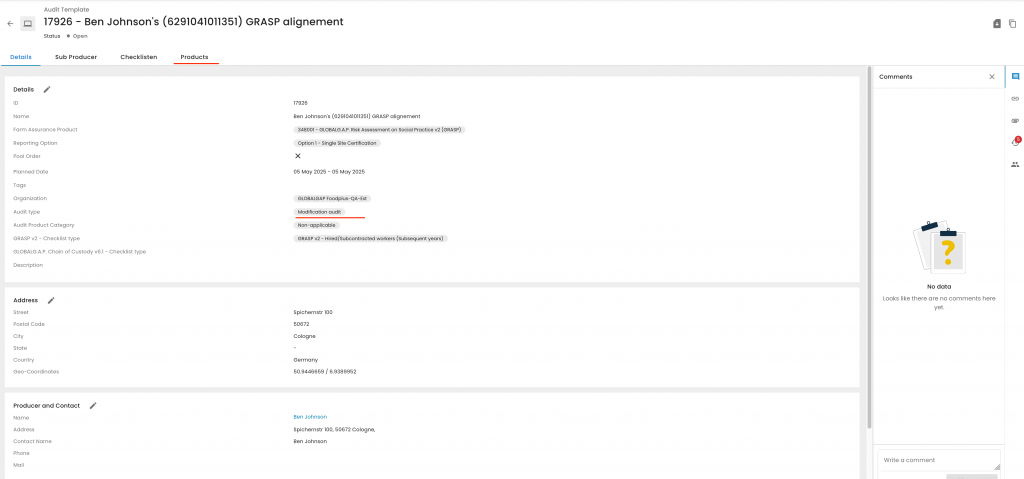
And add the products to the certification/assessment scope
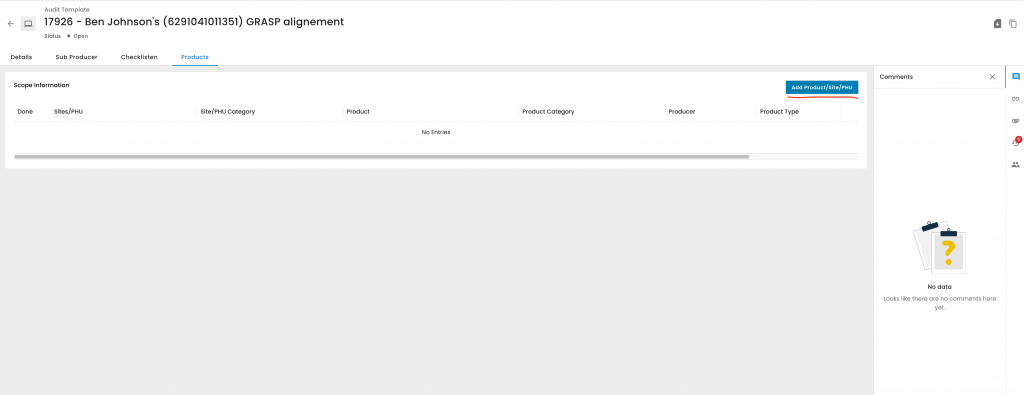
We click on "Advanced Search":
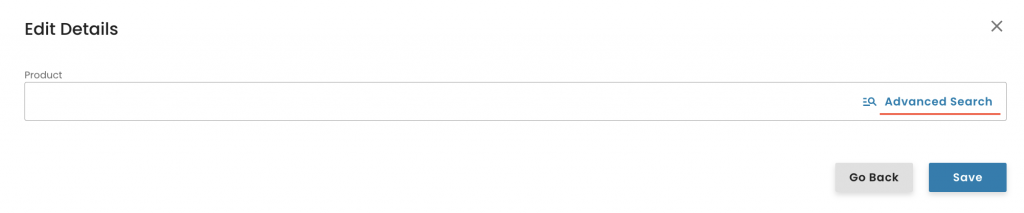
First click on the siphon icon, -> select "Product" -> Apply -> select the applicable product(s) -> click "Add":
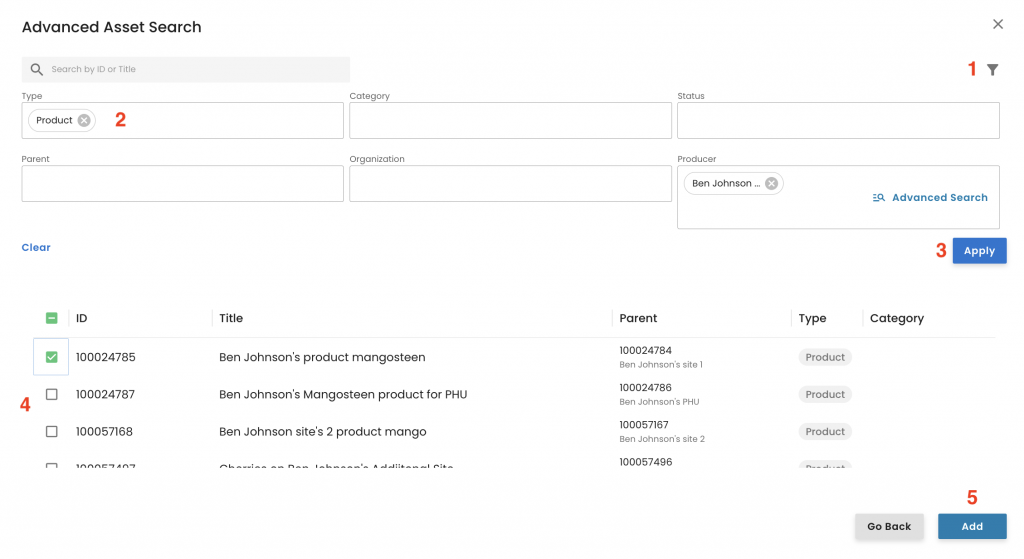
Click Save:
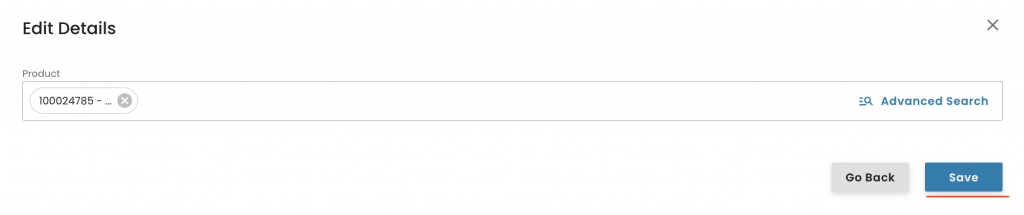
With this, the system triggers the appropriate smartforms, which can be found under the checklist tab. The smart forms have to be filled out as explained in this recording. Please not you can also user the Attribute mass entry feature.
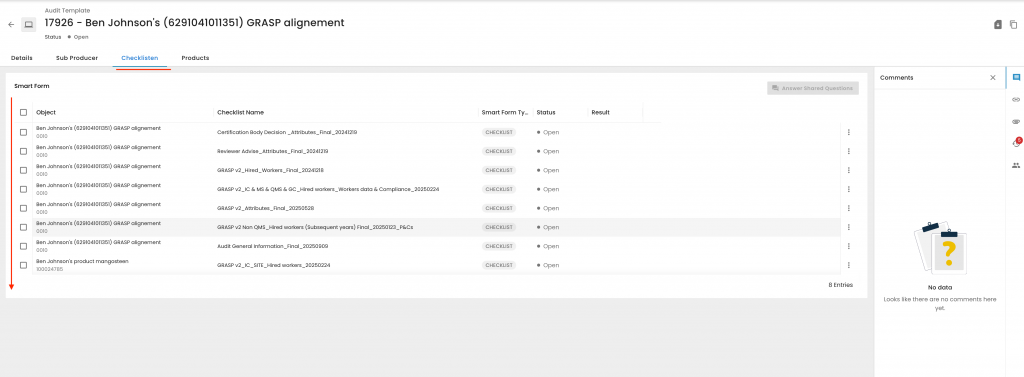
After the smart forms are filled out you need to close the smart form as closed compliant:
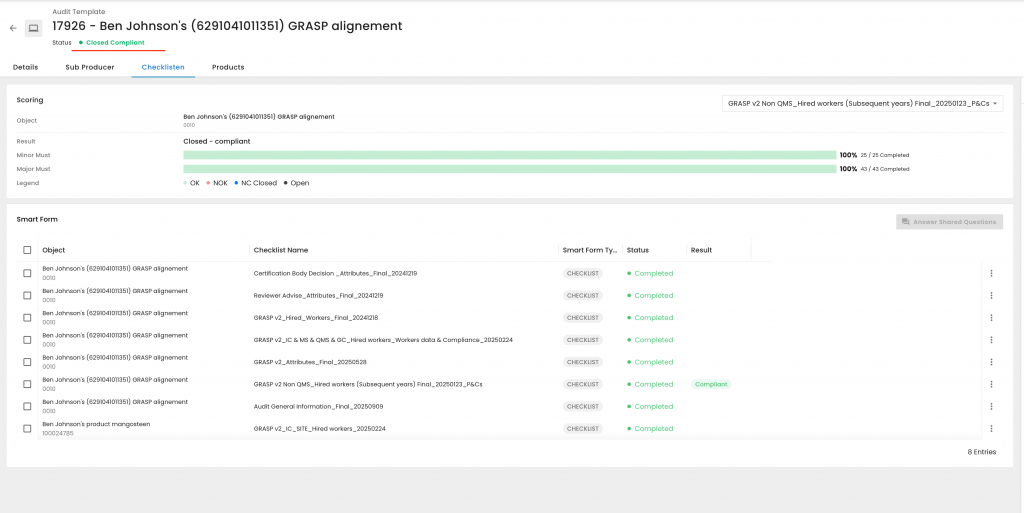
The next step is to issue the new version of the certificate/Letter of conformance via the certification section. Click on "+ New Certificate:
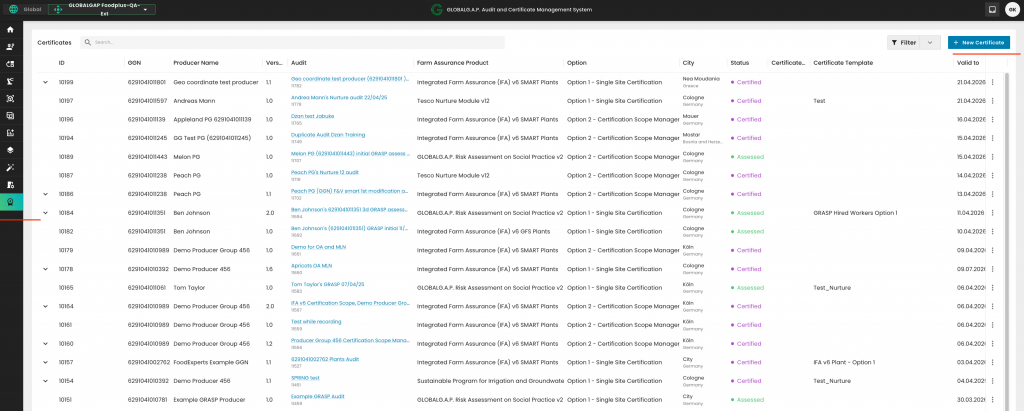
Under "Audit" select the audit/assessement you have just finalised, under "Status" depending on the FAP, either Certified or Assessed and under "Certificate Document Template" the applicable template. (Find here the instructions how to create your CB's certificate templates). You select the validity dates to align with the main certificate and click on "Generate"