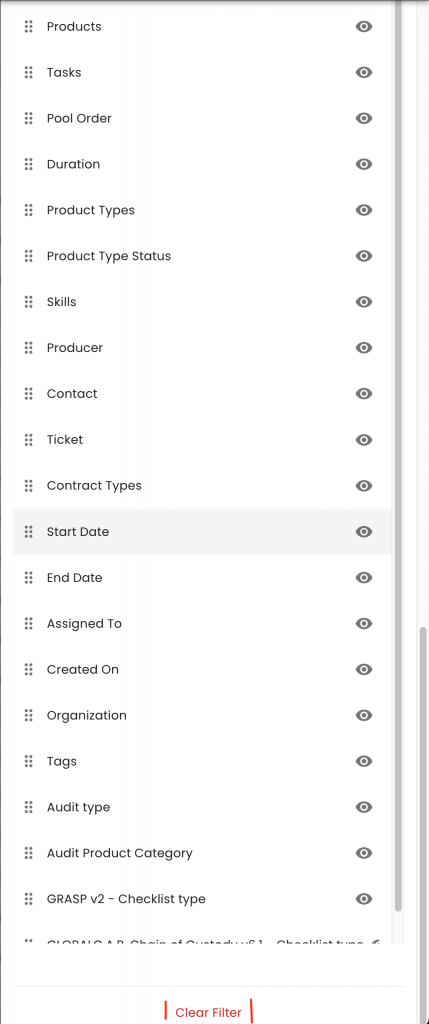You can access the audit statuses by pressing the button next to the "Status". In the example below, the current status is "open":
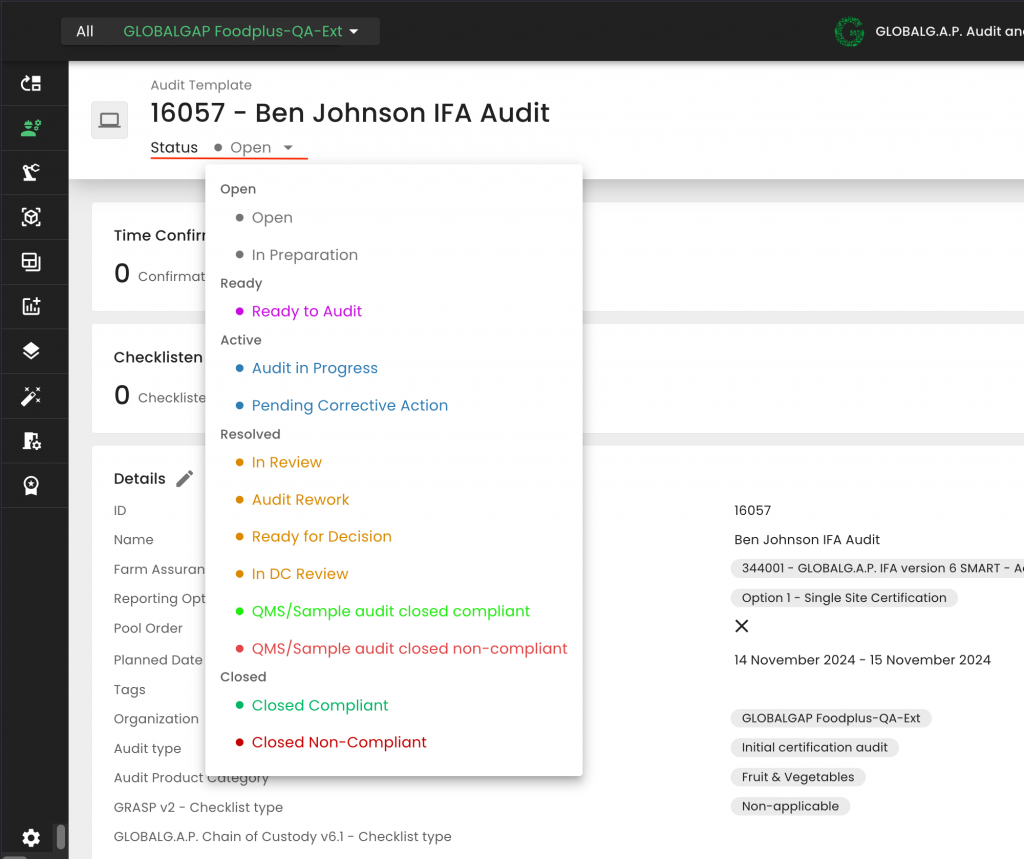
The user can switch to any status at any given time, and the CB can use any status based on their internal procedures.
A new work order is always in status "Open"
"In preparation" can be used as long as the audit is in the preparation stage
"Ready to audit" can be used when the preparation is finalized, and until the audit starts
"Audit in progress" can be used during the audit
"Pending Corrective Action" can be used while waiting for the corrective actions
"In Review" can be used when the audit is handed over for review
"Audit Rework" can be used in case the review process requires additional information from the auditor
"Ready for Decision" can be used when the review has been concluded
"In DC Review" can be used when the audit has been handed over to the certification decision committee
"QMS/Sample audit closed compliant": With this status, the QMS and Sample audit work orders shall be closed in case of a positive audit outcome. Please note that this is a prerequisite to be able to issue the related Option 2 certificate
"QMS/Sample audit closed non-compliant": With this status, the QMS and Sample audit work orders shall be closed in case of a negative audit outcome
"Closed Compliant": With this status, Option 1 and Option 2 - Certification Scope Management work orders must be closed in case of a positive audit outcome. This is a prerequisite for the system to be able to issue the related certificates
"Closed Non-Compliant": With this status, Option 1 and Option 2 - Certification Scope Management work orders need to be closed in case of a negative audit outcome
Please note that updating the statuses is not mandatory during the certification process in CertifieOS. However, it is recommended to use them to facilitate filtering audits/work orders based on their current status.
Filtering out work orders can be done by pressing the "siphon" icon:
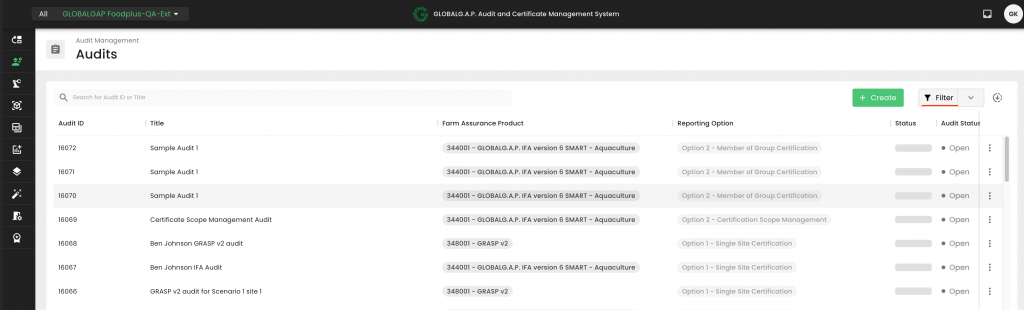
From this section, you may apply filters to efficiently locate the desired work orders. Please ensure you select 'Apply' to activate the chosen filters.
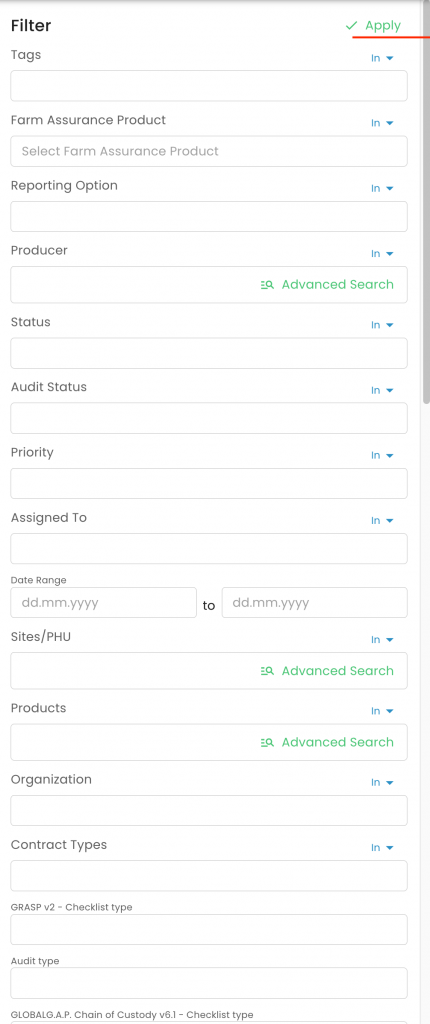
To deactivate the filters, scroll down and press "Clear Filter":