For a new Option 2 audit, the prerequisite is to create the PG's assets [scope site, PHU(s) and their respective products], the producer group members and their sites, PHUs and respective products.
We start by creating for the PG a parent site "PG/Multisite scope information (Site)" and assigning all products of this PG to this parent site:
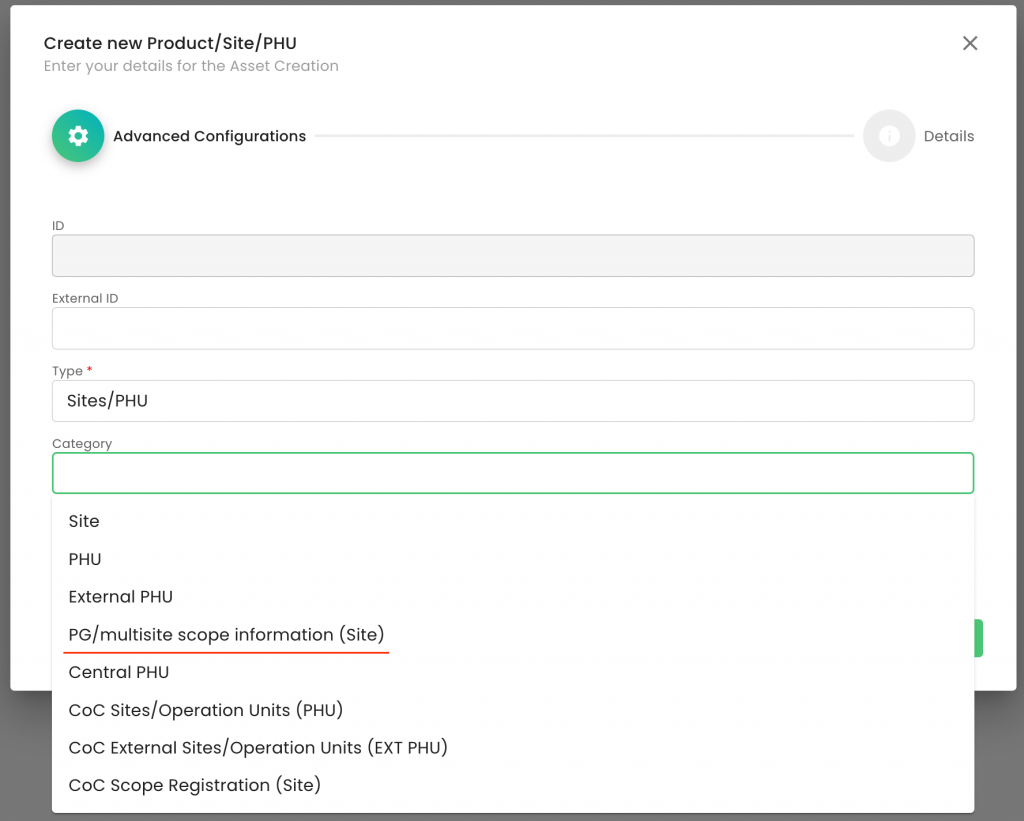
Note: The process for adding the product(s) to the "PG/Multisite scope information (Site)" is identical to the process for creating any other product.
In case the PG operates a PHU under its QMS, you need to create a "Central PHU" and add to it any applicable product(s):
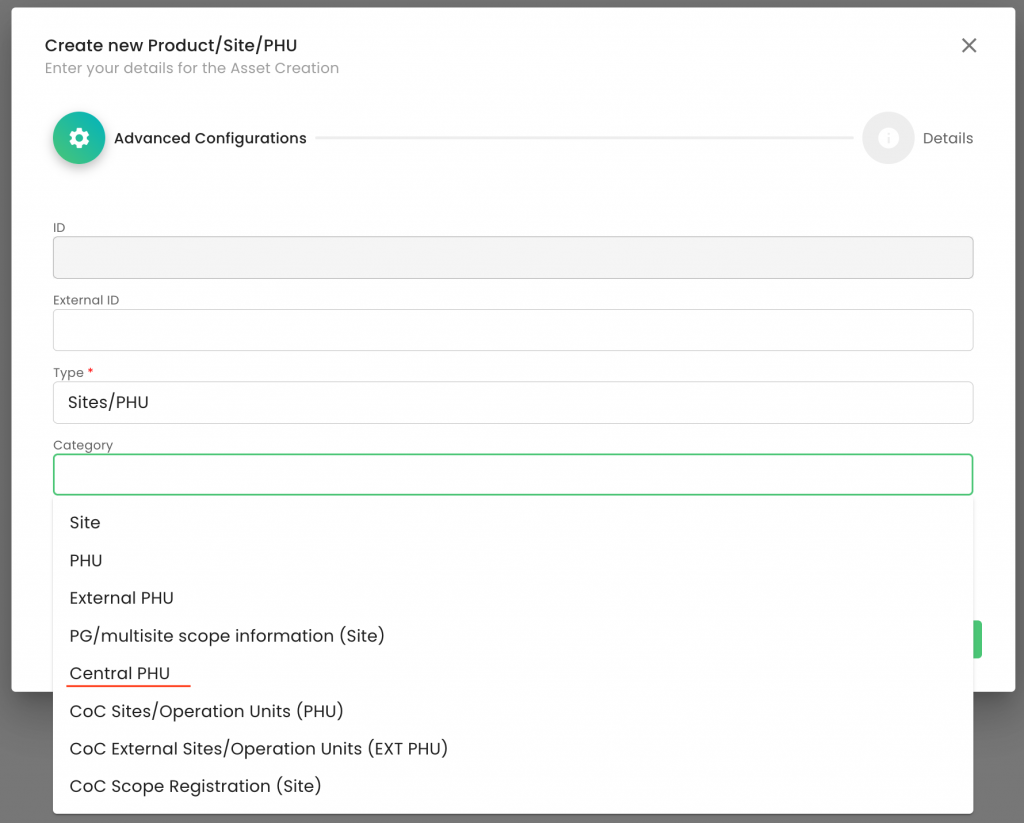
If the PG is using an external PHU, this site must also be created. The Site Category in this scenario is "External PHU".
Note: The above assets have to be created only once and can be used for all future audits of the particular PG.
Before you can add members to the producer group (PG), you must first create the members themselves, set up their respective sites, and create and assign their products to those sites. If PG members own PHUs, they must be created in the usual way—along with their associated product(s)—and then linked to the PG members respectively.
The producer creation is shown in this recording, and the site and product creation can be seen here and here, respectively.
After our members are created, we can add them to the PG. We go to our PG and click on "+ Add entry:
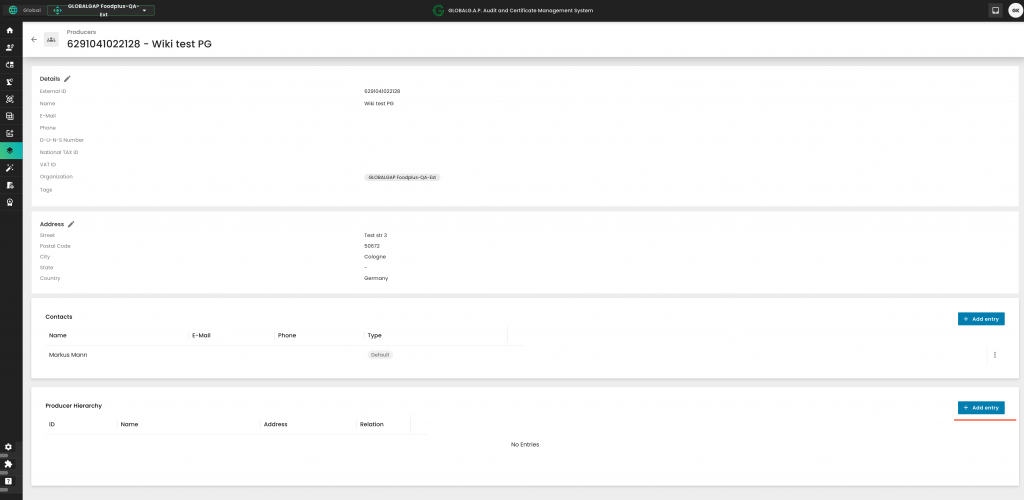
You can search for the producer group members by GGN or name. You select via the tick boxes and press "Add":
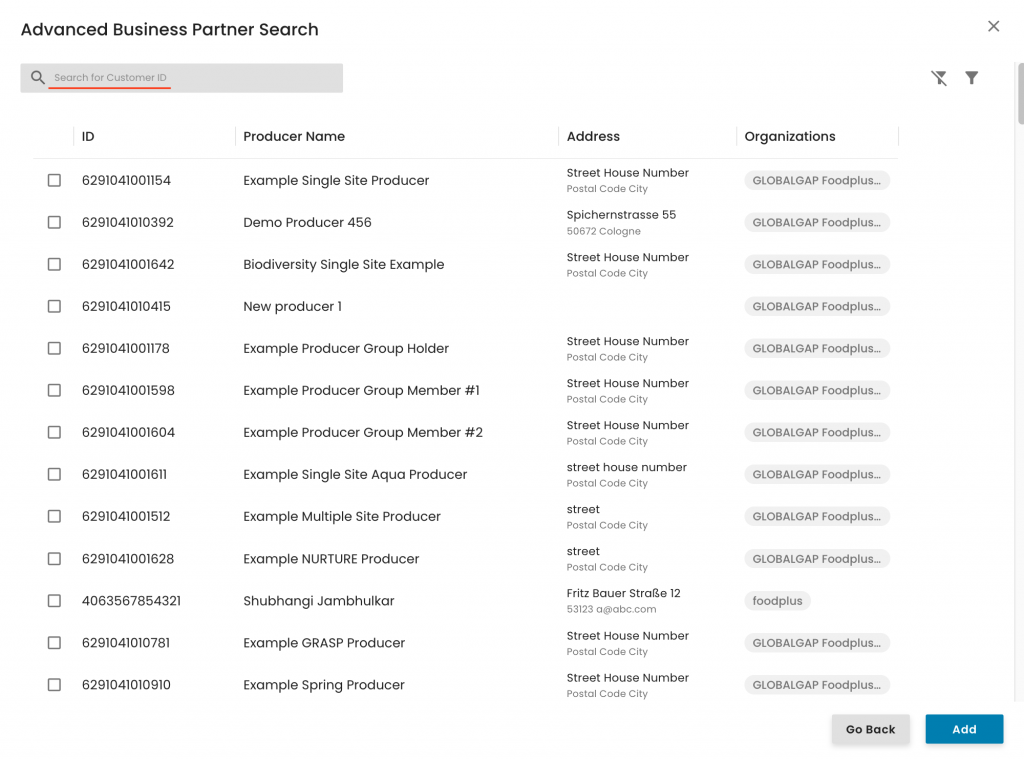
In this example, we selected two producer group members:
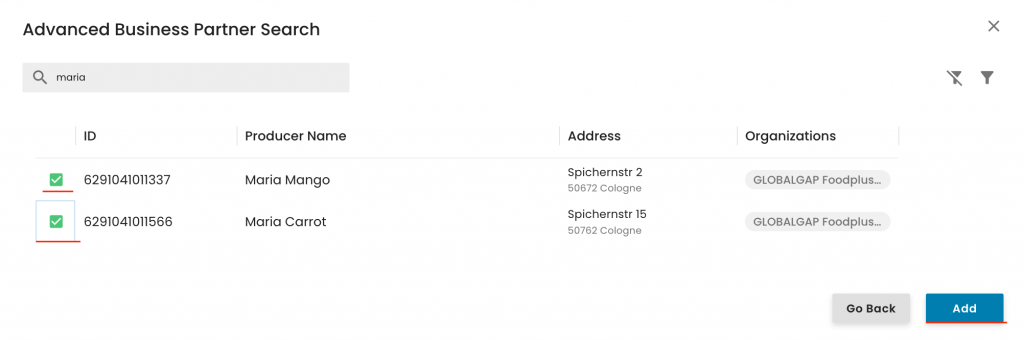
If the PG has its own production, it must also be added as a PG member, following the same procedure described above.
Once the above steps are completed, the members will appear under the PG's producer hierarchy:
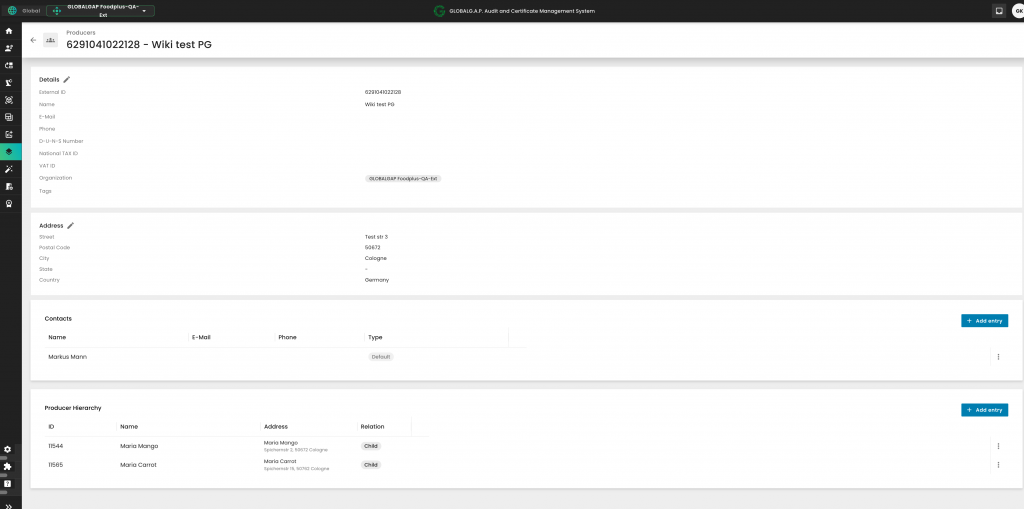
After the above prerequisites are fulfilled, we can begin preparing the necessary work orders:
The first work order (WO) that needs to be created for an Option 2 audit is the "Option 2 - Certification scope Management" WO, as seen below. We start by selecting the applicable FAP and properly name the audit:

We select the PG and the contact person:
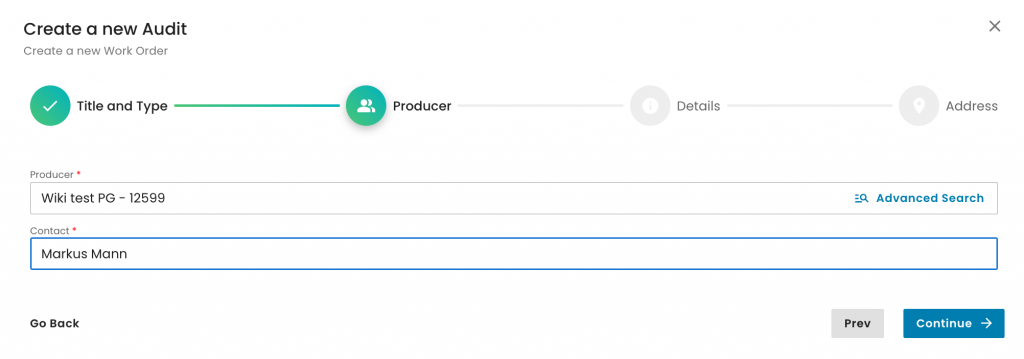
As this is the Certification Scope WO, under "Reporting Option", we must select "Option 2 – Certification Scope Management". Then, under "Organization", choose your CB. For "Audit Type", select "Certification Scope Management", and under "Audit Product Category", choose the applicable option(s) and click on Continue. In this example, we’ve selected Fruit & Vegetable, as shown below:
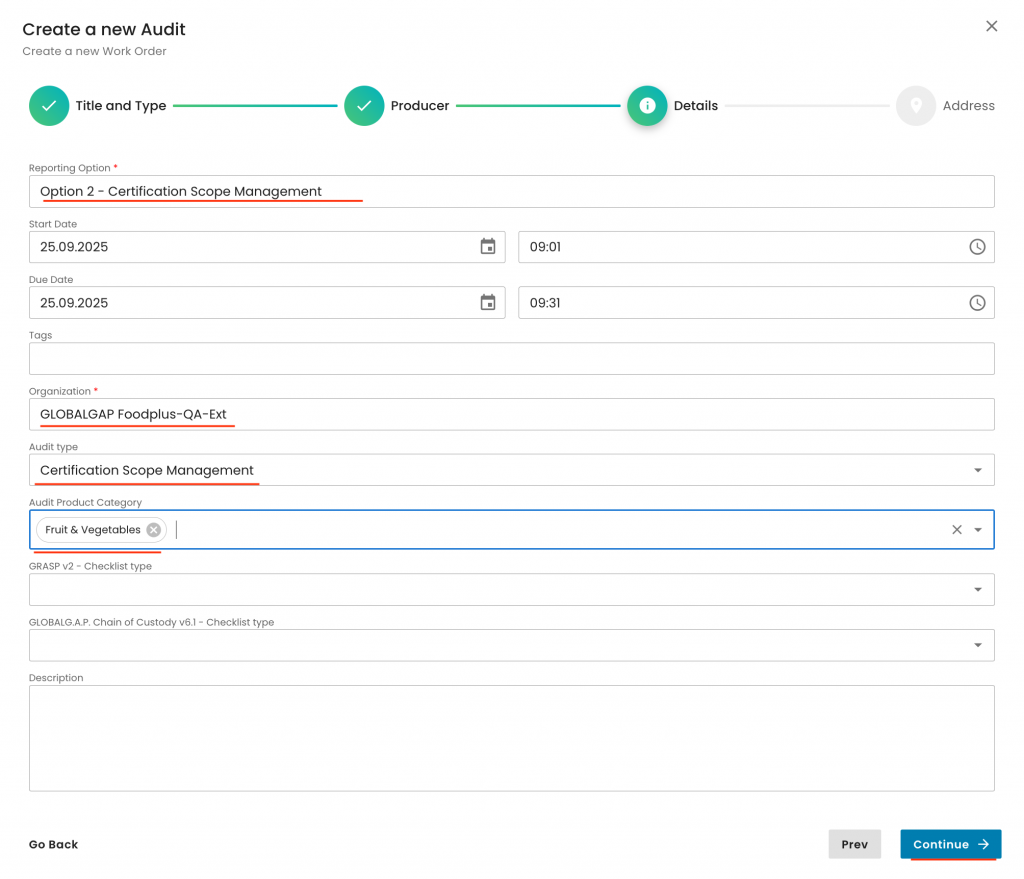
We select the audit address and click on Submit:
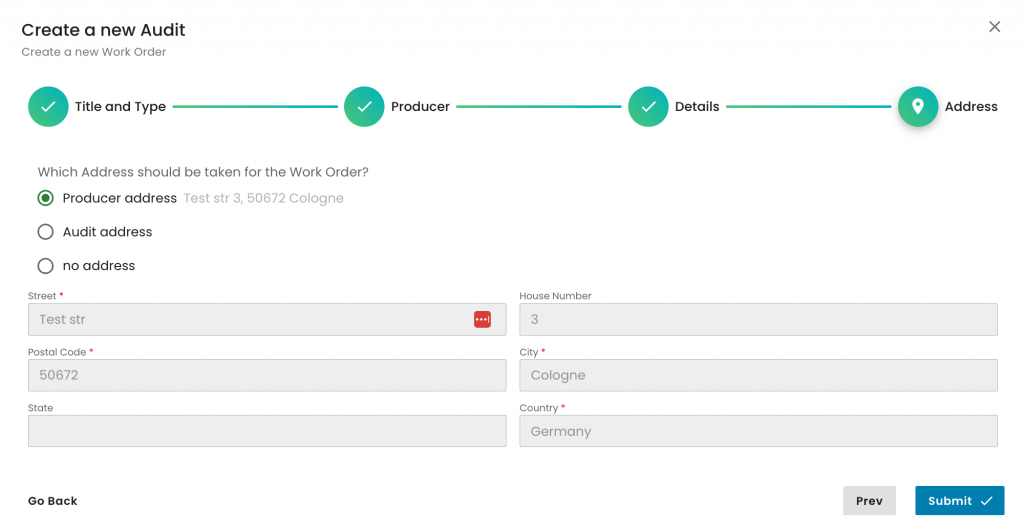
With this, we have created our certification scope work order. Now we have to add all our producer group members and products by clicking on the respective tabs:
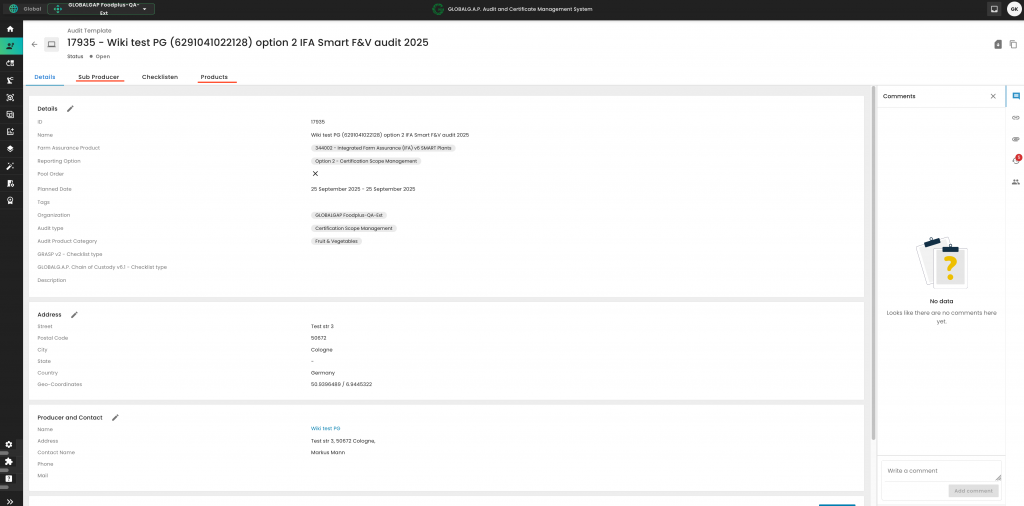
To add the members, we click on "Add New":
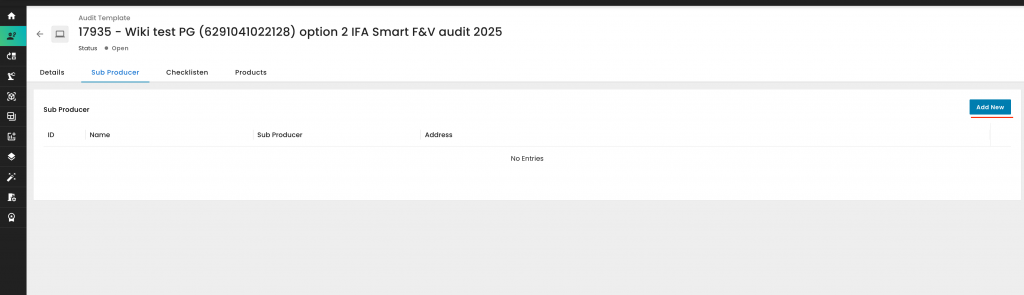
Select all the PG members by searching using their name, GGN, or the Advanced Search. Once all members have been selected, click "Save". Please also ensure that the PG itself is added as a member if it has its own production:
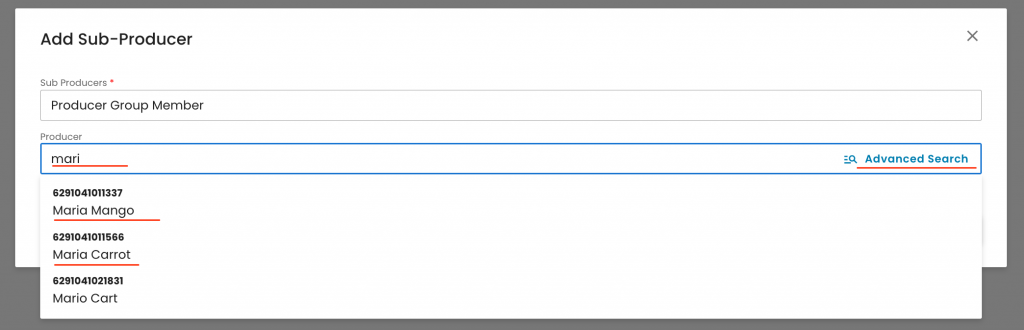
In the next step, we need to add all the products by selecting the respective tab and clicking on "Add Products/Site/PHU:

It is advised to select the "Advanced search":
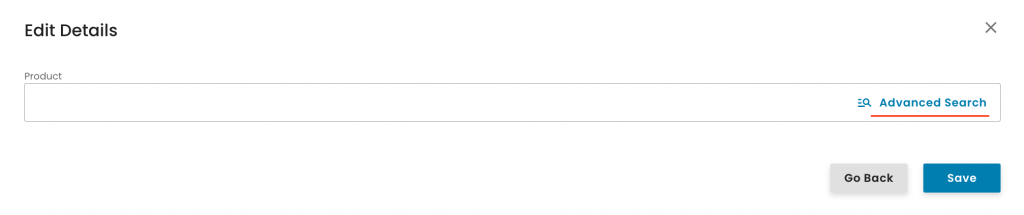
To include products in the scope, follow these steps:
Click the siphon icon.
Select the Type as "Product".
Ensure that all PG members, including the PG itself, are added.
Click "Apply" — this will display all products associated with the PG and its members, including the PHU products.
Select the applicable products for your audit as shown in step No. 5 below.
Note: In this step, we need to add all the PG's products:
a) all the PG's own scope product(s)
b) All the PHU's products, regardless of whether central or external or PG member PHUs
c) all the PG member products
Finally, click "Add":
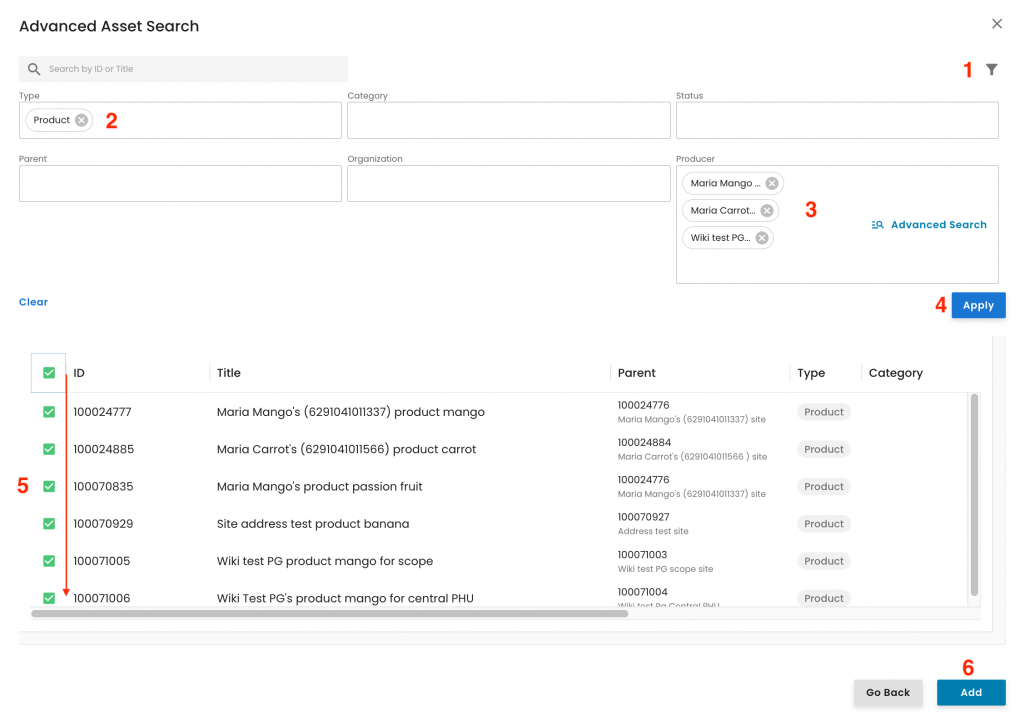
Now click "Save":
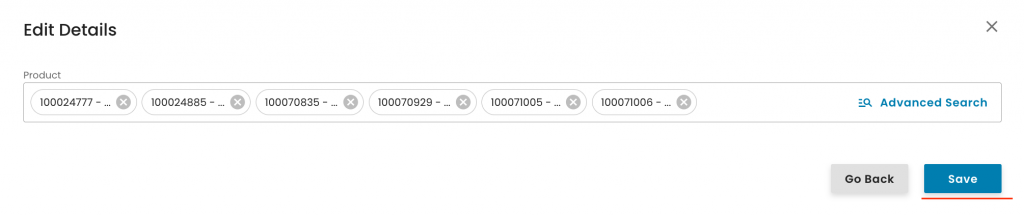
Note: The certification scope work order serves as the central repository for all information that will appear on the certificate. Therefore, it’s essential to ensure that the full certification scope is captured here — including all producer group members and their respective products as shown above.
With this, the system triggered the smart forms that have to be filled out for the certification scope work order. They can be seen under the respective tab:
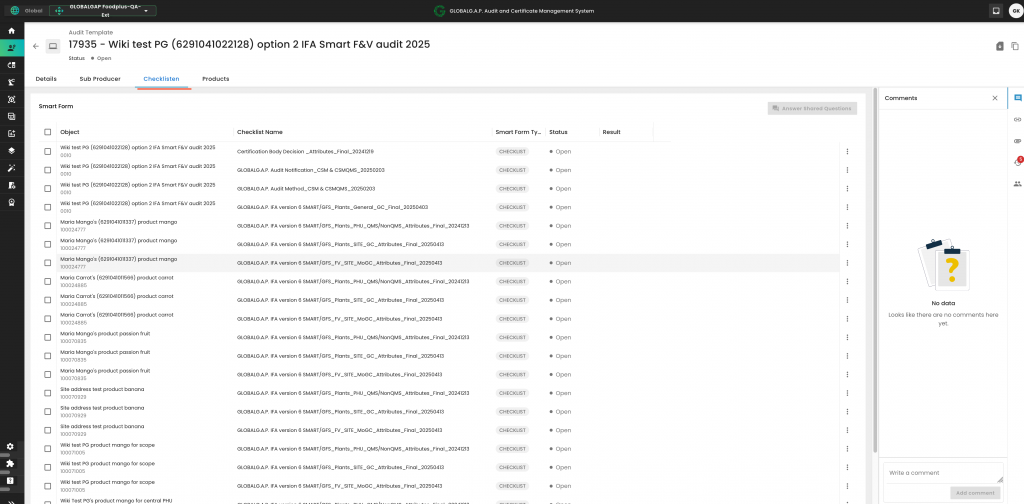
From the Certification scope work order, you must create the QMS and member sample audits.
Note: Any additional work order for an option 2 audit must be created exclusively directly from the Certification scope work order, following the process outlined below. A common error to avoid is creating producer sample work orders from the QMS work order.
The QMS audit WO can be created following the steps below. Click on the clip icon -> Add link -> Add new item:
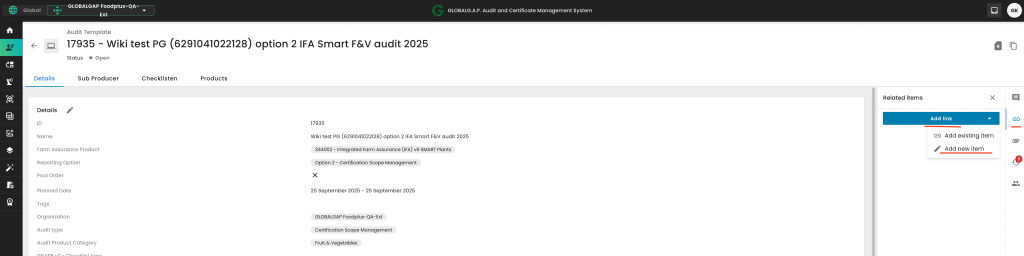
Under Link type select "Related" and under Item type select "Audits", name the QMS audit and press "Add link":
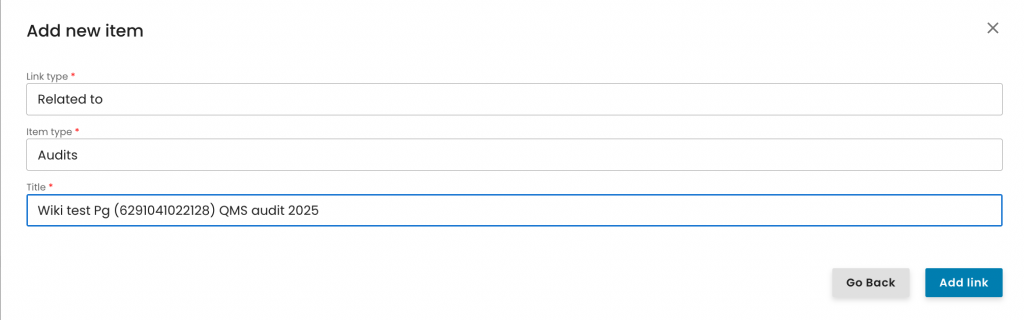
Click on continue:
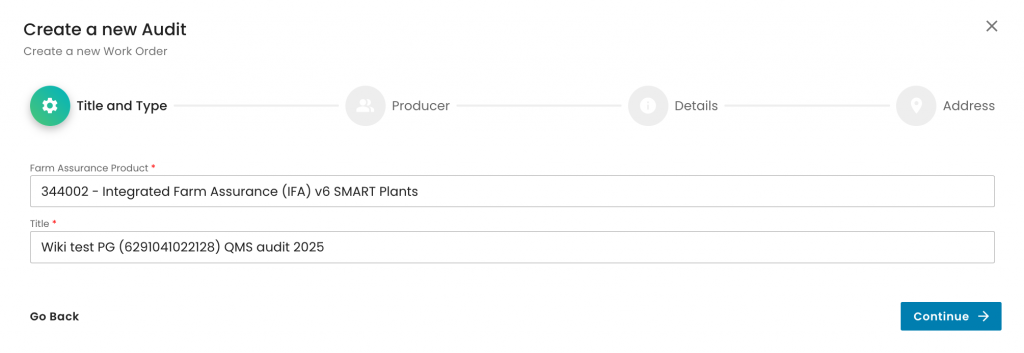
Click on continue:
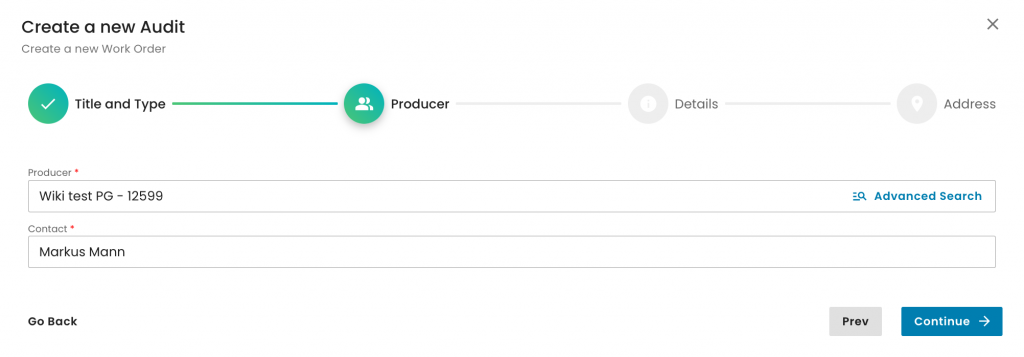
Under Reporting Option, select "Option 2 - Group Certification":
Under Audit type, select one of the underlined options based on what is applicable in your case:
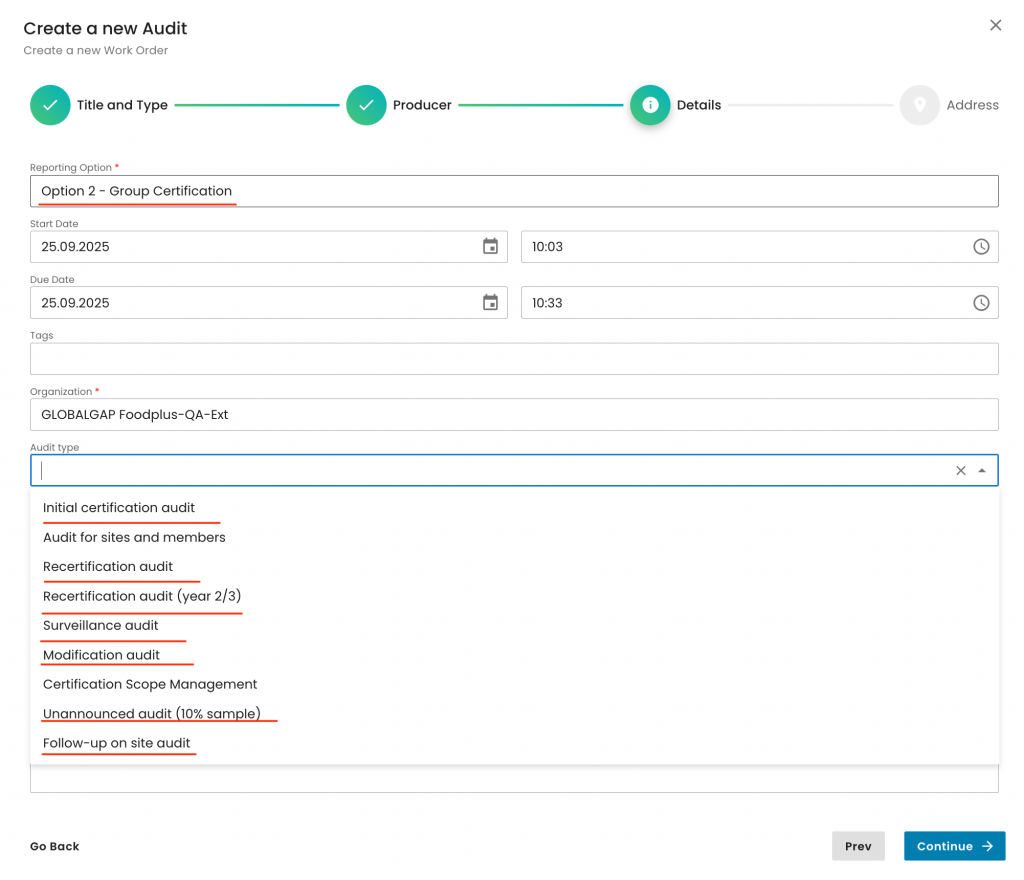
Select the applicable product category(ies):
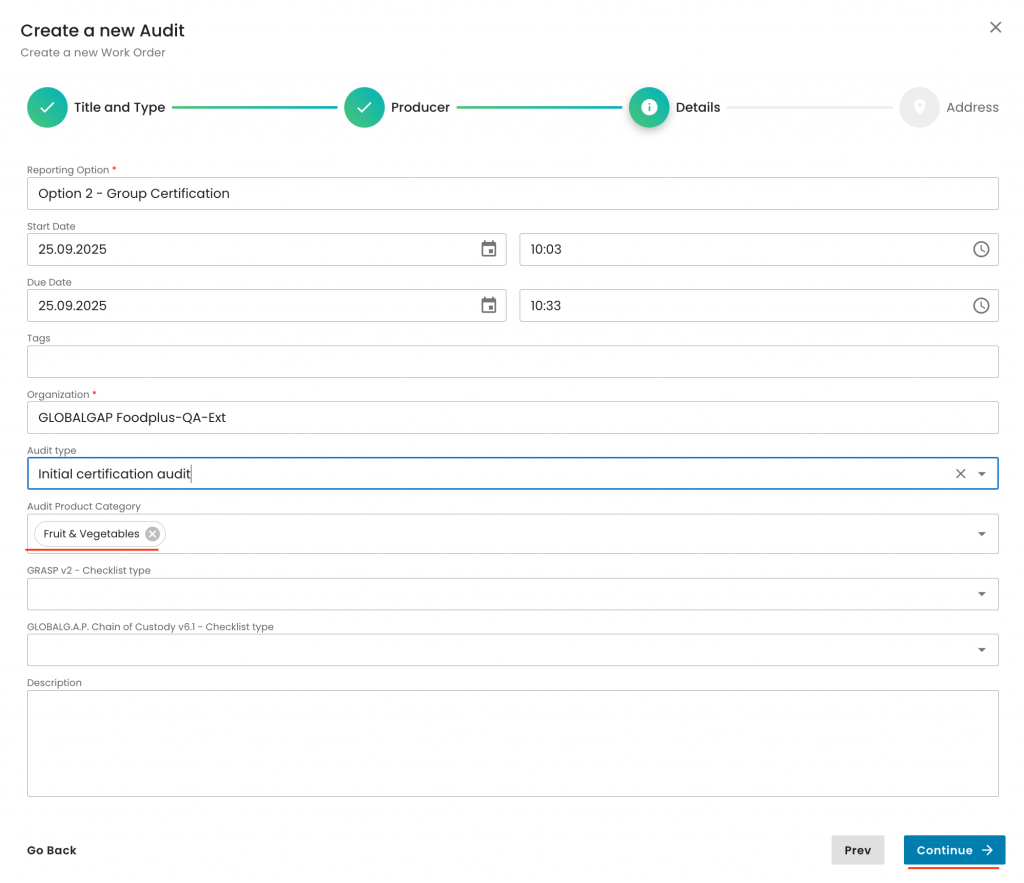
Select the applicable audit address and submit:
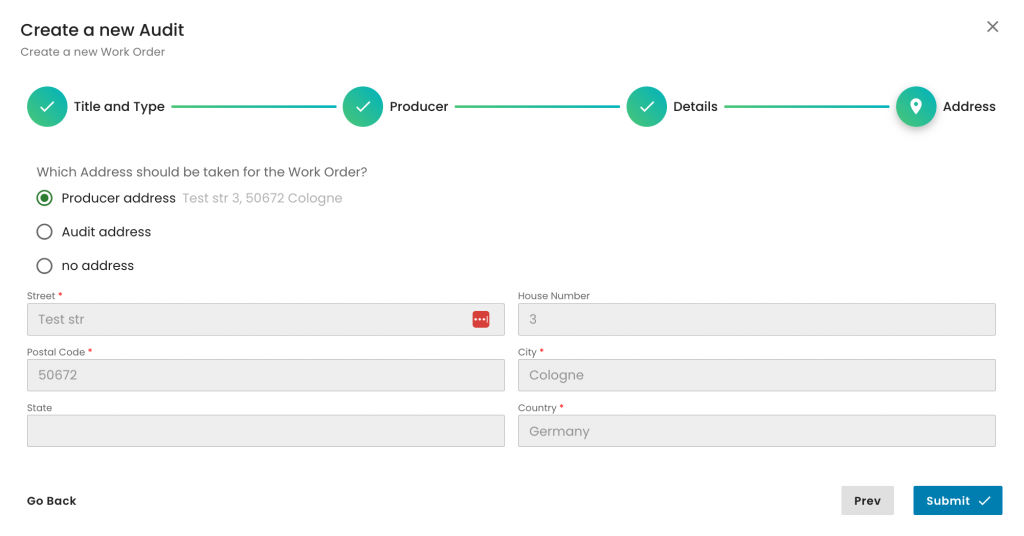
With this, you have created the QMS work order:
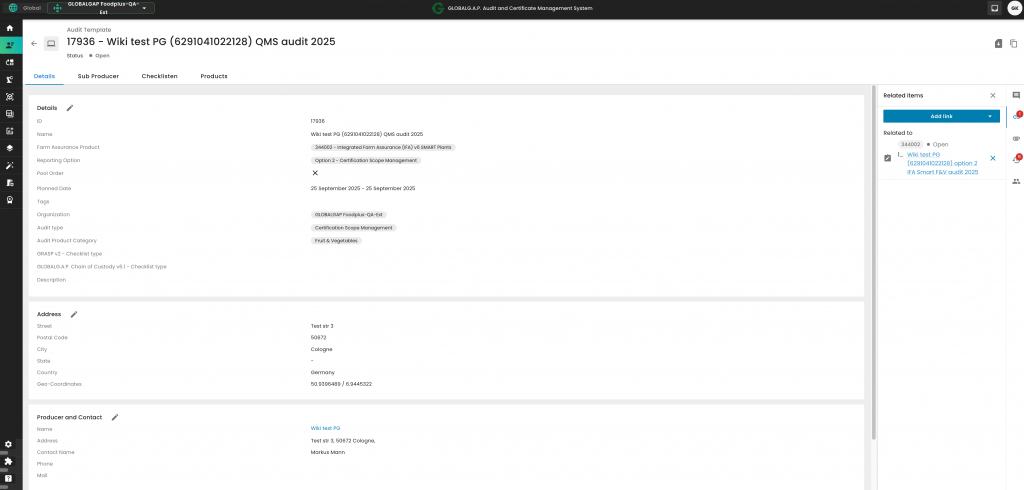
Before you can start filling out the QMS WO smart forms, you have to add all the PG's products to its scope by selecting the product tab and clicking on the "Add Product/Site/PHU" button:
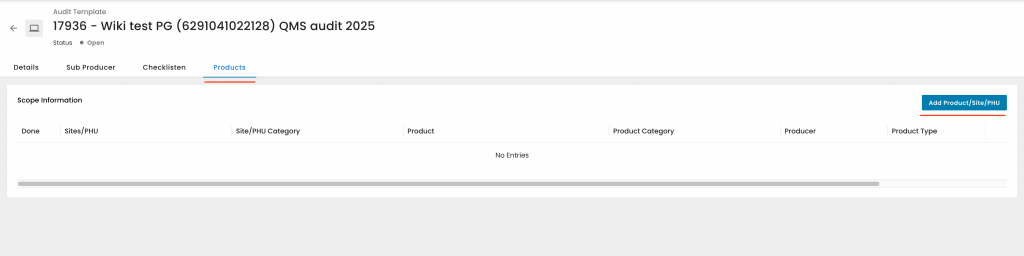
Here again it is advised ot choose the "Advanced search" and follow the same steps as explained above. Important: Make sure you select under producer only the PG. With this, only the QMS-relevant products will be displayed. In this example, the PG and the PG's central PHU products appear:
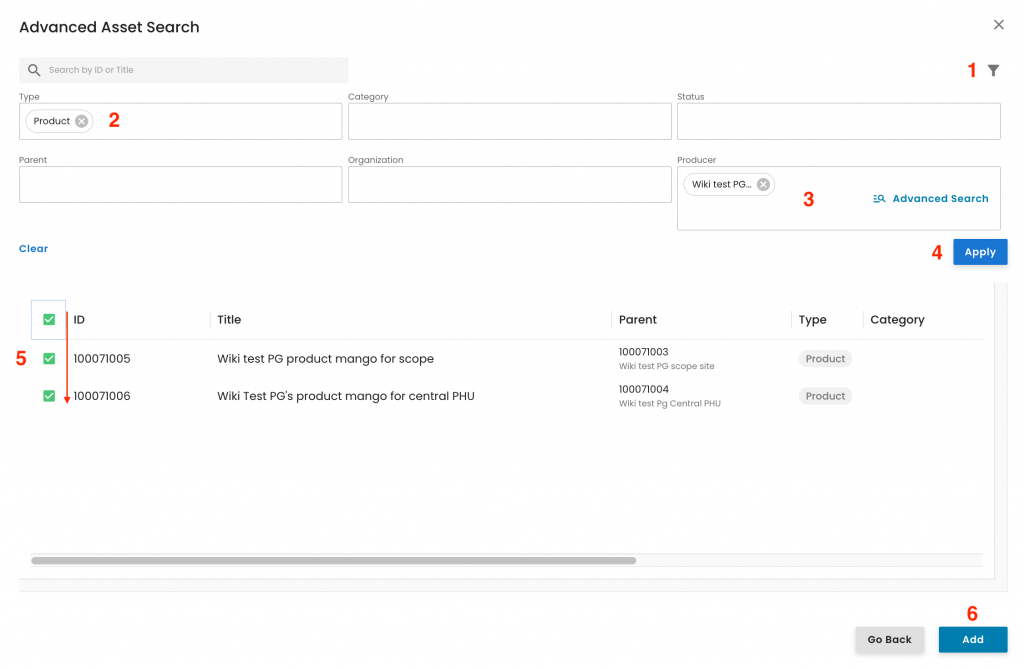
After the above has been saved, the system triggers the necessary smart forms for the QMS audit, which can be seen under the respective tab:
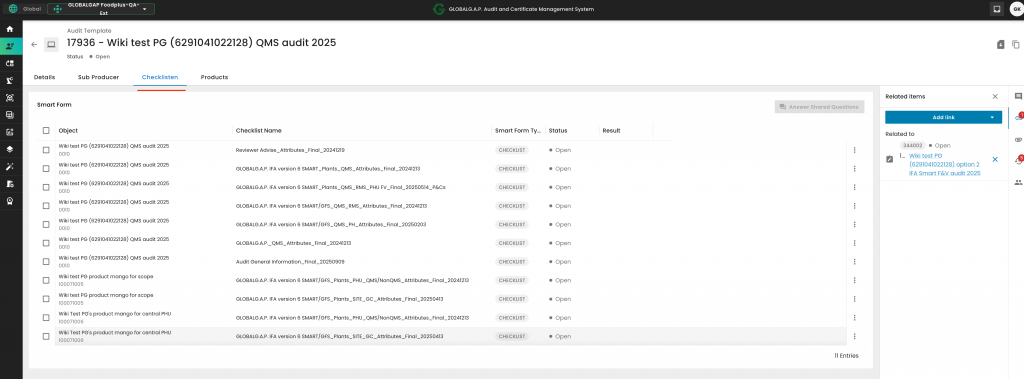
When clicking on the clip icon in the right-hand side, you will see on the right-hand side the link to the initial certification scope work order:
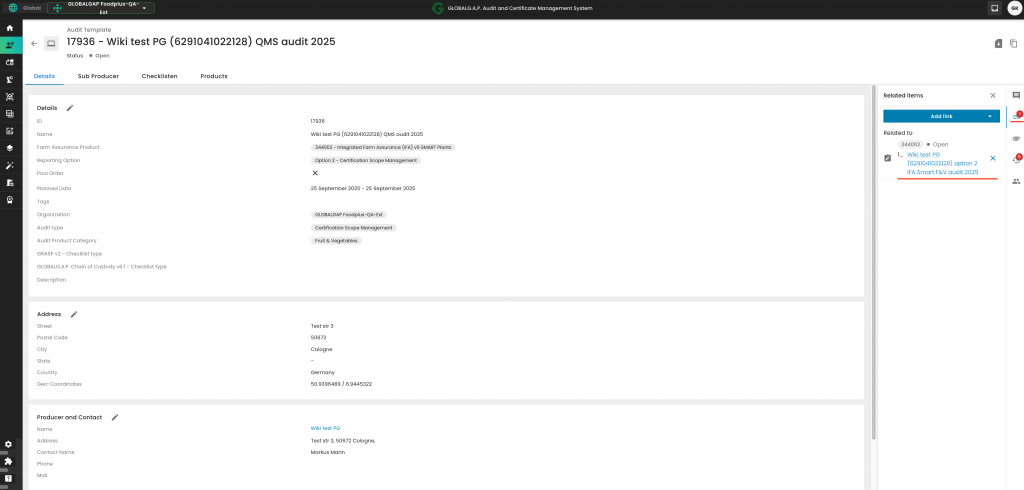
To continue, you need to select the Certification scope work order to return to the starting point of this option 2 audit. From there, you can create the PG member sample audits.
Press again "Add link" and "Add new item":
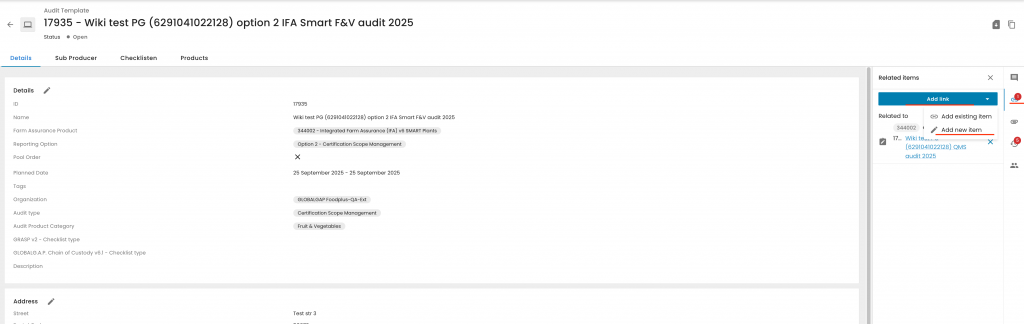
Select "Related" and "Audits" and name the sample audit:
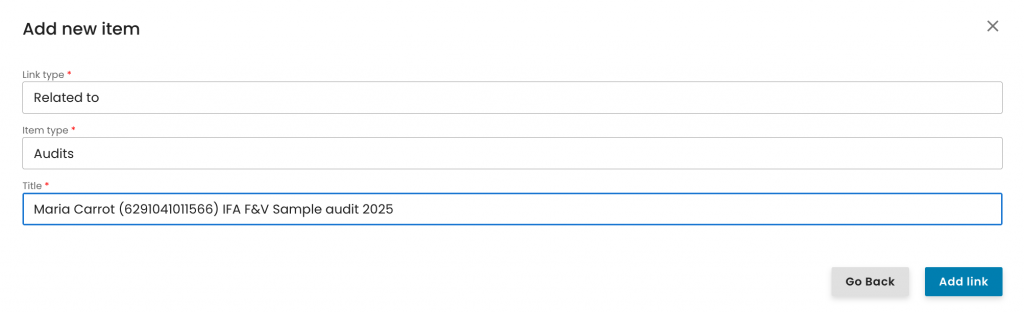
Select "Option 2 - Member of Group Certification" and name the sample audit accordingly:
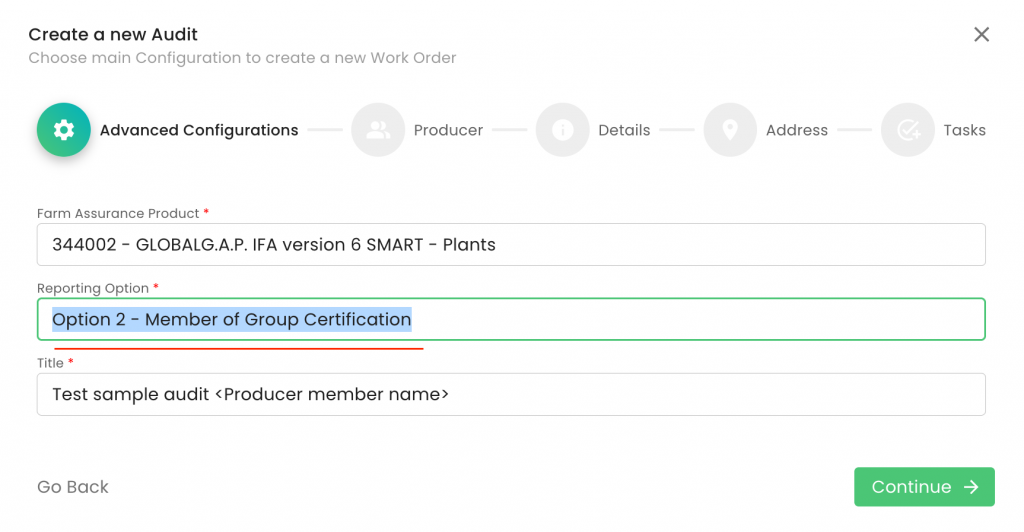
Click on continue:
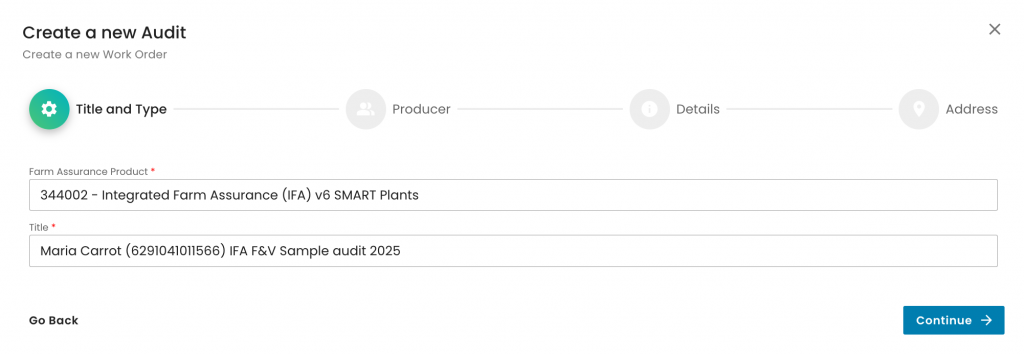
Make sure you select the correct sampled PG member and click continue:
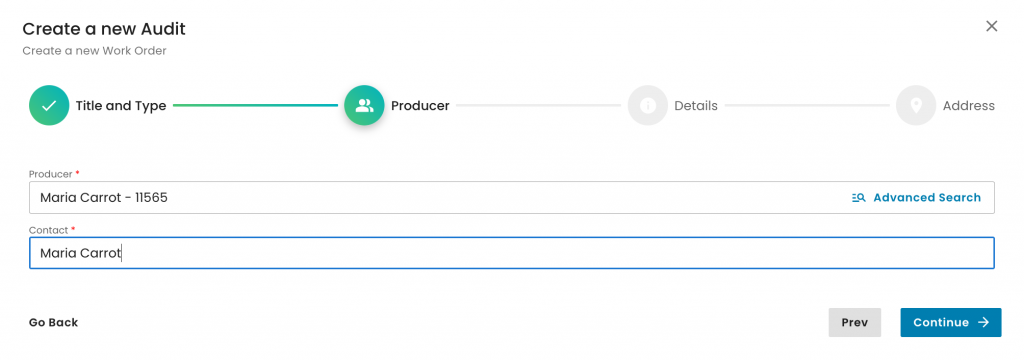
Make sure you select the Reporting option: "Option 2 - Member of Group Certification", Audit type: "Audits for sites and members", and the Audit Product Category(ies) applicable for each producer group member, and click on continue:
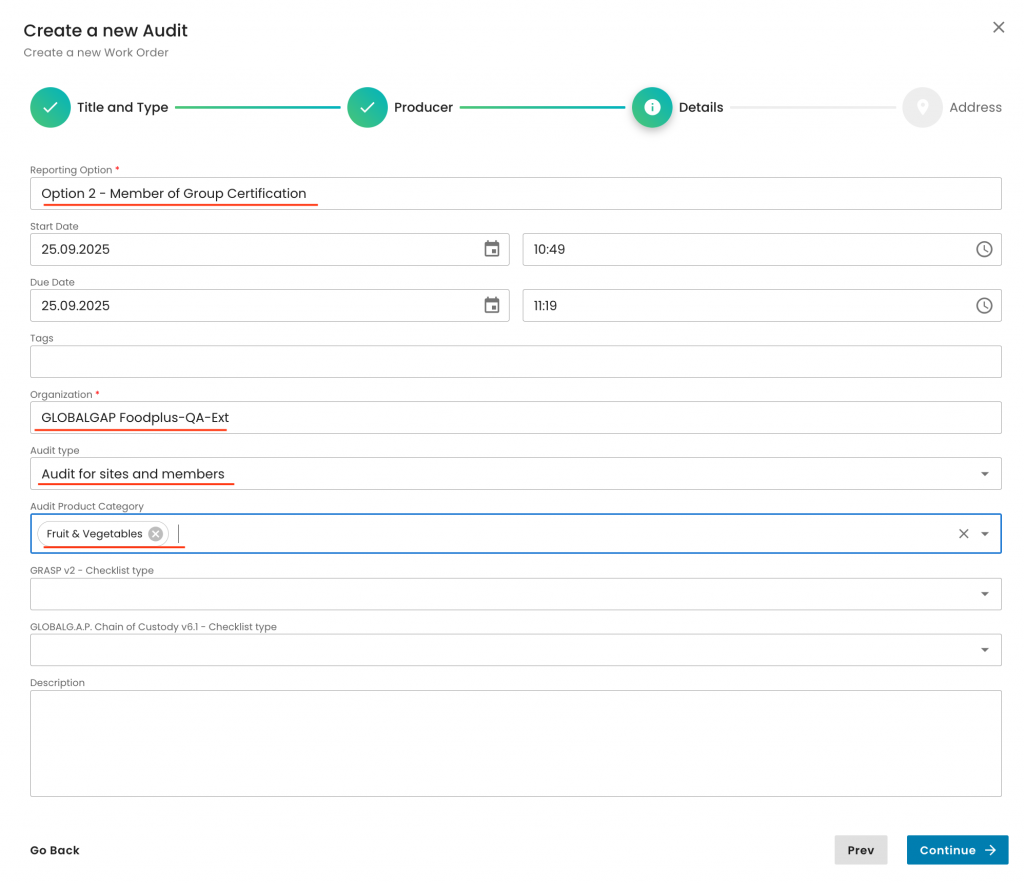
Click on Submit:
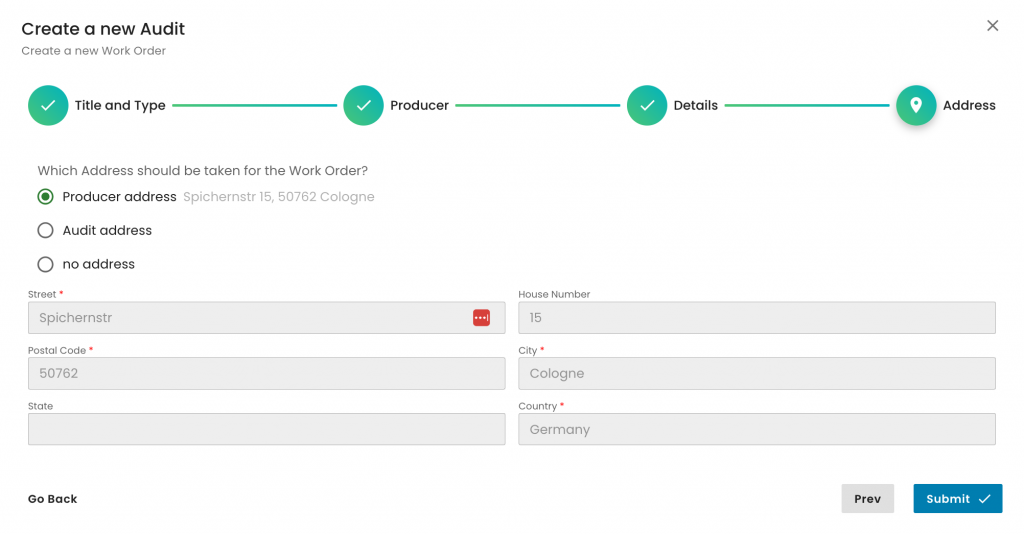
With this step, you’ve successfully created the sample work order for the producer member.
Note: The number of the PG sample audits required depends on your sample size. E.g. in an initial Option 2 audit with 16 PG members, you would need to create 4 sample audits.
Next, similar to the previous process, we need to include the producer's product(s) in the sample work order scope to ensure the system triggers the appropriate smart forms:
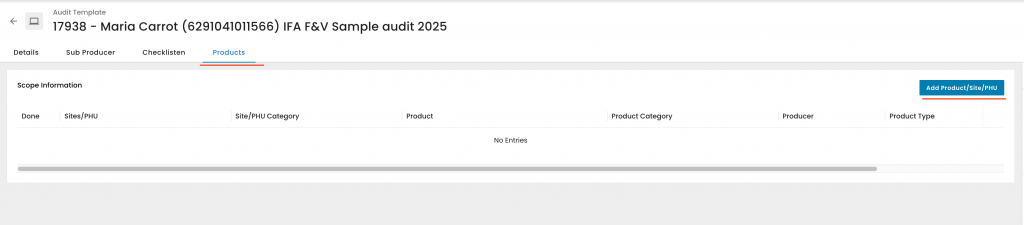
Please use the Advanced Search feature and follow the steps outlined below. At Step 3, ensure you select the producer who will be audited through this specific work order:
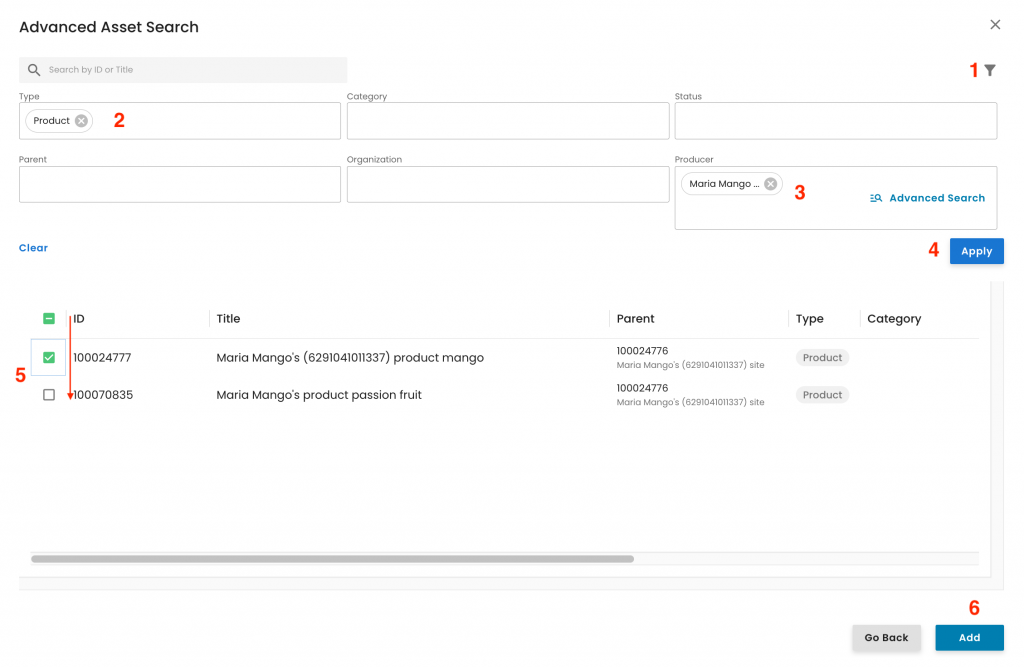
After the above is saved, the system will trigger the appropriate smart forms for this PG member work order, which can be seen under the respective tab:
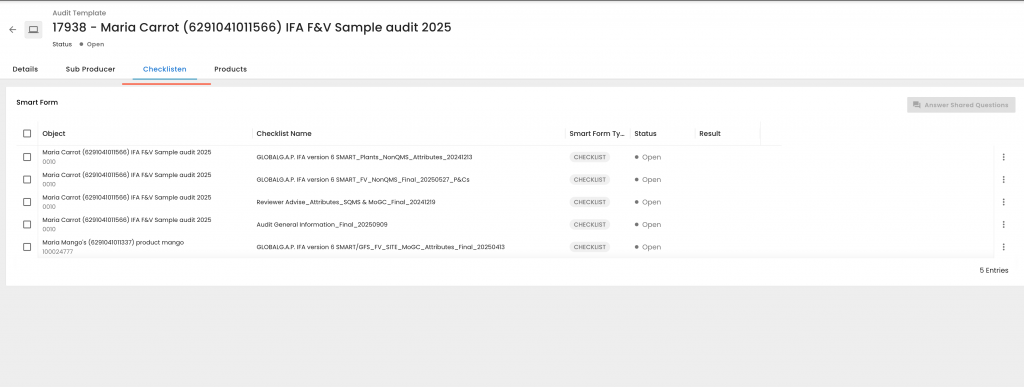
Reminder: Producer group sample work orders need to be created for every sampled producer, always directly from the certification scope work order.
You're now set to begin the Option 2 audit. Please ensure that all smart forms are completed within each work order.
Below is a simplified diagram illustrating the Producer Group (PG) hierarchy. In this example, the PG manages its own production, operates a Central PHU, uses an External PHU, includes three PG members, and produces a total of three products.
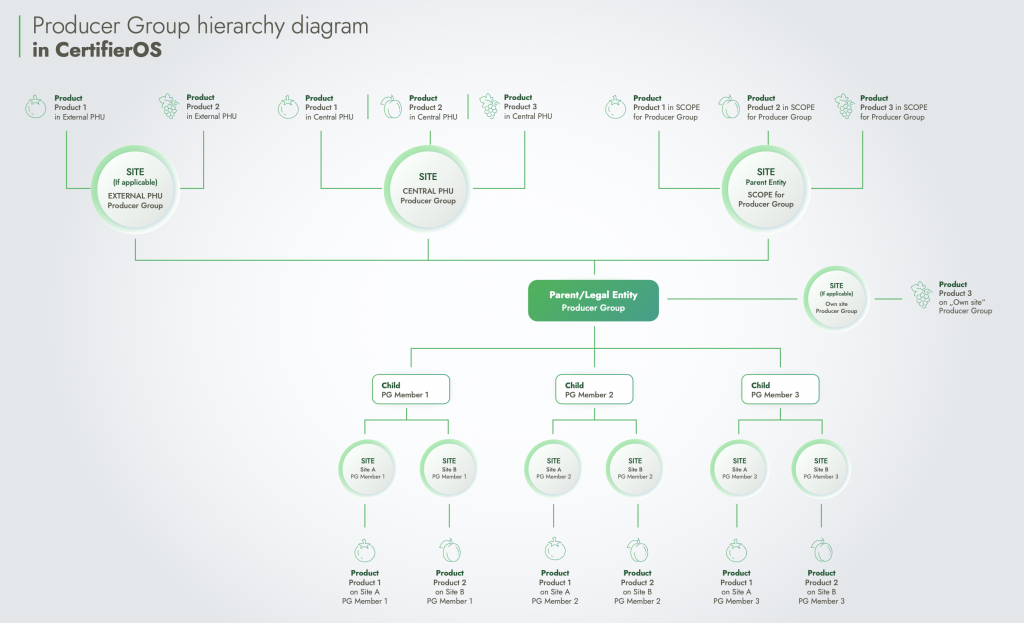
Please note that in case the PG shall be audited/assessed against additional add-on Farm Assurance Products, they shall be connected to the IFA audit in the same way as above: Starting from the IFA Certification scope work order, you must create the Certification scope work order for e.g. GRASP. From this GRASP certification scope work order, you create the GRASP QMS and GRASP sample assessment work orders.
The same applies to any additional work order.
For additional information, find here the related recordings.