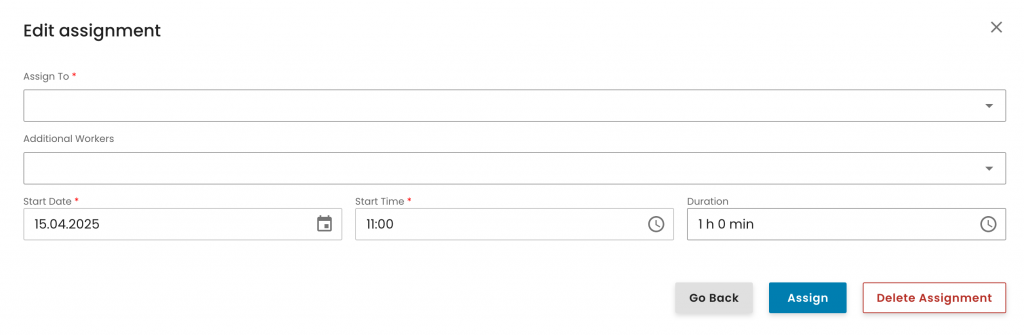In case the audit is programmed to be audited via the mobile app, you can drag and drop the audit work order(s) to the selected auditor via the Scheduler section in the web portal.
Via "Search by name" and "Search for Audit ID or Title, you can easily filter out the auditor and work orders.
Please note that you can drag and drop by clicking on the 6 dots right next to the audit ID. Once an audit work order is assigned, the six dots are no longer visible.
Once the audit work order is assigned to the auditor, click on it to activate it. Then, select "Release Selected" to send the audit to the auditor's mobile app. You’ll notice the audit work order changes to a darker colour, indicating it has been successfully released.
If needed, you can withdraw the audit work order from the auditor by right-clicking and selecting "Delete".

For setting up auditors to receive audits on their mobile app, find additional information here.
Audits can also be assigned directly from the audit overview. You can either select the applicable audit(s) from the left-hand side tick boxes and click on the "Assign" button on top, or click on the three dots of a particular audit:

In either option, a pop-up window opens, allowing you to select the auditor and assign the audit. You can also select the preferred audit date, start time and duration. This information can be changed later on in case of need:
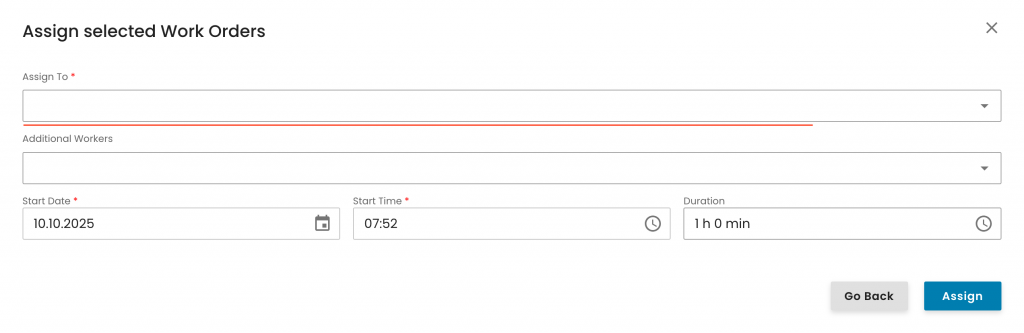
Note: Audits can also be assigned directly from inside an audit work order, by clicking on the icon below and following the same process as explained above:
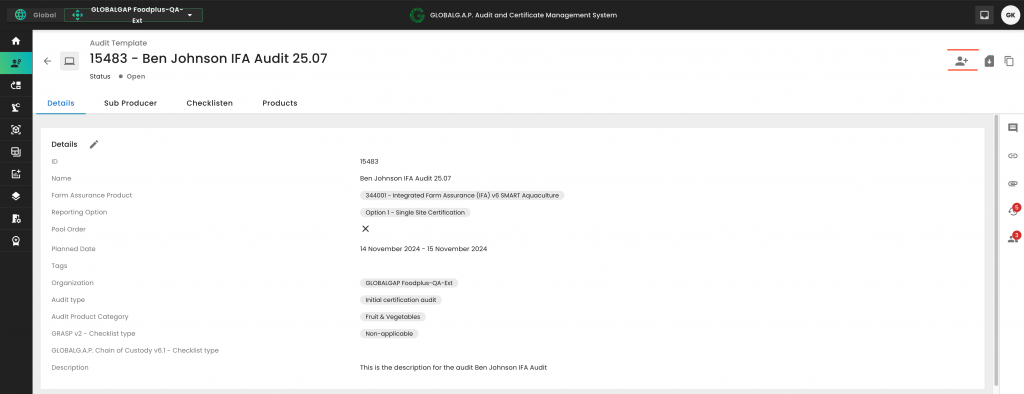
You will notice that once an audit is assigned, the tick boxes are greyed out. Via clicking on the three dots, you can edit the assignment:
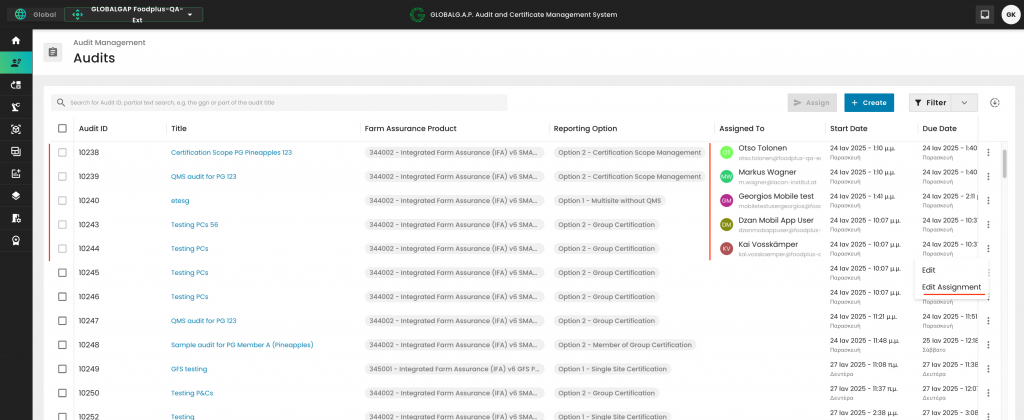
By "Delete Assignment", you can remove this audit from the auditor's mobile app, or you can directly assign it to another auditor by selecting her/him as explained above and clicking on "Assign":