If there is no internet connection available, auditing should be conducted offline using the mobile application.
Find here the related instructions on how to install the application, and a recording on how to use the application.
After an audit is assigned via the portal, as explained here, the mobile app has to be synchronized while being online. The position of the grey synchronisation button on the top right-hand might differ depending on the platform. During the synchronization, a green moving circle will be visible as seen here in the top center:
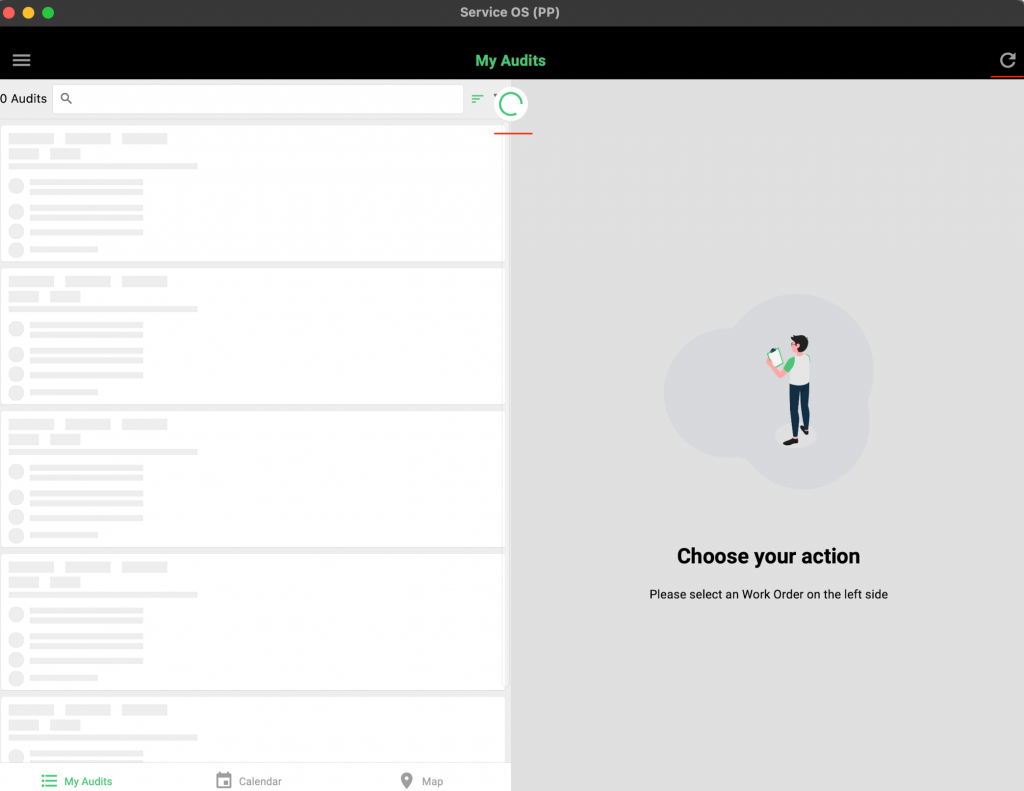
The audits (work orders) assigned for the particular auditor will be visible on the left-hand side of the app after synchronizing. All new ones have the status "open":
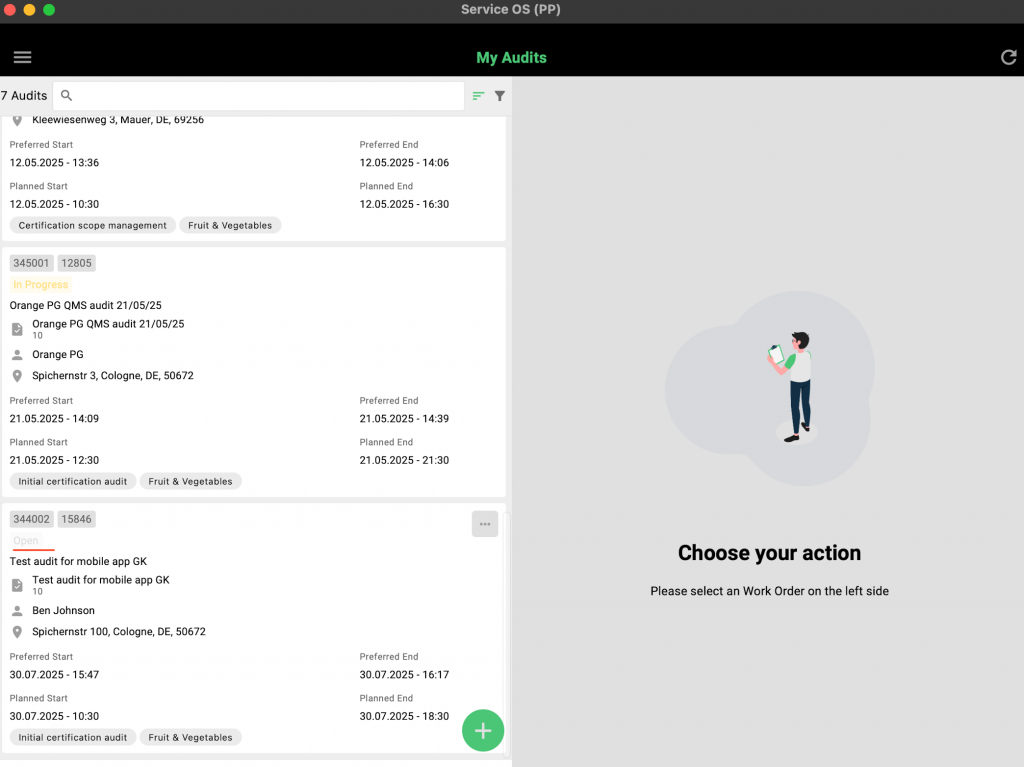
By tapping the syphon icon at the top center, the auditor can access various filter options—shown here—for quick and easy navigation of work orders.
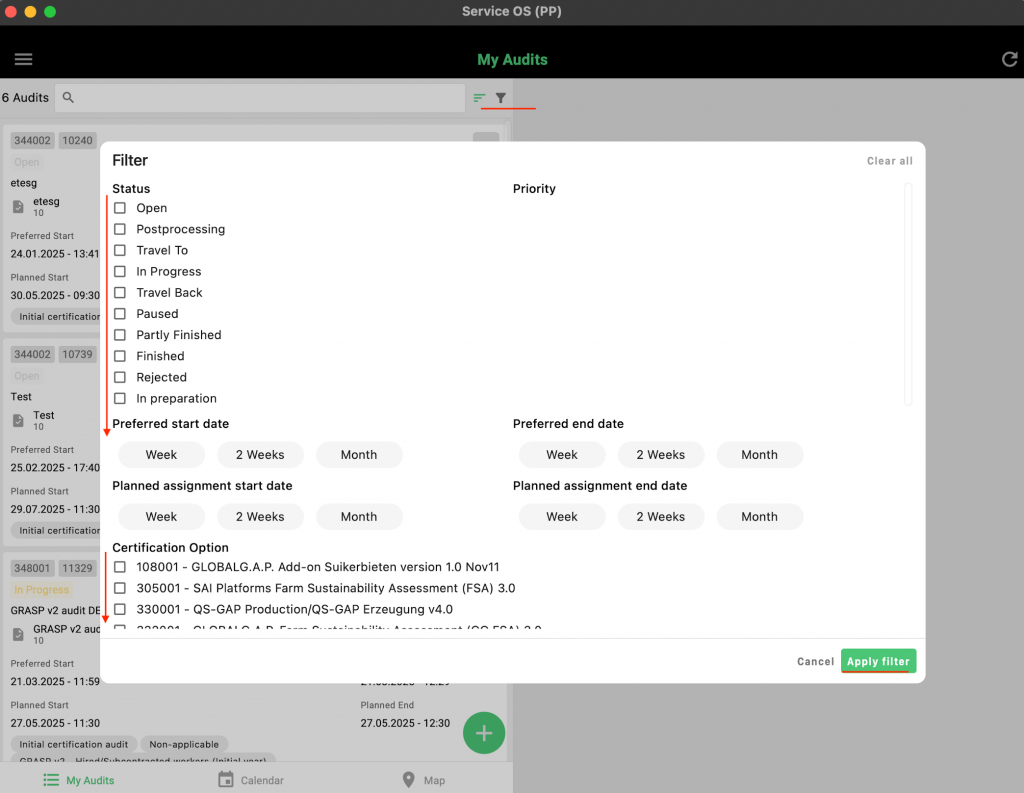
Once the desired work order is activated, the left-hand border will turn green to visually confirm the activation.
By clicking on the three dots, the auditor has the option to reject or assign the audit to another auditor:
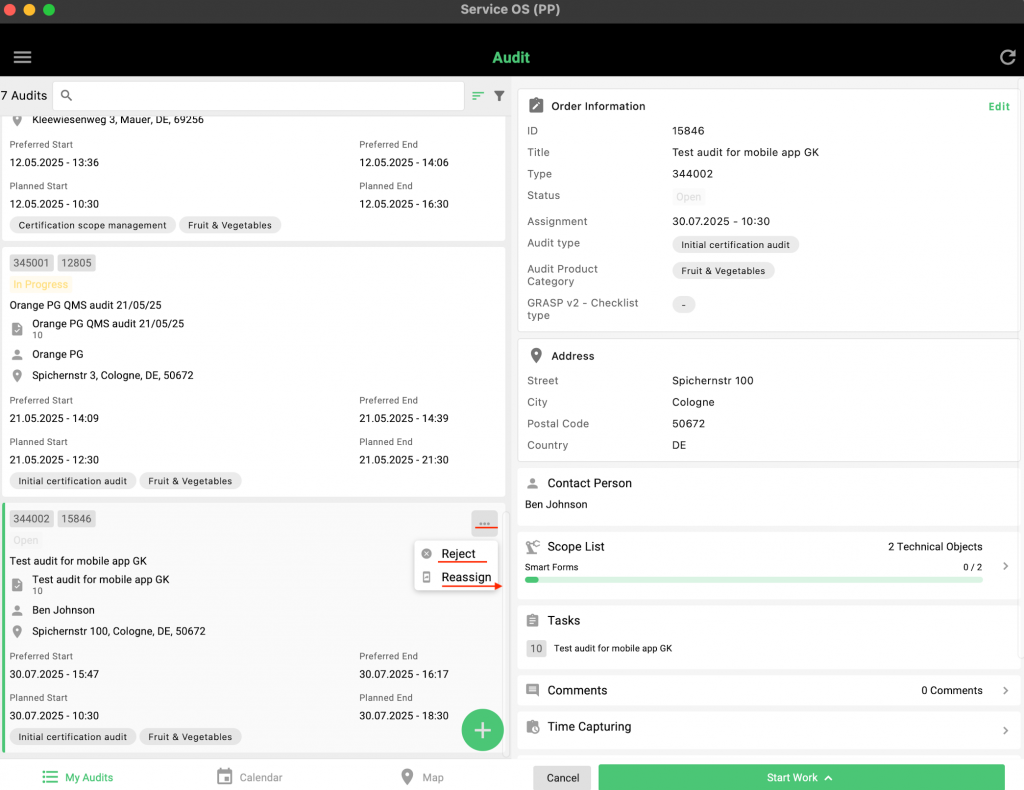
To proceed, the auditor shall press on "Start Work" and "In Progress":

The refreshed interface displays the number of smart forms included in the work order, along with dedicated sections for comments, images, and documents. In this test case, the work order contains 7 smart forms.
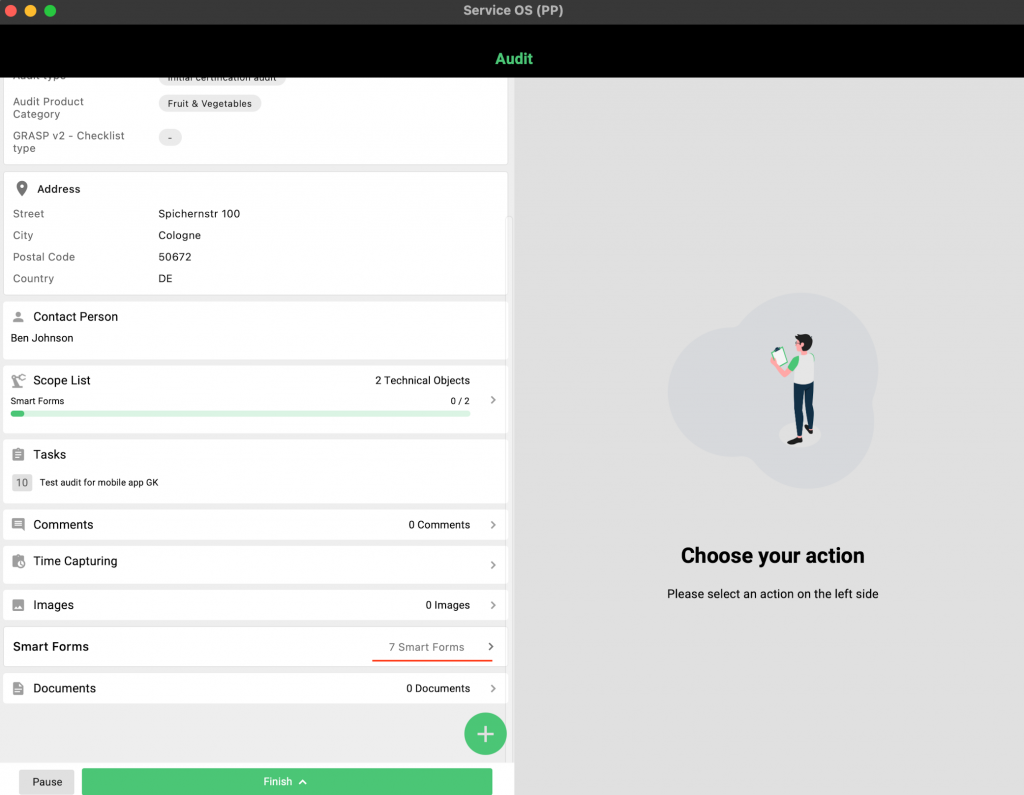
When a Smart Form is activated by clicking on it, it will appear on the right-hand side of the screen. All forms are currently in the 'open' status.
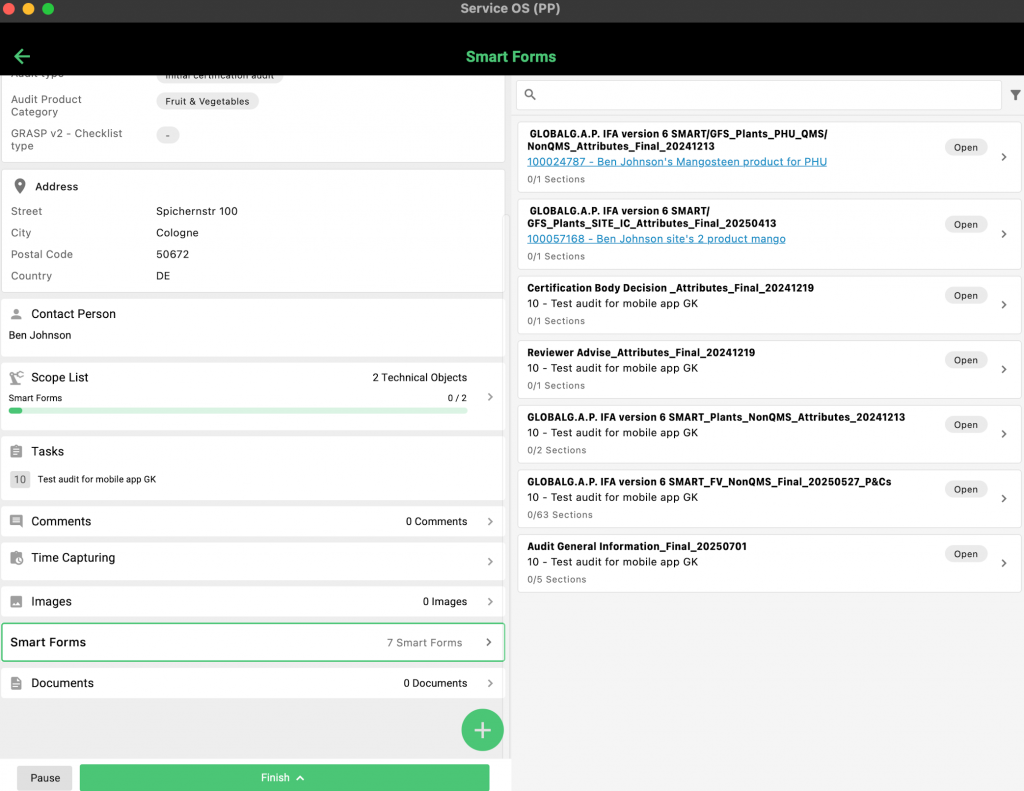
When a Smart Form is activated by clicking on it, the overview shifts to the left-hand side, while the corresponding attributes or P&Cs—depending on the selected form—are displayed on the right-hand side.
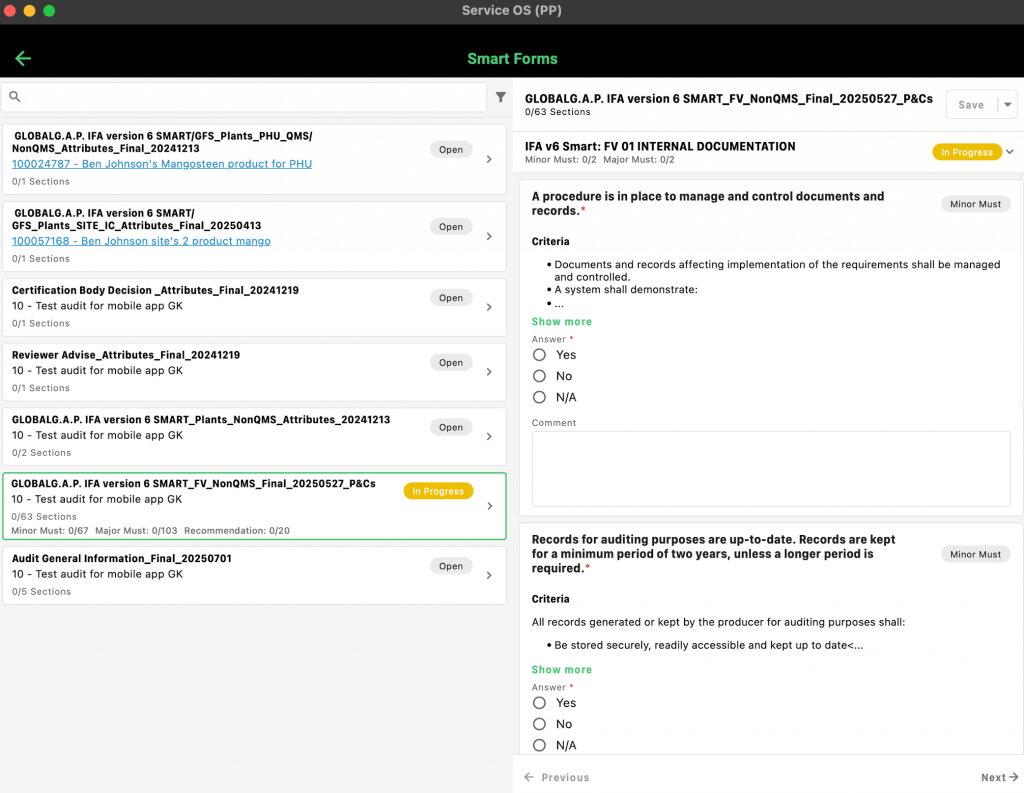
Clicking on 'Show more' reveals the compliance criteria and an explanation of the audit method. To hide this information, simply click 'Close'.
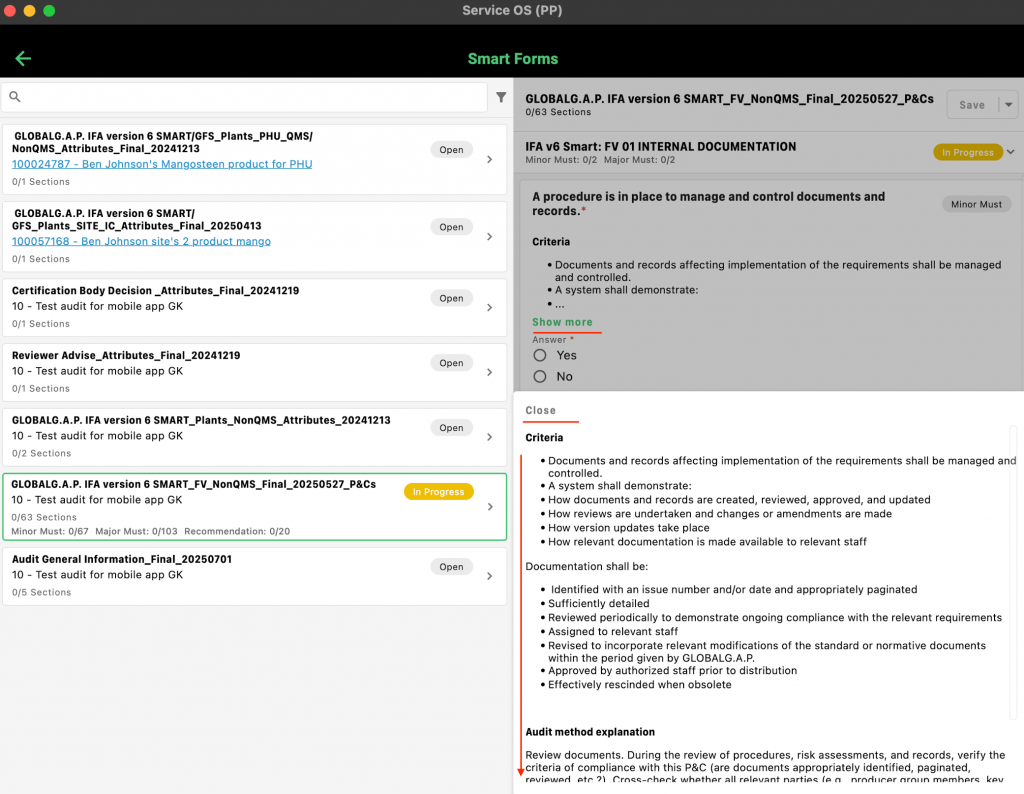
Once all P&Cs in a section have been completed, the yellow 'In Progress' label will change to a green 'Done' status. Comments must be provided in accordance with the GRs. To proceed to the next section, click 'Next →' located at the bottom right corner.
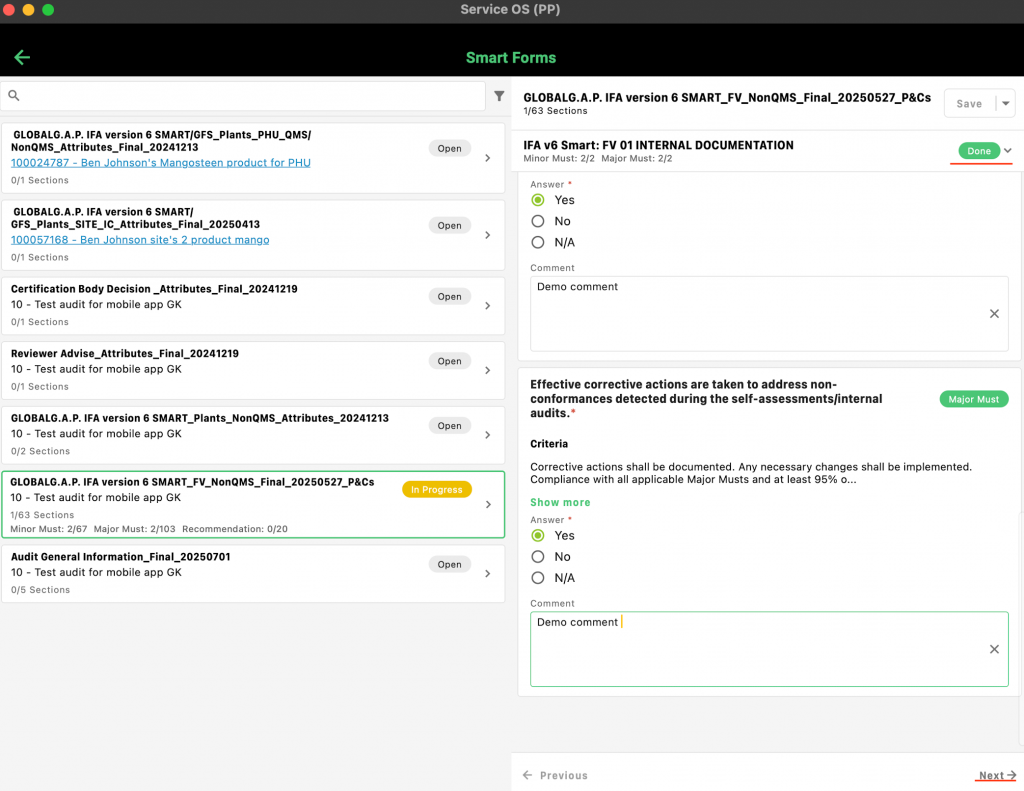
If an NC is raised, an additional field will appear below the comment section, prompting the user to enter a due date. To generate the NC ticket, click the yellow 'Create' button.
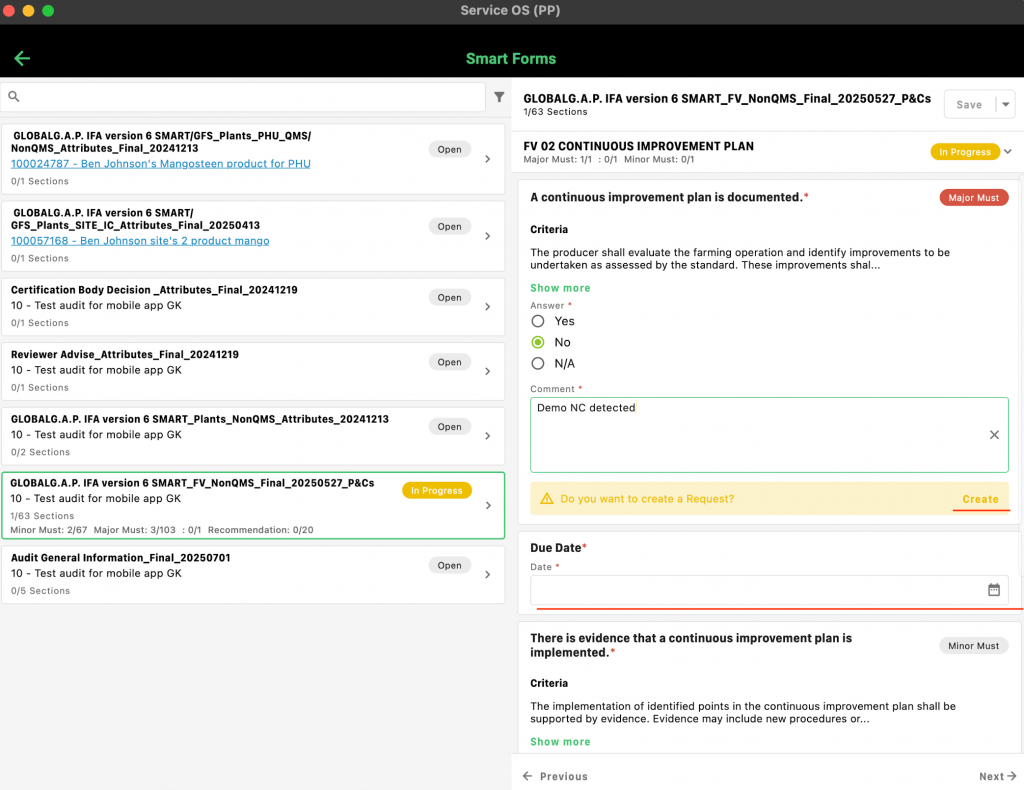
Enter the relevant information. Please note that fields such as 'Corrective Actions' and 'Closed By' should only be completed after the corrective actions have been received, in line with accreditation requirements.
If you're using a device with a camera, you can capture images by clicking on 'Images'. These photos will be automatically attached to the NC ticket, serving as evidence of the non-conformity.
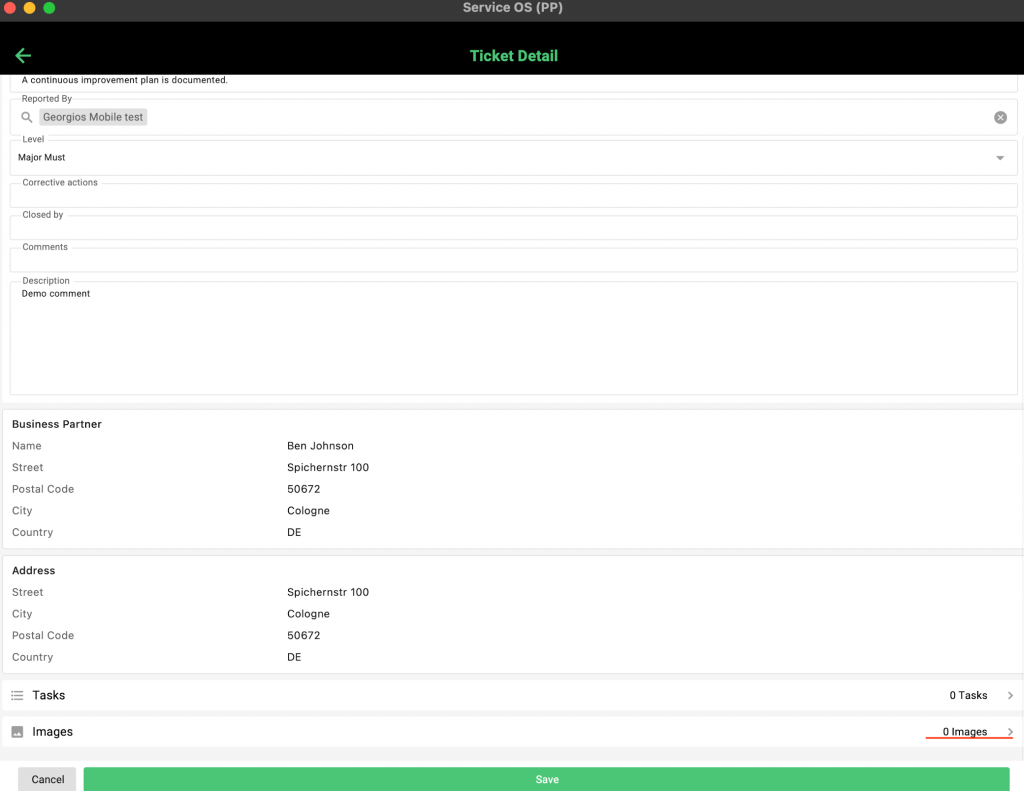
After pressing the green "+", you will be able to take new pictures or select from your device's gallery:
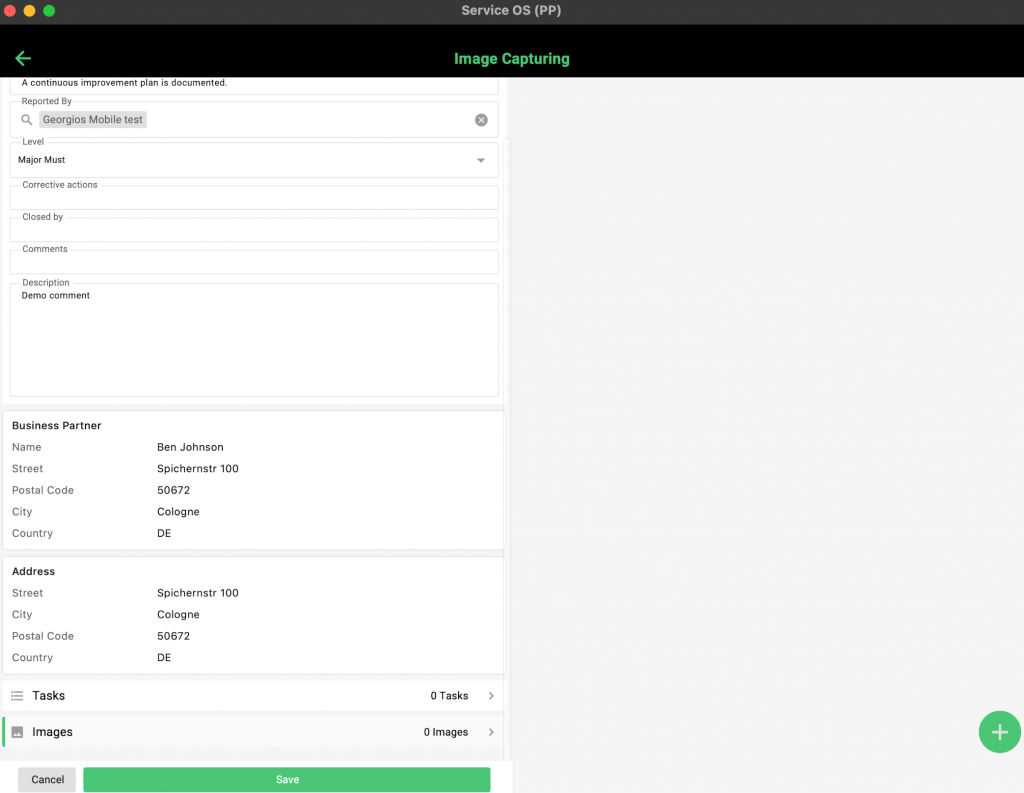
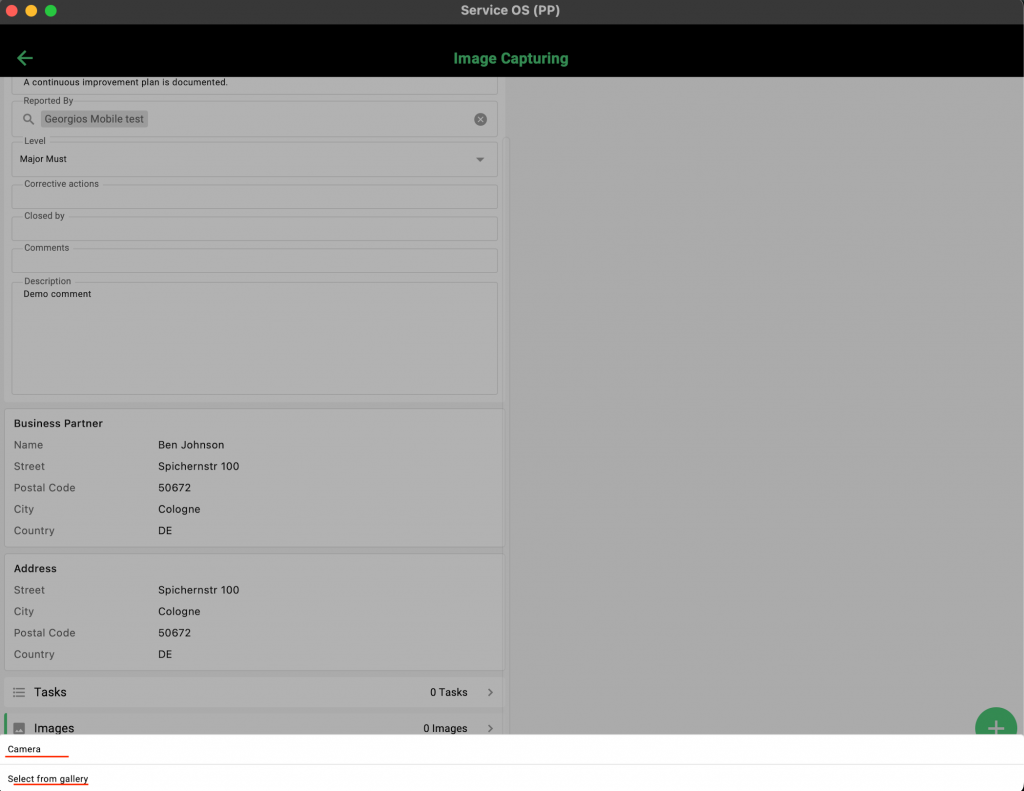
To store the NC ticket, press "Save". To return to the P&C CL, press the green arrow:
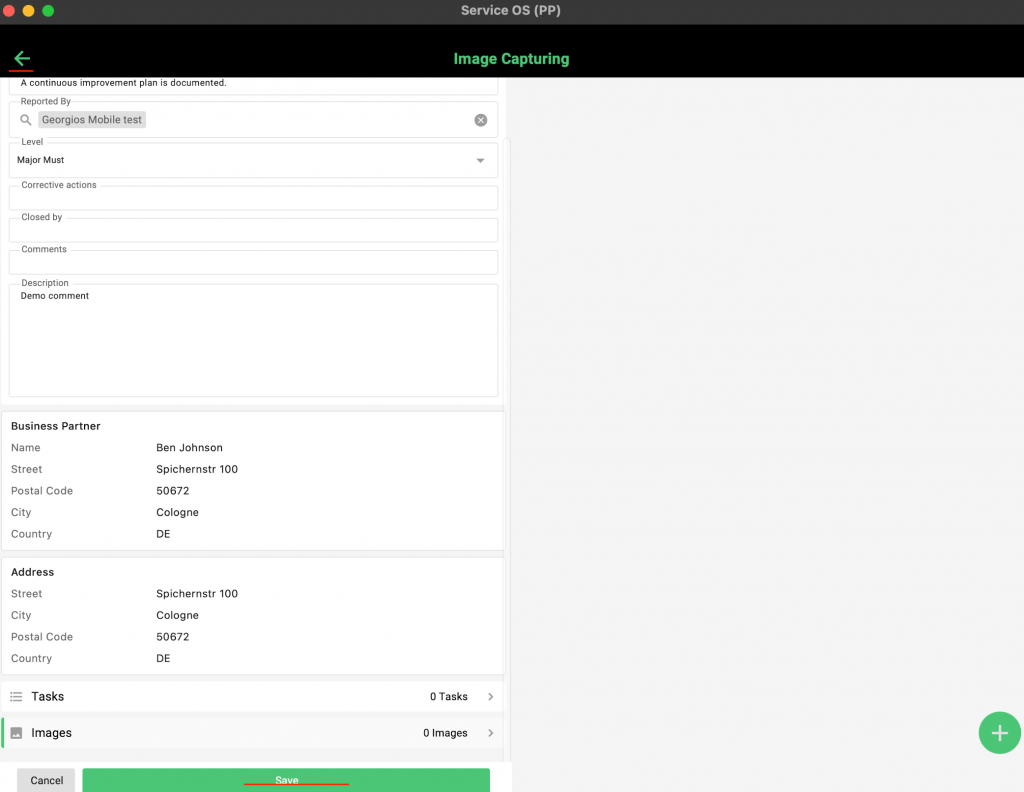
You will see that the NC ticket changed colour and now appears in light blue.
After synchronizing, the NC ticket will be available in your browser view in the right-hand banner of the respective work order under the connector icon. In case you are using the mobile app with an internet connection, the NC ticket will appear in the web browser view immediately after you click "Pause" on the mobile app:
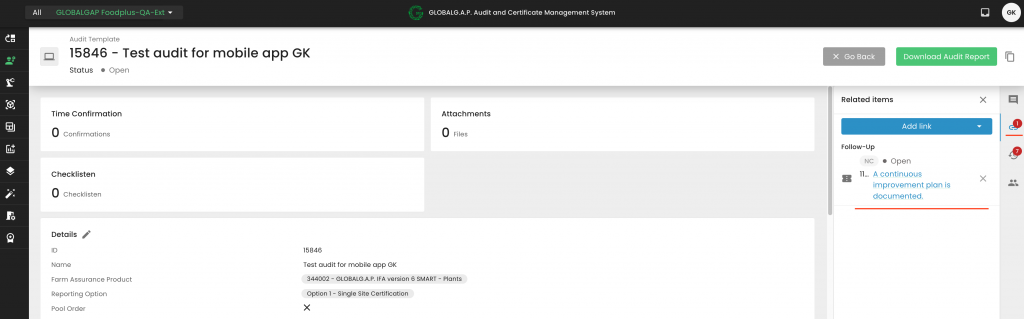
You can save your progress at any time by clicking 'Save'. This allows you to switch to another Smart Form and return later to complete your work.
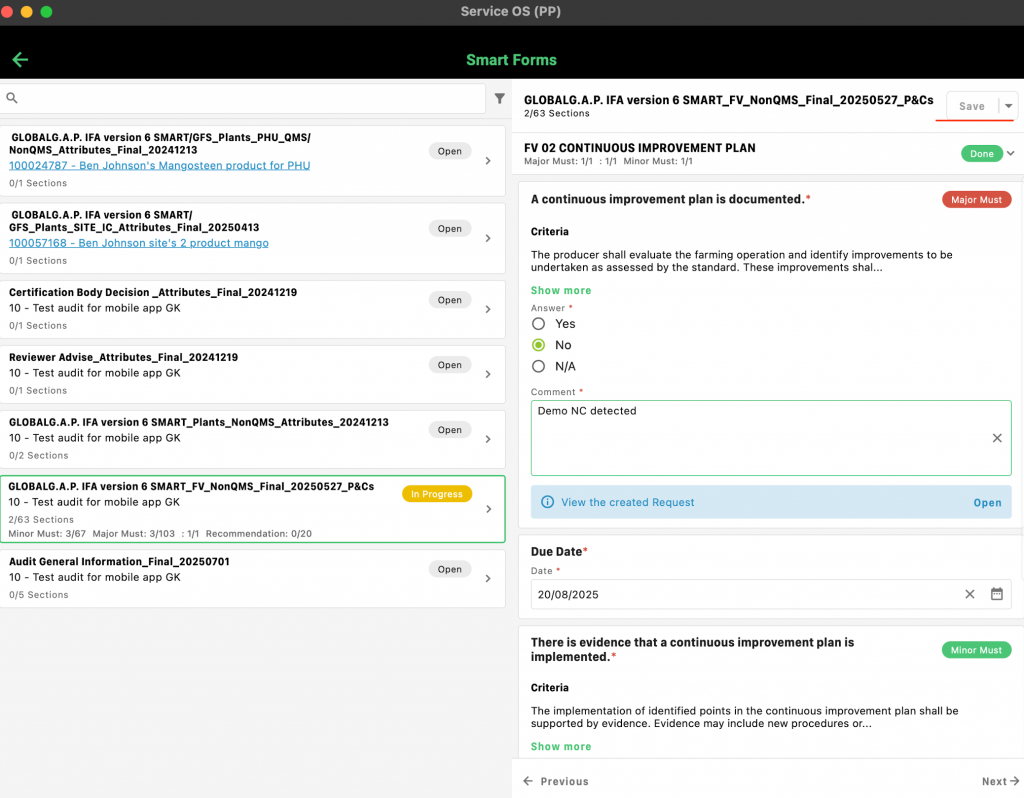
Once the Smart Form is fully completed, you can click the downward-facing triangle next to 'Save' to access the 'Submit' option. Submitting the form finalizes it, preventing any further edits—whether through the mobile app or the web interface—after synchronization. It is recommended to submit Smart Forms only after the review process is complete and the CB is ready to make the certification decision.
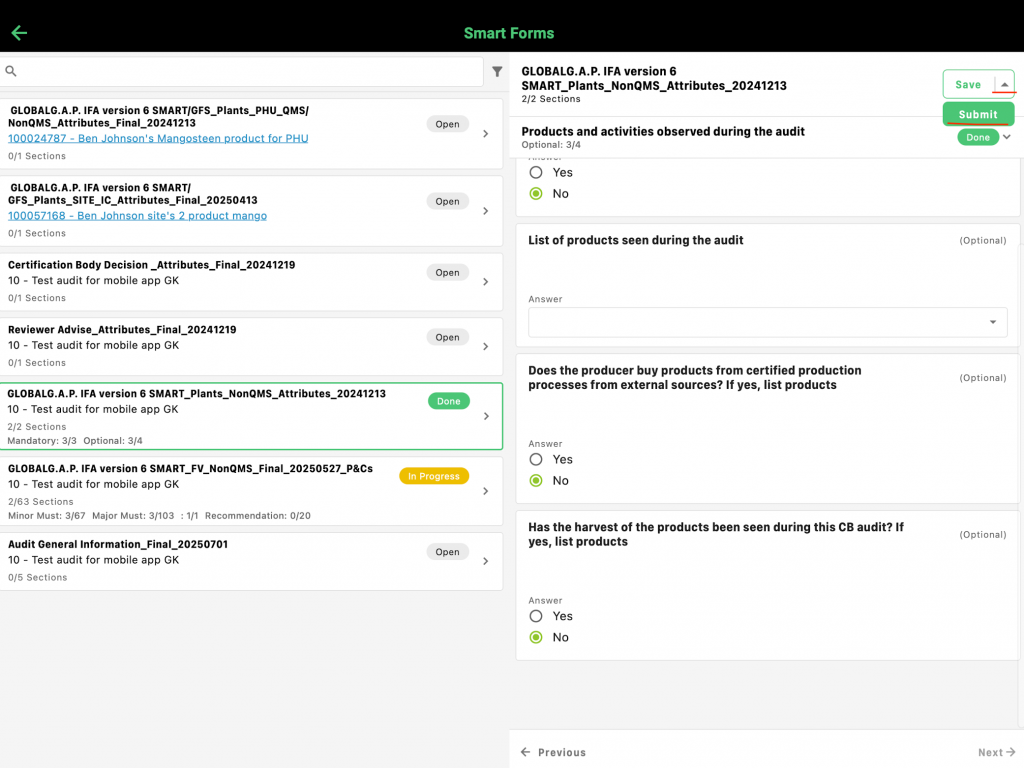
To pause the audit, click the corresponding button located at the bottom left corner. This feature is recommended if you need to reopen the audit later on your mobile device due to unforeseen circumstances.
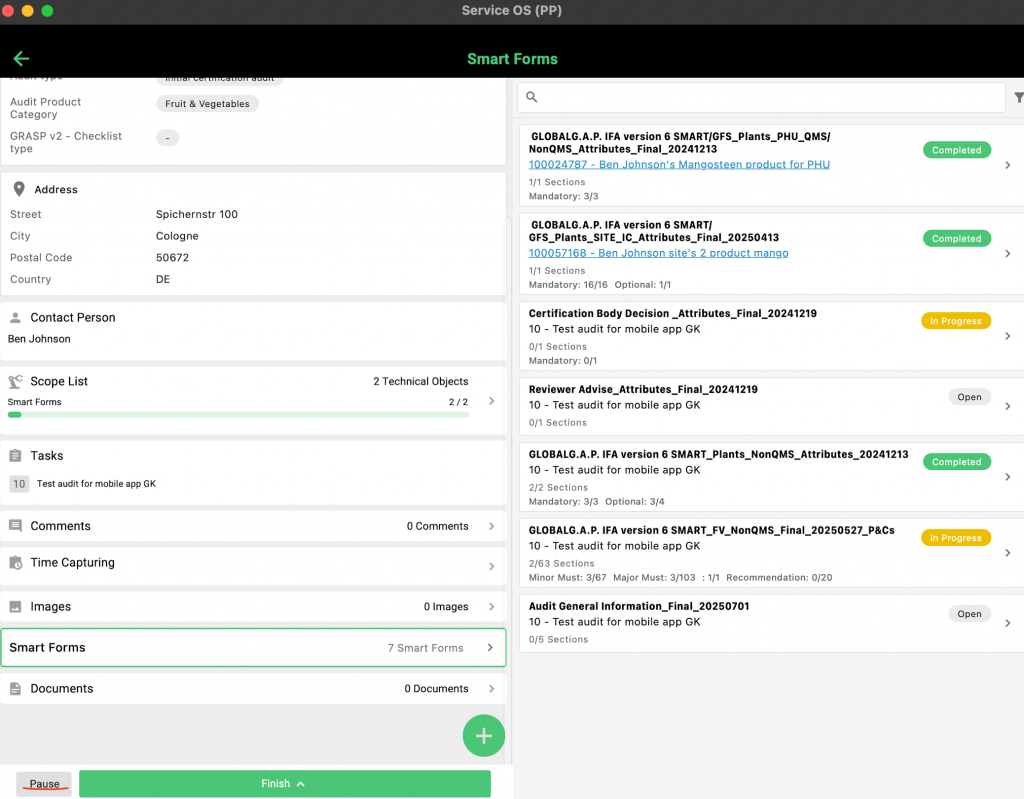
To fully close the audit on your mobile app, first click 'Finish', then select 'Finished'. After this step, no further edits can be made to the audit via the mobile application. It is recommended to use this functionality after the review process is complete and the CB is ready to make the certification decision.
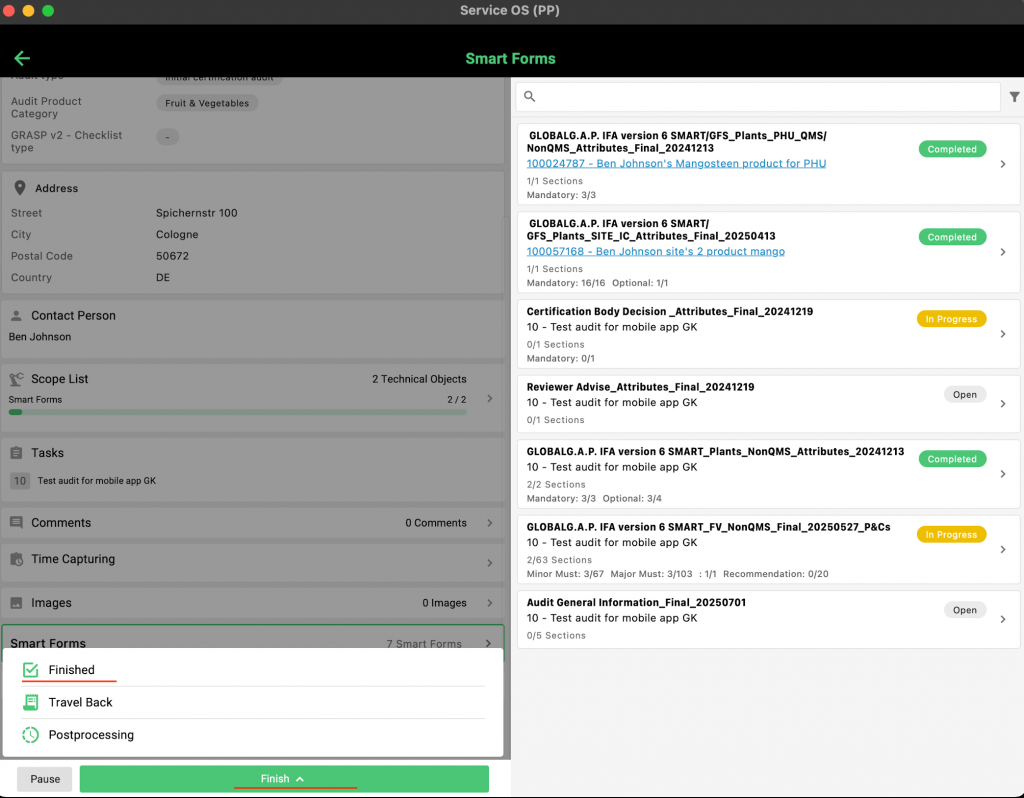
After pausing or finalizing the audit, you must synchronize the mobile app to transfer all data—including NCs, images, and other inputs—to the web interface. To do this, ensure your device is connected to the internet and press the synchronization button.
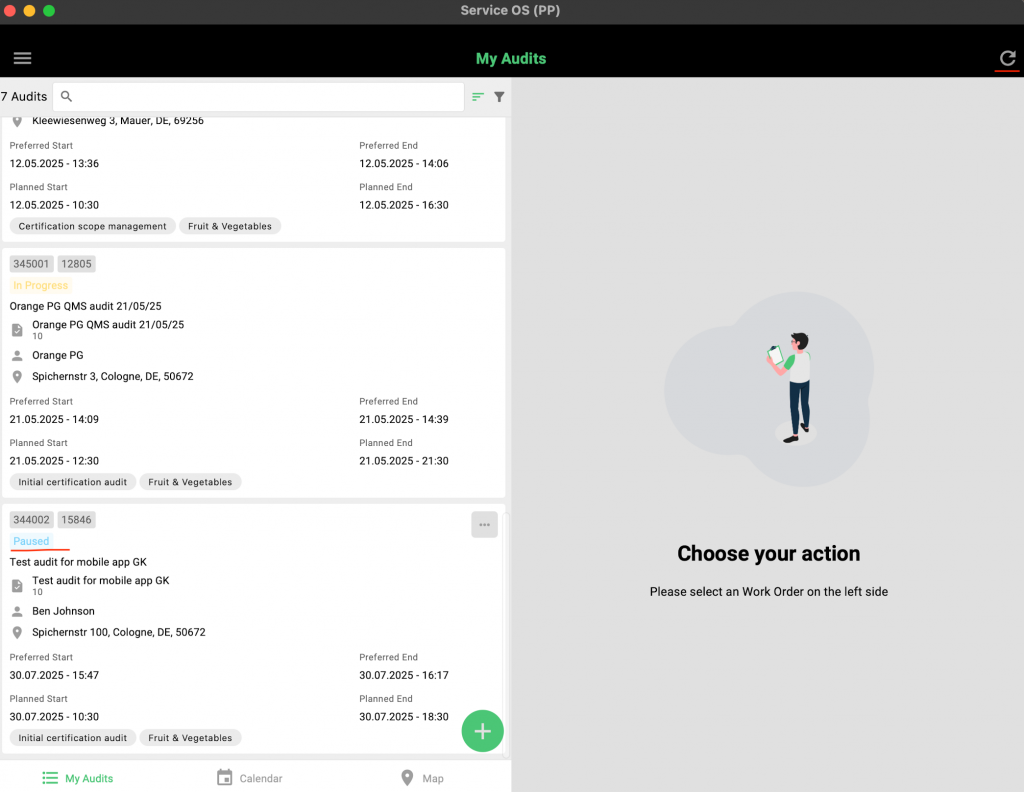
Important information:
For now, if the mobile app is closed on your device, you’ll need an internet connection to log in again. This does not apply to hibernation mode. To ensure access to synced data, please keep the app open until the audit is complete. This issue will be resolved in future updates.