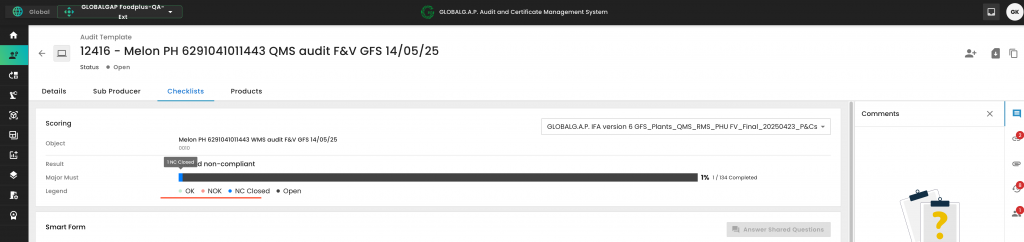Once an NC is detected, it needs to be marked accordingly on the P&C smart form.
A comment and the due date have to be added, and a ticket has to be created by clicking on the dedicated hyperlink:
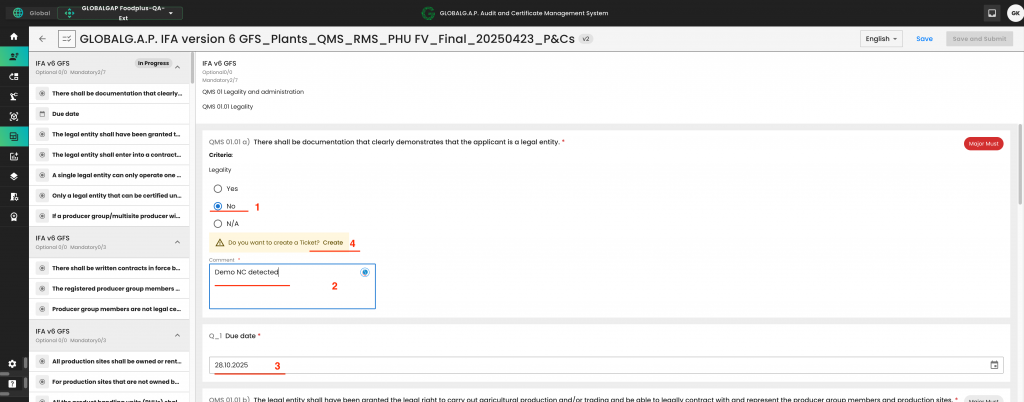
A pop-up window appears that mentions the P&C and requires us to select the Type "NS - Non-Compliance". Then we need to click on Continue.
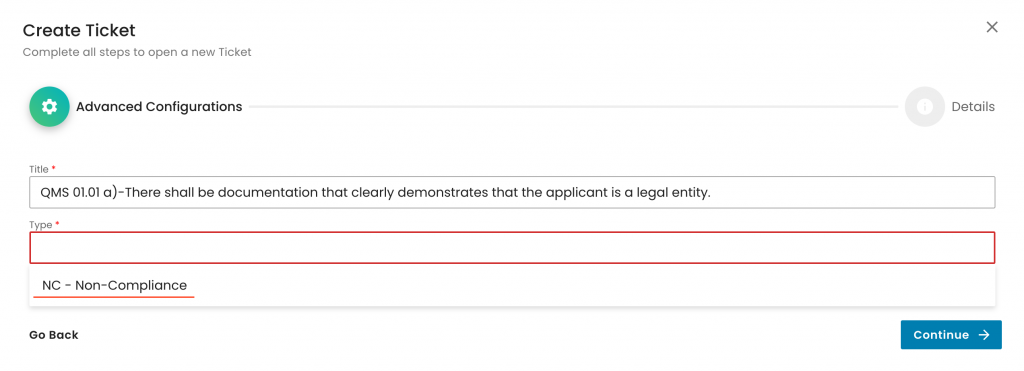
In the next view, the NC description has to be added, the CB has to be selected, and the level of NC has to be documented. (Note: In a future deployment, the NC level will be automatically filled out.) Then click on submit.
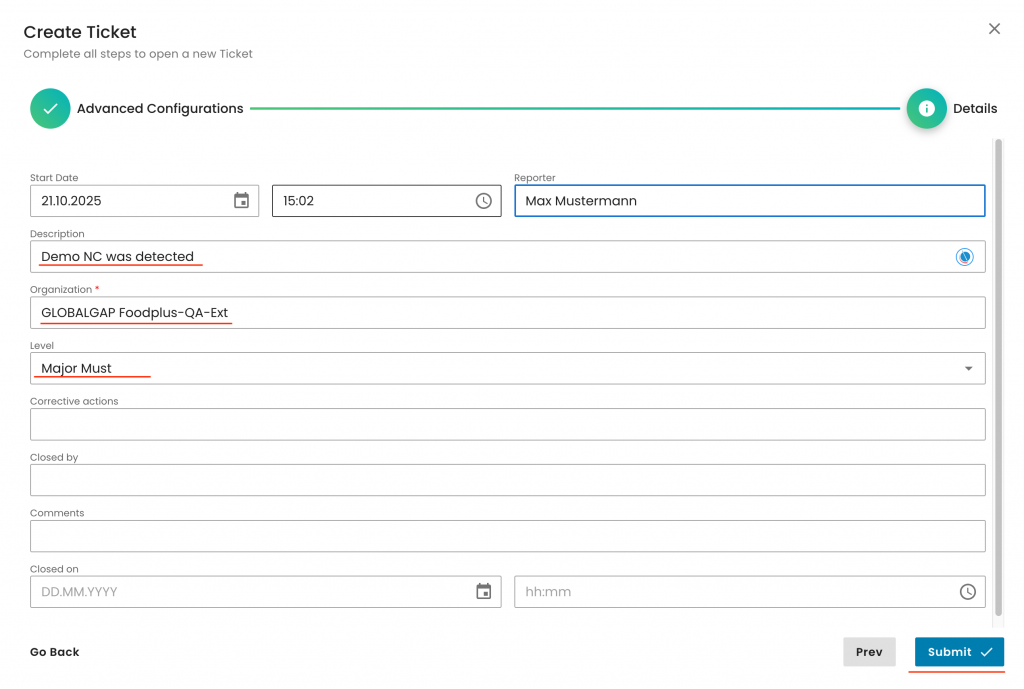
With this, the ticket was created, and for further processing, you can access it directly via the P&C smart form:
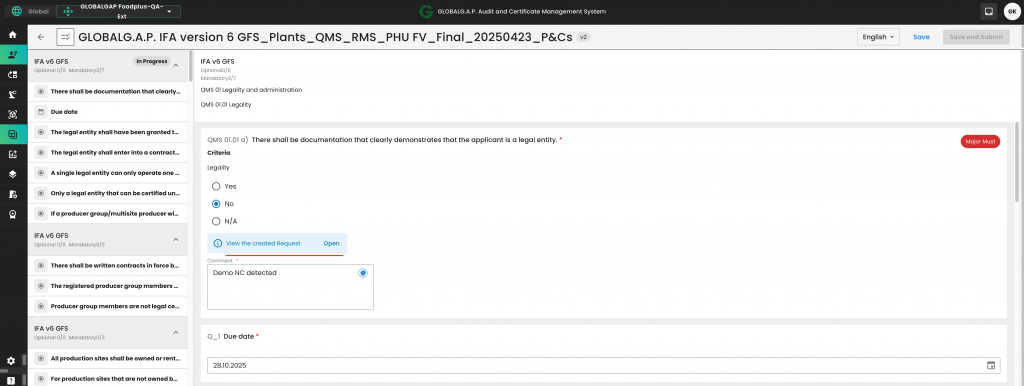
or the audit work order:
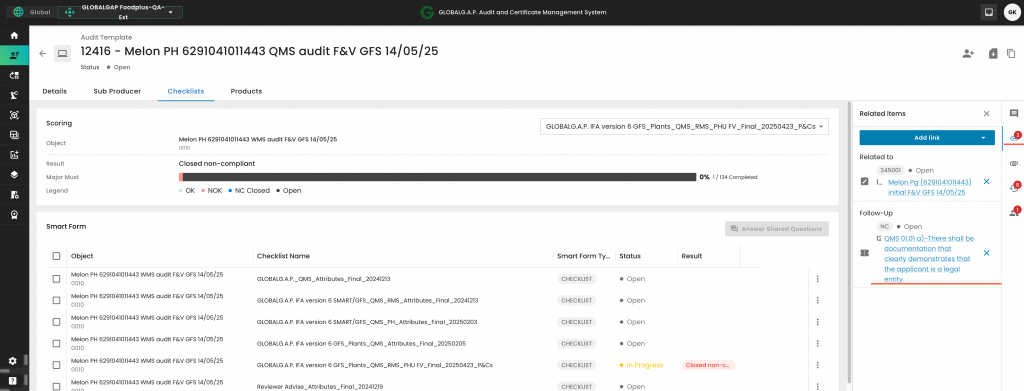
Once opened, you will see the view below. From the right-hand side banner, you can select the comment section (for any type of comments that will not be visible in the report),
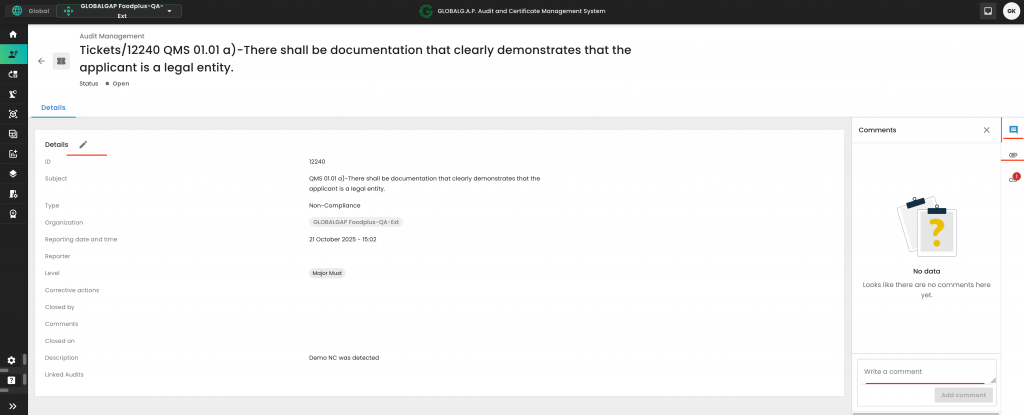
and the upload section, where you can upload the corrective actions:
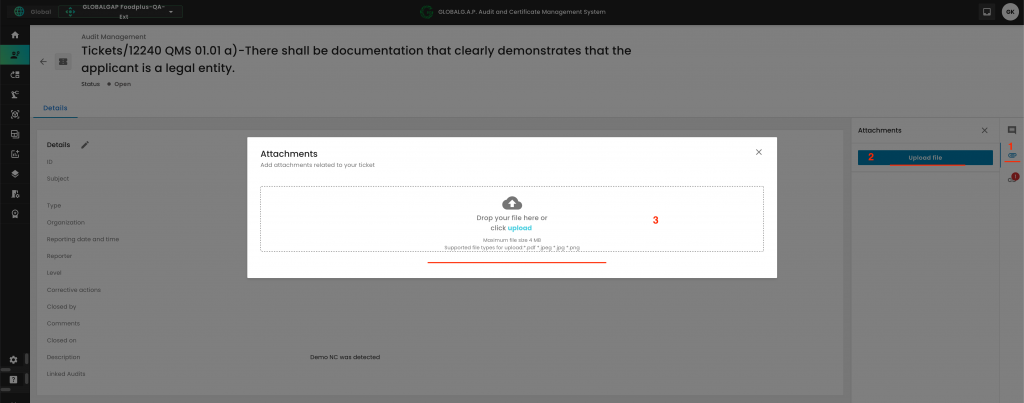
Via the pencil button on the upper left-hand side, you can open the interaction pop-up window and fill out the highlighted fields below to document the corrective actions. Once this is done, click on Save
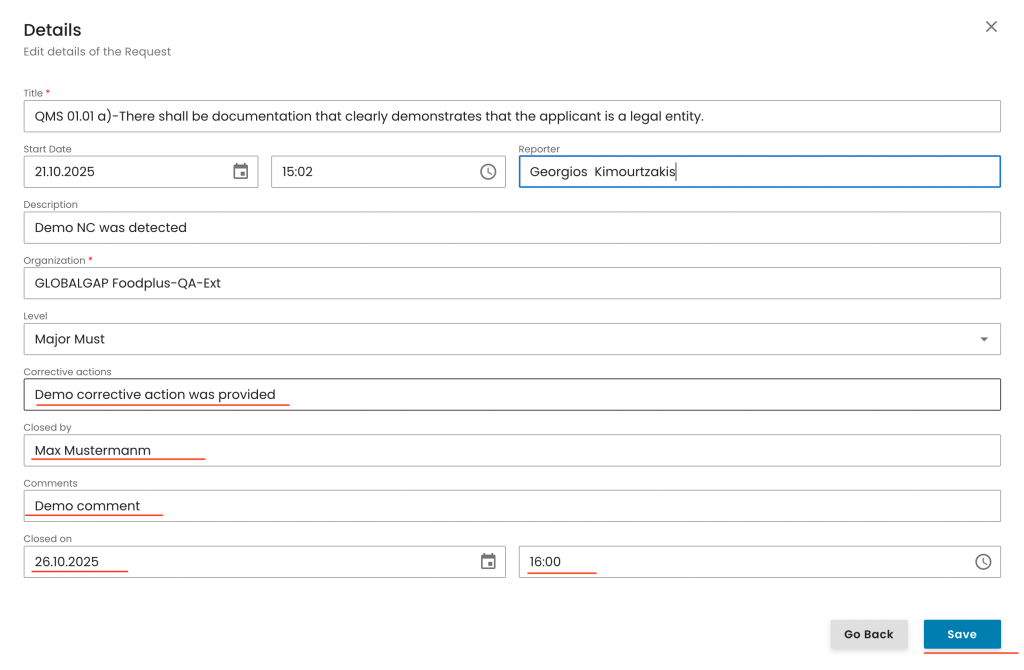
To close the NC ticket, you need to click on the status button on the top left-hand side and select the applicable status. In this example, we can consider that the corrective actions were accepted and the NC was closed successfully.
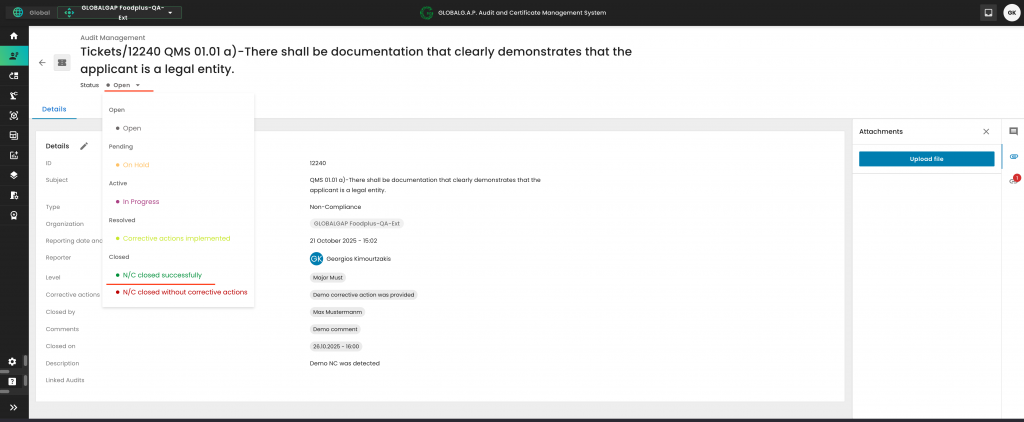
Now we need to click on Save:
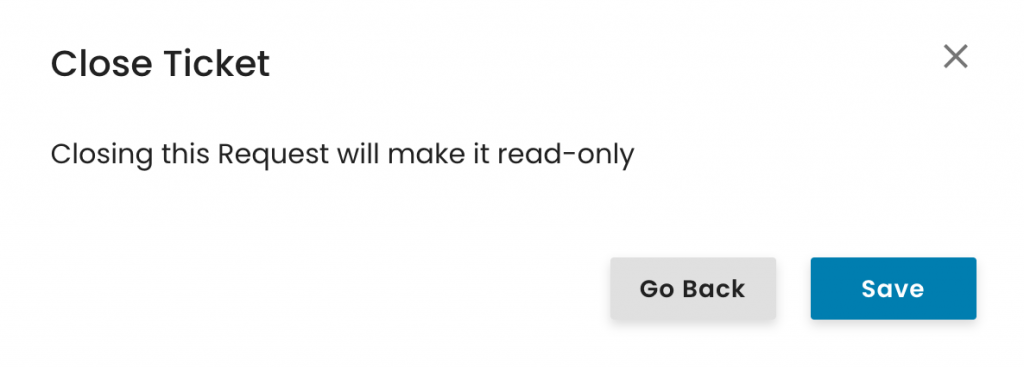
With this, the audit overview changed from NOK to "NC Closed" and the NC colour changed from red to blue.