Certificate Data is a tool used to create new certificates and edit the existing ones.
Note: In order to be able to generate a certificate in VS, the Auditor has to be approved in the CB-AT.
In order to create a new certificate, please select Certificate Data. Now you can enter a GGN Number of the producer that you want to create the certificate for.
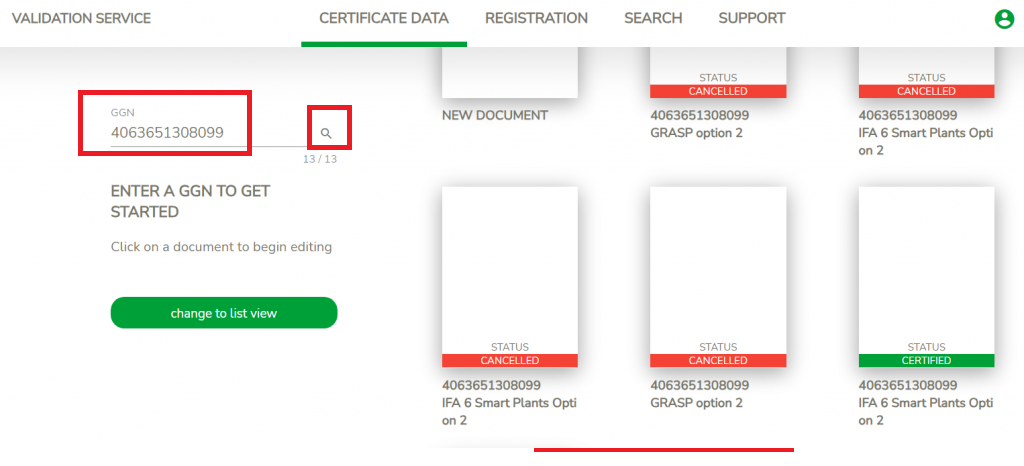
To create a new certificate template, click on "New document".
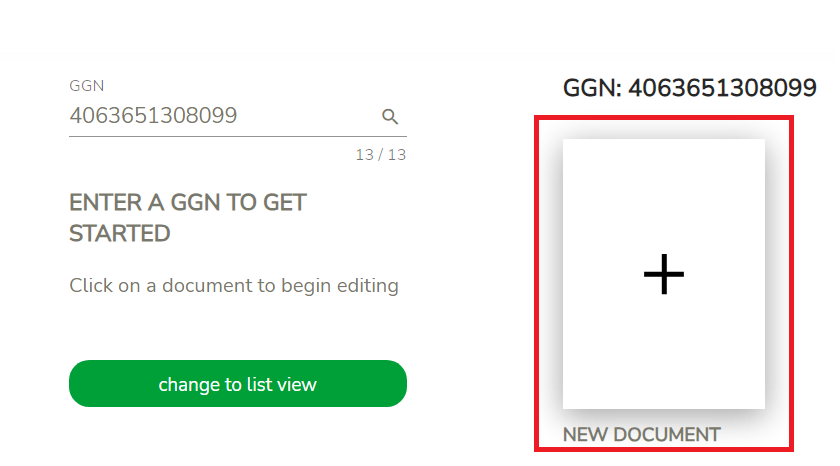
A drop-down list will appear. Please, select the Farm Assurance Product and option and click "Create".
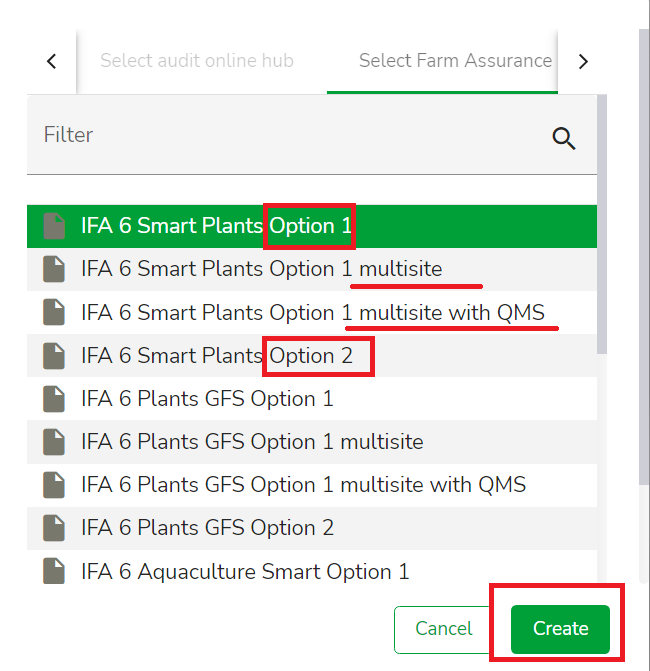
A screen where you will enter the certificate data for the new certificate will appear.
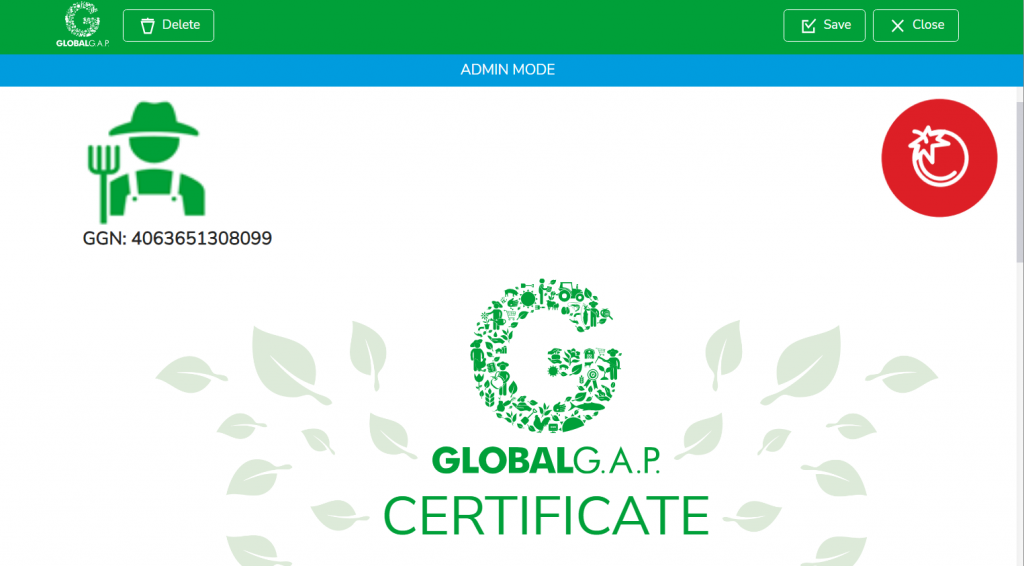
Please, select Type of Audit and Audit method:

You can select them from the drop-down lists that appear after you click on the lines:

and

Please, add sites for option 1 and PG members and their sites for option 2 by clicking on the green plus button.
If product handling is included in the scope, PHUs must be also added.
Hint: At least a Main site is needed to create a certificate.

Click on the listed sites/PHUs to add them to the certificate.
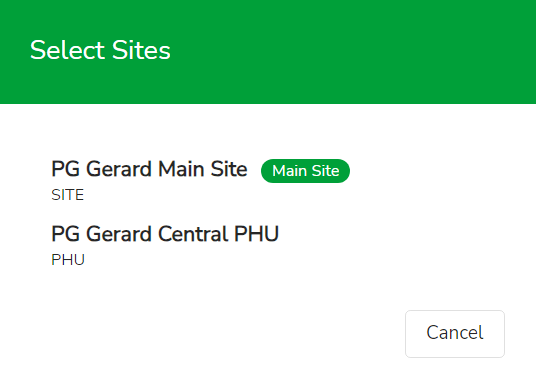
After you have added the site, please, add products and their attributes: you can add a product by clicking on the green plus. To remove or copy a product, please, click on the button under the green plus.
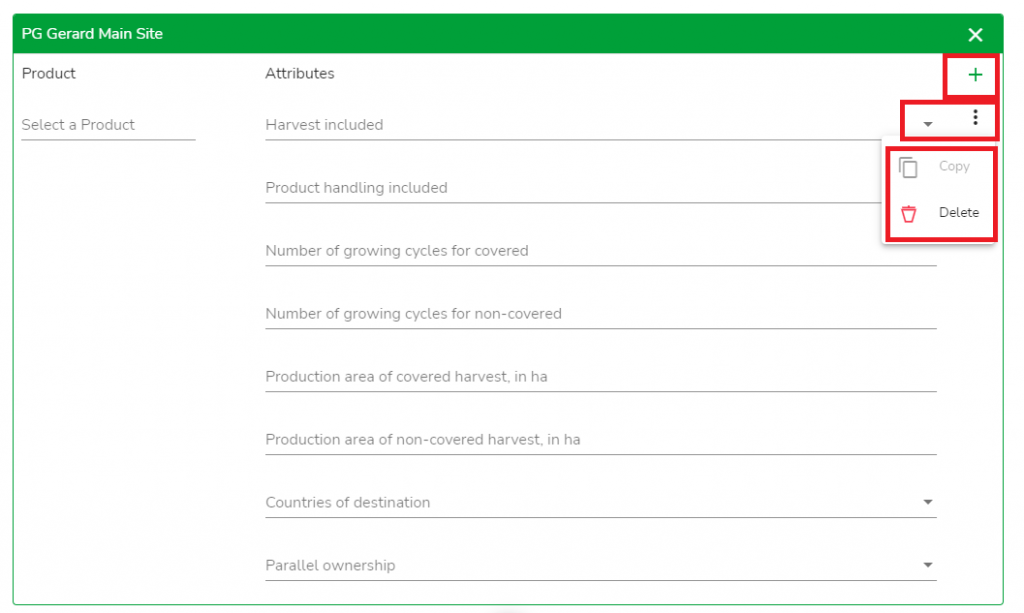
To select a product, start typing it´s name and find the necessary product in the drop-down list.
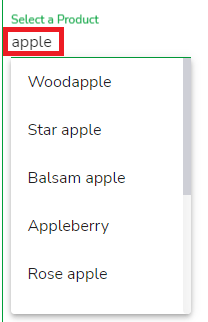
To fill out the attributes, please, select the relevant variants from the drop-down lists and enter the required values.
After you have added a PHU, please, proceed to fill out the information about the products and the parallel ownership attribute.
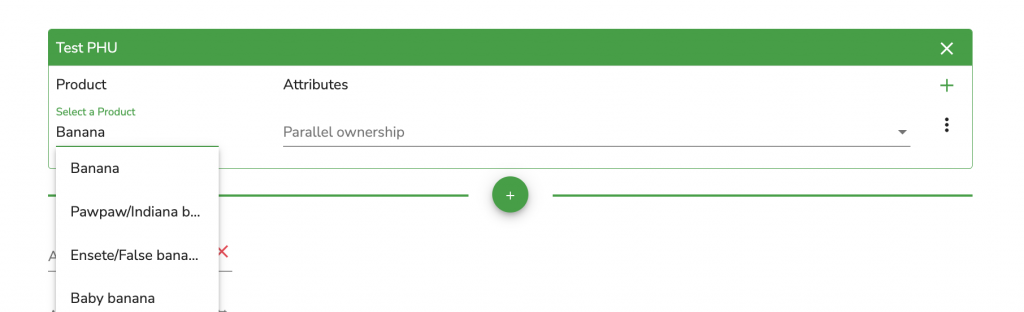
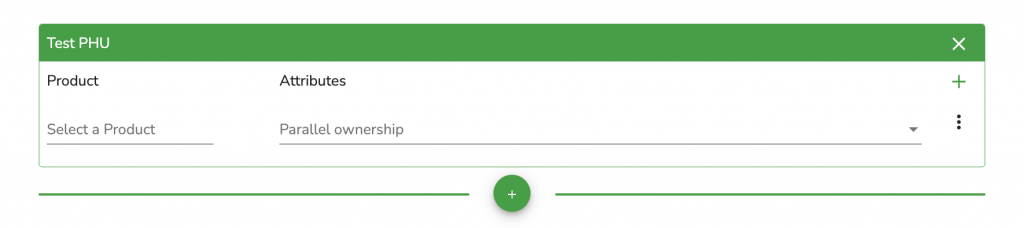
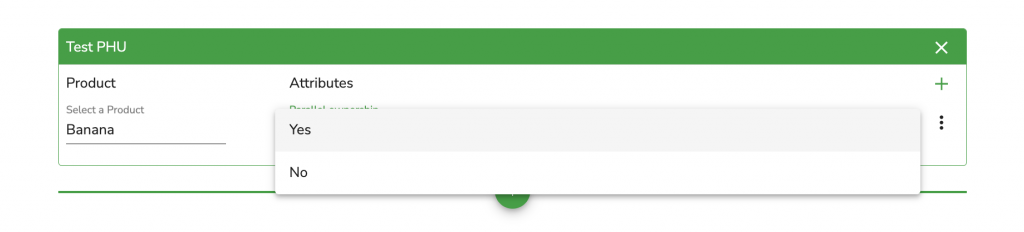
After you click on the green plus button in the certificate template, a list of PG members will appear. Please, select the members you would like to add to the certificate. You can (de-)select all members by clicking on the button on top of the list.
Hint: Please, check the Producer Management in the article Registration to know how to link members to a PG.
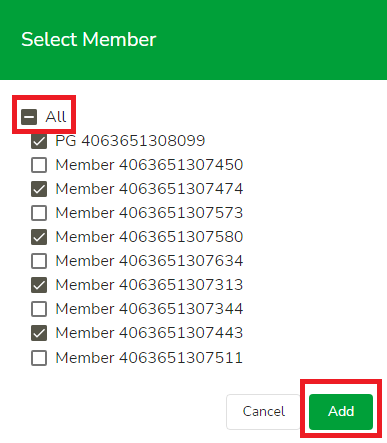
If you added some members by mistake, you can remove them:

Please, select sites for the PG and each member.
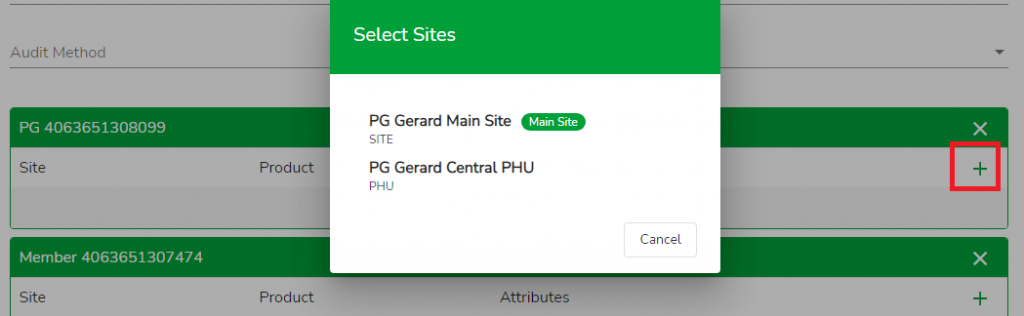
Please, select the products and fill out their attributes.
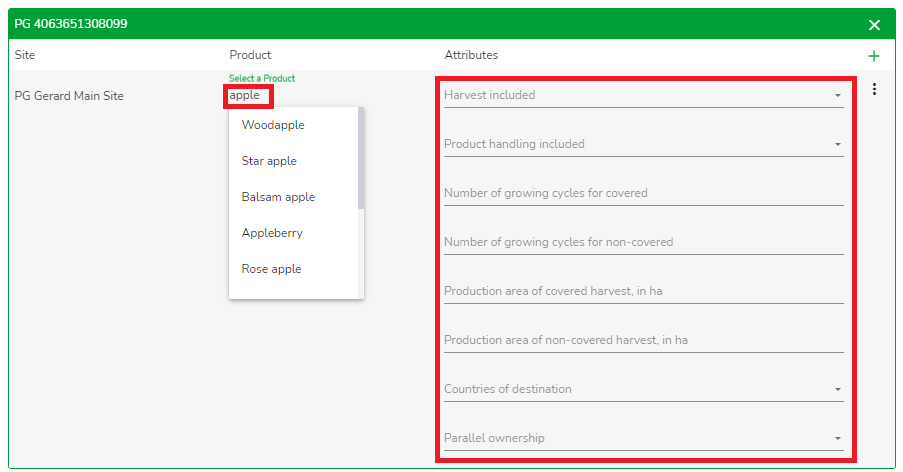
After you have added all the Sites for option 1 / PG members and their sites for option 2, products and their attributes, please, select the auditor´s name,
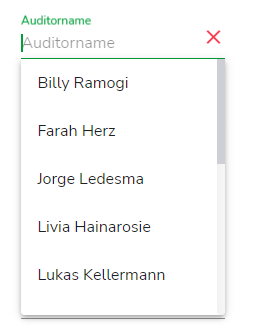
enter the Audit Date
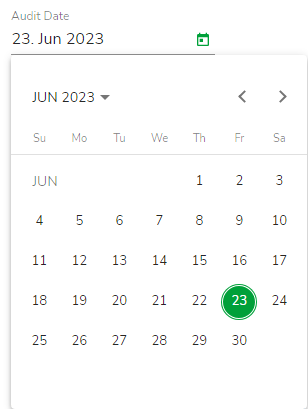
and the validity dates.
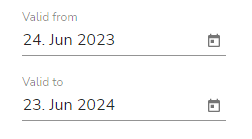
Note: For the rules regulating the audit date and validity dates, please, refer to the following documents:
Please, select the authorized person and the Date of certification decision:
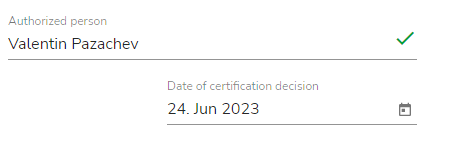
If you click on "Save" button, the final draft of the certificate will appear in the Certificate data of the GGN.
Note: The printable PDF certificate is found in the Search section.
Before issuing the certificate, the status "Certified" must be set to this draft certificate.
Please, refer to the article Certificate status change for further instructions.