The following section focuses on services provided to certification bodies via the product upload sheet. The product upload allows you to carry out several actions for several producers/producer groups at once. You can add new products, accept products and certify products. Furthermore you can change the status of products to suspended. When you upload an excel file to the GLOBALG.A.P. Database, the file is processed from top to bottom.
If you wish to change the attributes of the products, you can do so via the product upload sheet using action 8: Changing product attributes retroactively
Quick check
Filling in the excel product upload sheet
The product upload needs to be done with our excel product upload sheet available in the CB-Extranet and in the GLOBALG.A.P. document center. Please do not change the headers of this file. Otherwise your file will be rejected by the system.
GGN
Obligatory field: for all actions
The entry of the GGN is obligatory in order to identify the producer or producer group clearly, for whom the product information should be entered.
Product key
The product key must be entered into column 2. You find the current list of the product keys in the second sheet of the latest product upload template. If a product is not valid anymore, please check the latest product upload sheet for new product IDs.
Action
This is also an obligatory field, where the certification body can enter following IDs in the product upload sheet:
Please consider that the selected action defines the obligatory fields to fill in additionally.
Current cycle
This is an obligatory field for all actions. To enter product information for the current cycle, please enter "1" for the current cycle ("0" = no current cycle). "Current cycle" or "next cycle" refer always to the actual date you add information to.

Next cycle
This is an obligatory field for all actions. To enter product information for the next cycle, please select "1" for the next cycle ("0"=no next cycle).

Please, note, if there was an extension of the previous certificate, products stay still accepted after the extension period. With the extension also the new product cycle begins, which turns into the current one. Would you like to recertify products during/after an extension, you need to certify the current cycle (enter "1" for the current cycle).
O-Key CB/PG
This is an obligatory field for all actions. Please enter the O-Key of the certification body (e. g. 26zb4-s7w0-lmcc) or the key of the producer group (e. g. 1d7zv-keoj-x5x7) to link up the producer clearly. Selecting the O-Key of a certification body specifies the option automatically.
If the GGN belongs to a producer group, you may either define the producer group as a producer group (enter option "2") or define it as a producer (select option "1"). In both cases, you need to enter the O-Key of the certification body.
O-Key of the certification body
You can find the O-Key of your certification body at the bottom of the page.
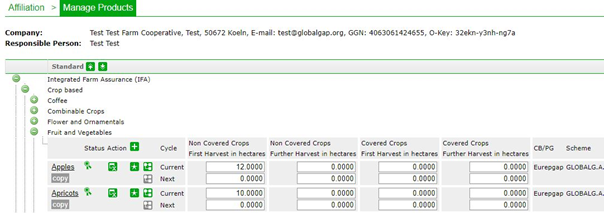
O-Key of the producer group
You can find the O-Key of a producer group in Manage Products. Please select the producer group.
Scheme ID
This is an obligatory field for all actions. Please, always check the ID in the product upload sheet, e. g. 94 for GLOBALG.A.P. IFA Version 4.0.
Quantity 1
Please enter the product quantity 1 in column I. The product quantity is scope/sub-scope specific (according to the fee table). Quantity 1 is for non covered crops at first harvest (first crop). This is an obligatory entry for the first certified product on an area – it is not possible to enter the first product only with a quantity for further harvest.
Please, note that in producer groups the quantity information is only important for the producer group members. Quantity information at the group level is only entered if the producer group itself has also its own site(s).
Aquaculture:
Subscopes finfish, crustaceans and molluscs: broodstock in-house production estimated organisms in no.
Quantity 2
In this column you can enter the quantity for non-covered crops at further harvest – the same crop or a different one on the same area.
Aquaculture:
Subscopes crustaceans and molluscs: seedlings (juvenile) estimated organisms in no.
Subscope finfish: seedlings (ova) estimated organisms in no.
Quantity 3
This quantity is only relevant for products in the crop-based scope, where the first harvest quantity of the covered crop in first harvest can be added – in hectare just like in quantity 1 and 2.
Aquaculture:
Subscopes crustaceans and molluscs: farmed fish annual quantity in tonnes.
Subscope finfish: seedlings (juvenile) estimated organisms in no.
Quantity 4
Quantity 4 is only relevant for products in the crop-based scope for covered crops in further harvest – also in hectare.
Aquaculture:
Subscope finfish: farmed fish annual quantity in tonnes.
Countries of destination
Please enter additional ISO country codes countries of destination (see product upload sheet template, e. g. ARG for Argentina or BRA for Brazil), if the producer intends to supply to other countries than the country of production. You can enter several ISO codes separated by comma (e. g. “ARG, BRA”). This information will be displayed in the public search.
Date of acceptance
The date of acceptance is only relevant and obligatory for action "2" product acceptance. Please, consider that this date must be before the date of the audit. Any date format is allowed, which is recognized by Excel (see Excel preferences, cell format). If it is defined as “string” (text) in Excel only the ISO date format (yyyy-mm-dd) is recognized.
Product handling
This is an obligatory entry for product acceptance and certification. Please select "1" for produce handling and "0", if no produce handling is done. Please note that the attribute Product Handling in column O is only applicable for Aquaculture, Livestock and GRASP.
Product handling crops
This is an obligatory entry for product acceptance and certification. Please note that this attribute in column P in the product upload sheet is only applicable for Crops.
The following can be selected: 0 = No, 1 = In field, 2 = Facility or 3 = In field + facility
Harvest included or excluded
This attribute is in the product upload sheet in column Q "harvest_included". It is an obligatory entry for product acceptance and certification. If harvest is excluded, select "0", if harvest is included, enter "1".
Grasp Compliance Level
This attribute is in the product upload sheet in column Z "grasp_compliance_level". It is an obligatory entry for product acceptance and certification.
Please note that this attribute is only applicable for IFA Aquaculture.
The following can be selected: 2 = Fully compliant, 3 = Improvements needed, 4 = Not compliant, but some steps taken or 5 = Not compliant
Audit type
This is an obligatory entry for product certification. Please enter "1" for all announced audits.
Date of audit
This is an obligatory entry for product certification. The date of the audit is the last date when the audit is closed. The date needs a format, which is recognized by excel (see excel preferences, cell format). If it is defined as "string" (text) in Excel, only the ISO date format (yyyy-mm-dd) is recognized.
Auditor
This is an obligatory entry for product certification. Please enter the auditor name - the user name, which the auditor has in order to login in the GLOBALG.A.P. Database. To find the user name of the auditor, select Masterdata and search the employee. The third column (“user name”) is the name you have to enter in the excel sheet for certification.
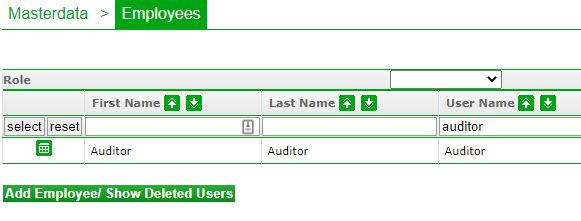
Date of certification decision
This is an obligatory entry for product certification. For all product certifications, please enter the Date of Certification Decision (DoCD). This is the date, when the Certification Committee makes the certification decision. In the case of first-time certifications, the DoCD marks the "valid from" date of the certificate. The date has to have a format, which is recognized by Excel (see Excel preferences, cell format). If it is defined as "string" (text), only the ISO date format (yyyy-mm-dd) is recognized.
Please, note, if products were re-accepted, but the DoCD has been made after the certificate runs out, the certificate begins on the DoCD.
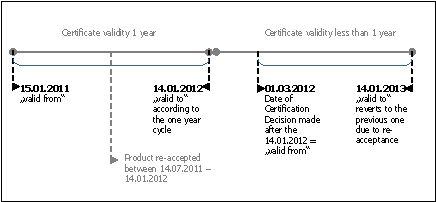
CB committee
This is an obligatory entry for product certification. Please enter the CB-committee name - the user name, which the auditor has in order to login in the GLOBALG.A.P. Database.
Certification valid to
This is a voluntary entry for product certification. If the certificate validity is less than one year (364 day as the default value), you may enter the respective valid-to date in this column. The date has to have a format, which is recognized by Excel (see Excel preferences, cell format). If it is defined as “string” (text) in Excel, only the ISO date format (yyyy-mm-dd) is recognized.
parallel_ownership
Please enter "0" for parallel ownership "NO" and "1" for parallel ownership "YES". This attribute can also be entered or edited within the use case Manage products.
parallel_production
Please enter "0" for parallel production "NO" and "1" for parallel production "YES". This attribute can also be entered or edited within the use case Manage products.
broodstock_purchased
Please enter "0" for broodstock additionally purchased "NO", "1" for broodstock additionally purchased "YES.
broodstock_source_and_estimated_organisms
Please enter in brackets the GGN of the company broodstock is purchased and the amount (Estimated organisms in No.) separated by a semicolon. E.g. (4052852207515;100000). If the producer is purchasing from more than one GGN please separate the entries with a semicolon. E.g. (GGN1; Estimated organisms in No.);(GGN2; Estimated organisms in No.).
post_harvest_activity
Please enter "0" for post harvest activity "NO" and "1" for post harvest activity "YES".
post_harvest_estimated_annual_outcome_in_t
Please enter the "Estimated certified outcome annual quantity in tonnes".
feed_supplied
Please enter "0" for feed supplied "NO" and "1" for feed supplied "YES". If feed is supplied internally, this has to be entered by specifying the producers GGN as source of the supplied feed.
feed_source_and_amount
Here you can enter the feed source GGN and the amount in tons that is purchased. Please enter in brackets the GGN of the company and the amount separated by a semicolon. E.g. (4052852207515;100000). If the producer is purchasing from more than one GGN please separate the entries with a semicolon. E.g. (GGN1;amount in tons);(GGN2;amount in tons).
seedlings_juvenile_purchased
Please enter "0" for seedlings (juvenile) purchased "NO" and "1" for seedlings (juvenile) purchased "YES".
seedlings_juvenile_source_and_estimated_organisms
Here you can enter the seedlings (juvenile) source GGN and the amount that is purchased (Estimated organisms in No.). Please enter in brackets the GGN of the company and the amount separated by a semicolon. E.g. (4052852207515;100000). If the producer is purchasing from more than one GGN please separate the entries with a semicolon. E.g. (GGN1; Estimated organisms in No.);(GGN2; Estimated organisms in No.).
seedlings_ova_purchased
Please enter "0" for seedlings (ova) purchased "NO" and "1" for seedlings (ova) purchased "YES".
seedlings_ova_source_and_estimated_organisms
Here you can enter the seedlings (ova) source GGN and the amount that is purchased (Estimated organisms in No.). Please enter in brackets the GGN of the company and the amount separated by a semicolon. E.g. (4052852207515;100000). If the producer is purchasing from more than one GGN please separate the entries with a semicolon. E.g. (GGN1; Estimated organisms in No.);(GGN2; Estimated organisms in No.).
Changing Attributes
If you wish to change the attributes of the products, you can do so via the product upload sheet using action 8. For this please go to Changing product attributes retroactively via upload
File upload
To upload your file, please, select Product Upload and continue with Browse... Open the file and upload it with Load and validate the file.
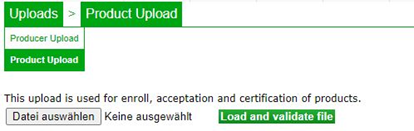
The product upload is confirmed with two messages by the system:
1. immediate confirmation based on rough validation of the file on the screen (e. g. headers)
2. e-mail confirmation including the link to the result files.
In case you do not get the 2nd confirmation of the result files within 24 hours, please contact customer support. Have you received a correct result file from the database, you will find two sheets in that file: In the first sheet ("Done") there are all your correct entries, in the second one ("Done Result") you can find the automatically generated certificate name (i. e. certificate number). If you have received a result file with error reports from the database, please check it carefully. The result files always contain one sheet ("Error") with comments for every row, which could not be uploaded. This will help you to identify the problem that caused the error in that row.